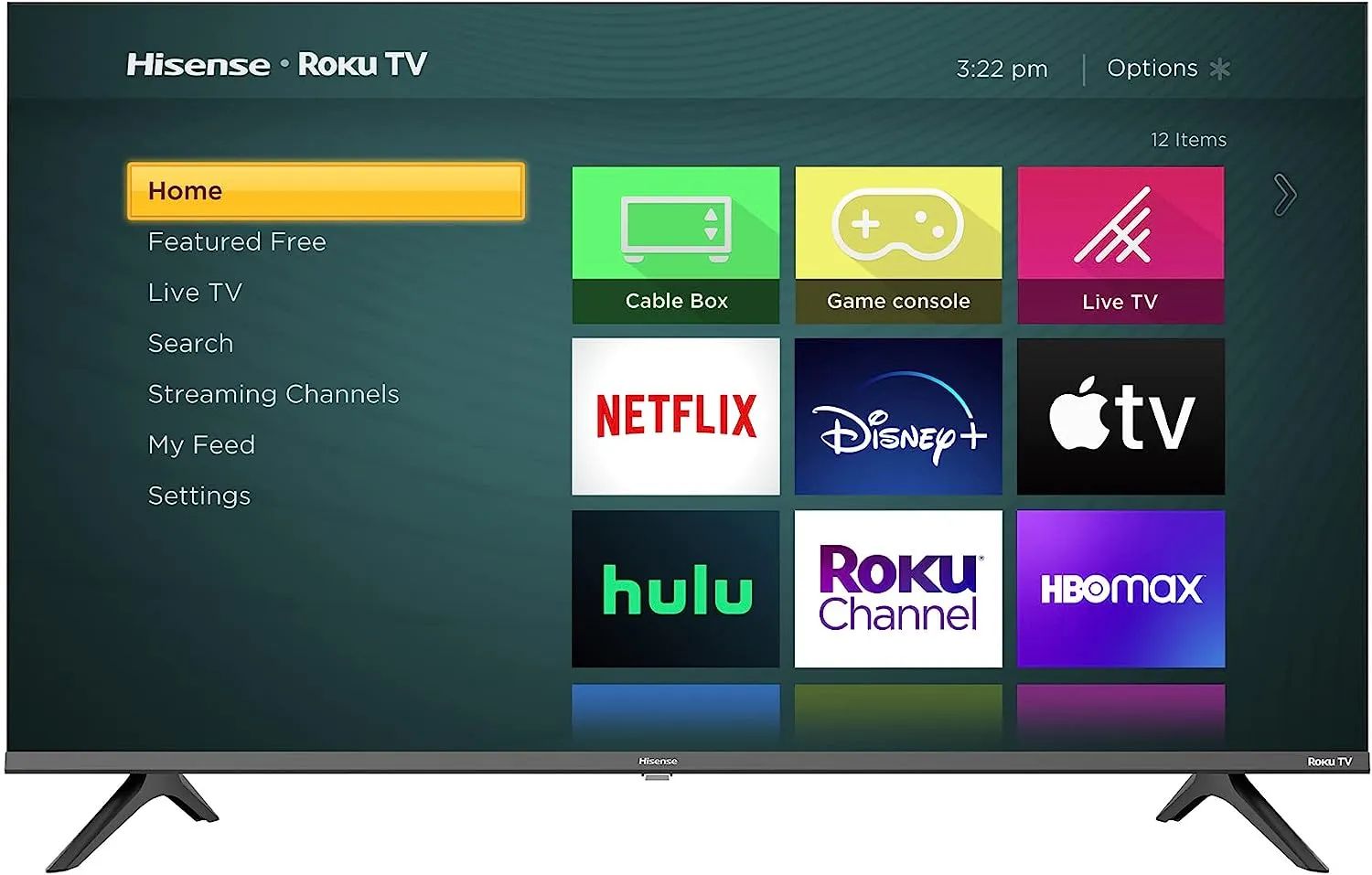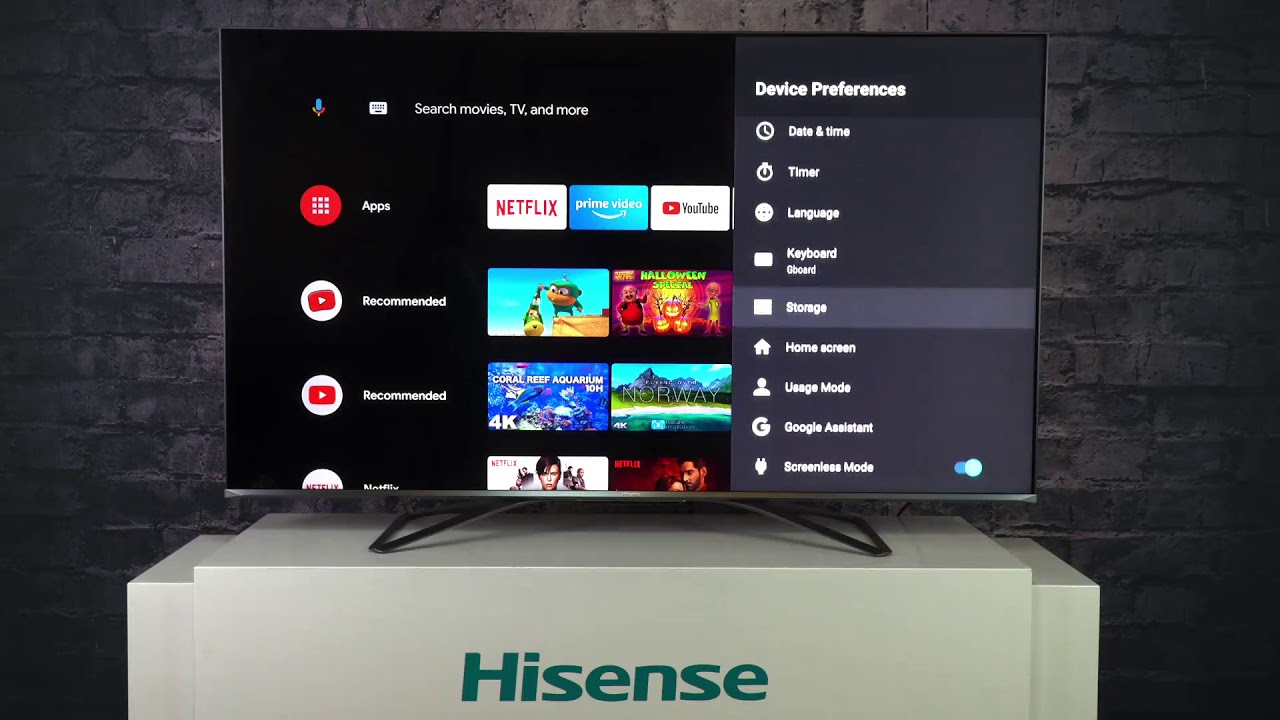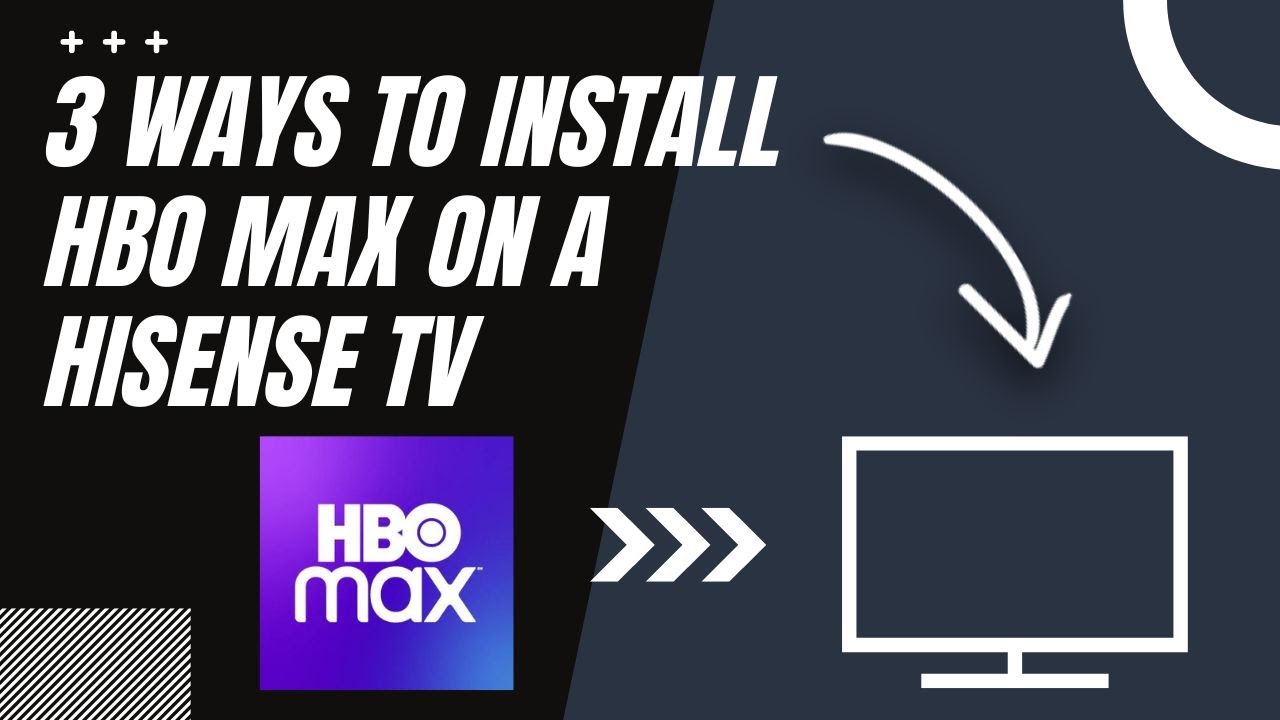Introduction
Resetting your Hisense Roku TV might be necessary for various reasons. Whether you’re experiencing software glitches, network connectivity issues, or simply want to start fresh, performing a reset can help resolve these problems. In this guide, we will walk you through the different methods of resetting your Hisense Roku TV.
Hisense Roku TVs come equipped with a user-friendly interface and a range of smart features, allowing you to stream your favorite shows and movies with ease. However, like any electronic device, sometimes things don’t go as planned. If you’re encountering freezing, lagging, or other performance issues, a reset can often solve these problems by clearing temporary files and restoring default settings.
There are three main methods of resetting your Hisense Roku TV: a soft reset, a hard reset, and a factory reset. Each method offers varying degrees of reset, depending on your specific needs. Before proceeding with any reset, it’s important to understand the differences and implications of each option.
In the next sections, we will explain each reset method in detail, along with step-by-step instructions to help you navigate through the process. We will also address common troubleshooting issues that you may encounter along the way.
It is worth mentioning that resetting your Hisense Roku TV should only be done as a last resort. Before attempting a reset, try troubleshooting methods such as power cycling, checking your internet connection, and updating your Roku software to see if the issue can be resolved without a reset. Resetting will erase any personalized settings, so it’s good practice to take note of any customizations you’ve made, such as picture settings or downloaded apps, so that you can easily set them up again after the reset.
Now that we have a clear understanding of why and when a reset may be necessary, let’s explore the different methods you can use to reset your Hisense Roku TV.
Restarting Your Hisense Roku TV
Restarting your Hisense Roku TV is the simplest and quickest way to troubleshoot minor issues and improve its overall performance. By restarting the TV, you’re essentially giving it a fresh start, allowing it to clear temporary files and refresh its system.
To restart your Hisense Roku TV, follow these steps:
- Press the Home button on your Roku remote to access the main menu
- Navigate to the Settings option and press OK on your remote
- Select the System option and press OK
- Scroll down to the Power submenu and press OK
- Choose the Restart option and confirm your selection
Your Hisense Roku TV will now begin the restart process. It may take a few moments for the TV to power off and turn back on. Once the restart is complete, check if the issue you were experiencing has been resolved.
If you’re unable to access the settings menu or the TV is unresponsive, you can perform a manual restart by following these steps:
- Locate the power cord of your Hisense Roku TV
- Unplug the power cord from both the TV and the wall outlet
- Wait for approximately 10 to 15 seconds
- Plug the power cord back into the wall outlet and wait for a few moments
- Press the power button on your Hisense Roku TV or the power button on the Roku remote to turn it back on
The manual restart will allow the TV to reset and start fresh. Once the TV has powered back on, check if the issue has been resolved. If not, you may need to proceed with a soft reset or a more advanced reset method.
Restarting your Hisense Roku TV is a simple yet effective troubleshooting step that can resolve many minor issues. It’s always a good idea to try this method first before moving on to more extensive reset options. In the next section, we will explore how to perform a soft reset on your Hisense Roku TV.
Performing a Soft Reset
A soft reset on your Hisense Roku TV can be helpful when you’re experiencing minor software issues or connectivity problems. This method essentially restarts the TV without affecting any of your personalized settings or downloaded apps.
To perform a soft reset on your Hisense Roku TV, follow these steps:
- Using your Roku remote, press the Home button
- Navigate to the Settings option and press OK
- Select the System option and press OK
- Scroll down and choose the Advanced system settings
- Within the Advanced system settings, select the Factory reset option
- Choose the Soft reset option and confirm your selection
- Wait for the TV to restart
The soft reset process may take a few minutes, and you may see the Hisense logo or a black screen during the reset. Once the TV has restarted, check if the issues you were experiencing have been resolved.
If the soft reset doesn’t fix the problem, you may need to consider a more thorough reset method. In the next section, we will discuss how to perform a hard reset on your Hisense Roku TV.
Note: Performing a soft reset is a safe method that won’t erase any of your personalized settings or downloaded apps. However, it may not resolve more complex issues. If you’re still experiencing problems, proceed with caution to the next reset method.
Performing a Hard Reset
If you’re encountering persistent issues with your Hisense Roku TV that haven’t been resolved with a soft reset, a hard reset may be necessary. This method will restore your TV to its original factory settings and erase all personalized settings and downloaded apps. It essentially gives your Hisense Roku TV a fresh start.
Before performing a hard reset, it’s essential to understand that this process will delete all data and settings on your TV. Make sure to back up any important files or information before proceeding.
To perform a hard reset on your Hisense Roku TV, follow these steps:
- Turn on your Hisense Roku TV
- Locate the physical reset button on the back or side of your TV
- Using a paperclip or a small, pointed object, press and hold the reset button
- Continue to hold the reset button for about 20 seconds
- Release the reset button after 20 seconds
- Your Hisense Roku TV will now begin the reset process
The reset process may take a few minutes, and you may see the Hisense logo or a progress bar on the screen. Once the reset is complete, the TV will restart and display the initial setup screen.
Follow the on-screen instructions to set up your Hisense Roku TV again. You will need to reconnect to your Wi-Fi network, sign in to your Roku account, and reconfigure any personalized settings.
Performing a hard reset is a drastic measure, but it can often resolve more complex issues that haven’t been fixed with other reset methods. However, keep in mind that you will lose all data and settings, so be prepared to set up your TV from scratch again.
If a hard reset doesn’t solve the problem or if you want to completely start fresh with your Hisense Roku TV, you can perform a factory reset. We will discuss this option in the next section.
Factory Resetting Your Hisense Roku TV
If you’re looking to completely wipe your Hisense Roku TV and start from scratch, a factory reset is the way to go. This method will restore your TV to its original factory settings, removing all personalized settings, downloaded apps, and user data. It’s a helpful option if you’re experiencing persistent issues or if you want to pass on the TV to someone else.
Before proceeding with a factory reset, ensure that you’ve backed up any important files or information as they will be permanently deleted.
To perform a factory reset on your Hisense Roku TV, follow these steps:
- First, access the main menu by pressing the Home button on your Roku remote
- Navigate to the Settings option and press OK
- Select the System option and press OK
- Scroll down and choose the Advanced system settings
- Within the Advanced system settings, select the Factory reset option
- Choose the Factory reset everything option
- Enter the provided code or PIN to confirm your selection
- Finally, choose the Yes option to proceed with the factory reset
Once you confirm the factory reset, the TV will begin the reset process. It may take several minutes for the TV to erase all data and restore the original factory settings. During this time, you may see the Hisense logo or a progress bar on the screen.
After the factory reset is complete, your Hisense Roku TV will restart and display the initial setup screen. Follow the on-screen instructions to set up your TV as if it were brand new, including connecting to your Wi-Fi network and signing in to your Roku account.
Keep in mind that a factory reset is irreversible, and all data and settings will be permanently erased. Make sure this is the desired action before proceeding.
Performing a factory reset is a drastic step, but it can be effective in resolving deep-rooted issues or providing a clean slate for a fresh TV experience.
In the next section, we will address common troubleshooting issues you may encounter during the reset process and provide tips to help you navigate them.
Troubleshooting Common Issues
While resetting your Hisense Roku TV can often resolve many issues, you may encounter some troubleshooting hurdles along the way. Here are a few common issues that users face during the reset process and some tips to help you overcome them:
1. TV Freeze or Unresponsiveness: If your Hisense Roku TV freezes or becomes unresponsive during the reset process, try manually power cycling the TV. Unplug the power cord from the wall outlet and wait for a few moments before plugging it back in and turning the TV on. This can sometimes help resolve temporary glitches and allow for a smoother reset.
2. Network Connectivity Issues: If you’re having trouble connecting to your Wi-Fi network during the setup after the reset, double-check your network credentials and make sure you’re entering them correctly. If the issue persists, try restarting your router and ensuring it’s within range of your TV. You can also try connecting your TV to a wired network using an Ethernet cable to troubleshoot any Wi-Fi-related problems.
3. Roku Account Sign-In Issues: If you’re unable to sign in to your Roku account during the setup process, make sure you’re entering the correct email and password. If you don’t remember your account credentials, you can visit the Roku website to reset your password. If you’re still unable to sign in, contact Roku support for further assistance.
4. Missing Channels or Apps: After the reset, you may notice that some of your previously downloaded channels or apps are missing. In this case, you can go to the Roku Channel Store and re-download your desired channels. If a channel or app is no longer available on the Roku platform, it’s possible that it has been discontinued or removed by the developer.
5. Audio or Video Issues: If you’re experiencing audio or video problems after the reset, ensure that the TV and other external devices, such as a soundbar or gaming console, are properly connected and set up. Check the HDMI or audio cables for any damage or loose connections. You may also need to adjust the audio and video settings on your TV to match your desired preferences.
If you encounter any other issues or if the troubleshooting tips provided don’t resolve the problem, it’s recommended to reach out to Hisense or Roku support for further assistance. They will be able to provide specific guidance tailored to your TV model and software version.
By troubleshooting common issues and seeking assistance when needed, you can ensure a smooth reset process for your Hisense Roku TV.
Conclusion
Resetting your Hisense Roku TV can be a valuable troubleshooting tool when you encounter issues with performance, connectivity, or software glitches. Whether you choose to perform a soft reset, hard reset, or factory reset, each method provides different levels of reset to suit your specific needs.
Restarting your Hisense Roku TV is the simplest and quickest method to resolve minor issues. A soft reset retains your personalized settings and downloaded apps, while a hard reset restores your TV to its original factory settings. If you want a completely fresh start, a factory reset erases all data and settings.
When performing any reset, it’s important to be aware of the implications and prepare for the process. Back up any important data, and take note of your personalized settings to easily restore them afterward.
During the reset process, you may encounter common issues such as TV freeze, network connectivity problems, or missing channels. Troubleshooting these issues, such as power cycling the TV or checking network credentials, can help overcome any hurdles along the way.
If you’re unable to resolve the issues or need further assistance, don’t hesitate to contact Hisense or Roku support for guidance tailored to your specific TV model and software version.
Remember that resetting your Hisense Roku TV should be a last resort after exhausting other troubleshooting options. It provides an opportunity to start fresh and resolve persistent problems, but it also erases personalized settings and downloaded apps.
By following the reset methods outlined in this guide and troubleshooting common issues, you can ensure a smooth reset experience and enjoy optimal performance from your Hisense Roku TV.