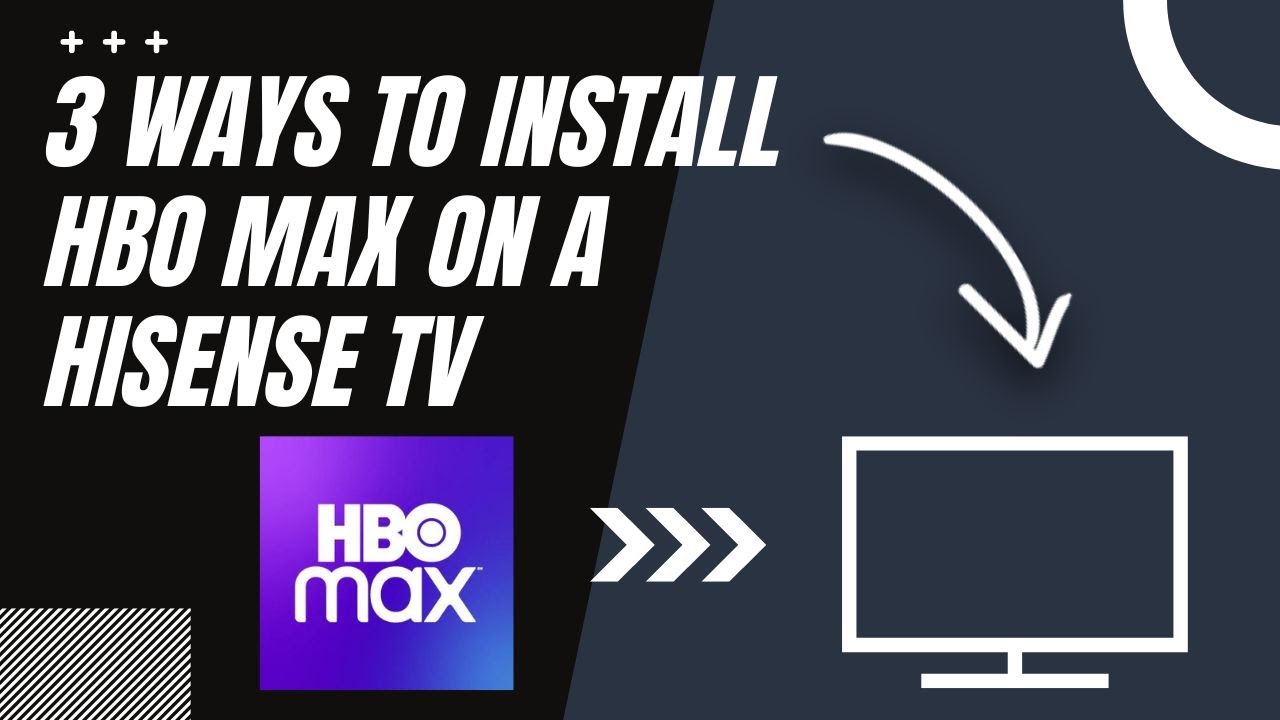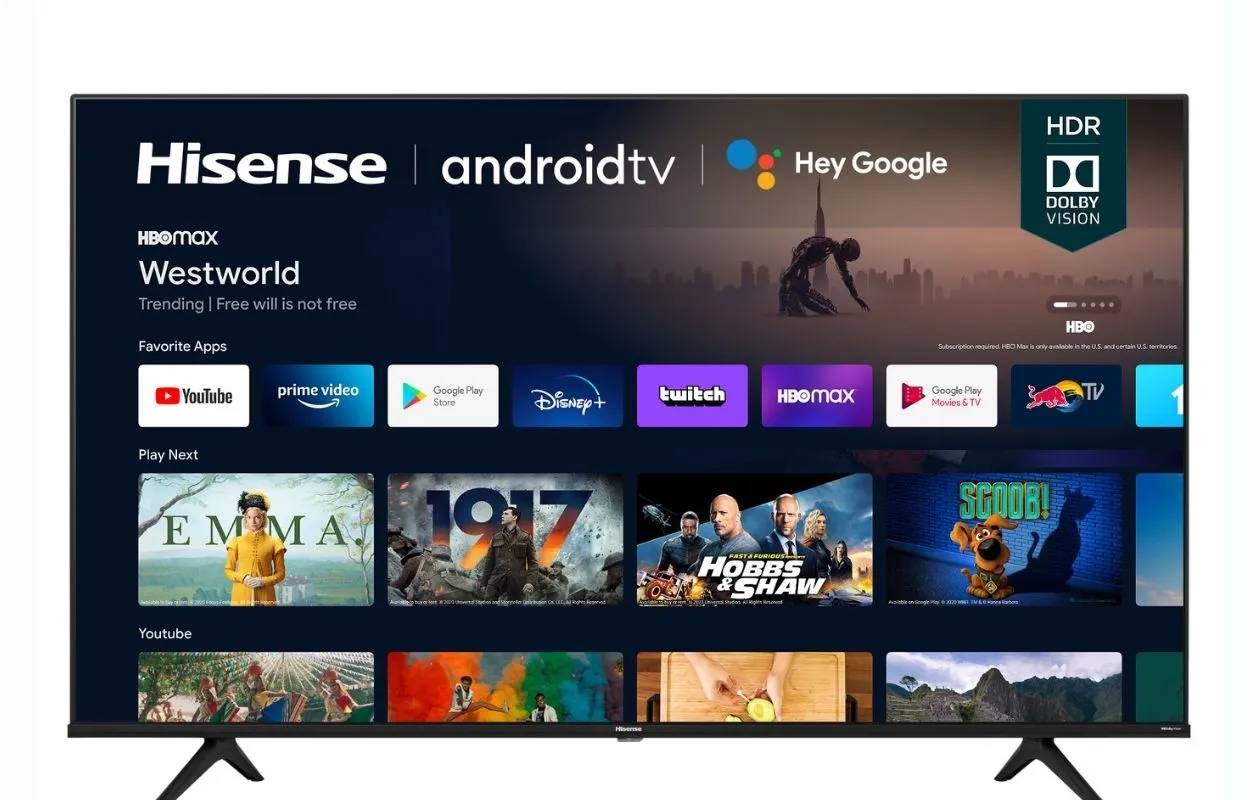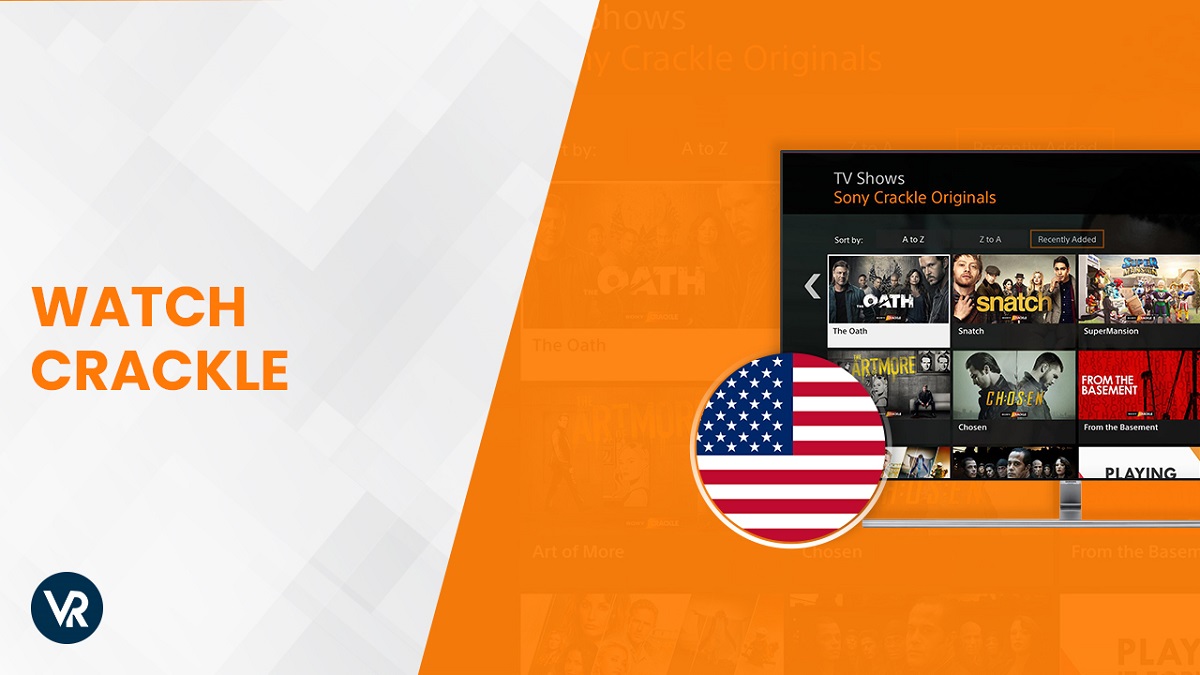Introduction
Welcome to the world of streaming, where you can immerse yourself in a world of entertainment right from the comfort of your own living room. With numerous streaming platforms to choose from, HBO Max has emerged as a popular choice among viewers seeking an extensive library of movies, TV shows, and original content. However, if you are a Hisense TV owner looking to access HBO Max, you might be wondering how to make it happen.
Hisense is a renowned brand in the TV industry, known for its cutting-edge technology and sleek designs. Whether you own a Hisense Roku TV or a Smart TV, the good news is that HBO Max is compatible with Hisense TVs! In this guide, we will explore three methods to help you get HBO Max up and running on your Hisense TV.
So, if you’re ready to dive into the exciting world of HBO Max and enjoy unlimited streaming on your Hisense TV, let’s get started!
What is HBO Max?
HBO Max is a premium streaming service that offers a vast library of movies, TV shows, and exclusive content. Developed by WarnerMedia, HBO Max combines the extensive catalog of HBO programming with a wide range of content from various entertainment networks and studios.
With HBO Max, you get access to a diverse collection of blockbuster movies, popular TV series, documentaries, and original programming. From critically acclaimed shows like Game of Thrones and The Sopranos, to hit movies and exclusive specials, HBO Max caters to a wide range of interests and preferences.
Aside from the extensive library of existing HBO content, HBO Max also features exclusive originals, including highly anticipated series, movies, and documentaries. These original productions are created specifically for HBO Max, ensuring a fresh and unique streaming experience for subscribers.
One of the key highlights of HBO Max is its ability to offer simultaneous streaming for multiple viewers. This means you can enjoy your favorite shows and movies on different devices at the same time, perfect for households with multiple family members or friends who want to watch different things simultaneously.
In addition to the on-demand content, HBO Max also provides access to live streams of HBO channels, allowing you to watch the latest episodes as they air, just like on traditional cable TV.
With a user-friendly interface and intuitive navigation, HBO Max makes it easy to discover and stream your favorite shows and movies. Whether you’re a fan of gripping dramas, hilarious comedies, thrilling action flicks, or thought-provoking documentaries, HBO Max has something for everyone.
Now that you have a better understanding of what HBO Max is, let’s explore how you can access it on your Hisense TV.
Compatibility of HBO Max with Hisense TV
If you own a Hisense TV, you’ll be pleased to know that HBO Max is compatible with a range of Hisense TV models. Whether you have a Hisense Roku TV or a Smart TV, you can enjoy all the features and content that HBO Max has to offer.
Hisense TVs with built-in Roku functionality make it incredibly easy to access HBO Max. Roku is a popular streaming platform that comes pre-installed on many Hisense TV models. Simply navigate to the Roku Channel Store on your Hisense TV and search for the HBO Max app. Once you find the app, install it and log in with your HBO Max credentials to start streaming your favorite shows and movies.
If your Hisense TV does not have Roku functionality, don’t worry. You can still download and install HBO Max on your TV using other methods. One option is to connect an external streaming device, such as a Roku Streaming Stick or an Amazon Fire TV Stick, to your Hisense TV. These devices provide access to various streaming platforms, including HBO Max, and can be easily connected to your TV’s HDMI port.
Another alternative is to download the HBO Max app directly from an external source. This method requires enabling the “Unknown Sources” option in your Hisense TV’s settings. Once enabled, you can search for the HBO Max APK file online and download it onto a USB drive. Insert the USB drive into your TV’s USB port and use the TV’s file explorer to locate and install the HBO Max app.
If you prefer a wireless solution, you can also consider screen mirroring or casting HBO Max from your smartphone, tablet, or computer to your Hisense TV. This method allows you to stream content directly from the HBO Max app on your mobile device or browser and display it on your TV screen.
With the compatibility of HBO Max with Hisense TV, you have multiple options to access and enjoy the vast library of content available on the platform. Whether through built-in apps, external streaming devices, or screen mirroring, you’ll be able to indulge in your favorite shows and movies on the big screen.
Method 1: Using the Built-in App Store
If you own a Hisense TV with built-in Roku functionality, accessing HBO Max is a breeze. The Roku Channel Store offers a wide range of streaming apps, including HBO Max.
To begin, ensure that your Hisense TV is connected to the internet. Once connected, navigate to the Roku home screen by pressing the home button on your remote control. From there, locate and select the Roku Channel Store. You can use the arrow keys on your remote to navigate through the available apps, or you can search for specific apps using the search function.
Once you have located the Roku Channel Store, search for “HBO Max” in the search bar. When the HBO Max app appears, select it and choose the “Add Channel” option. The HBO Max app will now be added to your list of installed channels on your Hisense TV.
To launch HBO Max, go back to the Roku home screen and scroll through your list of channels until you find the HBO Max app. Select the app, and you will be prompted to sign in with your HBO Max account credentials. If you don’t have an account, you can create one directly from the app.
After signing in, you will have access to the vast library of content available on HBO Max. Browse through the various categories, movies, and TV shows, and select the content you want to watch.
With the built-in Roku functionality on your Hisense TV, accessing HBO Max is a seamless and straightforward process. Enjoy unlimited streaming of your favorite shows and movies right from the comfort of your couch.
Method 2: Downloading HBO Max from an External Source
If your Hisense TV does not have built-in Roku functionality, don’t worry. You can still access HBO Max by downloading the app from an external source.
First, you need to enable the “Unknown Sources” option on your Hisense TV. This option allows you to install apps from sources other than the official app store. To enable it, go to the settings menu on your TV and navigate to the “Security & Restrictions” section. From there, look for the “Unknown Sources” option and toggle it on.
Once you have enabled “Unknown Sources,” you can proceed to download the HBO Max app from an external source. Using your computer or smartphone, search for the HBO Max APK file online and download it onto a USB drive.
Next, insert the USB drive into the USB port on your Hisense TV. Use the TV’s remote control to navigate to the file explorer or file manager app on your TV. Locate the HBO Max APK file on the USB drive and select it to initiate the installation process.
Follow the on-screen prompts to complete the installation of HBO Max on your Hisense TV. Once the installation is done, you can access HBO Max from your TV’s main menu or app drawer.
Launch the HBO Max app and sign in with your account credentials. If you don’t have an account, you can create one directly from the app. Once signed in, you will have access to the extensive library of content available on HBO Max.
Using this method, you can download and install HBO Max on your Hisense TV, even if it does not have built-in streaming capabilities. Enjoy a wide range of shows, movies, and exclusive content with ease.
Method 3: Screen Mirroring HBO Max to Hisense TV
If you prefer a wireless solution for accessing HBO Max on your Hisense TV, you can consider screen mirroring or casting from your smartphone, tablet, or computer.
Screen mirroring allows you to mirror the display of your mobile device or computer onto your Hisense TV, essentially turning your TV into a larger screen for your device. Most modern devices and TVs have built-in screen mirroring functionalities, making it a convenient way to stream content from the HBO Max app.
To screen mirror HBO Max to your Hisense TV, ensure that both your Hisense TV and your mobile device or computer are connected to the same Wi-Fi network. This is crucial for the mirroring process to work seamlessly.
On your Hisense TV, navigate to the settings menu and look for the screen mirroring or casting option. The location of this option may vary depending on your specific Hisense TV model. Once you find the option, select it to enable screen mirroring.
Next, on your mobile device or computer, open the HBO Max app and locate the screen mirroring or casting feature. On iOS devices, this may be called AirPlay, while on Android devices, it may be called Smart View or Cast. For computers, check if your operating system has a built-in screen mirroring feature or install a third-party screen mirroring app.
Once you have enabled screen mirroring on your mobile device or computer, select your Hisense TV from the list of available devices. Your device’s screen will now be mirrored on your Hisense TV.
Launch the HBO Max app on your mobile device or computer and start playing your desired content. The content will be mirrored and displayed on your Hisense TV in real-time, allowing you to enjoy HBO Max on the big screen.
With screen mirroring, you can also take advantage of the features and interfaces of the HBO Max app on your mobile device or computer, giving you a familiar and user-friendly experience.
Enjoy streaming your favorite shows and movies from HBO Max on your Hisense TV through the convenience of screen mirroring.
Conclusion
Accessing HBO Max on your Hisense TV is a straightforward process, regardless of whether your TV has built-in Roku functionality or not. With the compatibility of HBO Max with Hisense TVs, you can enjoy a vast library of movies, TV shows, and exclusive content right from the comfort of your living room.
If you own a Hisense TV with built-in Roku functionality, you can easily download and install the HBO Max app from the Roku Channel Store. This built-in app store provides seamless access to HBO Max, allowing you to enjoy your favorite shows and movies with just a few clicks of the remote control.
For Hisense TVs without built-in Roku functionality, you have the option to download the HBO Max app from an external source. By enabling the “Unknown Sources” option, you can install the app from an APK file downloaded onto a USB drive. This method enables you to enjoy HBO Max even on TVs without built-in streaming capabilities.
If you prefer a wireless solution, screen mirroring or casting HBO Max to your Hisense TV is an excellent option. By mirroring your mobile device or computer screen onto your TV, you can enjoy HBO Max on the larger screen of your Hisense TV, while still having access to the features and interfaces of the app on your personal device.
With these three methods at your disposal, accessing HBO Max on your Hisense TV has never been easier. Whether you choose to use the built-in app store, download from an external source, or utilize screen mirroring, you can immerse yourself in the world of HBO Max with the click of a button.
So, grab your popcorn, settle into your favorite spot on the couch, and start streaming your favorite shows and movies from HBO Max on your Hisense TV today!