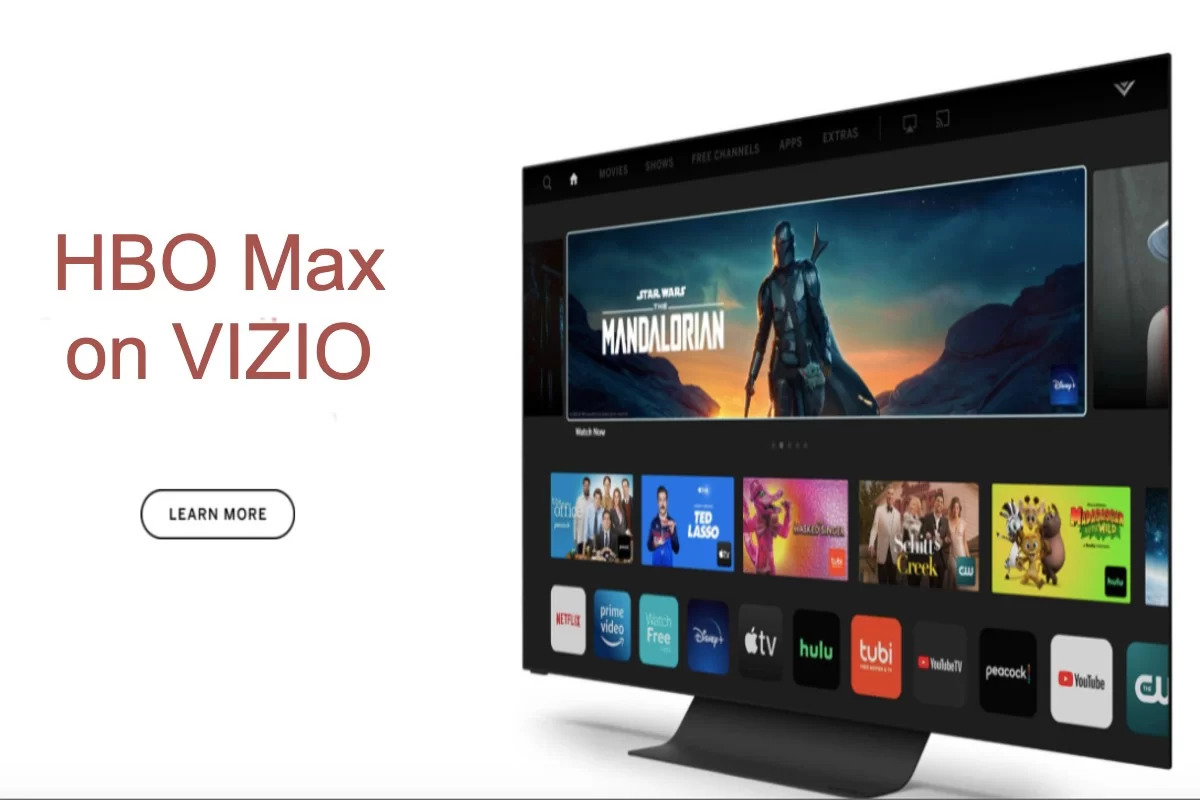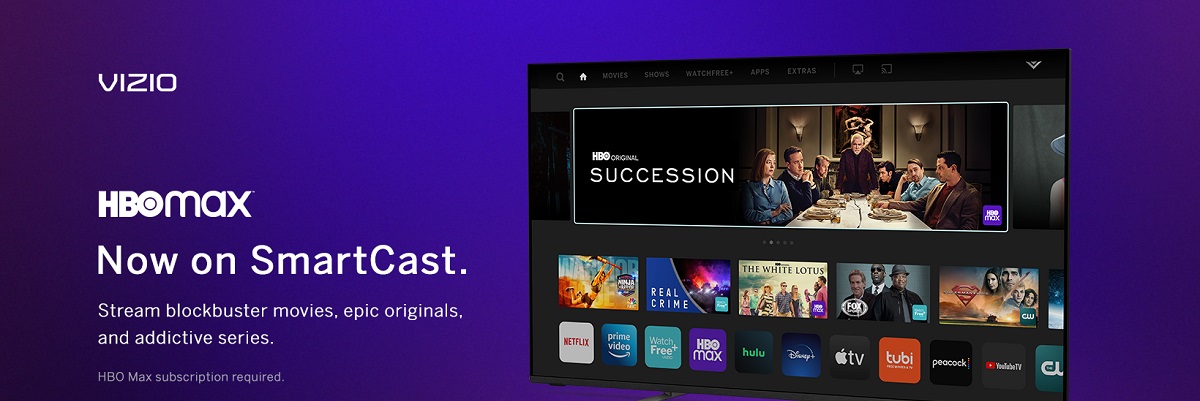Introduction
Welcome to the world of streaming entertainment, where you can access a wide range of movies, TV shows, and original content at your fingertips. HBO Max has become one of the most popular streaming platforms, offering a vast library of blockbuster movies, critically acclaimed series, and exclusive content for all types of viewers.
If you own a Vizio Smart TV and are wondering how to get HBO Max on it, you’ve come to the right place. HBO Max is compatible with various devices, including Vizio Smart TVs, allowing you to enjoy your favorite shows and movies on the big screen from the comfort of your living room. In this article, we will explore different methods to get HBO Max on your Vizio Smart TV, ensuring an enhanced streaming experience.
Before we dive into the methods, it’s essential to know the prerequisites for getting HBO Max on your Vizio Smart TV. First and foremost, you need a compatible Vizio Smart TV model with an internet connection. Additionally, you should have a valid HBO Max subscription or access to the platform through your cable or satellite provider. Once you have met these requirements, you can proceed with the following methods to begin streaming HBO Max on your Vizio Smart TV.
Prerequisites for getting HBO Max on Vizio Smart TV
Before you can start enjoying HBO Max on your Vizio Smart TV, there are a few prerequisites that you need to fulfill. Here’s what you’ll need:
- A compatible Vizio Smart TV model: Not all Vizio Smart TVs are compatible with HBO Max, so it’s important to check if your specific model supports the streaming service. You can visit the HBO Max website or consult your TV’s user manual to confirm compatibility.
- An internet connection: HBO Max is a streaming service, so a stable and reliable internet connection is necessary to access and stream content without interruptions. Make sure your Vizio Smart TV is connected to a Wi-Fi network or has an Ethernet connection.
- An HBO Max subscription or access through a cable/satellite provider: To watch HBO Max on your Vizio Smart TV, you’ll need a valid HBO Max subscription. Alternatively, if you have a cable or satellite subscription that includes HBO Max, you can use your provider credentials to log in and access the streaming service.
Once you have ensured that you meet these prerequisites, you are ready to proceed with getting HBO Max on your Vizio Smart TV. In the following sections, we will explore different methods that you can use to access HBO Max on your Vizio Smart TV.
Method 1: Using the built-in SmartCast feature
Vizio Smart TVs come with a built-in feature called SmartCast, which allows you to directly access various streaming services, including HBO Max. Here’s how you can use the SmartCast feature to get HBO Max on your Vizio Smart TV:
- Make sure your Vizio Smart TV is connected to the internet.
- Using your TV’s remote control, navigate to the home screen or press the “V” button.
- Look for the SmartCast icon or button on the home screen and select it.
- In the SmartCast menu, you will find a list of available streaming services. Scroll through the options and locate the HBO Max app.
- Select the HBO Max app and press the OK or Enter button on your remote control to open it.
- If you already have an HBO Max subscription, you can log in using your credentials. If not, you can sign up for a subscription directly from the HBO Max app.
- Once logged in, you can start browsing and streaming the vast library of content available on HBO Max.
Using the SmartCast feature gives you direct access to HBO Max on your Vizio Smart TV, eliminating the need for additional devices or external streaming devices. Enjoy the convenience of streaming your favorite HBO Max shows and movies directly on your television.
Method 2: Casting HBO Max from your smartphone or tablet
If your Vizio Smart TV doesn’t have the built-in SmartCast feature or if you prefer to use your smartphone or tablet to control the streaming experience, you can still enjoy HBO Max on your TV by casting it from your mobile device. Here’s how:
- Make sure your Vizio Smart TV and your mobile device are connected to the same Wi-Fi network.
- On your mobile device, download and install the HBO Max app from the App Store (iOS) or Google Play Store (Android).
- Open the HBO Max app and sign in with your HBO Max credentials or create a new account if you don’t have one already.
- Select the movie or show you want to watch on HBO Max.
- Look for the casting icon in the HBO Max app. It is usually represented by a rectangle with Wi-Fi waves or a similar symbol.
- Tap on the casting icon and select your Vizio Smart TV from the list of available devices.
- Your mobile device will now connect to your Vizio Smart TV and start casting the HBO Max content to your television.
- Use your mobile device to control playback, volume, and navigation while the content is being casted on your TV.
Casting HBO Max from your smartphone or tablet allows you to enjoy the convenience of using your mobile device as a remote control. You can easily browse, select, and play your favorite content on HBO Max while having it displayed on your Vizio Smart TV. Happy streaming!
Method 3: Using an external device like Roku or Amazon Fire Stick
If you own an external streaming device like Roku or Amazon Fire Stick, you can use it to access HBO Max on your Vizio Smart TV. These devices offer a wide range of streaming apps, including HBO Max. Here’s how you can use an external device to enjoy HBO Max on your Vizio Smart TV:
- Ensure your Vizio Smart TV is connected to the internet and your external streaming device is properly set up and connected to your TV.
- Using your TV’s remote control, switch the input source to the HDMI port where your external streaming device is connected.
- On the home screen of your Roku or Amazon Fire Stick, navigate to the app store or channel store.
- Find and download the HBO Max app from the app store or channel store onto your streaming device.
- Once the HBO Max app is installed, launch it and sign in using your HBO Max credentials or create a new account if needed.
- Browse through the available content on HBO Max and select the movie or show you want to watch.
- Sit back, relax, and enjoy HBO Max content streaming directly on your Vizio Smart TV through your external streaming device.
Using an external streaming device like Roku or Amazon Fire Stick gives you access to not only HBO Max but also a plethora of other streaming services. It expands your streaming options and allows you to enjoy a vast library of content on your Vizio Smart TV. Make the most out of your viewing experience by exploring the wide selection of shows and movies available on HBO Max.
Troubleshooting common issues
While getting HBO Max on your Vizio Smart TV is usually a straightforward process, you may encounter some common issues along the way. Here are a few troubleshooting tips to help address these issues:
- Update your Vizio Smart TV: Make sure your TV’s firmware is updated to the latest version. Outdated software can sometimes cause compatibility issues with streaming services like HBO Max. Check for firmware updates in the settings or support section of your TV’s menu.
- Restart your Vizio Smart TV: Sometimes, a simple restart can resolve temporary glitches. Turn off your TV, unplug it from the power source, wait for a few minutes, and then plug it back in and power it on again.
- Check your internet connection: Ensure that your Vizio Smart TV is connected to a stable internet connection. Slow or unreliable internet speeds can affect streaming quality and cause buffering issues. Consider restarting your router or contacting your internet service provider for assistance.
- Clear app cache: If you’re experiencing issues with the HBO Max app, clearing the app cache might help. Go to the settings menu of your Vizio Smart TV, find the app settings for HBO Max, and clear the cache or data. This can help resolve performance-related issues.
- Reset SmartCast: If you’re using the SmartCast feature and facing issues, try resetting the SmartCast feature. Go to the settings menu of your Vizio Smart TV, find the SmartCast settings, and look for a reset option. Follow the prompts to reset SmartCast to its default settings.
- Contact customer support: If you have tried the above troubleshooting steps and are still experiencing issues, reach out to the customer support of HBO Max or Vizio for further assistance. They may be able to provide specific guidance or solutions based on your situation and setup.
Remember that troubleshooting steps can vary depending on your specific TV model, streaming device, or software versions. It’s always a good idea to consult the respective manufacturer’s support documentation or contact their customer support for personalized assistance.
Conclusion
Getting HBO Max on your Vizio Smart TV opens up a world of entertainment possibilities right from your living room. Whether you use the built-in SmartCast feature, cast from your smartphone or tablet, or utilize an external streaming device like Roku or Amazon Fire Stick, you can easily access HBO Max and enjoy your favorite shows, movies, and exclusive content.
Before diving into the methods, remember to ensure that your Vizio Smart TV meets the prerequisites, such as compatibility and internet connectivity. Once you have satisfied these requirements, you can follow the step-by-step instructions provided in this article to start streaming HBO Max on your Vizio Smart TV.
In the event that you encounter challenges, troubleshooting common issues such as updating your TV’s firmware, checking your internet connection, or clearing app cache can often resolve the problem. If all else fails, don’t hesitate to reach out to the customer support of HBO Max or Vizio for personalized assistance.
Now, go ahead and immerse yourself in the vast library of content available on HBO Max. Grab some popcorn, sit back on your couch, and enjoy the adrenaline of action-packed movies, the suspense of thrilling series, and the laughter of hilarious comedies, all from the comfort of your own home on your Vizio Smart TV.