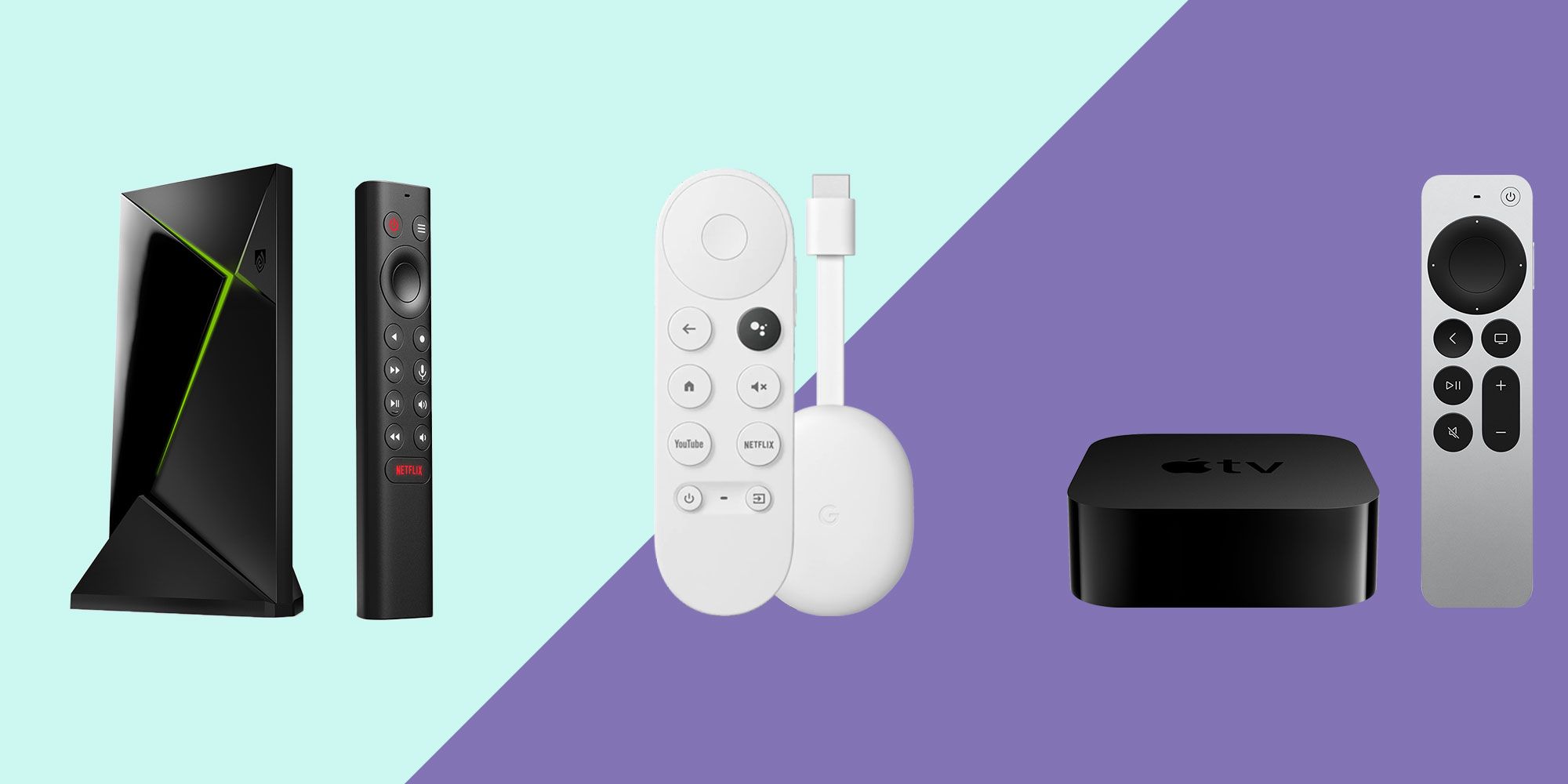Introduction
Welcome to the world of Roku Stick! If you’re searching for a convenient and affordable way to stream your favorite content to your TV, you have come to the right place. In this article, we will explore what Roku Stick is and how it works, as well as provide you with helpful tips and insights to maximize your streaming experience.
Roku Stick is a compact and portable streaming device that connects to your TV’s HDMI port, transforming it into a smart TV. With Roku Stick, you can access a wide range of streaming channels and apps, including popular ones like Netflix, Hulu, Amazon Prime Video, and many more. Whether you’re looking to binge-watch your favorite shows or enjoy the latest blockbuster movies, Roku Stick has got you covered.
Setting up Roku Stick is a breeze. Simply plug it into your TV, connect to your Wi-Fi network, and follow the on-screen prompts to sign in or create a Roku account. Once connected, you’ll have access to an extensive library of streaming content, both free and paid, catering to various interests and preferences.
Roku Stick offers an intuitive and user-friendly interface, making it easy to navigate and discover new content. The accompanying remote control allows you to effortlessly browse through channels, adjust the volume, and even search for specific shows or movies using voice commands in supported models.
One of the standout features of Roku Stick is its ability to stream content in high-definition quality. Whether you have a standard HD TV or a 4K Ultra HD TV, Roku Stick supports various resolutions to ensure stunning visuals and immersive viewing experiences.
In the following sections, we’ll delve deeper into the functionality and features of Roku Stick, explore the available apps and channels, discuss how Roku Stick streams content, and provide troubleshooting tips to resolve common issues. Let’s dive in and discover the fascinating world of Roku Stick!
What is Roku Stick?
Roku Stick is a popular streaming device that allows you to access a vast collection of entertainment options right on your TV. It is a compact and portable device that connects directly to your TV’s HDMI port, providing you with a seamless streaming experience.
At its core, Roku Stick is essentially a mini-computer, equipped with a processor, memory, and built-in Wi-Fi. It acts as a bridge between your TV and the internet, enabling you to stream content from a wide variety of sources. Whether you want to watch movies, TV shows, sports, news, or even play games, Roku Stick has you covered.
One of the key advantages of Roku Stick is its versatility. It supports a wide range of streaming services, including popular platforms like Netflix, Hulu, Disney+, Amazon Prime Video, and many others. With thousands of channels available, you can easily find something to suit your interests and preferences.
In addition to streaming services, Roku Stick also offers access to a plethora of apps and games. From music streaming services like Spotify and Pandora to fitness apps like Peloton and Yoga Studio, there’s a wealth of choices to cater to different needs and hobbies.
Roku Stick is renowned for its user-friendly interface, which is designed to make navigating through channels and content a breeze. With a simple and intuitive layout, you can easily find your favorite shows and movies, discover new content, and customize your streaming experience.
Another highlight of Roku Stick is its affordability. It comes at a budget-friendly price point, making it accessible to a wide range of users. There are also different models available, including ones that support high-definition (HD) streaming and 4K Ultra HD resolution, ensuring stunning picture quality for your viewing pleasure.
Setting up Roku Stick is quick and straightforward. Simply connect it to your TV’s HDMI port, connect to your Wi-Fi network, and follow the on-screen prompts to create or sign in to your Roku account. Once set up, you’ll have access to a treasure trove of entertainment options at your fingertips.
Now that you have an understanding of what Roku Stick is and its key features, in the next section, we will walk you through the setup process to help you get started with your Roku Stick. Let’s dive in!
How to Set Up Roku Stick
Setting up your Roku Stick is a simple and straightforward process. With just a few steps, you’ll be ready to start enjoying your favorite content on the big screen. Here’s a step-by-step guide to help you get started:
- Connect the Roku Stick to your TV: Begin by inserting the Roku Stick into an available HDMI port on your TV. If you have limited HDMI ports, you may need to remove another device temporarily or use an HDMI splitter.
- Power up the Roku Stick: Connect the included power adapter to the Roku Stick, and plug it into a power outlet. It’s important to use the provided power adapter, as using a different one may not provide enough power for optimal performance.
- Select the input source: Using your TV remote, switch the input source to the HDMI port where you connected the Roku Stick. You should see the Roku logo appear on your TV screen.
- Pair the remote: Your Roku Stick comes with a remote control. Insert batteries into your remote and follow the on-screen instructions to pair it with your Roku Stick. If your Roku Stick supports voice commands, you may need to hold the microphone button to activate voice search.
- Connect to your Wi-Fi network: Once the remote is paired, use the on-screen prompts to connect your Roku Stick to your Wi-Fi network. Select your network from the list and enter your Wi-Fi password if required. It’s essential to have a stable and reliable internet connection for smooth streaming.
- Create or sign in to your Roku account: If you already have a Roku account, sign in using your credentials. If not, you will need to create a new account. Follow the instructions on the screen to complete the account setup process. Having a Roku account allows you to customize your streaming experience, add channels, and sync preferences across multiple devices.
- Update your Roku Stick: After signing in or creating an account, your Roku Stick may check for any updates. If updates are available, it’s recommended to let them install for optimal performance and access to new features.
Once you’ve completed these steps, your Roku Stick is ready to use. You’ll be greeted with the Roku home screen, where you can begin exploring the available channels and apps. Customize your channel lineup, rearrange icons, and add new channels to your Roku Stick to create a personalized entertainment hub.
It’s worth noting that Roku Stick also allows you to cast and mirror content from your smartphone or tablet to your TV. Through the Roku mobile app, you can easily share videos, photos, and music on your mobile device directly to your TV screen.
Now that your Roku Stick is set up, in the next section, we will explore the various features and functionalities offered by Roku Stick. Let’s dive in and start enjoying the world of streaming!
Roku Stick Features
Roku Stick is packed with a variety of features that enhance your streaming experience and make it easier to access and enjoy your favorite content. Let’s take a closer look at some of the standout features of Roku Stick:
- Compact and Portable Design: Roku Stick is designed to be sleek and compact, allowing you to easily transport it between different TVs or take it with you on your travels. Its small size makes it a convenient streaming solution without the need for bulky set-top boxes or additional cables.
- Easy-to-Use Interface: The user interface of Roku Stick is intuitive and straightforward, ensuring that users of all ages and technical backgrounds can navigate it effortlessly. The home screen provides access to all your installed channels, making it easy to find and launch your favorite streaming services.
- Large Channel Selection: Roku Stick offers an extensive selection of channels, including both free and premium options. With thousands of channels to choose from, you can explore a wide range of genres, from movies and TV shows to news, sports, music, and much more.
- 4K and HDR Support: Certain models of Roku Stick, such as the Roku Streaming Stick+ and Roku Ultra, support 4K Ultra HD resolution and High Dynamic Range (HDR) content. This allows you to enjoy stunning picture quality with vibrant colors, sharp details, and enhanced contrast on compatible TVs.
- Private Listening: Roku Stick provides a private listening feature through the Roku mobile app. By connecting a pair of headphones to your smartphone, you can enjoy your favorite shows and movies without disturbing others. This is especially useful for late-night viewing or when you want to immerse yourself in the content.
- Voice Search: Some Roku Stick models include a voice remote or are compatible with the Roku mobile app’s voice search feature. Simply speak into the remote or your smartphone and let Roku assist you in finding your desired content. This makes searching for movies, TV shows, actors, and genres a breeze.
- Screen Mirroring: With Roku Stick, you have the ability to mirror the screen of your smartphone, tablet, or computer to your TV. This is useful for sharing photos, videos, or presentations on a larger screen and enjoying content from apps that are not available on the Roku platform.
- Cross-Platform Compatibility: Roku Stick supports a wide range of streaming services, including popular ones like Netflix, Hulu, Disney+, Amazon Prime Video, and more. It also works seamlessly with both Android and iOS devices, allowing you to control your Roku Stick through the Roku mobile app on your smartphone or tablet.
These are just a few of the many features that make Roku Stick a versatile and powerful streaming device. As you explore and use Roku Stick, you will discover additional functionalities and customization options that suit your entertainment needs.
In the next section, we will dive deeper into how the Roku Stick remote works and how you can navigate through the Roku interface to access your favorite content. Let’s continue our Roku Stick journey!
How does the Roku Stick Remote Work?
The Roku Stick remote plays a crucial role in navigating through the Roku interface and controlling your streaming experience. Let’s take a closer look at how the Roku Stick remote works and the different features it offers:
1. Simple Buttons: The Roku Stick remote features basic buttons to control power, volume, and playback. You can turn your TV on or off, adjust the volume, play, pause, rewind, and fast-forward your content with ease.
2. Navigation Pad: The remote includes a navigation pad, usually in the form of a circular directional pad or a touch-sensitive pad. You can use it to navigate through menus, scroll through channels, and make selections.
3. Home Button: The home button takes you directly to the Roku home screen. It’s a convenient way to quickly access your channels and apps. Pressing the home button at any time will return you to the main screen, no matter where you are in the Roku interface.
4. Back Button: The back button allows you to go back to the previous screen or menu. It’s handy when you want to navigate back through different options or return to a previous channel.
5. Options Button: The options button (often represented by three dots or lines) opens up a menu with additional options and settings for the selected content. You can find options like audio settings, closed captions, subtitles, and more.
6. Voice Search (Selected Models): Some Roku Stick models come with a voice search feature on the remote. By pressing the dedicated voice search button and speaking into the remote, you can search for movies, TV shows, actors, genres, or even launch specific apps or channels.
7. TV Power and Volume Control: A convenient feature of the Roku Stick remote is its ability to control the power and volume of your TV. By programming the remote with the correct TV code during setup, you can adjust the volume and power on or off your TV with the Roku remote itself.
In addition to these primary features, the Roku mobile app also offers a virtual remote control for your Roku Stick. You can download the app on your Android or iOS device and use it as a remote, complete with all the same functionality as the physical remote. The app also provides additional features like keyboard input for easier searching and private listening through your mobile device’s audio.
Now that you know how the Roku Stick remote works, in the next section, we will explore in detail how to use the Roku Stick interface to access and navigate through your favorite channels and apps. Let’s keep exploring Roku Stick!
Using the Roku Stick Interface
The Roku Stick interface is designed to be user-friendly and intuitive, allowing you to easily navigate through the channels and apps to find and enjoy your desired content. Let’s explore how to use the Roku Stick interface effectively:
1. Home Screen: When you power on your Roku Stick, you will be greeted with the home screen. This screen serves as a central hub that displays all your installed channels and apps. The channels are represented by colorful icons, and you can move between them using the navigation pad on your Roku Stick remote.
2. Channel Store: To discover new channels and apps, navigate to the left side of the home screen and select “Streaming Channels.” This will take you to the Channel Store, where you can browse through thousands of channels across different categories. Find a channel that interests you and select it to install it on your Roku Stick.
3. Featured and Popular Content: The home screen may also display recommended or popular content from the channels you have installed. This makes it easy to find trending shows, movies, or special events without having to launch specific channels.
4. Customizing Your Channel Lineup: You can rearrange the order of your channels on the home screen by selecting “Move Channel.” Use the navigation pad to move the channel to the desired position and press OK to confirm the new arrangement. This way, you can prioritize your most frequently used channels for quick and easy access.
5. Roku Search: The Roku Stick interface includes a powerful search feature that allows you to find specific titles, actors, genres, or even channels. Press the magnifying glass icon on the home screen or your remote to launch the search function. Enter your search term using the on-screen keyboard and browse the results to find the content you’re looking for.
6. My Feed: My Feed is a feature available on select Roku Stick models. It allows you to follow specific movies, TV shows, actors, or directors and receive notifications when new content is available. You can add items to your feed by selecting them and choosing “Follow” or by using the Roku mobile app.
7. Settings and Preferences: To access the settings menu, navigate to the left side of the home screen and select “Settings.” From there, you can customize various aspects of your Roku Stick, such as network settings, display preferences, audio settings, parental controls, and more. Take some time to explore the settings to optimize your streaming experience.
Remember, the Roku Stick interface is designed to be user-friendly, so don’t hesitate to navigate through the menus, explore different options, and customize the settings according to your preferences. The more you familiarize yourself with the interface, the more seamless and enjoyable your streaming experience will be.
In the next section, we will delve into the extensive range of apps and channels available on the Roku Stick platform. Ready to discover a world of entertainment? Let’s continue our Roku Stick journey!
What Apps and Channels are Available on Roku Stick?
Roku Stick provides access to a vast selection of apps and channels, ensuring that you have a wide range of entertainment options to choose from. Whether you’re into movies, TV shows, sports, news, music, or even games, there’s something for everyone. Let’s explore the variety of apps and channels available on Roku Stick:
1. Streaming Services: Roku Stick offers popular streaming services like Netflix, Hulu, Amazon Prime Video, Disney+, Apple TV+, HBO Max, and many more. These services provide a vast library of movies, TV shows, and exclusive content for unlimited streaming enjoyment.
2. Live TV: Roku Stick also provides access to live TV channels through various streaming platforms like Sling TV, YouTube TV, Hulu + Live TV, fuboTV, and AT&T TV. These services offer a combination of live sports, news, and entertainment channels, allowing you to watch your favorite shows in real-time.
3. News and Sports: Stay updated on the latest news and sports events with apps like NBC News, CNN, ESPN, Fox Sports, CBS Sports, Sky News, and more. These channels provide live news broadcasts, breaking headlines, sports analysis, and highlights to keep you informed and engaged.
4. Music Streaming: Enjoy streaming your favorite tunes and discovering new music with apps like Spotify, Pandora, Apple Music, Amazon Music, TIDAL, and Deezer. These apps offer a vast library of songs, playlists, and personalized recommendations for a remarkable audio experience.
5. Kids and Family: Roku Stick provides an extensive collection of family-friendly channels for kids of all ages. From educational content on PBS Kids and National Geographic Kids to cartoon favorites on Disney Junior and Cartoon Network, there are plenty of channels to keep the little ones entertained.
6. Lifestyle and Fitness: Stay active and healthy with dedicated fitness and wellness apps like Peloton, Daily Burn, Fitbit Coach, and Yoga Studio. These channels offer workout classes, yoga sessions, meditation exercises, and health tips to help you maintain a balanced lifestyle.
7. International Content: Roku Stick caters to a global audience, offering a wide range of international channels and apps. You can access content from different countries and languages, including Bollywood movies on Eros Now, Korean dramas on Viki, and Spanish-language programming on Pantaya, to name just a few.
These are just a few examples of the diverse range of apps and channels available on Roku Stick. The Roku Channel Store features thousands of options across various categories like movies, TV shows, sports, news, lifestyle, fitness, and more.
Additionally, Roku Stick also provides access to free ad-supported channels like Pluto TV, Tubi, Crackle, and Roku Channel, which offer a wide variety of on-demand movies, TV shows, and live TV options without requiring a subscription.
Take your time to explore the Channel Store, add your preferred channels to your Roku Stick, and create a tailored lineup that aligns with your entertainment interests. With such a vast selection of apps and channels, you’ll have endless hours of streaming enjoyment at your fingertips!
In the next section, we will uncover how Roku Stick streams content and deliver a seamless streaming experience. Let’s continue our exploration of Roku Stick!
How does Roku Stick Stream Content?
Roku Stick utilizes a combination of internet connectivity and streaming technology to deliver content directly to your TV. Understanding how Roku Stick streams content can help you appreciate the seamless streaming experience it provides. Let’s explore the process:
1. Internet Connection: To stream content on Roku Stick, you need a stable internet connection. Roku Stick connects to your home Wi-Fi network wirelessly, allowing you to access online content without the need for physical cables or direct connections.
2. Channel Selection: Once your Roku Stick is connected to the internet, you can browse through the available channels and select the one you want to stream from. Channels can be added to your Roku Stick by visiting the Roku Channel Store and choosing the ones that interest you.
3. Content Retrieval: When a channel is selected, Roku Stick sends a request to the channel’s server over the internet to fetch the content you want to stream. This can include movies, TV shows, live TV, music, or any other form of media available on the chosen channel.
4. Content Playback: The requested content is received by Roku Stick, which then processes and decodes it. The device streams the content directly to your TV through the HDMI connection, displaying it on the screen for you to enjoy. Roku Stick supports various video and audio formats, ensuring compatibility with a wide range of content.
5. Seamless Streaming: Roku Stick employs adaptive streaming technology to optimize the streaming experience based on your internet connection. It automatically adjusts the quality and resolution of the content being streamed to ensure smooth playback without buffering or interruptions. This adaptive streaming helps maintain a consistent viewing experience, even if your internet bandwidth fluctuates.
6. Remote Control: During content playback, you can use the Roku Stick remote to control various aspects of your streaming experience. This includes pausing, resuming, rewinding, fast-forwarding, adjusting the volume, and navigating through menus or settings. The Roku Stick remote communicates with the device wirelessly, allowing you to control playback from the comfort of your couch.
7. Continuous Streaming: Roku Stick continuously streams the content to your TV as long as you’re connected to the selected channel. You can enjoy complete episodes of TV shows, movies, or live events without interruptions, with the ability to pause, resume, or skip as desired.
Roku Stick leverages its hardware capabilities, including the processor, memory, and Wi-Fi connectivity, to ensure a seamless streaming experience. The device’s compact design, combined with its advanced streaming technology, allows you to enjoy your favorite content without any hassle.
Now that you have a better understanding of how Roku Stick streams content, in the next section, we will explore the streaming quality and resolution options available on Roku Stick. Let’s dive in!
Streaming Quality and Resolution on Roku Stick
Roku Stick provides various options for streaming quality and resolution, ensuring that you can enjoy your favorite content in the best possible visual experience. Let’s explore the streaming quality and resolution options available on Roku Stick:
1. High Definition (HD): Roku Stick supports streaming content in high definition (HD) quality. This offers a crisp and detailed viewing experience, with a resolution of up to 1080p. Whether you’re watching movies, TV shows, or videos, you can expect vibrant colors and sharp images on your HDTV.
2. 4K Ultra HD: Certain models of Roku Stick, such as the Roku Streaming Stick+ and Roku Ultra, support 4K Ultra HD resolution. With 4K content, you can enjoy a higher level of detail and clarity, with four times the resolution of standard HD. This is especially noticeable on larger screens or when viewing content that has been optimized for 4K streaming.
3. High Dynamic Range (HDR): Some Roku Stick models also support High Dynamic Range (HDR) technology. HDR enhances the contrast and color accuracy of the content, resulting in more vibrant and lifelike visuals. HDR content provides a wider range of colors and more precise detail in both bright and dark scenes, delivering a truly immersive viewing experience.
4. Auto-Adjustment: Roku Stick is equipped with adaptive streaming technology, which allows it to automatically adjust the streaming quality based on your internet connection’s bandwidth and available resources. This ensures a smooth streaming experience, even if your internet speed fluctuates. Roku Stick constantly monitors the connection to provide the best possible quality without buffering or interruptions.
5. Bandwidth Recommendations: To stream content in HD or 4K, it is recommended to have a stable internet connection with sufficient bandwidth. Roku suggests a minimum of 3 Mbps for SD (standard definition) content, 5 Mbps for HD streaming, and 25 Mbps for 4K Ultra HD streaming. Higher bandwidth will result in smoother playback and fewer interruptions.
6. Content Availability: While Roku Stick supports high-quality streaming, it’s important to note that not all channels and apps provide content in HD or 4K. The availability of HD and 4K content depends on the specific channel or app you are streaming from, as well as the subscription or membership you have with the service provider.
Remember to check the capabilities of your specific Roku Stick model to ensure that it supports the desired streaming quality and resolution. Different models may have varying capabilities and specifications.
Now that you have an understanding of the streaming quality and resolution options on Roku Stick, in the next section, we will discuss common issues that may arise and provide troubleshooting tips to help you resolve them. Let’s keep our Roku Stick experience uninterrupted!
Troubleshooting Common Issues with Roku Stick
Although Roku Stick provides a seamless streaming experience, occasional issues may arise. Here are some common issues that users may encounter with Roku Stick and troubleshooting tips to help resolve them:
1. Roku Stick Not Turning On: If your Roku Stick is not powering on, double-check that it is properly connected to a power source using the provided power adapter. Ensure that the connection is secure and try plugging it into a different power outlet. If the issue persists, try using a different power adapter or contact Roku support for further assistance.
2. Wi-Fi Connection Issues: If you are experiencing Wi-Fi connectivity issues, check that your Roku Stick is within range of your Wi-Fi router and that there are no physical obstructions blocking the signal. You can also try restarting your Roku Stick and router, or performing a network reset through the Roku settings menu. If all else fails, consider updating your router’s firmware or contacting your internet service provider for further assistance.
3. Buffering or Playback Issues: If you are encountering buffering or playback problems, it may be due to a slow internet connection. Check your internet speed and ensure that it meets the recommended requirements for streaming content. You can also try reducing the video quality to lessen the strain on your internet connection. Additionally, restarting your Roku Stick, clearing cache and cookies, or disconnecting and reconnecting to your Wi-Fi network may help resolve buffering or playback issues.
4. Remote Control Issues: If your Roku Stick remote is unresponsive or not functioning correctly, try replacing the batteries with fresh ones. Ensure that there are no obstructions between the remote and the Roku Stick, and that the range is within a reasonable distance. If the issue persists, you can try repairing the remote by removing and reinserting the batteries, or use the Roku mobile app as a substitute remote.
5. App or Channel Issues: If you are experiencing issues with a specific app or channel, such as freezing or crashing, try removing and reinstalling the app. To do this, navigate to the channel’s icon on the home screen, press the * (star) button on your remote, and select “Remove channel.” Afterward, you can reinstall the app by accessing the Roku Channel Store and searching for the app by name. If the issue persists, check if there are any available updates for the app or contact the app’s developer for further support.
6. Audio or Video Sync Issues: In some cases, you may encounter audio or video synchronization problems. To resolve this, try adjusting the audio/video settings on your TV. Some TVs have a built-in audio delay or sync feature which can be adjusted to match the video playback. If the issue persists, make sure that both the Roku Stick and your TV are running the latest software updates, as these updates often include bug fixes and improvements.
7. Factory Reset: If none of the above troubleshooting tips resolve the issue, you can perform a factory reset on your Roku Stick. Keep in mind that this will erase all settings and data on your Roku Stick, so make sure to back up any important information. To perform a factory reset, navigate to the settings menu, select “System,” and choose “Advanced system settings.” Finally, select “Factory reset” and follow the on-screen prompts.
If the troubleshooting steps fail to resolve your issue, it is recommended to visit the Roku support website, as they provide detailed guides and additional assistance for various technical issues.
Now that you have some troubleshooting tips at your disposal, you can tackle common issues with your Roku Stick and enjoy uninterrupted streaming. In the next section, we will conclude our exploration and summarize the key points. Let’s wrap up our Roku Stick journey!
Conclusion
In conclusion, Roku Stick is a powerful streaming device that offers a seamless and convenient way to enjoy a vast array of entertainment options on your TV. With its compact and portable design, easy setup process, and user-friendly interface, Roku Stick provides a fantastic streaming experience for users of all levels of technical expertise.
We explored the various features and functionalities of Roku Stick, from its extensive selection of apps and channels to its support for high-definition and 4K Ultra HD streaming. Whether you’re into movies, TV shows, sports, news, music, or games, there is something to cater to all interests and preferences.
We also delved into how Roku Stick streams content, utilizing an internet connection to deliver movies, TV shows, and other media directly to your TV. With adaptive streaming technology, Roku Stick ensures a smooth and uninterrupted playback experience, adjusting the streaming quality to match your internet connection speed.
Additionally, we covered common troubleshooting tips to help address issues that may arise, such as Wi-Fi connectivity problems, buffering or playback issues, remote control concerns, and app-related challenges. By following these troubleshooting steps, you can quickly resolve common issues and continue enjoying your favorite content hassle-free.
Overall, Roku Stick offers a comprehensive and enjoyable streaming experience that brings a world of entertainment into your living room. With its vast selection of channels, user-friendly interface, and high-quality streaming capabilities, Roku Stick is a perfect choice for anyone looking to upgrade their TV viewing experience.
So, if you’re ready to embark on a journey of endless entertainment possibilities, consider adding Roku Stick to your setup and enjoy the convenience of streaming your favorite content right from your TV. Get ready to immerse yourself in movies, TV shows, sports events, news, music, and much more with Roku Stick!