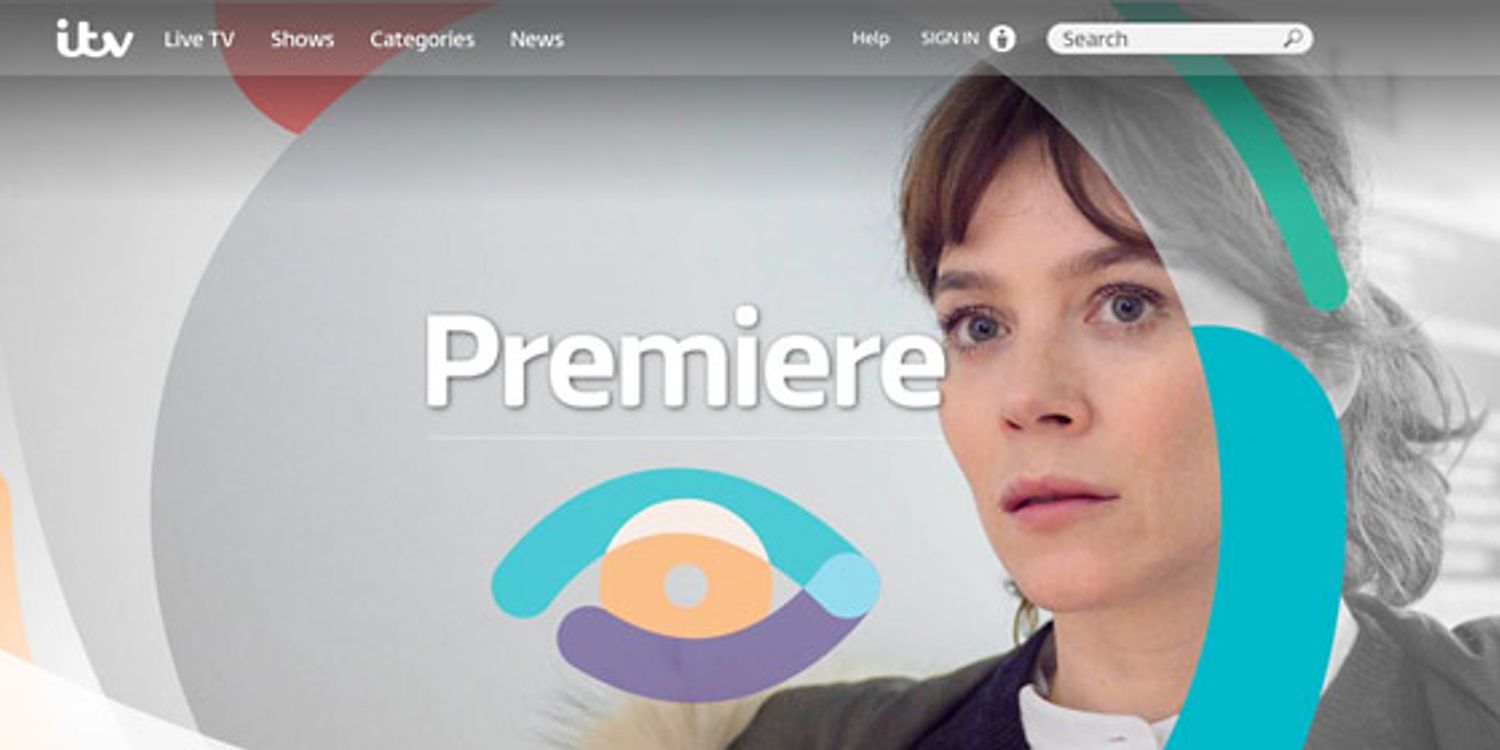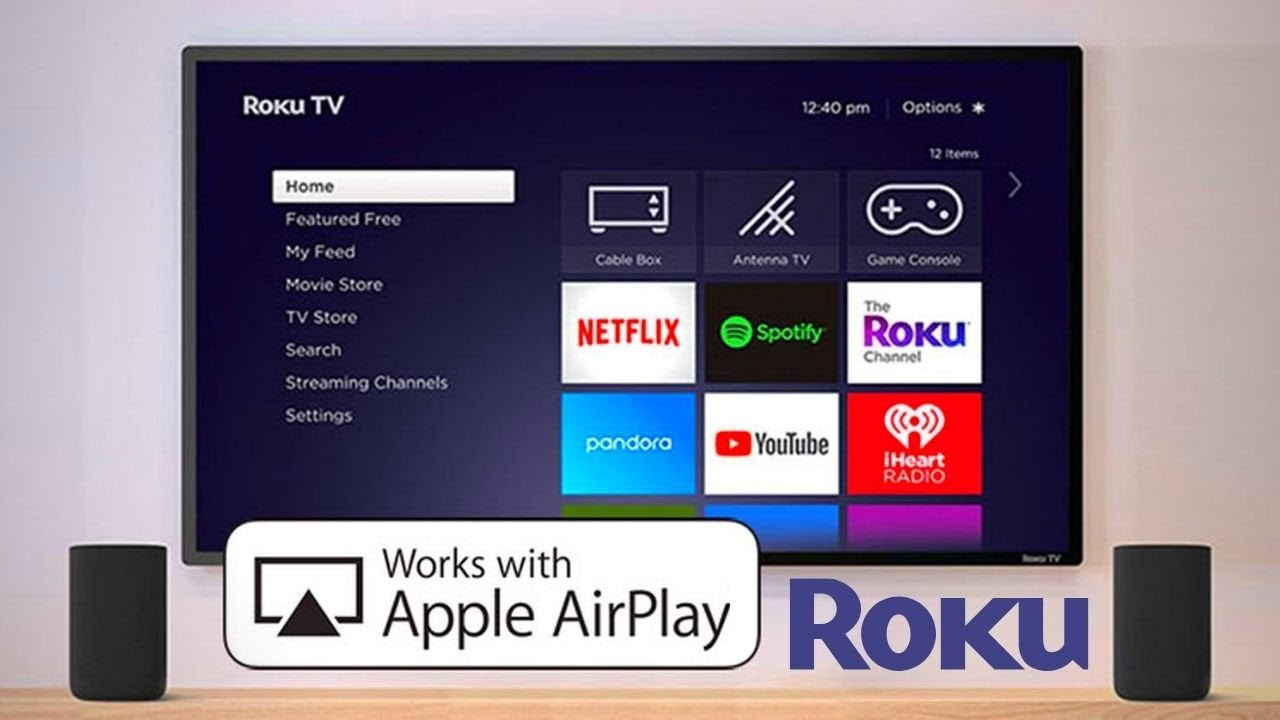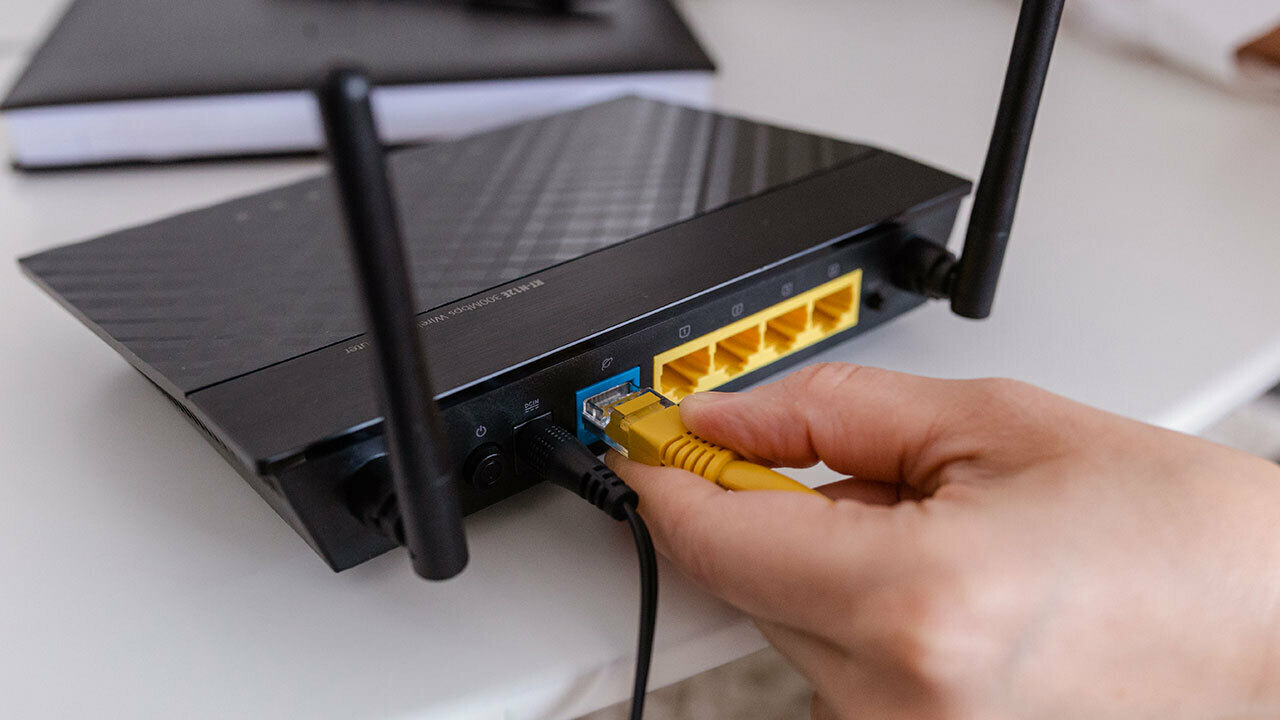What is a VPN?
A VPN, or Virtual Private Network, is a technology that allows you to create a secure connection to another network over the internet. It encrypts your data and routes it through a remote server, effectively masking your IP address and providing you with online privacy and anonymity.
When you connect to a VPN, all of your internet traffic is encrypted and transmitted through a tunnel, preventing anyone from intercepting or monitoring your online activities. It acts as a protective shield between your device and the internet, ensuring that your data remains private and secure.
Furthermore, a VPN offers multiple benefits beyond privacy. It allows you to bypass geo-restrictions and access content that may be blocked or censored in your location. By connecting to a server in a different country, you can unlock a whole new world of streaming services, websites, and online content.
Another advantage of using a VPN is the added security it provides when connecting to public Wi-Fi networks. These networks are often insecure and make you vulnerable to hacking attempts or data theft. With a VPN, all of your online activities are encrypted, making it nearly impossible for anyone to intercept or steal your data.
VPN services are available for various devices and platforms, including computers, smartphones, and streaming devices like Roku Smart TV. By setting up a VPN on your Roku Smart TV, you can extend the benefits of privacy, security, and unrestricted access to your streaming experience.
Overall, a VPN is an essential tool for safeguarding your online privacy, improving security, and bypassing online restrictions. It provides you with the freedom to explore the internet without worrying about your personal information falling into the wrong hands.
Why do you need a VPN for Roku Smart TV?
Roku Smart TV is a popular streaming device that allows you to access a wide range of streaming platforms and online content. However, there are several reasons why using a VPN with your Roku Smart TV can enhance your streaming experience:
1. Access Geo-Restricted Content: Many streaming services have region-based restrictions, meaning that their content is only available in specific countries or regions. With a VPN, you can bypass these restrictions by connecting to a server in the desired location. This allows you to unlock a plethora of international streaming services and enjoy a wider variety of content on your Roku Smart TV.
2. Maintain Privacy and Security: Streaming devices like Roku Smart TV can collect data on your viewing habits and preferences. By using a VPN, you can protect your privacy and prevent your internet service provider (ISP) from monitoring your streaming activities. Additionally, VPN encryption ensures that your online activities remain secure, guarding against potential hacking attempts.
3. Stream Safely on Public Wi-Fi: Public Wi-Fi networks are notorious for being insecure, making them prime targets for hackers. When you connect your Roku Smart TV to a VPN, all of your internet traffic is encrypted, ensuring that your data remains protected, even while using public Wi-Fi networks.
4. Avoid Throttling: Some ISPs deliberately slow down or throttle the internet speed for certain types of online activities such as streaming. By using a VPN, you can circumvent throttling and enjoy a smoother streaming experience on your Roku Smart TV.
5. Enhanced Security for Smart TV: Roku Smart TV, like all internet-connected devices, can be vulnerable to cyberattacks. By using a VPN, you add an extra layer of security to your smart TV by encrypting your connection and protecting your device from potential threats.
6. Secure Remote Access: If you travel frequently or live abroad, a VPN allows you to securely access your home network and stream content from your Roku Smart TV. This means you can still enjoy your favorite shows and movies while away from home.
In summary, a VPN offers numerous benefits for Roku Smart TV users, including bypassing geo-restrictions, maintaining privacy and security, streaming safely on public Wi-Fi, avoiding throttling, enhancing smart TV security, and enabling secure remote access. By utilizing a VPN with your Roku Smart TV, you can unlock a world of streaming possibilities while ensuring a protected and worry-free streaming experience.
How to set up a VPN on your router
Setting up a VPN on your router is an effective way to ensure that all devices connected to your network, including your Roku Smart TV, are automatically protected by the VPN. Here’s a step-by-step guide to help you set up a VPN on your router:
1. Choose a VPN Provider: Start by selecting a reliable VPN provider that offers router compatibility. Ensure that the VPN provider supports the protocols and encryption levels required for your router.
2. Check Router Compatibility: Verify if your router model is supported by the VPN provider. Most VPN providers have a list of compatible routers on their website. If your router is not supported, you may need to consider purchasing a VPN-compatible router.
3. Sign up for a VPN Service: Subscribe to a VPN service that suits your needs and budget. Take into consideration the number of simultaneous connections allowed and the server locations available.
4. Configure Router Settings: Access your router’s settings by typing the router’s IP address into your web browser. The default IP address is usually mentioned in the router’s documentation or on the router itself. Enter the username and password to log in to the router interface.
5. Set Up VPN Connection: Look for the VPN settings within the router’s interface. The location may vary depending on the router model, but it is typically found under the “Security” or “Advanced” settings. Enter the VPN server address, authentication credentials, and any other required information provided by the VPN provider.
6. Test Connection: Save the settings and restart your router. It may take a few minutes for the VPN connection to establish. Verify the VPN status in the router interface and check if the connection is successful.
7. Connect Roku Smart TV to VPN-enabled Router: Once the VPN connection is established on your router, any device connected to the router will automatically be protected by the VPN, including your Roku Smart TV. Connect your Roku Smart TV to the Wi-Fi network provided by your VPN-enabled router.
8. Verify VPN Connection: To ensure that the VPN is working correctly on your Roku Smart TV, check the IP address and location displayed on your smart TV using a website or app designed to show your IP details. It should reflect the server location of your VPN provider, indicating a successful connection.
By following these steps, you can set up a VPN on your router and provide VPN protection to all devices on your network, including your Roku Smart TV. It simplifies the process by ensuring that you don’t need to separately configure the VPN on each device and guarantees that all internet traffic is automatically encrypted and secure.
How to connect your Roku Smart TV to the VPN
Connecting your Roku Smart TV to a VPN allows you to enjoy the benefits of privacy, security, and unrestricted access to streaming content. Here’s a step-by-step guide on how to connect your Roku Smart TV to a VPN:
1. Sign up for a VPN Service: Start by subscribing to a VPN service that supports Roku Smart TV. Look for a VPN provider that offers dedicated apps for Roku or supports router configurations.
2. Set up a Router with VPN: If you have already set up a VPN connection on your router, skip to step 3. If not, you can follow the previous section on how to set up a VPN on your router.
3. Connect Roku Smart TV to VPN-enabled Router: Ensure that your Roku Smart TV is connected to the same Wi-Fi network as your VPN-enabled router.
4. Access Roku Settings: From your Roku Smart TV home screen, navigate to “Settings” using your Roku remote.
5. Go to Network Settings: Within the “Settings” menu, select “Network”. Then, click on “Set up connection” and choose “Wireless” or “Wired”, depending on your network connection type.
6. Choose Your Wi-Fi Network: Select your Wi-Fi network from the list of available networks and enter the password, if prompted.
7. Set Up Connection: After connecting to your Wi-Fi network, select “Automatic” for IP Address and “Automatic” for DHCP Host Name. Then, choose “Automatic” for DNS settings.
8. Connect Through VPN-enabled Router: When prompted to connect through a proxy, select “Yes”. This will enable your Roku Smart TV to use the VPN connection established on your router.
9. Restart Roku Smart TV: Once the network connection settings are saved, restart your Roku Smart TV to apply the changes.
10. Verify VPN Connection: To ensure that your Roku Smart TV is connected to the VPN successfully, you can check the IP address displayed on your Roku settings. It should reflect the IP address of the VPN server, indicating that the VPN connection is active.
By following these steps, you can easily connect your Roku Smart TV to a VPN and enjoy a secure and private streaming experience. Remember that connecting your Roku Smart TV through a VPN-enabled router provides VPN protection for all devices connected to the same network, ensuring that your data remains encrypted and your online activities are shielded from prying eyes.
Troubleshooting common issues with VPN on Roku Smart TV
While setting up a VPN on your Roku Smart TV can significantly enhance your streaming experience, you may encounter some common issues along the way. Here are some troubleshooting tips to help you resolve these issues:
1. Router Compatibility: Ensure that your router is compatible with the VPN service you are using. Not all routers support VPN connections, so it’s important to check if your router model is compatible. If it isn’t, you may need to consider purchasing a VPN-compatible router.
2. VPN Connection Failure: If you’re experiencing difficulty establishing a VPN connection, double-check the VPN settings on your router. Verify that you have entered the correct VPN server address and authentication credentials. It’s also advisable to check if your VPN subscription is active and up to date.
3. Wi-Fi Network Connectivity: Ensure that your Roku Smart TV is connected to the same Wi-Fi network as your VPN-enabled router. If your Roku Smart TV is connected to a different network, it won’t be able to use the VPN connection on your router.
4. Restart Router and Roku Smart TV: Sometimes, a simple router or Roku Smart TV restart can resolve connectivity issues. Power off both devices, wait for a few minutes, and then power them back on. This process can help refresh the network connections and establish a stable VPN connection.
5. Update Router Firmware: Check if your router’s firmware is up to date. Outdated firmware can cause compatibility issues with VPN connections. Visit the manufacturer’s website to find the latest firmware update for your router model and follow their instructions to update it.
6. Check VPN Settings: Review the VPN settings on your router and verify that they match the recommended settings provided by your VPN service. Settings such as encryption protocols, authentication methods, or DNS configurations may affect the VPN connection on your Roku Smart TV.
7. VPN Server Location: If you’re experiencing slow streaming speeds on your Roku Smart TV while connected to the VPN, try connecting to a different VPN server location. Sometimes, certain server locations may experience high traffic or congestion, resulting in slower speeds. Switching to a server with better performance can improve your streaming experience.
8. Contact VPN Provider Support: If you have tried the above troubleshooting steps but still encounter issues, reach out to the customer support team of your VPN provider. They can provide further assistance and guide you through specific troubleshooting steps based on your VPN service and router setup.
By following these troubleshooting tips, you can overcome common issues that may arise when using a VPN on your Roku Smart TV. Remember that each setup may vary, so it’s important to be patient and explore different solutions until you reach a successful and stable VPN connection.
Tips for optimizing your VPN experience on Roku Smart TV
To ensure a smooth and optimal VPN experience on your Roku Smart TV, follow these tips:
1. Choose a Fast and Reliable VPN Server: When connecting to a VPN server, select one that is geographically closer to your actual location. This helps minimize latency and improve streaming speeds.
2. Use Wired Ethernet Connection: For the best performance, consider connecting your Roku Smart TV to your router using an Ethernet cable rather than relying on a Wi-Fi connection. Wired connections tend to be more stable and provide faster speeds.
3. Optimize Your Router Settings: Make sure your router is optimized for optimal VPN performance. Adjust settings such as the MTU (Maximum Transmission Unit) size, QoS (Quality of Service) settings, and firewall configurations as recommended by your VPN provider.
4. Clear Cache and Restart Roku: Periodically clear the cache on your Roku Smart TV to ensure smooth performance. Disconnect your Roku Smart TV from power for a few minutes and then power it back on. This can help resolve any temporary performance issues.
5. Disable Bandwidth-intensive Devices: If you notice slow streaming speeds on your Roku Smart TV, check if other devices on your network are consuming a significant amount of bandwidth. Temporarily disable or limit the usage of bandwidth-intensive devices to improve your streaming experience.
6. Disable VPN for Local Content: If you want to access content that is region-restricted on your Roku Smart TV, you can temporarily disable your VPN or switch to a server in the region where the content is available. This allows you to enjoy local content without the need for VPN connection overhead.
7. Keep VPN Software Up to Date: Ensure that you are using the latest version of the VPN software or app. Regularly updating your VPN software ensures that you have the latest security patches and performance improvements.
8. Monitor VPN Server Load: If you notice slow speeds while connected to a specific VPN server, check if the server is experiencing high traffic. VPN providers often offer multiple server locations, so switch to a less crowded server for better performance.
9. Test Different VPN Protocols: Experiment with different VPN protocols offered by your VPN service provider. Some protocols may deliver better performance depending on your network and location. Common protocols include OpenVPN, IKEv2, and L2TP/IPSec.
10. Contact VPN Support: If you encounter persistent issues or need further assistance, reach out to the customer support team of your VPN provider. They can provide tailored recommendations and troubleshoot specific problems related to your VPN setup and Roku Smart TV.
By following these tips, you can optimize your VPN experience on your Roku Smart TV. Enjoy seamless streaming, enhanced privacy, and unrestricted access to the content you love.
Conclusion
Using a VPN on your Roku Smart TV can greatly enhance your streaming experience by providing you with privacy, security, and access to geo-restricted content. By encrypting your internet connection and masking your IP address, a VPN ensures that your online activities remain private and protected from potential threats.
Setting up a VPN on your router allows all devices connected to your network, including your Roku Smart TV, to benefit from the VPN’s features without the need for additional configurations. It simplifies the process and ensures that all internet traffic is automatically routed through the VPN, giving you peace of mind while enjoying your favorite shows and movies.
While setting up a VPN on your Roku Smart TV can sometimes involve troubleshooting and optimizing your setup, the benefits are well worth the effort. You gain access to a wider range of streaming content, enjoy faster and more secure streaming, and have the ability to bypass geo-restrictions and enjoy streaming services from around the world.
Remember to choose a reliable VPN provider that offers strong encryption, a vast server network, and excellent customer support. Consider factors such as connection speed, server locations, and security features when selecting a VPN service that suits your needs.
By following the step-by-step instructions provided in this guide and implementing the suggested tips, you can optimize your VPN experience on your Roku Smart TV and unlock a world of entertainment while ensuring your online privacy and security.
So, take the necessary steps to protect your streaming activities and unlock the full potential of your Roku Smart TV with the power of a VPN.