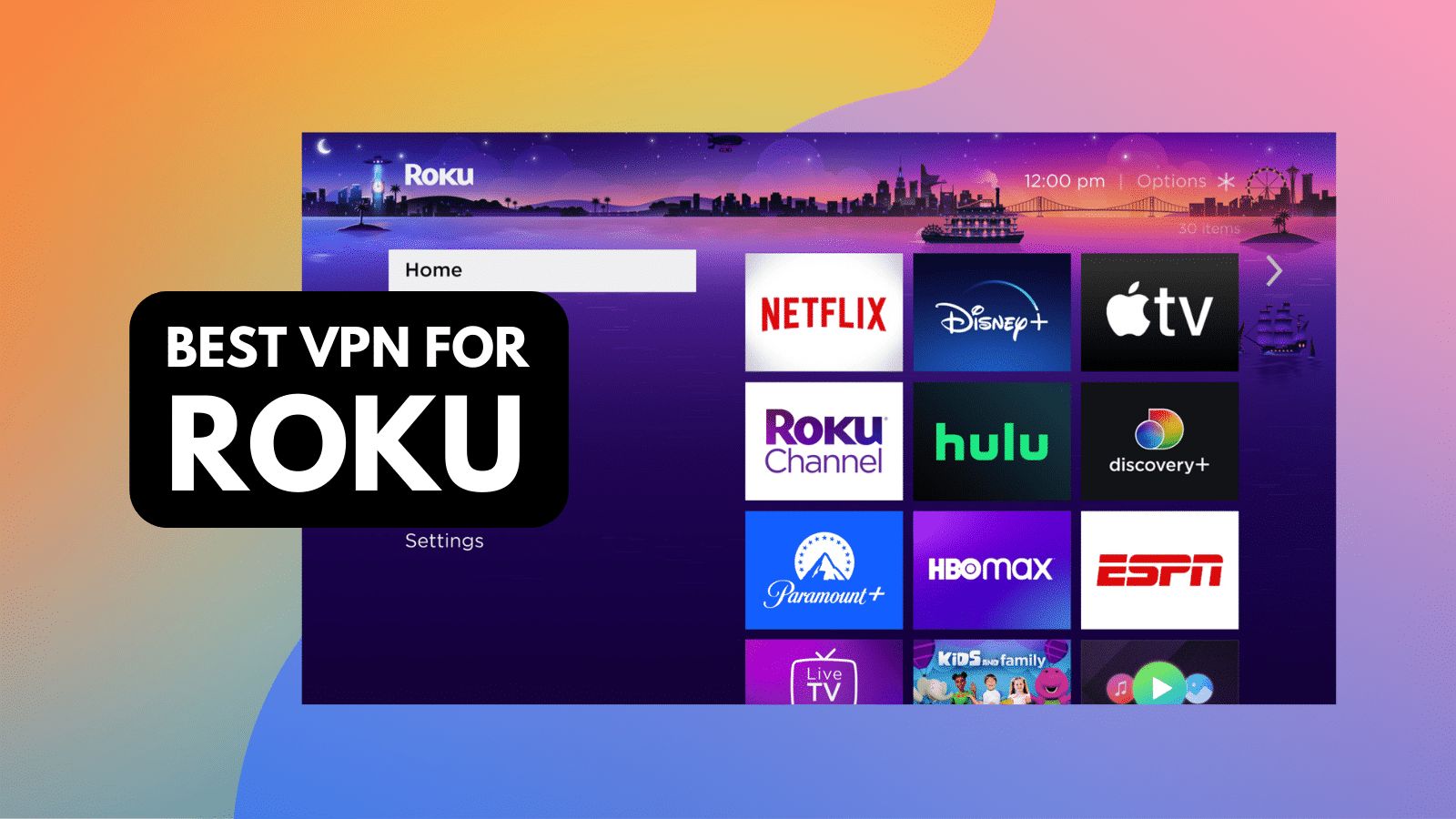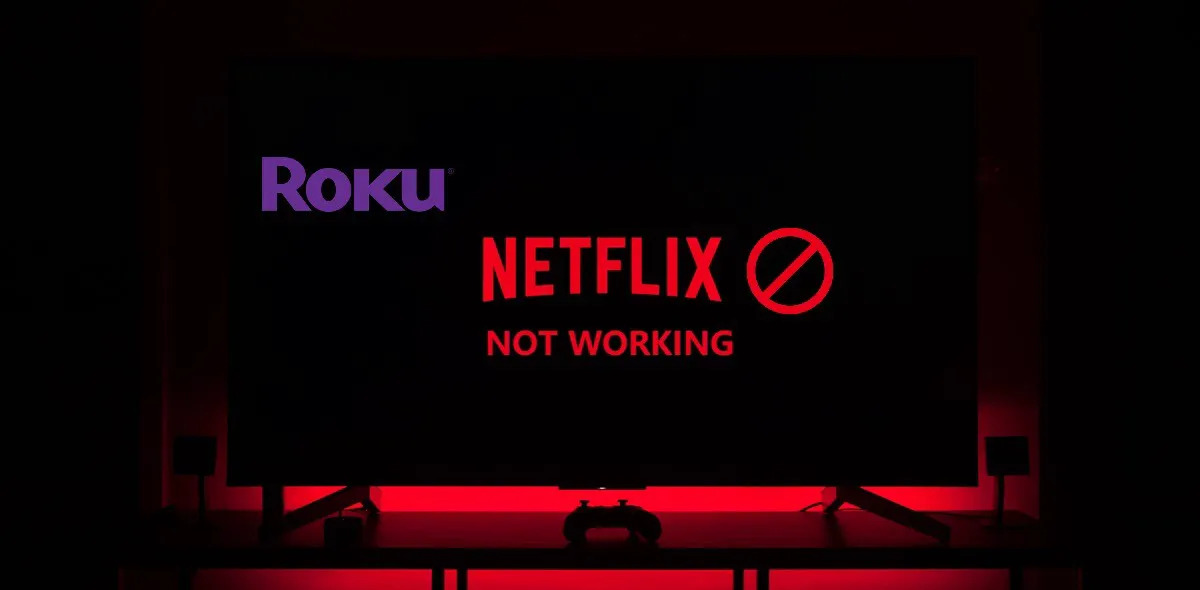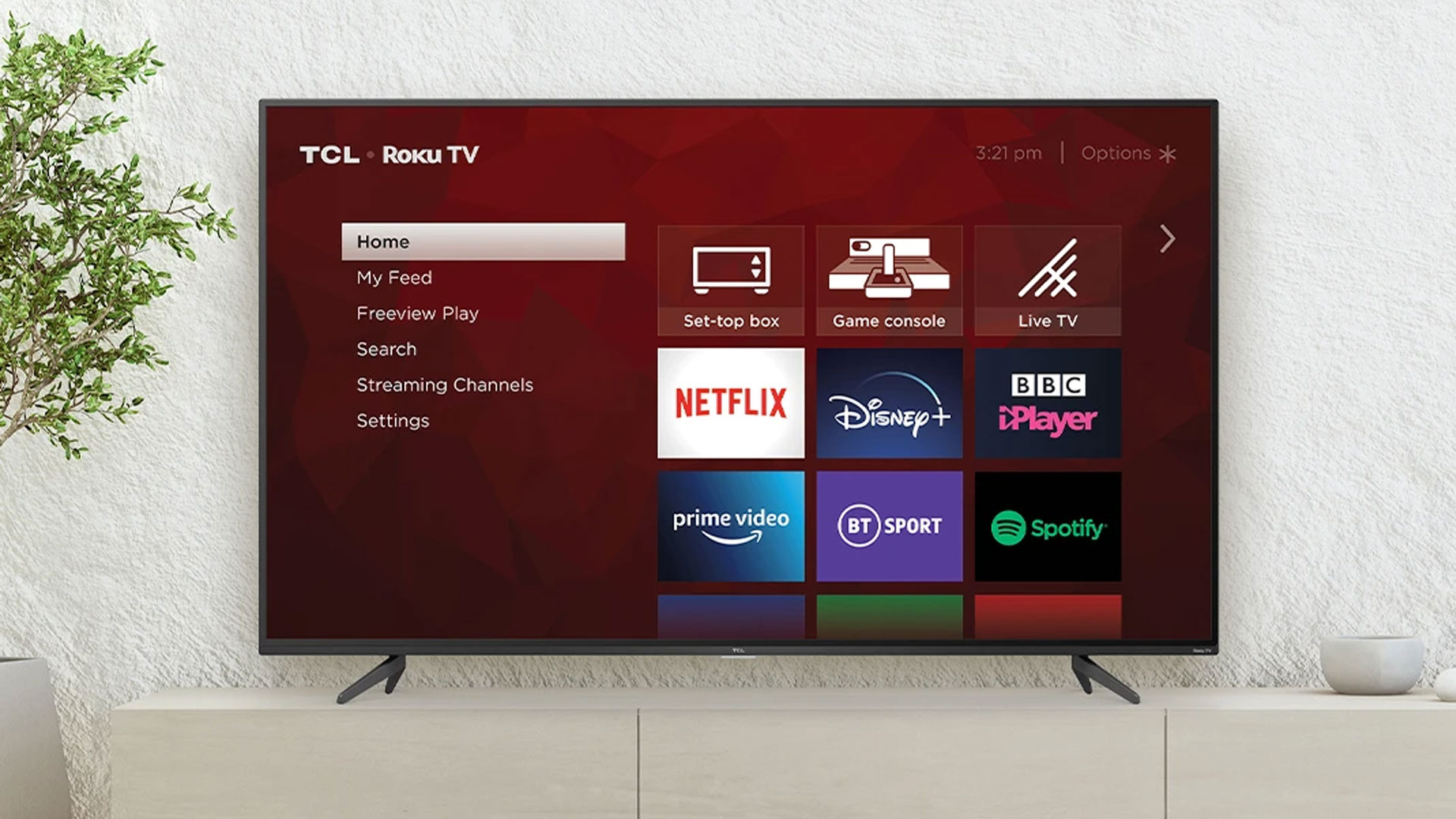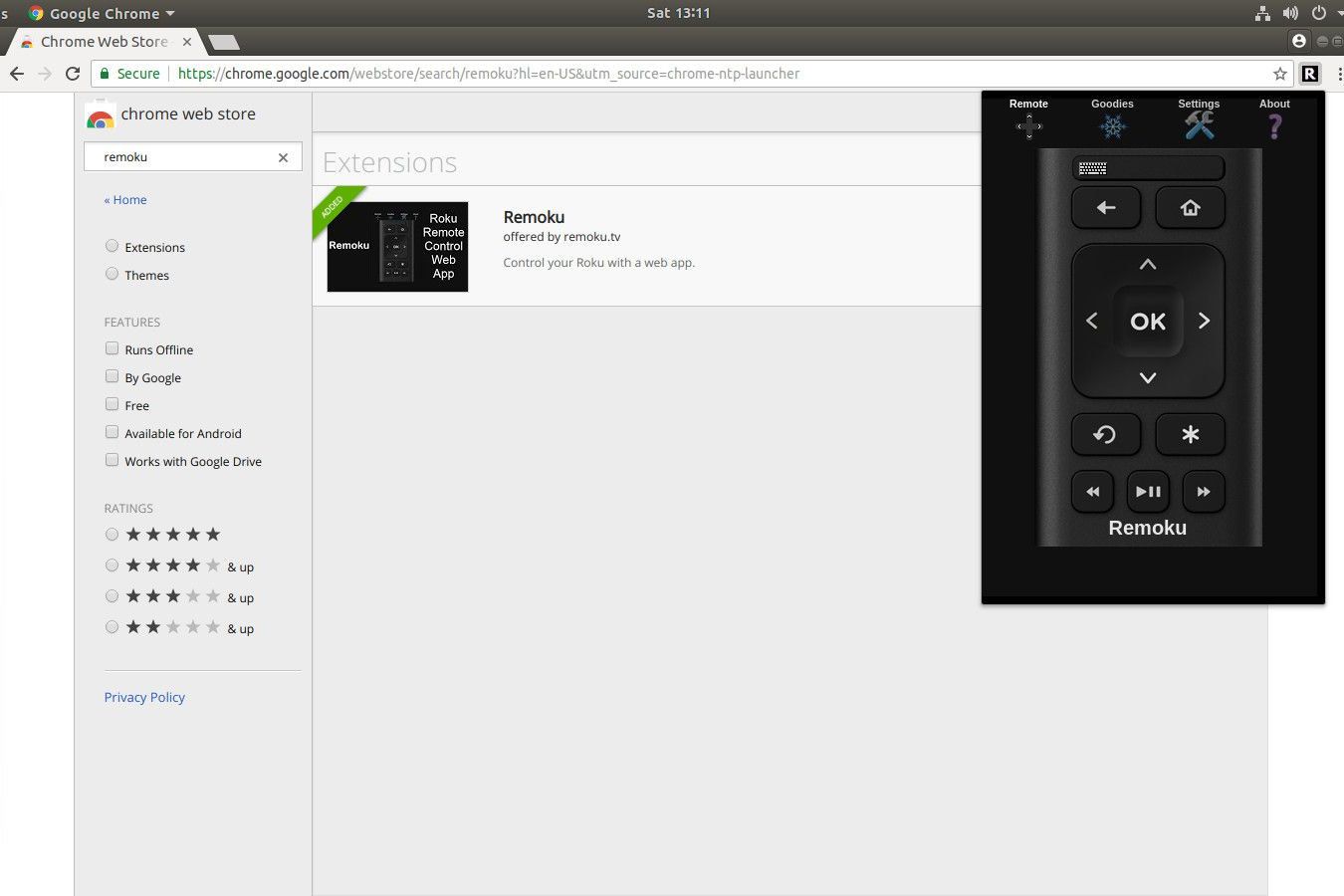Introduction
Welcome to the world of streaming with Roku! With its wide range of channels and easy-to-use interface, Roku has become a popular choice for cord-cutters looking to enjoy their favorite movies, TV shows, and more. However, if you want to maximize your streaming experience and maintain your online privacy, using a VPN on Roku can be a smart option.
Roku is a streaming platform that offers a variety of streaming devices, including streaming sticks and set-top boxes. It allows you to access popular streaming services like Netflix, Hulu, Amazon Prime Video, and many others. Whether you are a movie buff, sports enthusiast, or binge-watcher, Roku provides a convenient way to stream your favorite content on your TV.
But why would you need a VPN on Roku? While Roku itself doesn’t natively support VPNs, there are several reasons why you might want to consider using one:
- Privacy: A VPN (Virtual Private Network) encrypts your internet connection and routes it through a server located in a different location. This helps to protect your online privacy and prevent your activities from being tracked.
- Security: By using a VPN, you can add an additional layer of security to your streaming activities. It helps to protect your sensitive information, such as passwords and credit card details, from potential hackers or cybercriminals.
- Access Geo-Restricted Content: With a VPN, you can bypass geo-restrictions and access content that may be blocked in your region. This means you can unlock a wider selection of movies, TV shows, and live sports events available in different countries.
- Overcoming Bandwidth Throttling: Some internet service providers (ISPs) may intentionally slow down your internet speed, particularly when streaming video content. By using a VPN, you can potentially overcome such bandwidth throttling and enjoy uninterrupted streaming.
Now that you understand the benefits of using a VPN on Roku, you may be wondering how to set it up. In the next sections, we will explore different options to configure a VPN on your Roku device. Whether you prefer configuring your VPN on your router, using a virtual router on your computer, setting up a VPN-enabled router, or utilizing an Ethernet connection with a VPN-enabled device, we have you covered.
What is Roku?
Roku is a popular streaming platform that allows you to access a wide variety of content on your television. It offers a range of streaming devices, including streaming sticks and set-top boxes, which connect to your TV and provide an easy-to-use interface for streaming entertainment.
By connecting your Roku device to the internet, you can access popular streaming services like Netflix, Hulu, Amazon Prime Video, Disney+, and many others. Roku provides a seamless streaming experience with its user-friendly interface and intuitive navigation. With just a few clicks of the remote, you can browse through thousands of movies, TV shows, and channels, making it a favorite choice for cord-cutters.
One of the main advantages of Roku is its extensive channel lineup. It offers a wide range of channels, both free and paid, catering to various interests and preferences. Whether you are a fan of movies, TV series, documentaries, news, sports, or even niche content, Roku has something for everyone.
Roku devices come with a remote control that allows you to easily navigate through the interface and control playback. Some models also include voice search functionality, making it even more convenient to find and access your favorite content.
In addition to its vast selection of streaming channels, Roku also provides additional features and functionalities. For example, some models support 4K Ultra HD and HDR (High Dynamic Range) video formats, allowing you to enjoy stunning visuals and vibrant colors on your compatible TV. Roku also offers screen mirroring capabilities, allowing you to display content from your smartphone or tablet directly on your TV screen.
Roku devices are known for their user-friendly setup process. Simply connect the device to your TV using an HDMI cable, connect it to a power source, and follow the on-screen instructions to connect to your Wi-Fi network. Once connected, you can log in to your Roku account and start exploring the wide range of channels and content available.
Overall, Roku offers a convenient and customizable streaming experience, allowing you to enjoy your favorite entertainment on the big screen. With its extensive channel lineup, user-friendly interface, and additional features, Roku has become a popular choice for streaming enthusiasts.
Why Would You Want a VPN on Roku?
While Roku provides a seamless streaming experience, there are several reasons why you might want to consider using a VPN (Virtual Private Network) on your Roku device:
- Privacy Protection: A VPN encrypts your internet connection and routes it through a server located in a different location. This helps to protect your online privacy by masking your IP address and preventing your activities from being tracked by your Internet Service Provider (ISP) or other third parties. With a VPN on Roku, you can stream your favorite content without worrying about your online activities being monitored.
- Enhanced Security: By using a VPN, you add an extra layer of security to your streaming activities. VPNs create a secure tunnel for your data, protecting your sensitive information from potential hackers or cybercriminals who may try to intercept your connection. This is especially important if you frequently use public Wi-Fi networks, as VPNs can help safeguard your personal data from unauthorized access.
- Bypass Geo-Restrictions: Many streaming services have geographic restrictions that prevent certain content from being accessed in specific regions. With a VPN on Roku, you can bypass these geo-restrictions and access content that may be blocked in your country. By connecting to a VPN server in a different location, you can appear as if you are browsing from that location, granting you access to a wider range of movies, TV shows, and other streaming content.
- Overcome Bandwidth Throttling: Some ISPs intentionally slow down internet speeds for certain types of online activity, such as streaming video. This practice, known as bandwidth throttling, can result in buffering issues and a subpar streaming experience. However, with a VPN on Roku, you may be able to overcome bandwidth throttling. By encrypting your connection and hiding your activities from your ISP, a VPN can potentially help you enjoy smoother streaming by preventing your ISP from identifying and restricting your streaming traffic.
- Access to Country-Specific Content: A VPN allows you to virtually reside in a different country, which comes with the added benefit of accessing content that is specific to that country. For example, if you are an expatriate or traveling abroad, you can use a VPN on Roku to access your home country’s streaming services and enjoy the content that is normally unavailable outside of your home country.
Considering these advantages, using a VPN on Roku can provide a range of benefits, including enhanced privacy, improved security, access to a wider variety of content, and a smoother streaming experience. In the next sections, we will explore different options for setting up a VPN on your Roku device, allowing you to enjoy all of these benefits while streaming your favorite content.
Option 1: Configuring Your VPN on Your Router
If you want to ensure that all devices connected to your home network, including your Roku device, benefit from the protection and features of a VPN, configuring your VPN on your router is a great option. This method allows you to encrypt your entire network traffic, rather than configuring the VPN on each individual device.
To set up a VPN on your router, follow these general steps:
- Choose a VPN provider: Select a VPN provider that offers support for router configurations. Make sure the VPN provider you choose supports the VPN protocols and encryption levels required by your router.
- Check router compatibility: Verify that your router supports VPN configurations. Not all routers have this capability, so check your router’s manual or the manufacturer’s website for compatibility information.
- Access your router settings: Connect your computer to your router either via Ethernet or Wi-Fi. Open a web browser and enter your router’s IP address (usually found on the bottom of the router or in the manual) to access the router’s settings page.
- Set up VPN credentials: From the router settings page, locate the VPN settings section. Enter the necessary credentials provided by your VPN provider, including the VPN server address, username, and password.
- Configure VPN settings: Depending on your router model, you may have different options to configure the VPN settings. Common settings include selecting the VPN protocol, encryption level, and enabling features like Kill Switch or Split Tunneling. Refer to your router’s documentation or contact your VPN provider for specific instructions.
- Save and activate settings: After configuring the VPN settings, save the changes and apply the new settings. Your router will then establish a VPN connection to the server you specified.
- Connect Roku to the VPN-enabled router: Once the VPN is set up on your router, connect your Roku device to the network. All traffic from the Roku device will now be routed through the VPN connection established on the router.
Configuring your VPN on your router can provide a seamless VPN experience for all connected devices, including your Roku. However, it’s important to note that router capabilities and interface may vary depending on the model. If you are uncomfortable with router configurations or your router does not support VPN configurations, alternative options are available, which we will explore in the following sections.
Option 2: Using a Virtual Router on Your Computer
If your router does not support VPN configurations or you prefer not to configure the VPN on your router, you can still use a VPN on your Roku by setting up a virtual router on your computer. This method allows you to share your computer’s VPN connection with your Roku device, effectively routing Roku’s traffic through the VPN.
Here’s how you can set up a virtual router on your computer:
- Ensure your computer supports a virtual router: Check if your computer’s operating system supports creating a virtual router. For example, Windows 10 has a built-in feature called “Mobile Hotspot” that allows you to create a virtual router.
- Connect your computer to a VPN: Subscribe to a VPN service and install their VPN client on your computer. Connect to a VPN server of your choice.
- Create the virtual router: Enable the virtual router feature on your computer. In Windows 10, you can do this by going to the “Network & Internet” settings, selecting “Mobile Hotspot,” and toggling on the “Share my Internet connection with other devices” option.
- Connect Roku to the virtual router: On your Roku device, go to the network settings and connect to the Wi-Fi network generated by your virtual router. Your Roku device’s traffic will now be routed through the VPN connection established on your computer.
Using a virtual router on your computer allows you to leverage your computer’s VPN connection and share it with your Roku device. It is worth noting that your computer will need to be turned on and connected to the internet for the virtual router to function. Additionally, the performance of the VPN connection may depend on your computer’s processing power and network capabilities.
This option provides a good alternative if your router does not support VPN configurations or if you prefer to have more control over the VPN connection. However, if you are looking for a solution that does not require your computer to be constantly on or if you want to extend VPN protection to multiple devices on your network, you may want to consider the other options discussed in the subsequent sections.
Option 3: Setting Up a VPN-Enabled Router
If you want to have a dedicated VPN connection for your entire network, including your Roku device, setting up a VPN-enabled router is an ideal solution. With a VPN-enabled router, all devices connected to your home network will automatically benefit from the VPN’s encryption and security features.
Here’s a step-by-step guide on how to set up a VPN-enabled router:
- Choose a compatible router: Select a router that supports VPN configurations. Look for routers specifically advertised as “VPN-enabled” or check the manufacturer’s specifications to ensure compatibility.
- Choose a VPN provider: Subscribe to a VPN service that supports router configurations. Ensure that the VPN provider offers the necessary protocols and encryption levels supported by your router.
- Flash your router: Follow the instructions provided by your VPN provider to flash your router’s firmware with the VPN-enabled firmware. This step typically involves downloading the firmware file from the VPN provider’s website and uploading it to your router’s firmware upgrade page.
- Configure VPN settings: Access your router’s settings page and locate the VPN settings section. Enter the required credentials provided by your VPN provider, including the server address, username, and password.
- Customize VPN settings (optional): Depending on your router’s capabilities, you may have additional settings to configure, such as choosing the VPN protocol or enabling advanced security features like Kill Switch or Split Tunneling. Refer to your router’s documentation for specific options and instructions.
- Connect Roku to the VPN-enabled router: Once the VPN is set up on your router, connect your Roku device to the network. All traffic from the Roku device will be automatically routed through the VPN connection established on your router.
Setting up a VPN-enabled router provides a convenient and permanent solution for securing your entire network. It eliminates the need to configure VPN settings on individual devices, including your Roku, and ensures that all devices connected to the router are protected by the VPN’s encryption and security features.
However, it’s important to note that not all routers support VPN configurations, so be sure to check the compatibility and specific instructions provided by your VPN provider. Additionally, flashing your router’s firmware can potentially void its warranty, so proceed with caution and follow the instructions carefully.
If you prefer not to configure your router or if your router does not support VPN configurations, there are alternative options available, which we will explore in the following section.
Option 4: Using an Ethernet Connection with a VPN-Enabled Device
If you want to privately and securely stream content on your Roku device without configuring a VPN on your router, using an Ethernet connection with a VPN-enabled device is a suitable option. This method allows you to create a dedicated VPN connection for your Roku by connecting it to a device running a VPN client via an Ethernet cable.
Here’s how you can set up an Ethernet connection with a VPN-enabled device:
- Choose a VPN-enabled device: Select a device that supports a VPN client, such as a computer, laptop, or even a dedicated VPN router.
- Install a VPN client: Subscribe to a VPN service and install their VPN client on the chosen device.
- Connect the device to the VPN: Launch the VPN client on the device and connect to a VPN server of your choice.
- Connect the Roku device to the VPN-enabled device: Connect your Roku device to the VPN-enabled device using an Ethernet cable. Ensure that the VPN-enabled device is connected to the internet and that the VPN connection is active.
By connecting your Roku device to a VPN-enabled device through an Ethernet cable, you can effectively route all traffic from your Roku through the VPN connection established on the device. This way, your Roku device benefits from the VPN’s encryption and security features without requiring configurations on your router.
Using an Ethernet connection with a VPN-enabled device provides flexibility as you can choose a device that best suits your needs and has the necessary resources to handle the VPN connection. It also allows you to easily switch between VPN servers or providers by configuring the VPN client on the device.
However, it’s important to note that the VPN-enabled device needs to be turned on and connected to the internet for the Roku device to have access to the VPN connection. Additionally, the performance of the VPN connection may vary depending on the capabilities of the device and the resources available.
If you prefer not to use an Ethernet connection or if you need a solution that doesn’t rely on a dedicated VPN-enabled device, there are other methods available, which we have discussed in the previous sections.
Conclusion
Using a VPN on your Roku device can enhance your streaming experience by providing privacy, security, and access to geo-restricted content. While Roku itself does not natively support VPN configurations, there are several options available for setting up a VPN on your Roku device.
If you want to protect your entire network, configuring the VPN on your router is an excellent choice. This method ensures that all devices connected to your home network, including your Roku, benefit from the VPN’s encryption and security features.
If your router does not support VPN configurations or you prefer not to configure it, you can create a virtual router on your computer. This allows you to share your computer’s VPN connection with your Roku device, effectively routing all traffic through the VPN.
Another option is to set up a VPN-enabled router. This dedicated router has built-in VPN capabilities, providing a convenient and permanent solution for securing your entire network, including your Roku.
Alternatively, you can use an Ethernet connection with a VPN-enabled device. By connecting your Roku to a device running a VPN client via an Ethernet cable, you can create a dedicated VPN connection for your Roku without configuring the VPN on your router.
Choose the option that best fits your needs and technical requirements. Consider factors such as network privacy, security, ease of setup, and device compatibility. It’s important to select a reliable VPN provider that offers the necessary protocols, encryption levels, and server locations to meet your streaming needs.
Regardless of the option you choose, using a VPN on your Roku can provide numerous benefits, including enhanced privacy, increased security, access to a wider range of content, and a smoother streaming experience. Safeguard your online activities and enjoy the full potential of Roku with the added protection and freedom of a VPN.