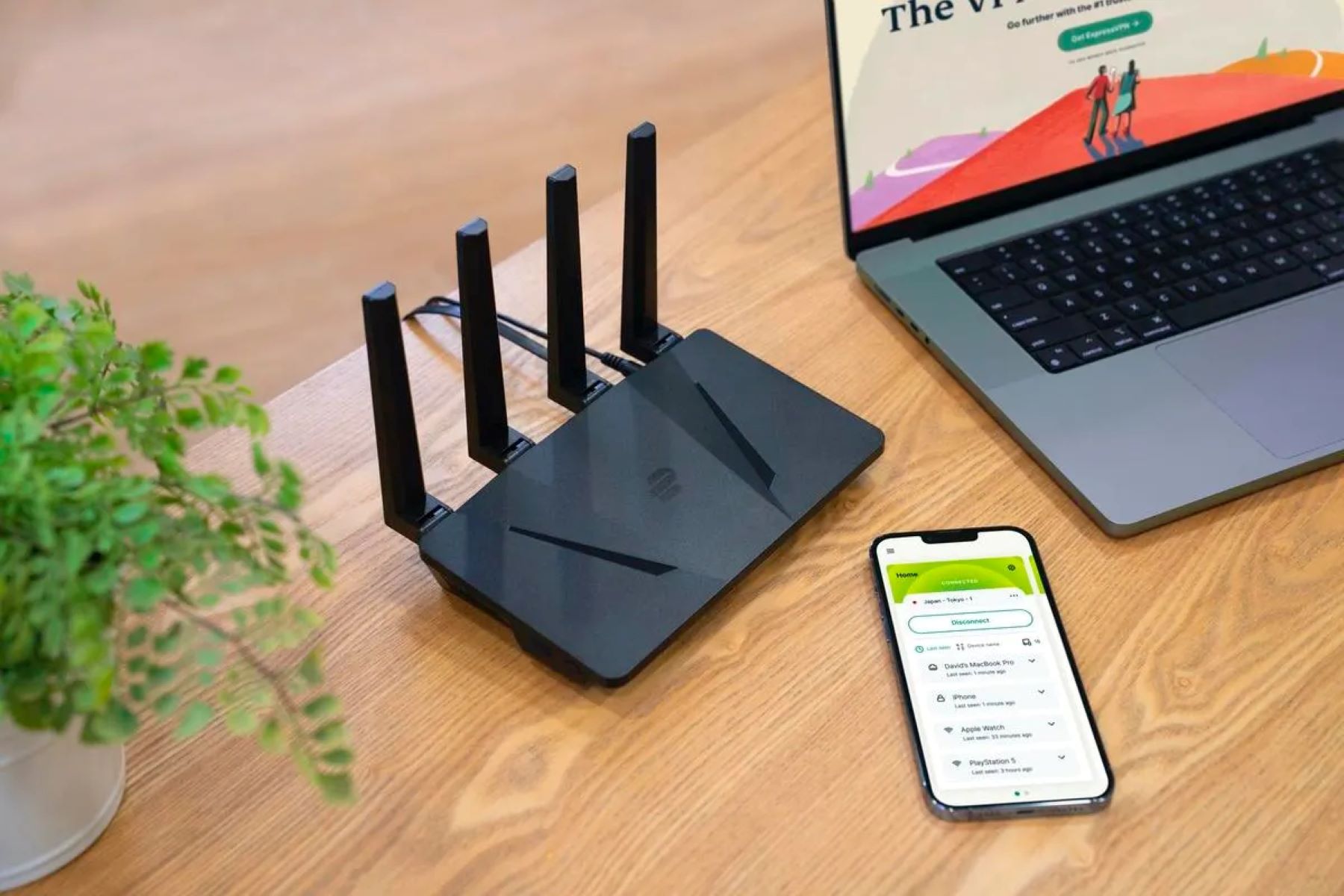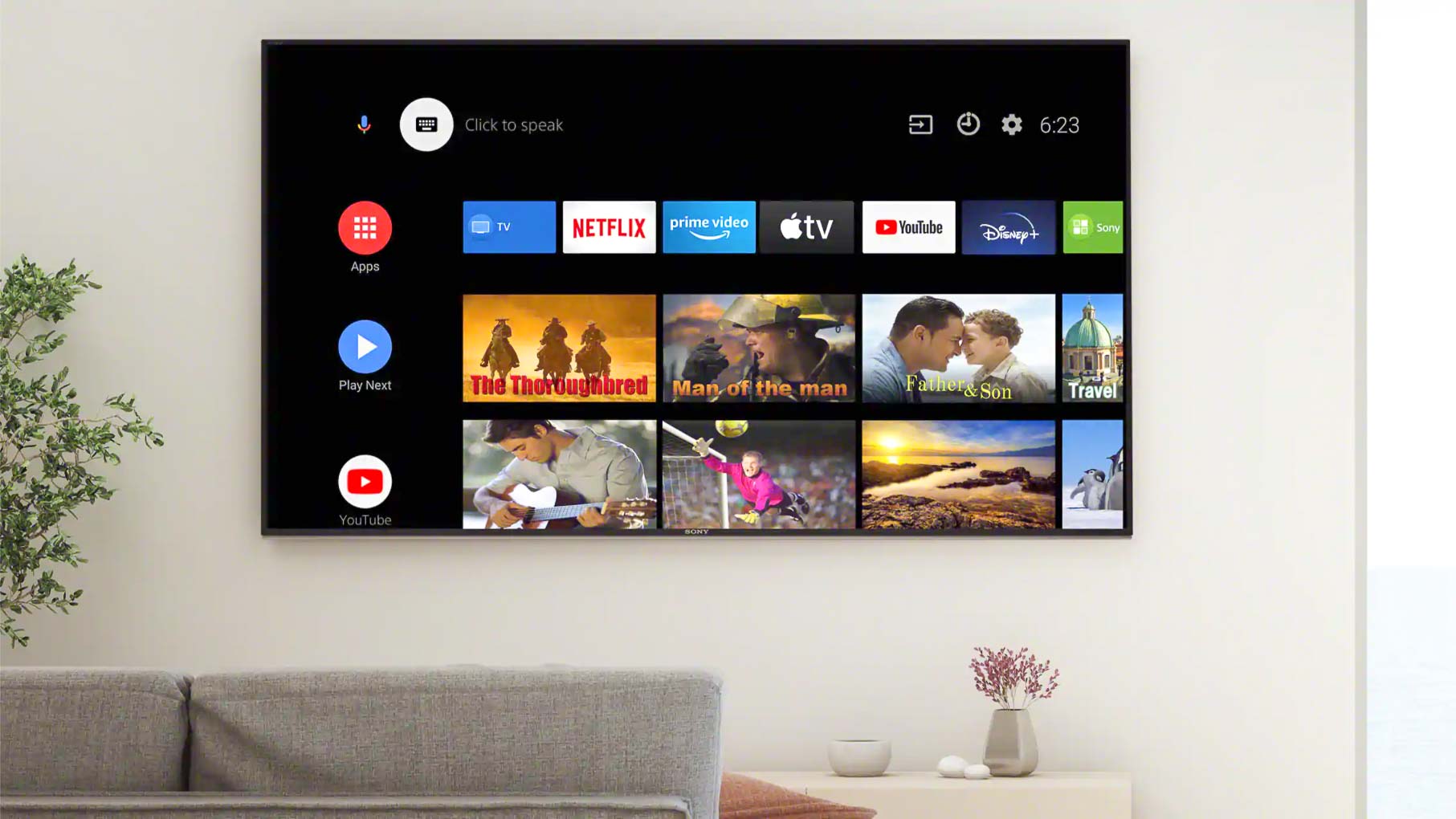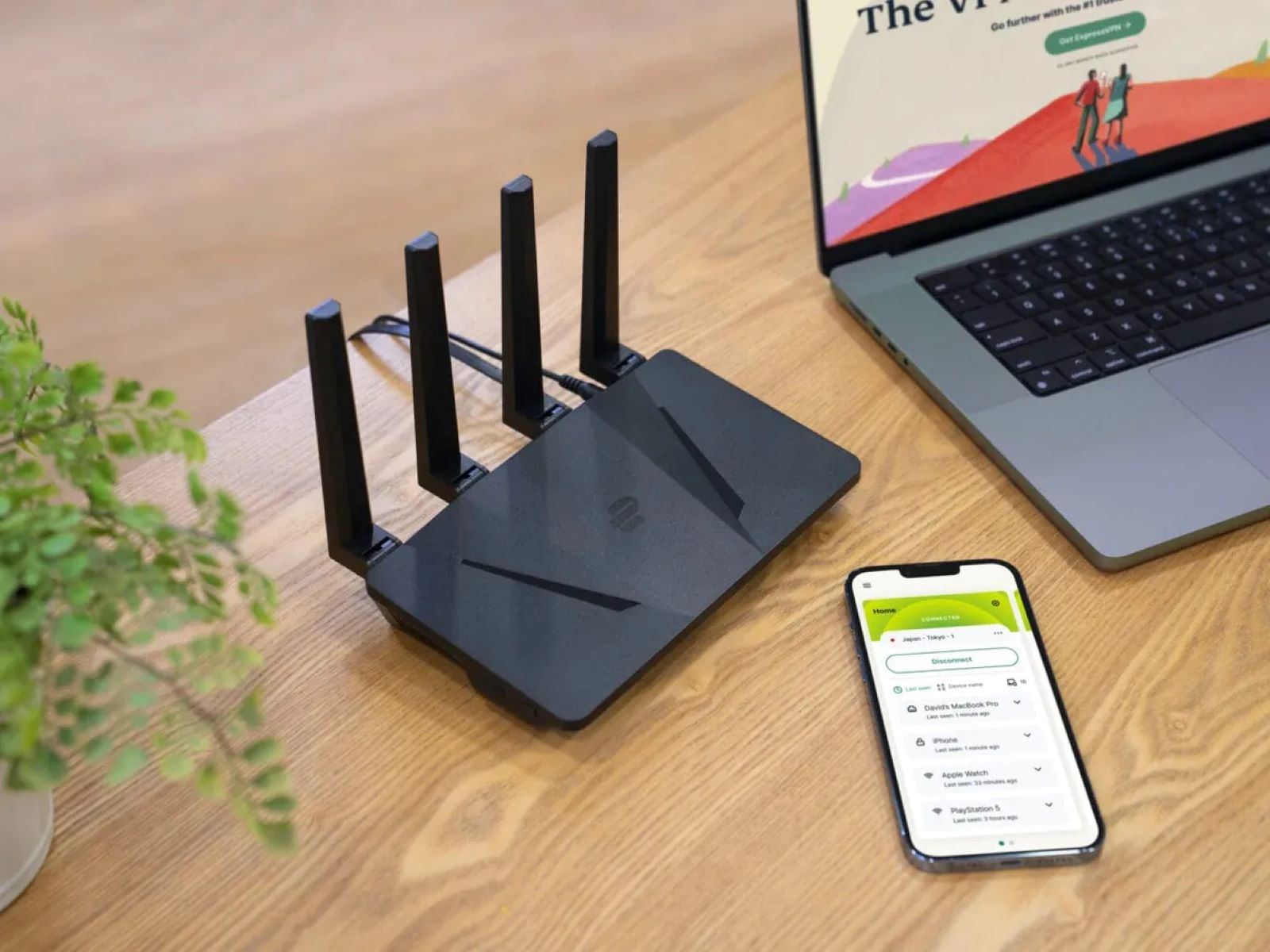Introduction
A virtual private network (VPN) is widely recognized as an essential tool for online privacy and security. By encrypting your internet connection and masking your IP address, a VPN allows you to browse the web anonymously and securely. While using a VPN on your computer or mobile device is common, did you know that you can also configure a VPN on your router? This means that all devices connected to your home network will benefit from the protection and anonymity provided by the VPN.
Configuring a VPN on your router has several advantages. Firstly, it saves you the hassle of individually setting up a VPN on each device you own. Secondly, it extends the VPN’s benefits to devices that don’t have native VPN support, such as smart TVs and gaming consoles. Thirdly, it allows you to secure your entire home network, providing a blanket of privacy and security for every device connected to it.
However, not all routers support VPN functionality. Therefore, if you’re considering setting up a VPN on your router, it’s crucial to choose the right router that is compatible and capable of handling VPN connections effectively.
In this article, we will explore the benefits of using a VPN on your router, the factors to consider when selecting a router for VPN support, the router brands that offer VPN compatibility, popular models that support VPN, and how to set up a VPN on your router. Whether you’re a tech-savvy individual or not, we’ll also provide troubleshooting tips for common issues to ensure a smooth VPN experience on your router.
Benefits of Using a VPN on Your Router
Using a VPN on your router brings a multitude of benefits that enhance your online experience and protect your privacy. Here are some key advantages:
- Network-wide Privacy: When you configure a VPN on your router, all devices connected to your network benefit from the VPN’s encryption and security. This means that every device, whether it’s a laptop, smartphone, or smart home device, will have their internet traffic secured and anonymized.
- Access to Geo-restricted Content: A VPN allows you to bypass location-based restrictions and access content that is otherwise unavailable in your region. By configuring the VPN on your router, all devices in your home network can access geographically restricted streaming services, websites, and online platforms.
- Protection from Cyber Threats: With a VPN enabled on your router, your internet connection is encrypted, making it difficult for cybercriminals to intercept your data. This added layer of security safeguards your personal information, passwords, and financial details from potential hackers.
- Secure Remote Work: If you work remotely or need to access your office network while on the go, a VPN on your router ensures a secure and private connection. All your devices connected to the network will have encrypted access to your workplace resources, protecting sensitive company data from potential threats.
- Increased Anonymity: By using a VPN on your router, your real IP address is hidden, and your internet traffic appears to originate from the VPN server’s location. This anonymizes your online activities, making it harder for advertisers, ISPs, and other third parties to track your browsing habits and target you with personalized ads.
These are just a few of the many benefits that come with using a VPN on your router. Whether it’s for privacy, security, or accessing restricted content, configuring a VPN on your router is a convenient and effective way to protect your online activities network-wide.
Factors to Consider when Selecting a Router for VPN Support
Choosing the right router for VPN support is crucial to ensure a smooth and reliable VPN experience. Here are some essential factors to consider when selecting a router for VPN compatibility:
- VPN Protocols: Check if the router supports the VPN protocols you intend to use, such as OpenVPN, L2TP/IPsec, or PPTP. It’s recommended to choose a router that offers a wide range of VPN protocol options for flexibility.
- Processing Power: The router’s processing power plays a significant role in handling the encryption and decryption processes of the VPN. Look for a router with a powerful processor to ensure optimal VPN performance, especially if you have multiple devices connected to your network.
- Flash Memory: The router’s flash memory determines how much space is available for storing the VPN configuration files and firmware updates. Ensure that the router has enough flash memory to accommodate the VPN software and updates without any storage limitations.
- VPN Passthrough Support: VPN passthrough feature allows VPN traffic to pass through the router’s firewall without interruption. Make sure the router supports VPN passthrough to avoid any connectivity issues or restrictions while using a VPN.
- Internet Speed: Consider the router’s maximum internet speed capacity to ensure that it can handle the bandwidth requirements of your VPN connection. A high-speed router will prevent any bottlenecking and maintain fast and stable VPN performance.
- Supported VPN Providers: Check if the router has pre-configured settings or firmware support for popular VPN providers. This ensures easy setup and compatibility with your preferred VPN service.
- User-Friendly Interface: Look for a router with a user-friendly interface, especially when it comes to configuring the VPN settings. An intuitive and easy-to-navigate interface will make the process of setting up and managing your VPN on the router much simpler.
- Firmware Updates: Regular firmware updates are essential for security enhancements, bug fixes, and compatibility improvements. Choose a router from a reputable brand that provides frequent firmware updates, including updates for VPN-related features.
By considering these factors, you can select a router that meets your VPN requirements and ensures a seamless and hassle-free VPN experience for all devices connected to your network.
Router Brands that Support VPN
When it comes to choosing a router that supports VPN functionality, several reputable brands offer models that are compatible with VPN configurations. Here are some of the top router brands known for their VPN support:
- Asus: Asus routers are highly regarded for their VPN compatibility. Many Asus routers come with built-in VPN client functionality, allowing for easy setup and configuration of popular VPN services. Additionally, Asus routers often have powerful hardware specifications, making them ideal for handling VPN encryption and providing fast and reliable VPN connections.
- Netgear: Netgear routers are known for their reliability and performance. Many Netgear routers offer VPN support, allowing users to establish VPN connections with various VPN protocols. Netgear also provides user-friendly firmware interfaces that make it easy to configure VPN settings on their routers.
- Linksys: Linksys is another popular brand that offers routers compatible with VPN configurations. Linksys routers often have a robust set of features, including VPN passthrough support and the ability to connect to VPN servers. With Linksys routers, you can enjoy secure and private internet access across your entire home network.
- TP-Link: TP-Link routers provide reliable performance and affordable options for VPN support. Many TP-Link models come equipped with VPN passthrough functionality, allowing VPN traffic to pass through the router without any issues. TP-Link routers are an excellent choice for individuals looking for a budget-friendly option with VPN compatibility.
- ASUS: ASUS is renowned for its wide range of routers that support VPN capabilities. ASUS routers often come with user-friendly firmware interfaces and a built-in VPN client, making it straightforward to connect to a preferred VPN service. With their powerful hardware and extensive VPN protocol support, ASUS routers are a popular choice among VPN users.
- D-Link: D-Link routers also offer VPN support, allowing users to create secure VPN connections for their home networks. D-Link routers provide features like VPN passthrough and VPN client support, ensuring that your VPN connections are stable and reliable.
These are just a few of the router brands known for their support of VPN functionality. It’s important to research specific router models within these brands to ensure they have the necessary features and specifications to meet your VPN requirements.
Popular Models that Support VPN
There are several popular router models from various brands that are known for their robust VPN support and compatibility. Here are some of the top models that users frequently choose when setting up a VPN on their routers:
- Asus RT-AC86U: The Asus RT-AC86U is a high-performance router that offers excellent VPN support. It features a powerful 1.8GHz dual-core processor, supports multiple VPN protocols, and has built-in VPN client functionality. The RT-AC86U provides fast and reliable VPN connections, making it a popular choice among VPN enthusiasts.
- Netgear Nighthawk R7000: The Netgear Nighthawk R7000 is a widely popular router that supports VPN configurations. It comes with a 1GHz dual-core processor, supports VPN passthrough, and offers a user-friendly interface for easy VPN setup. The Nighthawk R7000 is known for its strong wireless coverage and stable VPN performance.
- Linksys WRT3200ACM: The Linksys WRT3200ACM is a top-rated router that supports VPN setups. It has a 1.8GHz dual-core processor, supports OpenVPN, and is equipped with advanced features like VPN passthrough and VPN client functionality. The WRT3200ACM is known for its reliability, customizability, and wide range of VPN configuration options.
- TP-Link Archer C2300: The TP-Link Archer C2300 is a budget-friendly router that offers strong VPN support. It features a 1.8GHz dual-core processor, supports multiple VPN protocols, and has VPN pass-through capability. The Archer C2300 provides a secure and reliable VPN connection at an affordable price point.
- ASUS RT-AC5300: The ASUS RT-AC5300 is a high-end router that boasts impressive VPN capabilities. It comes with a powerful 1.4GHz dual-core processor, supports multiple VPN protocols, and has built-in VPN client functionality. With its fast Wi-Fi speeds and extensive VPN features, the RT-AC5300 is favored by users seeking top-notch VPN performance.
- D-Link DIR-885L/R: The D-Link DIR-885L/R is a feature-rich router with strong VPN support. It offers a 1.4GHz dual-core processor, supports VPN passthrough, and provides a user-friendly interface for VPN setup. The DIR-885L/R is known for its high-speed performance and reliable VPN connections.
These popular router models provide a solid foundation for setting up and utilizing VPNs on your home network. It’s important to consider your specific needs, budget, and the desired VPN protocols when selecting the right router model that best suits your VPN requirements.
Setting Up VPN on Your Router
Setting up a VPN on your router can be a bit technical, but the process is manageable if you follow the necessary steps. Here’s a general guide on how to configure a VPN on your router:
- Select a VPN Service: Before setting up the VPN on your router, choose a VPN service that meets your needs. Sign up for a subscription and take note of the VPN server address, username, and password provided by the VPN provider.
- Access Router Settings: Open a web browser and enter your router’s IP address in the search bar. Log in using the administrator credentials for your router. The router’s IP address and login details should be included in the router’s user manual or provided by the manufacturer.
- Locate VPN Settings: Within your router’s settings, locate the VPN or WAN settings section. The location of these settings may vary depending on the router brand and model. Look for options such as “VPN,” “VPN Client,” or “WAN settings.”
- Enable VPN: Enable the VPN function on your router by selecting the appropriate option. Choose the VPN protocol you wish to use, such as OpenVPN or PPTP.
- Configure VPN Settings: Enter the VPN server address provided by your VPN service. Input your VPN username and password as well. Some routers may require additional settings such as the VPN connection type or encryption settings. Follow the instructions provided by your VPN service to fill in these details.
- Save Settings: Once you’ve entered the necessary VPN configuration details, save your settings. Your router will now attempt to connect to the VPN server using the provided information.
- Verify Connection: To ensure that the VPN is successfully set up, check the status or connection status section of your router’s settings. It should indicate a successful connection to the VPN server. Additionally, you can visit a website like whatismyip.com to confirm that your IP address reflects the location of the VPN server.
It’s important to note that the setup process may vary slightly depending on your VPN service and router model. Some VPN providers offer specific setup instructions for different router brands on their websites, so it’s worth checking if your VPN service provides any resources or tutorials for setting up VPN on your specific router model.
By following these steps and referring to any additional instructions from your VPN service, you can successfully configure a VPN on your router, enabling all devices connected to your network to benefit from the VPN’s privacy and security features.
Troubleshooting Common Issues with VPN on Routers
While setting up a VPN on your router can bring numerous benefits, you may encounter some common issues along the way. Here are a few troubleshooting tips for resolving common problems when using a VPN on routers:
- Verify Router Compatibility: Double-check that your router is indeed compatible with setting up a VPN. Consult the router’s user manual or visit the manufacturer’s website to confirm VPN support for your specific router model.
- Update Router Firmware: Ensure that your router firmware is up to date. Outdated firmware can cause compatibility issues with VPN configurations. Visit the manufacturer’s website and follow the instructions to update your router’s firmware to the latest version.
- Check VPN Server Status: If you’re experiencing connection issues, verify that the VPN server you’re trying to connect to is operational. VPN service providers often have server status pages or support resources where you can check for any server outages or maintenance.
- Confirm VPN Credentials: Double-check your VPN username, password, and VPN server address. Make sure you have entered them correctly in your router’s VPN settings. A small typo or error can prevent a successful VPN connection.
- Adjust VPN Protocol: If you’re having trouble establishing a VPN connection, try changing the VPN protocol your router uses. Some routers have multiple protocol options, such as OpenVPN, L2TP/IPsec, or PPTP. Experiment with different protocols to see if it solves the connectivity issue.
- Restart Router and Devices: Sometimes, a simple restart can resolve temporary glitches. Power off your router, wait a few seconds, and turn it back on. Additionally, restart the devices you’re trying to connect to the VPN, such as your computer, smartphone, or smart TV.
- Check Firewall and Port Forwarding: Ensure that your router’s firewall settings and port forwarding configurations allow VPN traffic to pass through. Refer to the router’s user manual or the manufacturer’s website for instructions on how to enable VPN passthrough or configure port forwarding.
- Contact VPN Service Support: If you’ve tried all the troubleshooting steps and are still unable to establish a VPN connection, contact your VPN service provider’s customer support. They can provide specific guidance and assistance for resolving VPN-related issues on routers.
Remember that troubleshooting steps may vary depending on your router model, VPN service, and specific issue you’re experiencing. Refer to the documentation provided by your router manufacturer and VPN service provider for additional troubleshooting resources.
By following these troubleshooting tips and seeking assistance when needed, you can overcome common issues and enjoy a stable and secure VPN connection on your router.
Conclusion
Setting up a VPN on your router is a smart decision that can enhance both your privacy and security while browsing the internet. By configuring a VPN on your router, you can extend the benefits of VPN protection to all devices connected to your home network. This ensures that every device, from your computer to your smart TV, benefits from encrypted and anonymous internet access.
In this article, we’ve explored the various benefits of using a VPN on your router, including network-wide privacy, access to geo-restricted content, protection from cyber threats, secure remote work, and increased anonymity. We’ve also discussed the crucial factors to consider when selecting a router for VPN support, such as VPN protocols, processing power, flash memory, and user-friendly interfaces.
We’ve highlighted several router brands known for their VPN support, including Asus, Netgear, Linksys, TP-Link, ASUS, and D-Link. Additionally, we’ve covered popular router models that are highly rated for their VPN compatibility and performance, such as Asus RT-AC86U, Netgear Nighthawk R7000, and Linksys WRT3200ACM.
Furthermore, we provided a general guide on how to set up a VPN on your router, along with troubleshooting tips for common VPN-related issues. These troubleshooting steps can help you overcome problems with router compatibility, firmware updates, VPN server status, credentials, and connectivity.
Remember, the setup process and troubleshooting steps may vary depending on your specific router model, VPN service provider, and the issues you encounter. Always refer to the documentation and support resources from your router manufacturer and VPN service provider for accurate and detailed instructions.
By taking advantage of VPN support on your router, you can enjoy an added layer of privacy, security, and freedom when using the internet. Protecting your online activities and data is essential in today’s digital landscape, and a VPN on your router is a valuable tool in achieving that goal.