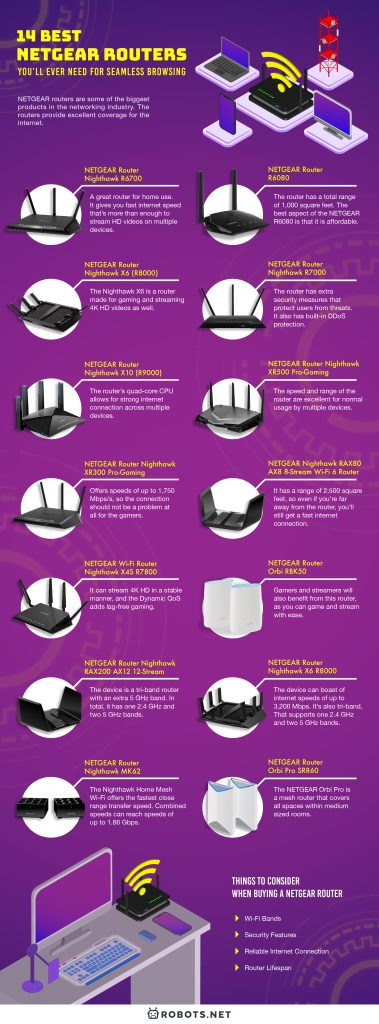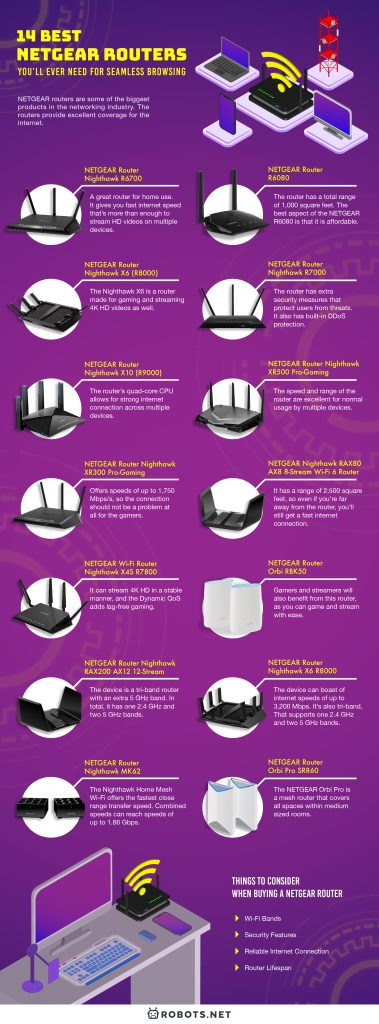Internet browsers are pretty much part of a normal life. We can say that a household isn’t complete without an internet router because without it, no one can connect to the internet. There are a lot of good internet router brands out there, but few brands, in particular, stand out. One of the best internet brands available on the market is NETGEAR. The brand stands out particularly because of quality and affordability.
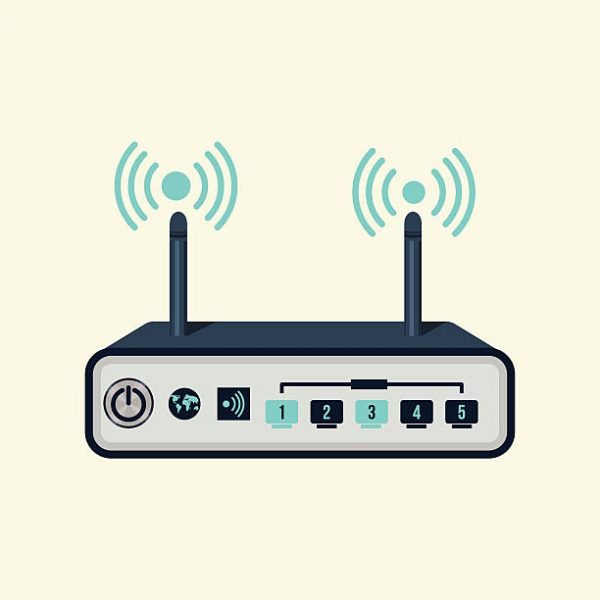
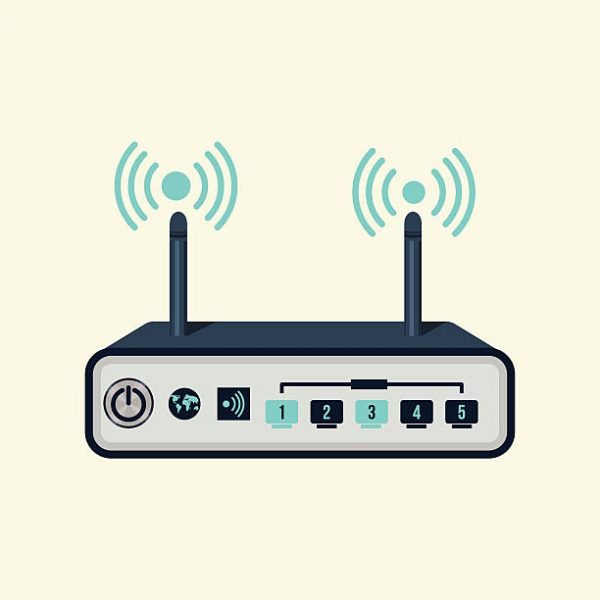
NETGEAR routers are some of the biggest products in the networking industry. The routers provide excellent coverage for the internet. This means you can expect fast and seamless web browsing at any time of the day. They are also perfect for use in both home and business settings. They are also heavy-duty so you can expect to be able to use the router for a long period of time. What’s more, they are reasonably priced so you won’t hesitate with what you are paying for. If you’re thinking of switching your router or buying your first router, NETGEAR is the way to go.
NETGEAR has a range of routers available to address different internet needs. Their routers vary according to the scope of internet connection and features. But you can expect excellent internet streaming capacity for all of them. Here are a few of the best NETGEAR routers for your consideration:
The Best Netgear Routers for Seamless Browsing
NETGEAR Router Nighthawk R6700
The R6700 is a great router for home use. It gives you fast internet speed that’s more than enough to stream HD videos on multiple devices. It does this while being budget-friendly. Its range is enough to cover 1,500 square feet. It also has software included that will let you set the router up according to your preferences.
If you’re looking for your first NETGEAR router, the Nighthawk R6700 is for you. The best feature of the product is its ability to offer good-quality, fast internet speed. The only negative aspect is that it’s not feature-rich and could have had more features.
If you’re looking for a fast but cheap NETGEAR router, this one’s for you. The R6080, despite its cheaper price, is still a great router. The router has a total range of 1,000 square feet. While being a great router, it still pales in comparison to other routers. This is for the sole reason that it only has a data transfer rate of 1 Gbps.
Regardless, it’s still a great router and it’s easier to set up because you can do so with your smartphone. The best aspect of the NETGEAR R6080 is that it is affordable. However, it has a lower data transfer rate as opposed to other NETGEAR routers.
This NETGEAR router is one of the excellent routers. The Nighthawk X6 is a router made for gaming and streaming 4K HD videos as well. Like most NETGEAR routers, you can also set the Nighthawk X6 up with your smartphone. With a range of 3,500 square feet, you can be sure to get a strong internet connection even when you’re at a distance. Despite this, the antennas can’t be changed into longer ones to extend the range.
All in all, the Nighthawk X6 is definitely a must-have for the ones who want the most out of their NETGEAR router. The best aspect of the Nighthawk X6 is that it has a great set of features and strong internet coverage. It would also be great if the collapsible antennas could be switched, which it currently cannot do.
Create the best gaming experience with NETGEAR Nighthawk X6 (R8000).
The Nighthawk R7000 is for users who are concerned about internet security. The router has extra security measures that protect users from threats. Not only that, but it also has a great performance to pair with its exceptional security. What does pale it in comparison to others is that the router only has a range of a mere 200 square feet. Regardless, it still has a great range for a router. For security, the R7000 has a lot of features.
Users can set filtering parameters for parental control and blocking domains as well. It also has built-in DDoS protection. To further increase security, users can install compatible firmware. The device has a great set of features and strong internet coverage and heavy security software. The Wi-Fi may drop on occasion but this is only negligible.
Get the best internet security features with the NETGEAR Smart Wi-Fi Router Nighthawk R7000.
The Nighthawk X10 has the highest data transfer rate out of all the routers on this list. With a DTR of 7.9, it has more than enough bandwidth that will let users do tasks with ease. The router’s quad-core CPU allows for strong internet connection across multiple devices. Not only that, but 4K HD streaming can also be done simultaneously. Despite its excellent performance, the X10 is a little hard to set up.
The best thing about the device is its built-in Plex server, which can handle multiple devices. It would be great if the device had a comprehensive set-up guide as it can be quite complicated to set up.
Get the fastest internet speeds with NETGEAR Nighthawk X10 (R9000).
The NETGEAR Nighthawk XR500 is the ultimate dream for gamers. The device was the result of a joint project between NETGEAR and Netduma. It was built specifically for gamers. The Duma Operating System is incorporated into the main menu of the router. This gives gamers all the tools and analytics need to keep games running smoothly. There’s even a geo-filtering capability. This enables users to connect with gamers on the local servers or even in other cities.
The speed and range of the router are excellent for normal usage by multiple devices. There are also plenty of customization options. This is in terms of interface and helpful tips for first-time users. And if the Nighthawk RAX200 didn’t have parental controls, this one does. The best thing about the device is the DumaOS support for gaming. However, the geo-filtering capabilities of this feature, along with app support can still be improved.
Enjoy the best games in the comfort of your own home with the NETGEAR Nighthawk XR500.
The XR300 is also another NETGEAR router made for gaming. Like the XR500, it works just as well with streaming in 4K HD. It’s also powered by DumaOS and reduces lag while gaming. The XR300 offers speeds of up to 1,750 Mbps/s, so the connection should not be a problem at all for the gamers. The DumaOS integration allows users to customize gaming settings. It’s compatible with gaming consoles such as PlayStation, XBox, and Nintendo Switch.
The best thing about the device is the reduced lag in internet surfing, and that it is compatible with gaming systems. It would also be nice if NETGEAR could add more ports to this model instead of just one.
Step up your gaming with the NETGEAR Nighthawk XR300.
The Nighthawk RAX80 is supported by Wi-Fi 6. It means that the router can handle multiple clients all at once. Users can still experience fast internet speed even if multiple devices are connected. It has a range of 2,500 square feet, so even if you’re far away from the router, you’ll still get a fast internet connection. The four antennas attached to the router also ensure a strong internet connection.
The device also has support for WAN port aggregation. This allows you to attach cable devices to the router for V show and movie streaming. There’s even a mobile app you can connect to the device. This offers remote control operation of the router.
The Nighthawk RAX80 has excellent Wi-Fi 6 support but can be a little pricey compared to other models. Ensure that all devices are connected with the NETGEAR Nighthawk RAX80 8-Stream Router.
This is yet another great gaming router from NETGEAR. While it works well with gaming, the router works better when streaming. It can stream 4K HD in a stable manner, and the Dynamic QoS adds lag-free gaming. Another good thing about the X4S is that it has a mobile app that is used to set it up. The four antennas connected to the router allow for NETGEAR’s Beamforming+ technology. This targets the exact location of multiple devices within the house. This allows for more efficient and improved Wi-Fi coverage.
Overall, the Nighthawk X4S offers a great internet range and great performance. The only issue is the USB ports the functionality of which can be unpredictable. Reach out to all your friends for the best gaming experience with the NETGEAR Nighthawk X4S R7800.
The RBK50 is an excellent NETGEAR router. It basically has everything that you’ll ever need when it comes to a Wi-Fi router. One router alone is enough to give fast internet speed to a household. If paired with up to two routers, it greatly increases internet speed. Gamers and streamers will also benefit from this router, as you can game and stream with ease. If ever you have more than one router, it creates a network where your signal doesn’t drop.
The NETGEAR Armor technology protects the router from security threats online. It’s also very easy to set up on your mobile phone. Aside from the mentioned features, the router has built-in support for digital assistants. This includes Amazon’s Alexa and Google Assistant.
Overall, you can expect excellent performance and cross-platform support from the Orbi RBK50. However, at some point, you might need more than one router for improved performance. The Orbi RBK50 available module is sold individually or in pairs. Amplify your router coverage with the NETGEAR Orbi RBK50.
The NETGEAR Nighthawk RAX200 is ahead of time. The device is a tri-band router with an extra 5 GHz band. In total, it has one 2.4 GHz and two 5 GHz bands. It is also adapted to support Wi-Fi 6 for ultra-fast Wi-Fi speeds of up to 1.2 Gbps. It features a multi-gig network port that can serve both as a WAN or LAN port. This is in addition to four Gigabit LAN ports, two USB 3.2 Gen ports, and one Gigabit WAN port.
The device itself is massive with two collapsible antennas. It also comes in a sleek black design. The device can connect to a mobile app that allows for remote control operation of the router. The Nighthawk RAX200 promises fast and reliable internet. But it would have been better if it had gaming and online protection features.
Experience the efficiency of tri-band with the NETGEAR Wi-Fi Router Nighthawk RAX200.
The NETGEAR R8000 Nighthawk X6 provides excellent tri-band Wi-Fi coverage. It’s also tri-band, which means it supports one 2.4 GHz and two 5 GHz bands. With the capacities of the three bands combined, the device can boast of internet speeds of up to 3,200 Mbps. And that explains the AC3200 designation. This is in addition to four Gigabit LAN ports, two USB 3.2 Gen ports, and one Gigabit WAN port. The device is compatible with network-attached storage devices. The drive storage is shared over the local network allowing all devices to make use of it.
The Nighthawk X6 has a sleek black design and six collapsible antennas. There’s also a button that activates the Wi-Fi protected set-up. With this set-up, you can connect any WPS-enabled modem to your router. The NETGEAR Genie acts as software support. It helps users to install and configure the device. There’s also a mobile app for remote management of the router.
In summary, the Nighthawk X6 has excellent tri-band Wi-Fi coverage. The only issue with the device is its problematic 2.4GHz frequency band. Share your devices to everyone through the local network with the NETGEAR Nighthawk X6 R8000.
The NETGEAR Nighthawk MK62 Home Mesh Wi-Fi offers top speeds. The device also offers great value among Wi-Fi 6 routers. This means the device is capable of sending and receiving data in a more efficient manner. This equates to zero dead zones and seamless streaming at any spot. It’s also dual-band, which means it has both the 2.4 GHz and 5 GHz bands. Combined speeds can reach speeds of up to 1.86 Gbps. This translates to 4K UHD streaming, seamless streaming, and support for up to 25 devices at any time. The device is also backward compatible with devices classified as Wi-Fi 5 and below. The Nighthawk Home Mesh Wi-Fi is available in a sleek black cube-shape.
Overall, the Nighthawk Home Mesh Wi-Fi offers the fastest close-range transfer speed. However, the manufacturers could still add a multi-Gig WAN port to the router.
Glimpse the future of the internet with the Wi-Fi 6 compatible NETGEAR Nighthawk MK62 Home Mesh Wi-Fi.
The NETGEAR Orbi Pro is a mesh router that covers all spaces within medium-sized rooms. Dead zones are a common occurrence, particularly for busy office spaces. The mesh router’s job is to distribute the signals across multiple nodes to cover an area of up to 2,500 square feet per module. The mesh router is a combination of the normal router module with satellite support. New devices can use QR codes to access the Wi-Fi instead of passwords.
The Orbi Pro has a distinctive shape that is reminiscent of a white vase. The modules are oriented so they can either be placed on a flat surface or mounted on the wall. NETGEAR also sells an even larger version of the Orbi Pro with two satellites to cover twice as much area.
All in all, the Orbi Pro offers excellent Wi-Fi coverage. However, users might find it rather difficult to find the optimal placement of the router within the room. It would be nice to have a software guide on proper placement for an optimized connection.
The Orbi Pro module is sold individually, in pairs, and in any other quantity that you need for your office. Get excellent internet coverage for your office with the NETGEAR Orbi Pro.
Things to Consider When Buying a NETGEAR Router
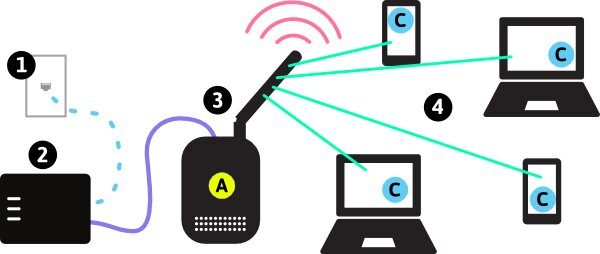
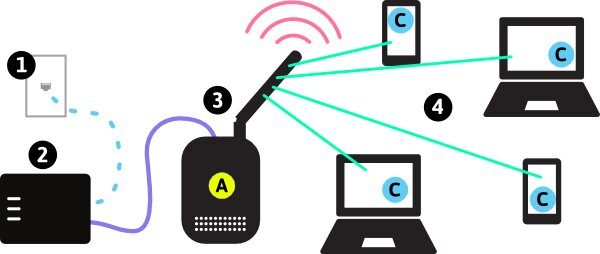
The first consideration you need to make when purchasing a router is the actual speed and range. You also need to consider whether the router is powerful enough. It needs to be able to accommodate all your devices in the home or at work. For example, you might purchase a high-speed router. However, you might suddenly find dead zones and blind spots in certain sections of your home.
Other than speed and coverage, you should also consider other device specifications. These include connectivity type, bandwidth capacity, and extra features. Routers can be wired or wireless, single-band or dual-band, or have mesh capabilities. A wireless router is cheaper compared to the wireless router. However, the latter is becoming a more popular option as it allows more room for movement. With this, all users within the same area can move around freely without having to worry about dead spots.
Wi-Fi Bands
Single-band routers are limited to the 2.4 GHz frequencies. These are rather outdated but still work for minor internet browsing needs. On the other hand, dual-band routers have both the 2.4 GHz and 5 GHz bands. This increased coverage is what makes dual-band routers the most popular option. That is, among both consumers and companies that create routers. There are also tri-band routers supporting one 2.4 GHz and two 5 GHz bands. When combined, the three bands allow for superior internet speeds. However, the demand for tri-band routers remains minuscule. This is because not a lot of people really need that much speed on their internet. And the dual-band routers still suffice in meeting the needs of most people.
Security Features
Security features are also something you need to look for. Your router of choice should have WP2A support. WPA2 encryption is the updated implementation of the Wi-Fi protected access protocol. It allows you to block unwanted users from your network. The encryption also screens for potentially malicious web activities. All devices that are added to the network should also have WPA2 support. Mesh capabilities, gaming compatibility, and beamforming are also great features. However, the set of features of each router varies.
Reliable Internet Connection
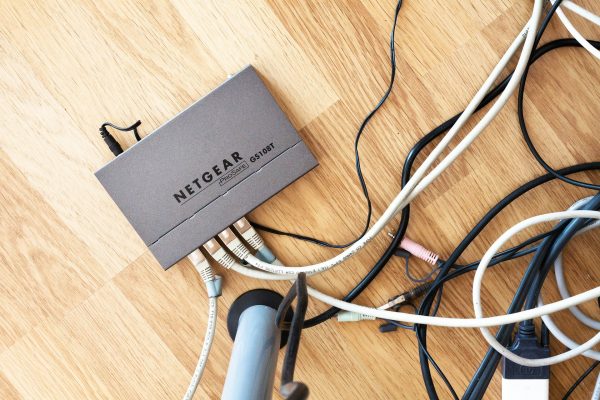
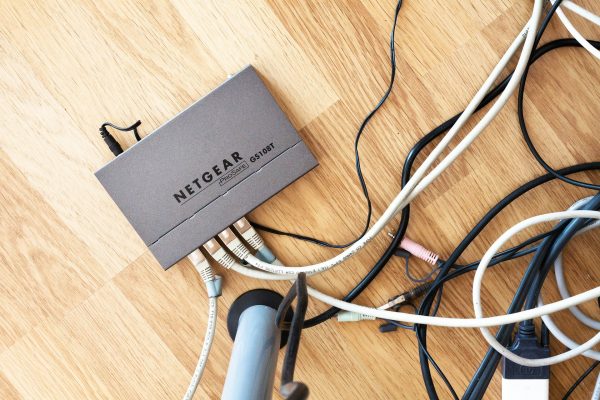
A reliable broadband internet connection is also a prerequisite. A slow internet connection would not be amplified or improved by a high-speed router. This is a very important consideration. Your internet service provider should provide you with a fast and reliable broadband service. And your internet speed is determined by them. Even if the router is able to process 1,300 Mbps, if your internet plan can only provide 100 Mbps, then that is the maximum bandwidth you will get. Make sure that your ISP delivers on its promises.
Keep in mind that there are upload and download speed requirements for optimal browsing. They must also be able to accommodate the capabilities of your router. Your router must also be fully compatible with your router. Otherwise, the specific features of each will cancel the other one out. Conduct speed tests on a regular basis. This is to check whether you are getting the internet speeds that you paid for. You can also read this article on how to check internet speeds.
An unstable internet connection is sometimes caused by low levels of Random Access Memory (RAM) or slow Central Processing Units (CPUs) of the router. Routers with faster RAM and CPUs may be able to handle more threads, which also improves router performance. Some ISPs provide equipment rentals for both routers and modems. Most of the time, the router, modem, and internet come in a bundle or package. However, you still have the liberty to buy your own router. Buying your own router may mean more powerful performance and better features. They can also save you some cash along the way.
Router Lifespan
The average lifespan of the router is another consideration. A regular router’s natural lifespan is somewhere between five to six years. It can last even longer when taken proper care of. But just like any computer or electronic device, routers will also die a natural death. There are a number of router offerings, prices, and features that depend on the model. You need to weigh the specific features, actual performance, and price range of the router. This allows you to make an informed decision when it’s time to purchase.
How to Use a NETGEAR Router
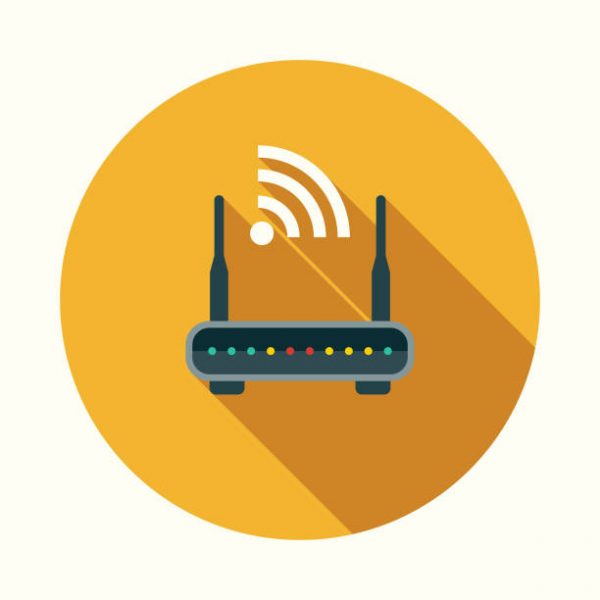
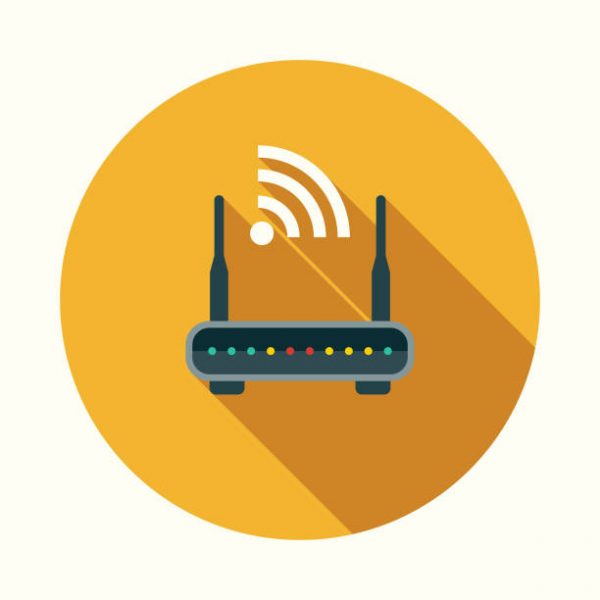
Before you can make full use of your wireless router, you will need to learn to set it up. You will also need to configure your Windows client to recognize the router. There are a number of options you need to understand before you start, and it could be quite easy to make a mistake. Luckily, NETGEAR provides a step-by-step guide for setting up your wireless router.
How to Set Up or Log In to Router
-
- Unbox the router and all cable attachments. Place the router by clearing space on top of or under a desk. The router is best located in the middle of a room as an assurance for a better connection. Avoid placing the router in the corner of a room or in an area with plenty of physical obstructions.
- Set up and plug in the NETGEAR router and wait for a few seconds for the router software to boot. Since the router is essentially a smaller computer, it won’t instantly work when turned on. The power button should flash during the booting process. When it’s finished booting, the power light will stay solid.
- Connect a computer to the router. You can do this either by attaching a wireless or wired connection. Reboot the computer to ensure it gets a new IP address from the router. This is done via the Dynamic Host Configuration Protocol (DHCP).
- Open any web browser and key in http://192.168.1.1/ into the address bar. If a log-in screen appears, key in “admin” as the username and either “1234” or “password” as the password. If your ISP provided you with different sign-in information and a password, you can use that.
- Connect to the internet if necessary. Plug in your DSL or cable modem into the router’s WAN port. Run the latest Internet Connection Setup Wizard from the web interface.
- Provide your authentication information and follow directions.
- Connect more devices to the router by providing authentication information for those devices.
How to Access External Storage
You can convert USB storage into network storage through ReadySHARE Access. All the data on the USB storage can be accessed from any device connected to your home network. Once you’ve connected your external USB drive, you can already stream your media. This also allows you to backup your computer to the connected USB storage device. It’s also a great idea to set up a VPN account for added security online. You don’t want your neighbors or guests to have your Wi-Fi password. Neither do you want them to access your confidential files. In any case, here’s how to activate ReadySHARE on your NETGEAR router.
-
- Connect the USB drive to the router.
- For Windows: Open Windows Explorer and enter \\readyshare in the address bar.
- For Mac: Select Go> connect to the server and enter smb://readyshare as the server address. You can also read the User Manual for a more detailed guide on how to install the ReadySHARE software.
How to Find and Change Your Password
You can change your network name and password for your NETGEAR router. In fact, some experts recommend that this be done once in a while. Doing so lessens the chances of anyone hacking your internet connection. Here’s how:
-
- Launch an Internet browser and type http://www.routerlogin.net into the address bar.
- A pop-up notification will ask for your username and password. The default user name is admin. The default password is “password.”
- Click OK. The BASIC Home page displays.
- Select Wireless.
- Enter your new network name in the Name (SSID) field.
- Enter your new password in the Password (Network Key) fields.
- Click the Apply button. Your changes are saved.
Maintenance of a NETGEAR Router


Since routers are expensive investments, we’re sure most would want to keep it running for as long as possible. Keeping your router’s hardware clean and safe from potential physical damage is one step. There’s no step-by-step guide to cleaning or physical safety, but that’s already common sense.
Keeping your firmware up to date and protecting your network from online threats through protective software is another. Thankfully, NETGEAR has incorporated helper software called the NETGEAR Genie to guide you with the maintenance of your software.
How to Update Your Router Firmware
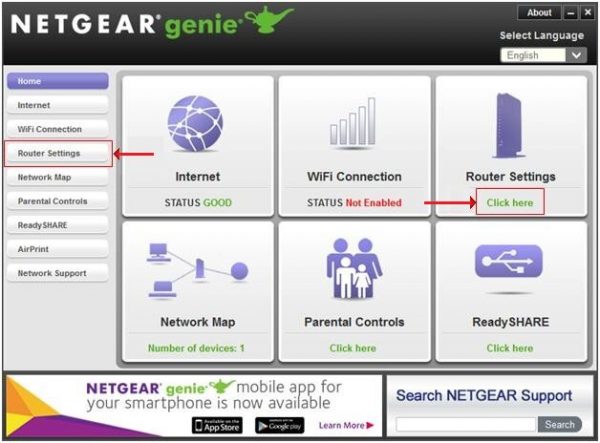
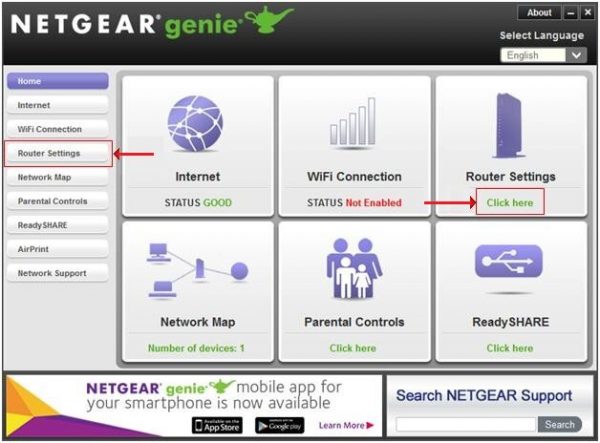
The firmware on your NETGEAR router can be updated by two methods. This can be done either through automated or manual methods. The automated method relies on the NETGEAR Genie software to find the most suitable firmware for your router. The manual process, on the other hand, gives you more control. It allows you to load and install any available firmware from the NETGEAR site.
Automatically Upgrade Router Firmware
-
- Open the NETGEAR Genie application through your router. Look for the “Router Settings” icon on the left side of your screen. This should automatically load the Router Settings panel. You may also click on the “Click Here” link located beneath the Router Settings icon on the right side of the screen. This should load the Router Settings panel.
- A pop-up notification asking for your username and password will appear. Key in the default username and password provided by your ISP. Otherwise, you can try to enter “admin” for the username and “1234” for the password. Click the OK button.
- Click the arrow icons on the top right corner of the Router Settings panel. Scroll through the tabs until you get to the “Router Update” tab. Click on the “Router Update” to load the Router Update screen.
- Click Next. NETGEAR Genie will begin scanning for new firmware. If new firmware is available, you should receive a pop-up notification about it. Click on “Next” then select “Finish.” This should load the web-based administration panel.
- Key in the username and password of your administrator. Once logged in, click on the “A router firmware update is available.” Click “Yes” to proceed with the firmware update. The router will reboot by itself once the update is completed.
Manually Upgrade Router Firmware
-
- You can download your desired firmware version from the NETGEAR support website. Simply enter the model number of your router onto the search field and click “Get More Downloads.” Click the “Download Now” link located next to the firmware you want to download.
- Open a new web browser tab. Got to the web-based administration panel of your NETGEAR router. You can refer to the above instructions to get to the administration panel. Key in your default username and password. Click OK to log in.
- Look for the Advanced tab and click on “Firmware Update.” This is located under the Administration heading on the left side of the screen.
- Select “Choose File.” Browse to the firmware that you want to download from the website and double-click it.
- Click on “Upload.” This will automatically upload the firmware and initiate the automated updates. The router will reboot by itself once the update is completed.
How to Configure Your Router
NETGEAR Routers with Genie interfaces can be configured to detect your internet connection. There are various ways you can customize your security and connection settings. However, we will need to start with the basics. Here, we are going to connect your router to your broadband service so that they can recognize each other. Here’s how you can configure your router prior to the first use:
-
- Turn off both your modem and your NETGEAR router.
- Connect your modem to the internet port at the back of your NETGEAR router. This can be done with the help of an ethernet cable.
- Connect a second ethernet cable from your computer to any port on the outer labeled LAN.
- Turn on your modem and wait for the lights to become steady.
- Turn on your NETGEAR router and wait for the power light to remain steady.
- Open a web browser on your computer and go to the web-based administration panel of the router. Key in the default password or the modified password. At the same time, you will have to log in to your router software. The default username and password for first-time users is “admin” and “password,” respectively. If you had changed the password earlier, you will need to use that.
- Click “Advanced.” Select “Setup Wizard” followed by a “Yes” to instruct NETGEAR to detect your internet connection. Select “Next.” A pop-up notification that the connection is complete should appear.
- Click on “Take me to the internet.” This will automatically configure your NETGEAR router with your ISP.
How to Factory Reset Router


Just like most computers, your NETGEAR router is also programmed with the ability to be reset as new. This is one way to rule out whether your router is the cause of the problem. This can be done when you are experiencing persistent, intermittent internet connection. It’s also great if you happened to have reset your password and then forgot about it. Reset your NETGEAR router to factory settings with the following steps:
-
- Turn on your NETGEAR router and make sure that the power light is steady.
- Locate the Restore Factory Settings or Reset button at the back of your router.
- The button itself is embedded inside the tiny hole. Use a small pointed object that can fit through. Insert the object carefully until you reach the button. Press and hold the button for at least five seconds then release.
- At this point, you can press the Power button again and key in the default sign-in information. Any configurations and passwords that you created will be reset.
Final Thoughts on NETGEAR Routers


NETGEAR routers are a household name in the market. The brand has been turning average routers into internet-saving support for modems. for its ability to turn normal modems into super modems. The routers promise to deliver on speed, stability, and high-definition resolution streaming. The NETGEAR modems may not be chock-full of feature, but it does offer the best of what you really need. And that is a reliable and steady internet connection. The routers are reliable enough to allow everyone in the family to do whatever they need to do. This is without having to worry about sharing bandwidth. You can also move around without having to worry about dead zones and getting poor reception.
The router has software support for easy installation and configuration. There are also plenty of ethernet ports for connecting your USB drives. In addition are gaming consoles and cable devices that you can plug in to the router ports. You can even customize your gaming experience and invite other gamers. The devices are also compatible with other smart technology (i.e. Google Assistant). The NETGEAR router series is highly recommended for speedy and reliable internet surfing.
If you want to explore more about the types and varieties of routers, you can check out this article on the best wireless routers available.