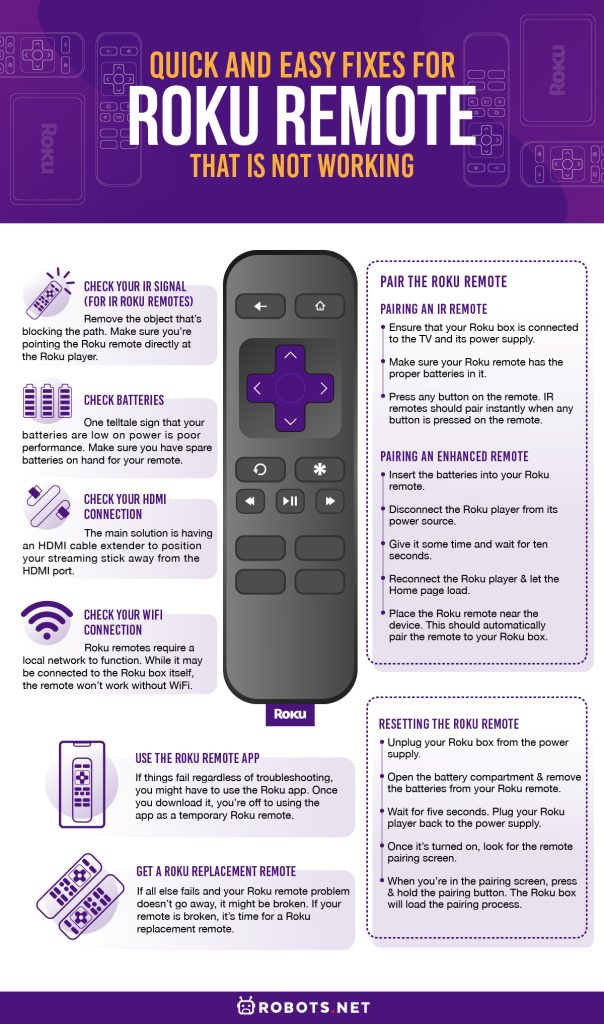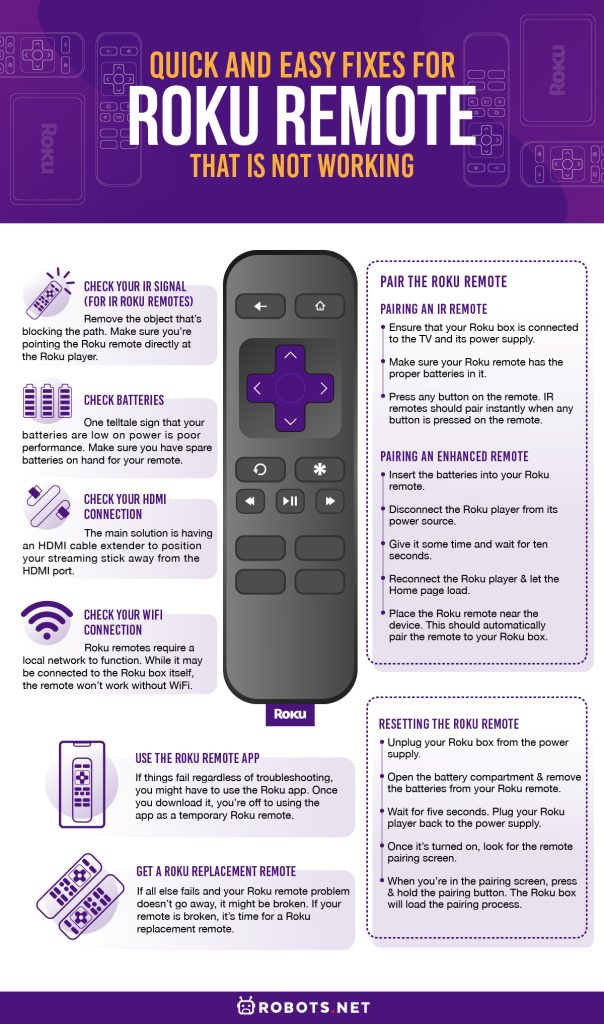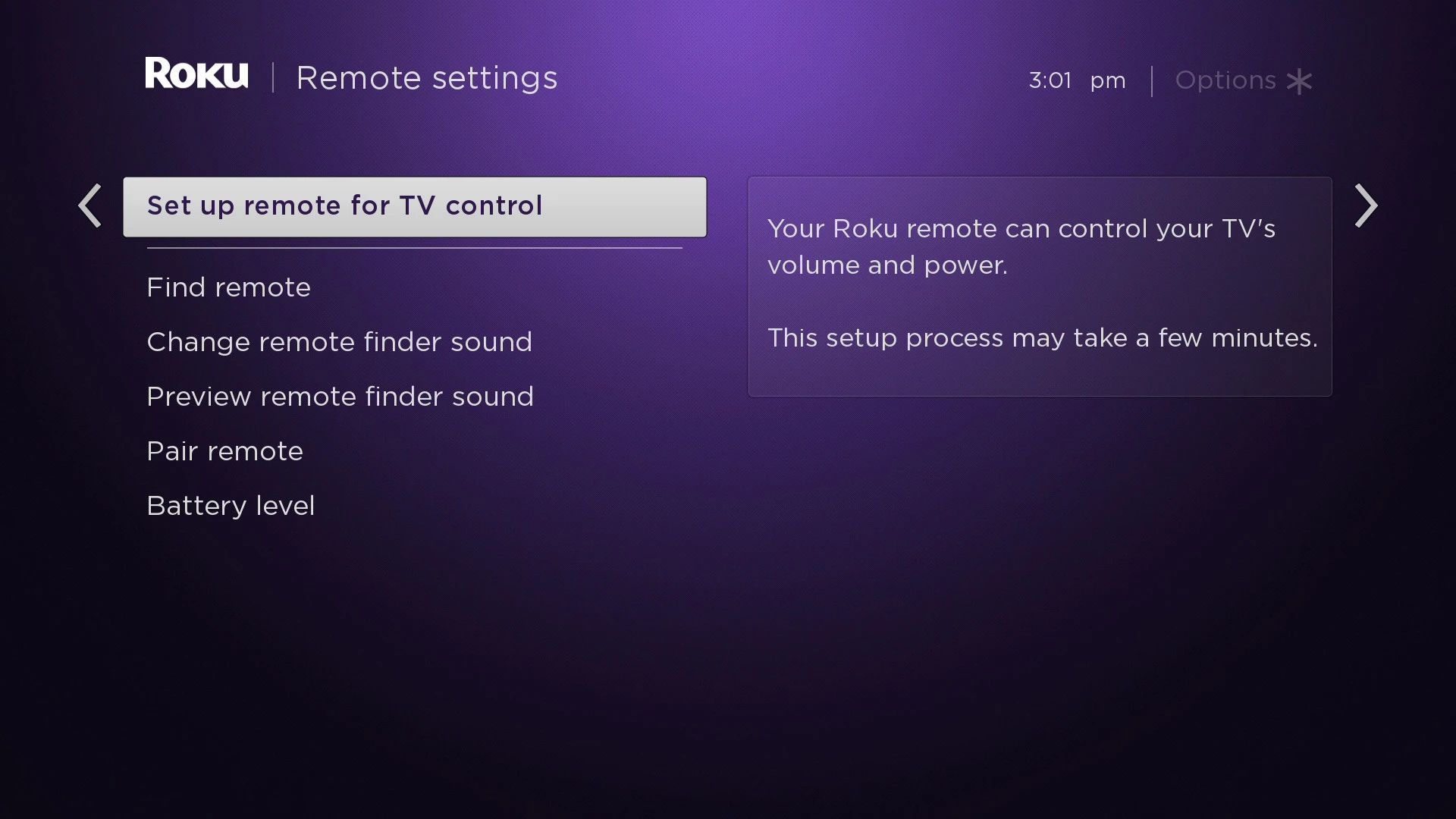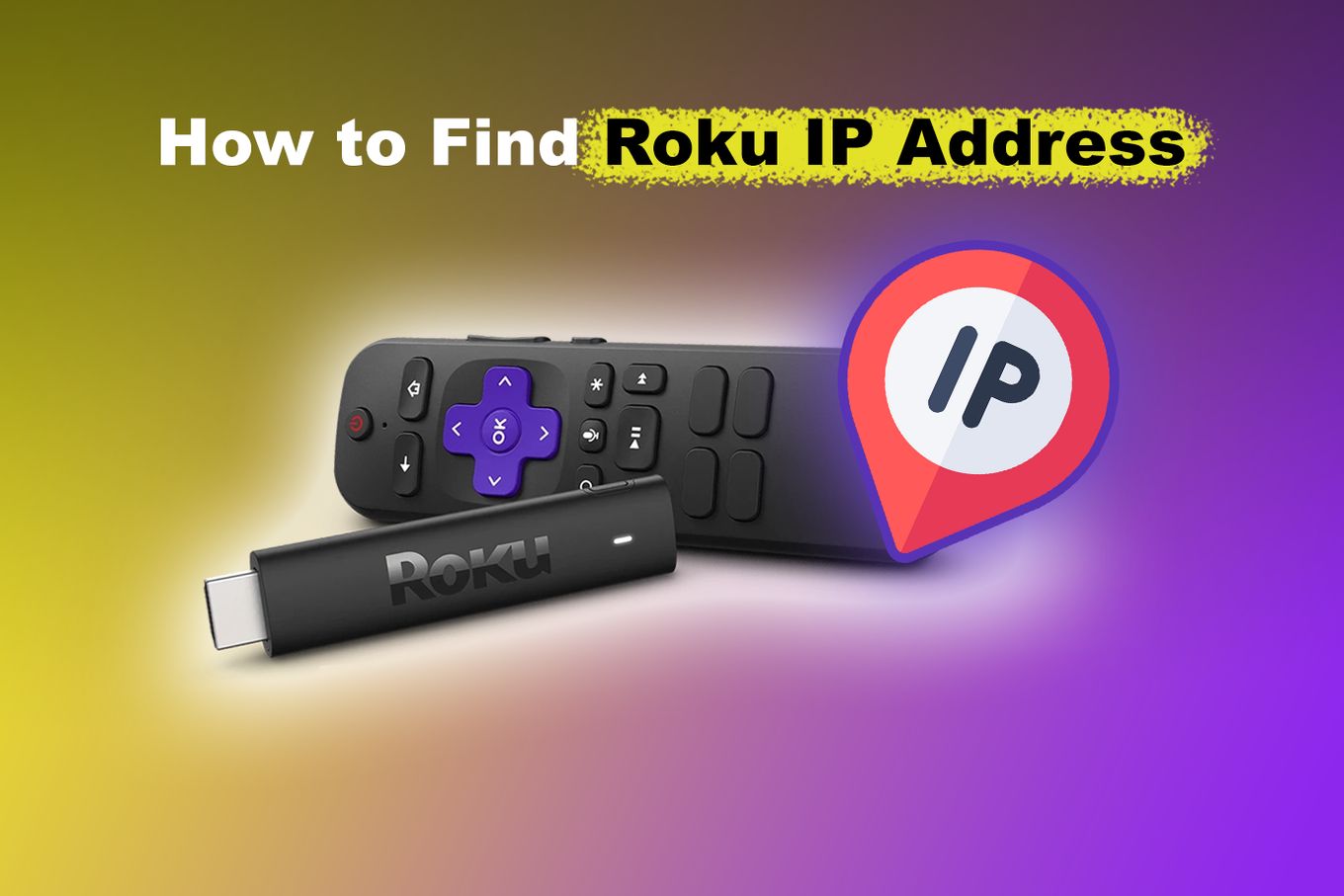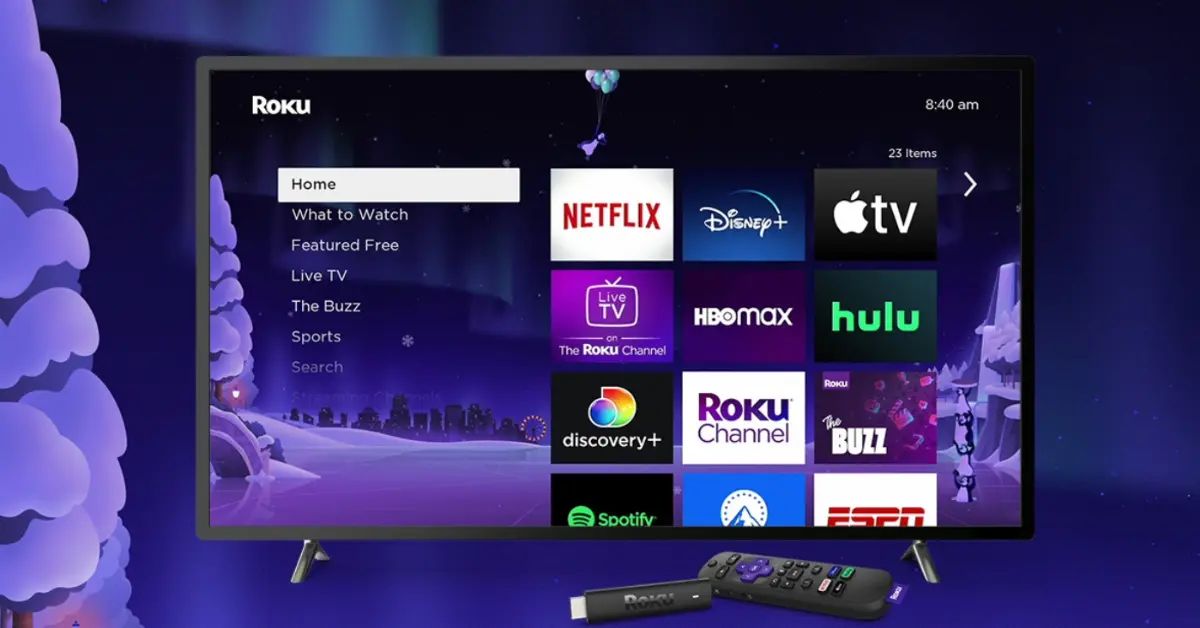A Roku player is a handy thing to have when you’re up for watching your favorite movies and shows. You can just take your Roku remote and navigate to the content of choice. The only foreseeable problem is when something breaks down. For example, you could have a Roku remote not working as well as it should and there could be several reasons for it.
In this article, we’ll provide you with common problems and their possible fixes for your Roku remote. By the end of the article, you’ll be able to get your Roku remote running good as new.
Check Your IR Signal (for IR Roku Remotes)
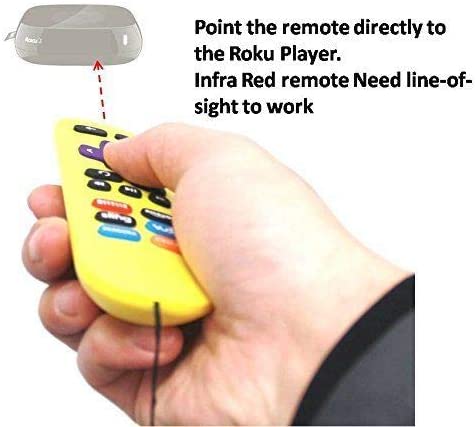
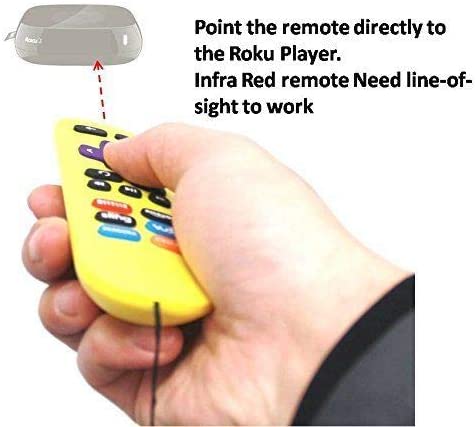
Many remotes and content players come with a built-in signal transmitter and receiver. That’s how most remotes work whether for TV, projector, etc. Almost anything that remotely commands a device is likely to have this kind of connection. The same is true for a Roku TV remote.
If you have an IR Roku remote not working properly, the first thing you should check is the signal. It’s the simplest kind of explanation for why the Roku remote is not working properly. Something might be blocking the signal that prevents the remote and the player from communicating.
In this case, you can move your remote’s position to get out of the way of the blockage. Move your hand up, left, right, down. Alternatively, you can also remove the object that’s blocking the path. Whatever way you choose, make sure you’re pointing the Roku remote directly at the Roku player.
In case you need a new IR remote, check this one out on Amazon to enjoy watching movies again.
Check Batteries
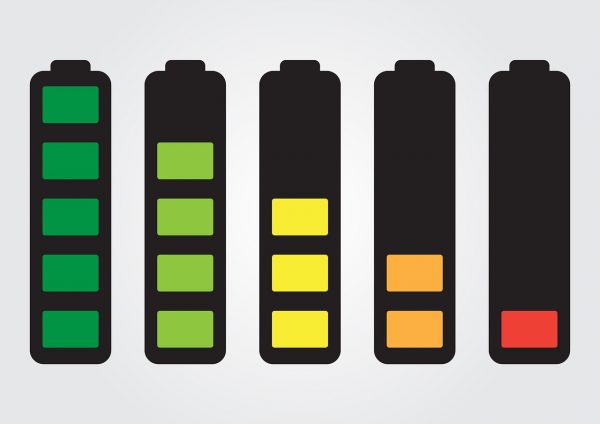
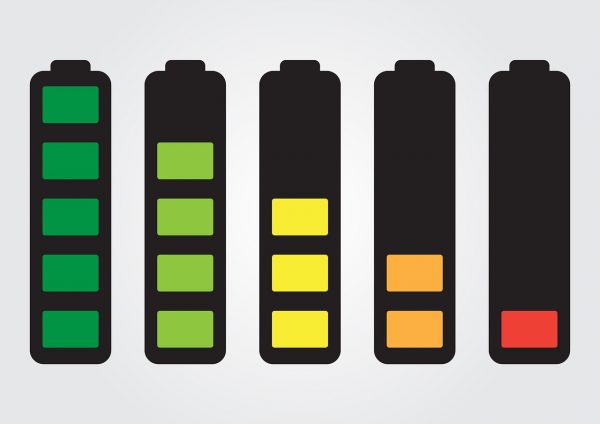
A Roku remote not working properly could have different problem sources. One of the simpler explanations would be that your remote is simply out of batteries. Even if it sounds too simple, it shouldn’t be overlooked since it’s one of the most common Roku remote problems.
One telltale sign that your batteries are low on power is poor performance. It should alert you if your remote has been responding slowly the past couple of days. That means when the remote stops working, the batteries are likely the culprit.
If you find that your batteries are the problem, it’s important to check for the remote’s battery requirement. Different Roku models will require different sets of batteries (AA or AAA, depending on the model). Check the sticker on the side or back of the remote to see which kind it requires. If you’re not sure where the battery panel is, it’s behind the sliding panel on the back of the remote. Also, make sure you have spare batteries on hand for your remote just in case if your remote not working again, you’ll know how to quickly fix them.
Pair the Roku Remote
Normally, after you pair a Roku remote to the Roku player, it should work fine. However, there are times when pairing connection isn’t stable or secure. It could even be that the pairing has stopped working for one reason or another. If the Roku remote not working properly is caused by pairing, the good news is it’s easy to fix.
Many reasons can cause a pairing to disconnect. These include reasons like low power, changing WiFi networks, system updates, technical difficulty, etc. It could also occur if you used the remote with a different Roku player so the previous pairing was removed.
There are two ways to sync a Roku remote back to your desired player. However, it will depend if your remote is IR (infrared) or enhanced so it’s good to know your remote model.
Pairing an IR Remote
If you find that your malfunctioning Roku remote is an IR model, here’s how to pair it:
- Ensure that your Roku box is connected to the TV and its power supply.
- Make sure your Roku remote has the proper batteries in it. As we discussed earlier, it will either require AAs or AAAs depending on the model.
- Lastly, just press any button on the remote. IR remotes should pair instantly when any button is pressed on the remote. However, make sure that the signal isn’t disrupted while you’re pressing buttons.
Pairing an Enhanced Remote
If your Roku remote is an enhanced remote, it’s using a point-anywhere standard. How to connect a Roku remote of this type is different compared to the infrared type.
- Insert the batteries into your Roku remote.
- Disconnect the Roku player from its power source.
- Give it some time and wait for ten seconds.
- Reconnect the Roku player and let the Home page load.
- Place the Roku remote near the device. This should automatically pair the remote to your Roku box.
Resetting the Roku Remote
If re-pairing your remote doesn’t work, you might have to reset the pairing. This should only be a problem if the Roku remote not working properly is a non-infrared device. The following steps will guide you on how to reset your Roku remote easily:
- Unplug your Roku box from the power supply.
- Open the battery compartment and remove the batteries from your Roku remote. This compartment should be at the back of your remote.
- Wait for five seconds.
- Plug your Roku player back to the power supply.
- Once it’s turned on, look for the remote pairing screen. If you cannot locate the screen, you can press the pairing button on the remote.
- When you’re in the pairing screen, press and hold the pairing button. This should be found inside the battery compartment at the back of your remote. The button should be near the battery compartment’s edge. Hold the button for three seconds until the pairing light on the remote starts flashing. The pairing light should be located on the remote’s front side or beside the pairing button.
- The Roku box will load the pairing process. Wait for it to finish pairing, and then you’ll see an alert on your TV screen indicating a successful pairing.
Check Your HDMI Connection


If pairing isn’t the issue, the Roku remote not working properly may be due to different causes. It’s important to check other kinds of connections that may be the cause of the problem. For instance, an HDMI connection could be the issue.
Some Roku streaming sticks connect to the TV via HDMI port. Roku’s company itself admits that this has been a source of connection problems. The HDMI connection itself is a source of interference for certain Roku devices.
Roku is aware of this problem and offers a solution for its users. The main solution is having an HDMI cable extender to position your streaming stick away from the HDMI port. Once the streaming stick is at a certain distance, your Roku remote issue should be fixed.
While having an extender is a good solution, not everyone has an HDMI extender lying around at home. That’s why if you don’t already have one, Roku itself ships HDMI extenders to its users for free. All you need to do is fill out the form on Roku’s website. Make sure that you have your Roku device’s serial number with you to confirm the shipment. The serial number should be found on a sticker on your Roku device.
If you’re planning to move the HDMI, be aware that you might have to set up the Roku device again. Just take note your Roku remote is not working because it’s broken, but rather due to the setup that caused them to malfunction.
Check Your WiFi Connection


A malfunctioning Roku remote can be caused by many different problems. If you’ve gone through all of the other solutions to no avail, it’s time to check your WiFi connection.
You might wonder, how can a Roku remote not working properly be caused by WiFi connection? Shouldn’t the WiFi-only affect the Roku box itself, not the remote? Those are good questions.
The reason why you should check the WiFi connection is that Roku remotes require a local network to function. While it may be connected to the Roku box itself, the remote won’t work without WiFi.
If you know how to work your router, then that’s great. You should check its settings to see if anything has interfered with the remote’s connection. However, if you’re not very knowledgeable, you should contact your ISP for assistance. You can also contact Roku’s customer support in case you can’t contact your ISP.
Use the Roku Remote App
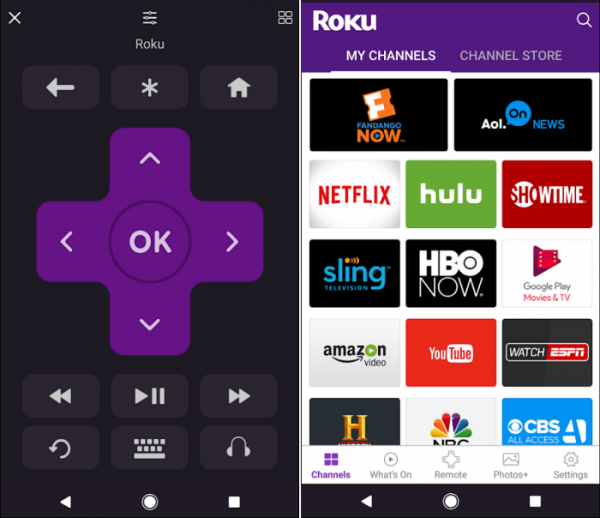
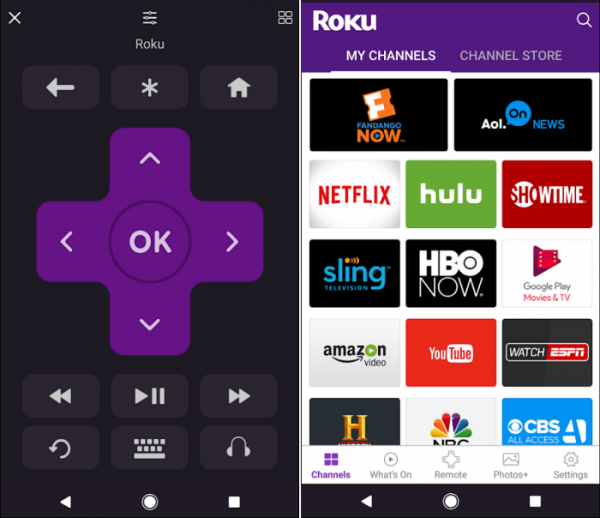
If things fail regardless of troubleshooting, you might have to use the Roku app. A defective Roku remote is a hassle, so sometimes it’s enough to find a temporary solution. That is, of course, until the remote’s problem is fully fixed.
The app is available on both the App Store and the Play Store for iOS and Android. Once you download it, you’re off to using the app as a temporary Roku remote.
If you’re going to use the app, you first have to check your phone’s WiFi connection. For the app to work properly, your phone must be connected to the same network as your Roku device. Once they are, you can then open and load the app.
Within the app, you’ll see a “Discovery” screen. This screen will try to discover your Roku box. Give it some time to complete the process and identify your Roku device, much like a Bluetooth connection. Then, tap on the name of your Roku device so that they can connect.
Once they are paired, you can use the app on your phone like a Roku remote. The app also has added features that you can use to enhance your Roku experience. Your device will have access to Roku’s free movies and shows under “The Roku Channel.” It also gives you added privacy when it comes to watching. The app uses your phone’s connected headsets to allow you to privately listen to the movies you watch. It also gives you keyboard support, voice input (depending on the model), and screen-casting to your TV. You can watch shows on the big screen as you would normally.
Troubleshooting the Roku Remote App
A Roku remote not working is enough of a problem, but the app has problems, too? While this isn’t always the case, there are times when the app can’t find your Roku box. If this occurs, there are some possible causes.
The first is a network connection. Your Roku box might not be adequately connected to your network or it might be disabled. To fix this, you should go to the Settings menu on your Roku device. Go to System > Advanced System Settings > Control By Mobile Apps > Network Access. Here, you can check if your Roku box’s network is disabled. Ensure that either the Permissive or the Default options are enabled.
Another problem might be a VPN. If you’re using a VPN, you may have to disable it on your phone to use it for Roku. The app won’t work if any of your devices are linked to a VPN. That goes for both your Roku device and your phone.
Get a Roku Replacement Remote


If all else fails and your Roku remote problem doesn’t go away, it might be broken. Sometimes, faulty or leaking batteries can break your remote through overheating. An indicator of the remote being broken is that it’s hotter than normal. If your remote is like this, you should immediately stop using it. Let it cool down on top of a non-flammable surface. Remove the batteries once it has cooled down.
If your remote is broken, it’s time for a Roku replacement remote. Sure, the Roku remote app might get you through the days with relative ease. However, it’s not a full replacement when you want to use a real Roku remote.
Many of the Roku remotes doesn’t cost much even for the original Roku remote control. But if you’re in search of an alternative, the RC108 Roku Remote is compatible with most models and goes for less than $20 on Amazon. The only thing you have to ensure is device compatibility.
Conclusion
There are many possible problems and solutions to those problems when a Roku remote isn’t working. It could be a connection problem, a hardware problem, or even a total malfunction. In most cases, there’s an easy solution to fix your Roku remote issues. However, some cases will require you to put in a bit more effort (and some money) to fix your remote. Make sure to take good care of your remote so that it won’t have any more problems moving forward.
If you are interested to know more about streaming platforms, here are our review articles on Hulu and Disney+. We also have a guide on how to download movies from Hulu.