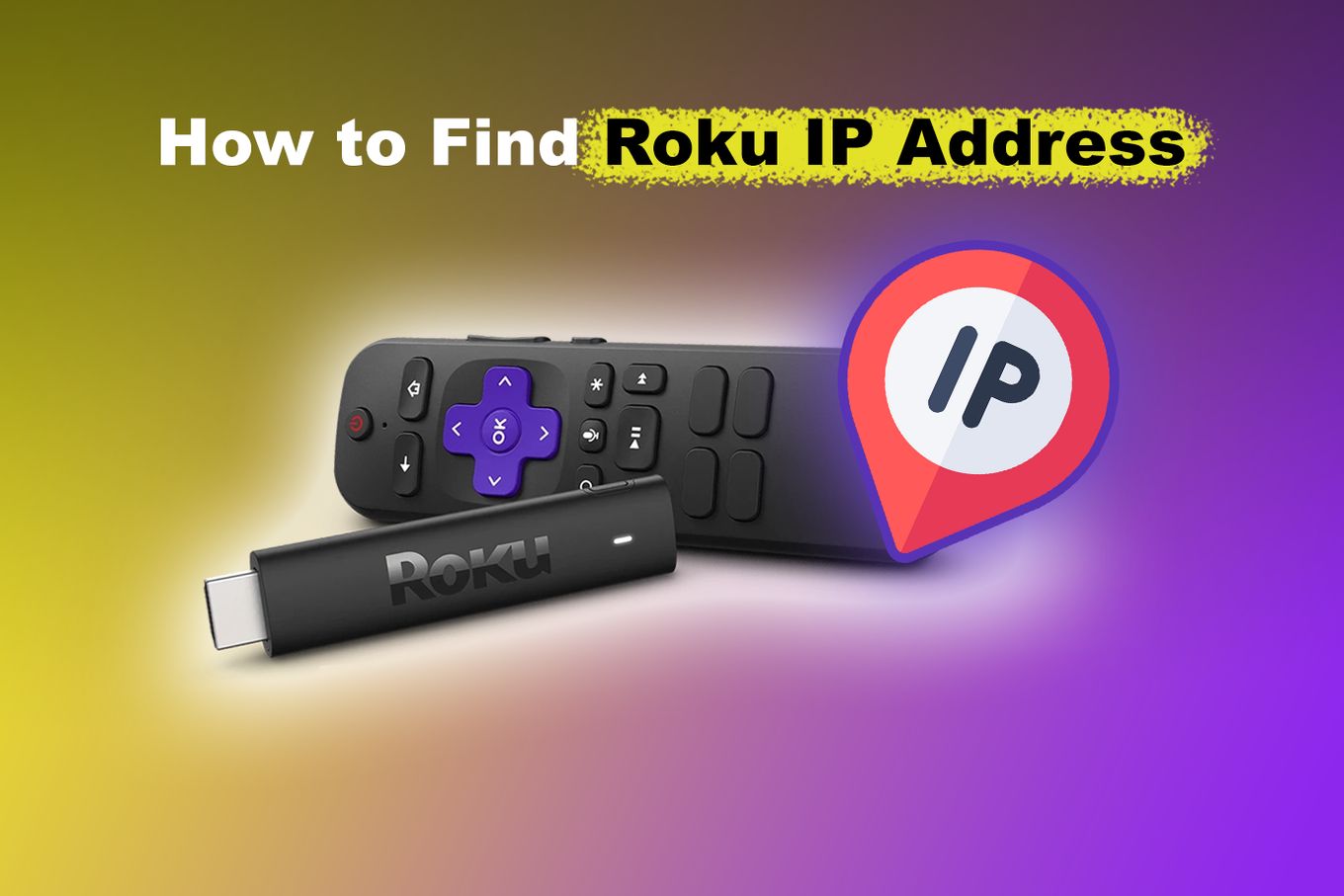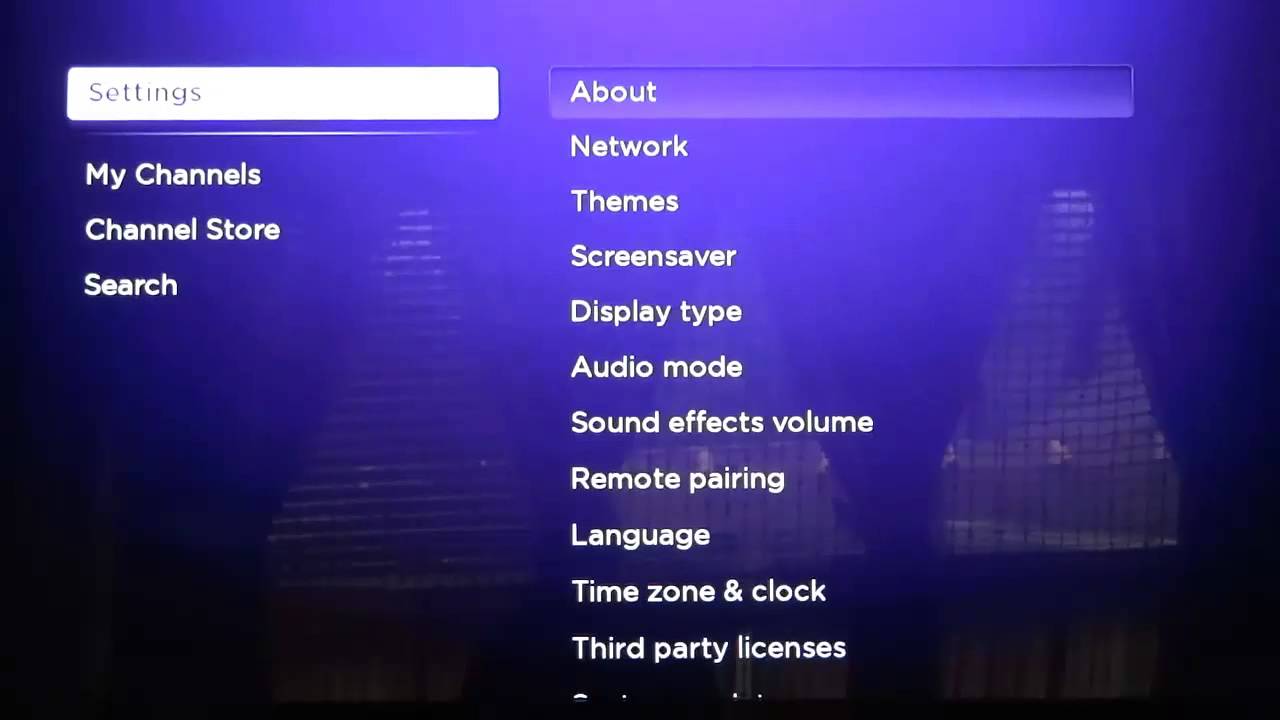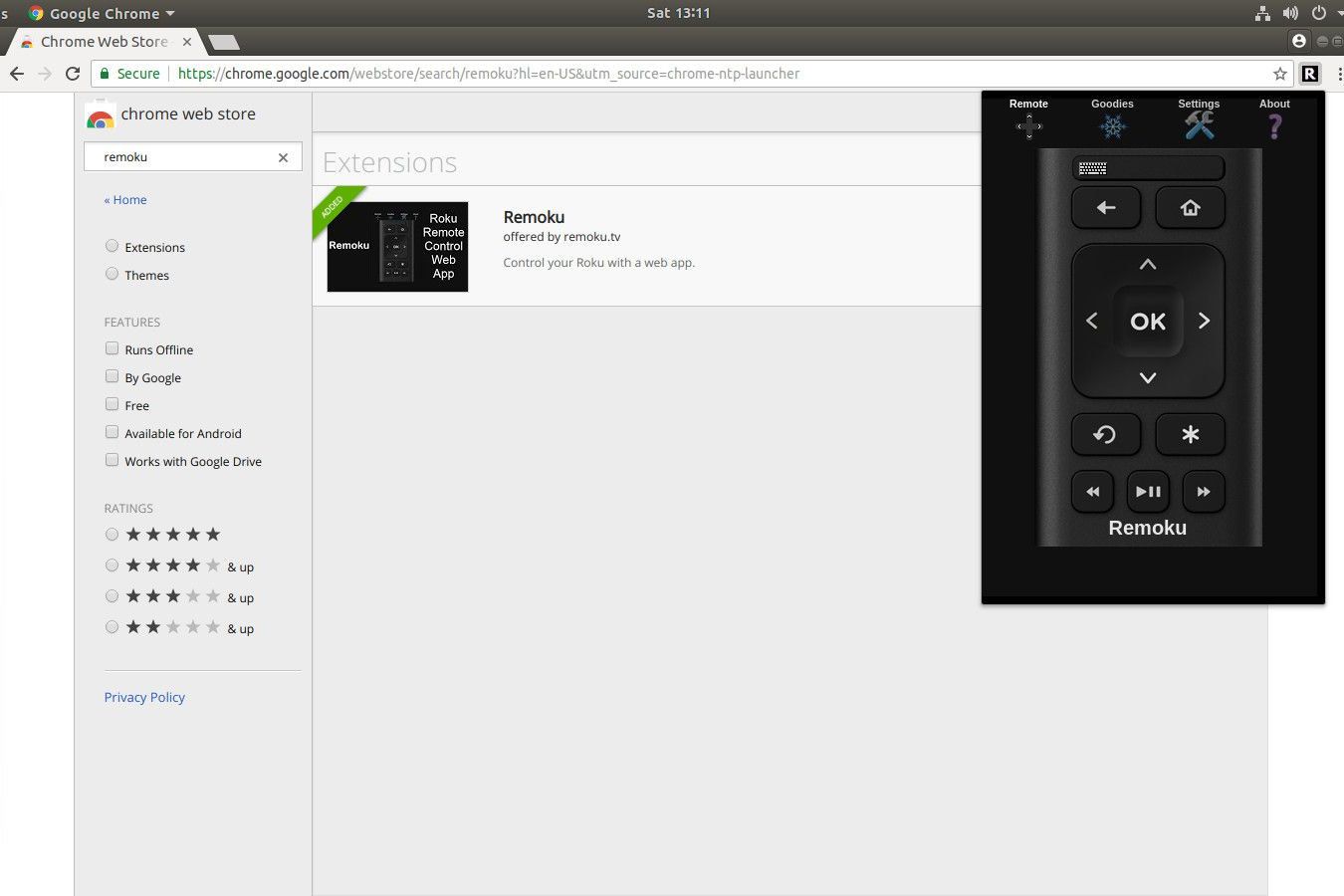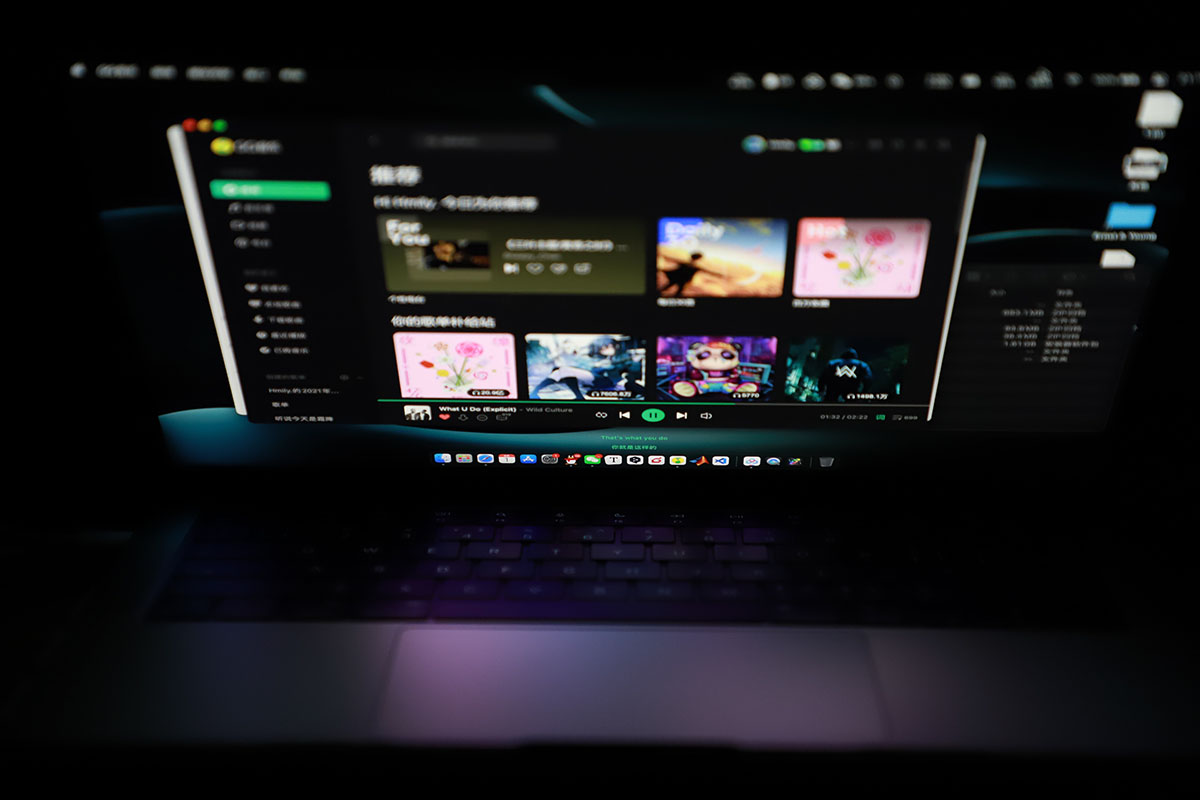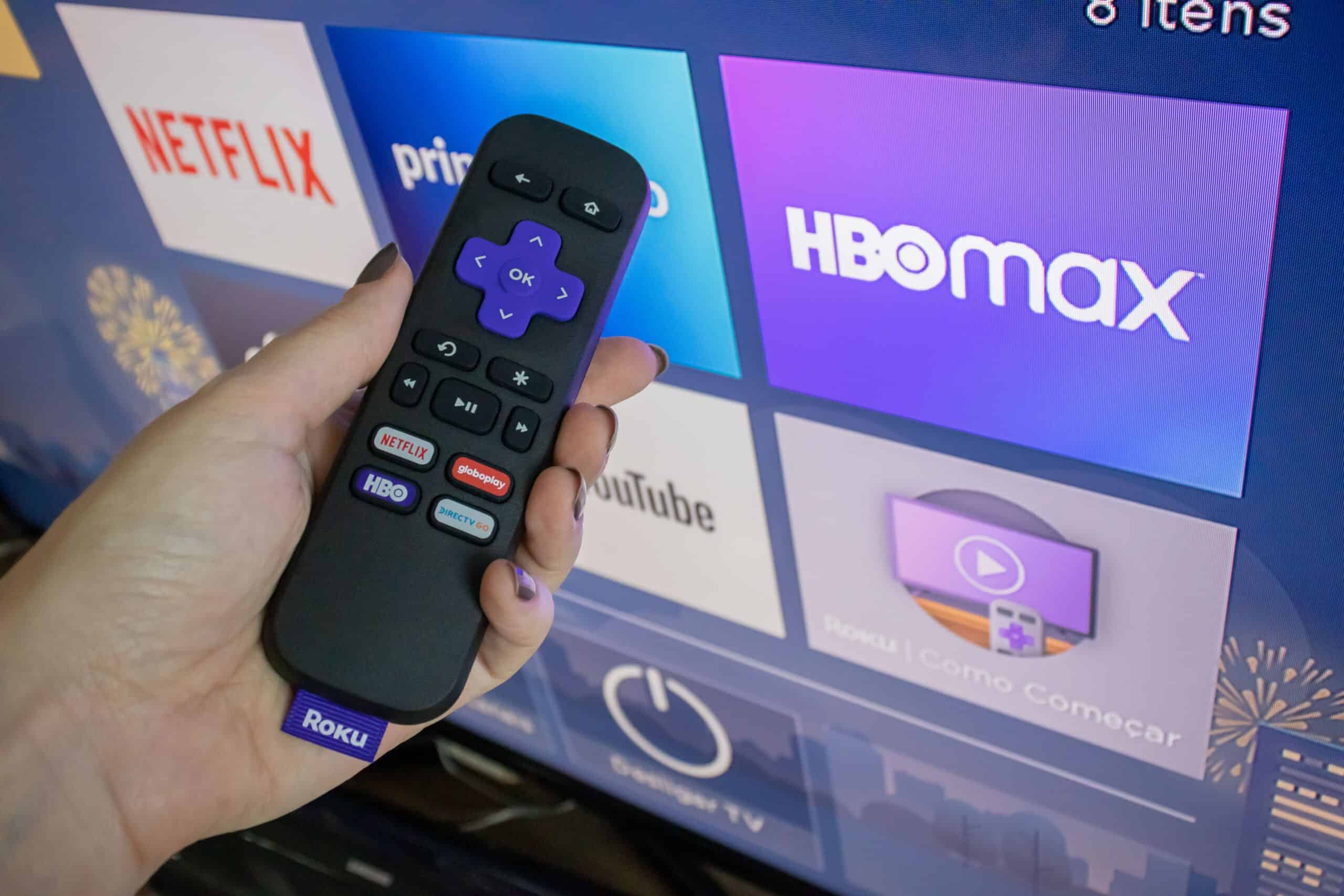Introduction
Welcome to the world of streaming with Roku! Whether you are a new Roku user or a seasoned one, there may come a time when you need to find the IP address of your Roku device. But what exactly is an IP address? Why is it important to know this information? In this article, we will explore these questions and guide you through various methods to find your Roku IP address.
An IP address, or Internet Protocol address, is a unique numerical label assigned to each device connected to a computer network. It serves as the device’s identification and allows it to communicate with other devices on the network. Just like your home’s street address, an IP address helps facilitate the delivery of data packets to the correct destination.
Knowing your Roku IP address can be helpful in various situations. For instance, if you are experiencing network connectivity issues, you might need to troubleshoot the problem by checking the IP address settings. Additionally, you may want to connect to your Roku device remotely or configure specific router settings to optimize your streaming experience.
Now that we understand the importance of finding your Roku IP address, let’s explore the methods you can use to obtain this information. We will cover four different approaches, each suitable for different scenarios. Whether you prefer using the Roku device itself, the Roku mobile app, router settings, or a computer/mobile device on the same network, we have you covered.
What is an IP Address?
An IP address, short for Internet Protocol address, is a unique numerical label assigned to every device connected to a computer network. It serves as the device’s identification, allowing it to communicate with other devices over the internet or local network. Think of it as your device’s “digital address.”
IP addresses consist of four sets of numbers separated by periods, such as 192.168.0.1. Each set of numbers can range from 0 to 255, providing a vast number of possible combinations. This enables millions of devices to connect and communicate with each other simultaneously.
There are two versions of IP addresses currently in use: IPv4 and IPv6. IPv4 is the most widely used version and utilizes a 32-bit addressing scheme, allowing for approximately 4.3 billion unique addresses. However, with the exponential growth of internet-connected devices, IPv4 addresses are becoming scarce. That’s where IPv6 comes into the picture. IPv6 uses a 128-bit addressing scheme, providing an astronomical number of unique addresses, more than enough to accommodate the expanding world of IoT (Internet of Things) devices.
An IP address serves multiple purposes. Firstly, it acts as the destination or source of data packets that are transmitted across the network. When you send a request to access a website or stream content, your device’s IP address is used to deliver the requested information to the correct destination. Moreover, IP addresses enable devices to communicate with each other, allowing for seamless data transfer and collaboration.
IP addresses are divided into different classes and ranges to designate specific purposes. For instance, there are private IP addresses used for devices on local networks, which are not accessible from the public internet. These addresses are commonly used for home networks and can be assigned manually or automatically by a router using DHCP (Dynamic Host Configuration Protocol).
On the other hand, public IP addresses are unique and globally accessible. They are assigned by internet service providers (ISPs) and are necessary for devices that need to communicate with the internet directly.
In summary, an IP address is a unique numerical label assigned to each device on a network. It plays a crucial role in enabling communication between devices and facilitating the delivery of data packets across the internet or local network.
Why do I need to find my Roku IP address?
While using your Roku streaming device, you might wonder why you need to find its IP address. Understanding the importance of knowing your Roku’s IP address can help you troubleshoot network connectivity issues, remotely access your device, and optimize your streaming experience.
One common scenario where you might need to find your Roku IP address is when experiencing network connectivity problems. By knowing the IP address, you can check the network settings on both your Roku device and the router to ensure they are properly configured. This can help troubleshoot issues such as slow streaming, buffering, or intermittent connection drops. With the IP address in hand, you can investigate and resolve any network-related problems more efficiently.
Another reason to find your Roku IP address is to access your device remotely. Some Roku models, such as the Roku Streaming Stick+, allow for remote control and streaming from a mobile device. To utilize this feature, you will need to connect your mobile device to the same network as your Roku. Knowing the IP address is crucial for establishing a successful connection between your mobile device and the Roku device. With remote access, you can control your Roku, browse channels, and even stream content directly from your mobile device.
Furthermore, finding your Roku IP address can be helpful when adjusting specific router settings to optimize your streaming experience. Some routers allow for individual device prioritization or Quality of Service (QoS) settings, which can enhance the performance of your Roku device. By identifying the IP address of your Roku, you can access your router’s settings and make adjustments to allocate more bandwidth or prioritize streaming traffic, ensuring a smooth and uninterrupted streaming experience.
Lastly, knowing your Roku IP address can be useful for troubleshooting and compatibility purposes. If you encounter any technical issues with your Roku device, customer support or online resources may require you to provide your device’s IP address as part of the diagnostic process. Additionally, certain third-party apps or services may require the IP address to establish a connection with your Roku device, enabling additional functionality or integration.
In summary, finding your Roku IP address allows you to troubleshoot network connectivity issues, remotely access your device, optimize your streaming experience, and fulfill technical requirements for support or third-party apps. Knowing this information offers a range of benefits and empowers you to fully enjoy the features and capabilities of your Roku streaming device.
Method 1: Finding Roku IP address using the Roku device itself
If you have access to your Roku device, finding its IP address is a straightforward process. Follow the steps below to locate the IP address directly from your Roku device:
- Turn on your Roku device and navigate to the home screen.
- Using your Roku remote, press the “Home” button to open the main menu.
- Scroll up or down and select “Settings.”
- In the Settings menu, select “Network.”
- On the Network screen, select “About.”
- Look for the “IP Address” field. The value displayed is your Roku device’s IP address.
Once you have found your Roku IP address, you can note it down for future reference or use it in various scenarios like troubleshooting network issues or accessing your Roku device remotely.
It’s important to remember that the IP address you see on your Roku device may change if you are using a dynamic IP addressing scheme. In such cases, your router assigns a different IP address each time your Roku device connects to the network. If you need a consistent IP address, consider configuring your router to assign a static IP address to your Roku device.
This method of finding your Roku IP address using the Roku device itself is simple and efficient. It allows you to quickly access the necessary network information directly from your Roku device without the need for additional devices or configurations.
Method 2: Finding Roku IP address using the Roku mobile app
If you have the Roku mobile app installed on your smartphone or tablet, you can use it to find the IP address of your Roku device. Follow the steps below:
- Ensure that your Roku device and your mobile device are connected to the same network.
- Open the Roku mobile app on your smartphone or tablet.
- Tap on the “Devices” tab at the bottom of the screen.
- Select your Roku device from the list of available devices.
- On the Roku device screen, tap on the settings icon (represented by three horizontal dots) in the top-right corner.
- In the settings menu, select “About.”
- Look for the “IP address” field. The value displayed is your Roku device’s IP address.
Once you have obtained the IP address of your Roku device using the Roku mobile app, you can make a note of it or use it for troubleshooting, remote access, or other purposes.
It is worth noting that for this method to work, you need to have the Roku mobile app installed on your mobile device and have both devices connected to the same network. Additionally, ensure that your Roku device is powered on and ready to receive commands from the app.
The Roku mobile app offers a convenient and user-friendly way to find the IP address of your Roku device. It eliminates the need for additional devices or configurations, allowing you to retrieve the necessary network information seamlessly using your smartphone or tablet.
Method 3: Finding Roku IP address using the router settings
If you have access to your router’s settings, you can easily find the IP address of your Roku device by following these steps:
- Open a web browser on a computer or mobile device connected to the same network as your Roku device.
- Type your router’s IP address into the address bar of the web browser and press Enter. You can usually find the router’s IP address on a sticker on the router itself or in the documentation provided by your internet service provider.
- Enter the username and password for your router. If you haven’t changed these credentials, they are often set to default values. Check the documentation or the manufacturer’s website for the default login credentials.
- Navigate to the network or connected devices section of your router’s settings. The exact location of this option may vary depending on your router’s make and model.
- Locate the list of connected devices or DHCP client list. This section should display the devices currently connected to your network.
- Look for the device name or MAC address that corresponds to your Roku device. The IP address associated with it is your Roku device’s IP address.
Once you have found the IP address of your Roku device in your router’s settings, you can note it down for future reference or use it as needed.
Please note that the steps may vary slightly depending on your router’s interface. If you encounter any difficulties, refer to your router’s documentation or contact your internet service provider for assistance.
Using the router settings to find your Roku IP address is a reliable method as it provides accurate information directly from the network infrastructure. It does not require any additional apps or configurations and allows you to access the necessary network details from any device connected to your router.
Method 4: Finding Roku IP address using a computer or mobile device connected to the same network
If you have a computer or mobile device connected to the same network as your Roku device, you can find its IP address using the following method:
- Ensure that your computer or mobile device is connected to the same network as your Roku device.
- Launch a web browser on your computer or mobile device.
- Search for “Roku IP address finder” or similar keywords in your preferred search engine.
- Select a reliable online IP address lookup tool from the search results.
- On the IP address lookup tool website, the tool will automatically detect and display the IP address of the device you are using to access the website. This IP address belongs to your computer or mobile device.
- Note down the IP address displayed.
Once you have obtained the IP address of your computer or mobile device, it is highly likely that the Roku device on the same network will have a very similar IP address. Commonly, the only difference is the last set of numbers.
For instance, if your computer or mobile device’s IP address is 192.168.0.100, the IP address of your Roku device is likely to be 192.168.0.XXX, with “XXX” being a different number assigned by your router.
Keep in mind that this method provides an approximation of your Roku device’s IP address. While the first three sets of numbers should be the same, the last set may vary based on your network’s DHCP settings or the number of devices connected to the network.
Using an online IP address lookup tool to find the IP address of your computer or mobile device gives you a good starting point for identifying the IP address of your Roku device. Although it may not provide the exact IP address, it narrows down the possibilities and helps you locate your Roku device on the network.
Conclusion
Knowing the IP address of your Roku device is essential for troubleshooting network issues, remote access, and optimizing your streaming experience. In this article, we explored four methods to help you find your Roku IP address.
Firstly, you can easily locate your Roku IP address using the Roku device itself. Navigating through the settings menu on your Roku device will provide you with the necessary information.
Secondly, if you have the Roku mobile app installed on your smartphone or tablet, you can find the Roku IP address within the app’s settings. This method is convenient and allows you to access the IP address from your mobile device.
Thirdly, accessing your router’s settings enables you to find the Roku IP address. By logging into your router and locating the list of connected devices, you can identify the specific IP address assigned to your Roku device.
Lastly, using an online IP address lookup tool from a computer or mobile device connected to the same network as your Roku device can help you narrow down the IP address range. While it may not provide the exact IP address, it guides you in the right direction.
By employing these methods, you can easily find your Roku IP address whenever it is needed. Whether you are troubleshooting network connectivity, configuring router settings, or accessing your Roku device remotely, knowing the IP address ensures a smoother streaming experience.
Remember to prioritize network security and ensure that you connect your devices to trusted networks. Always protect your router settings with a strong password and keep your devices updated with the latest firmware.
We hope this article has provided you with valuable insights on how to find your Roku IP address. Now you can confidently navigate through your network settings, troubleshoot network issues, and enjoy seamless streaming on your Roku device.