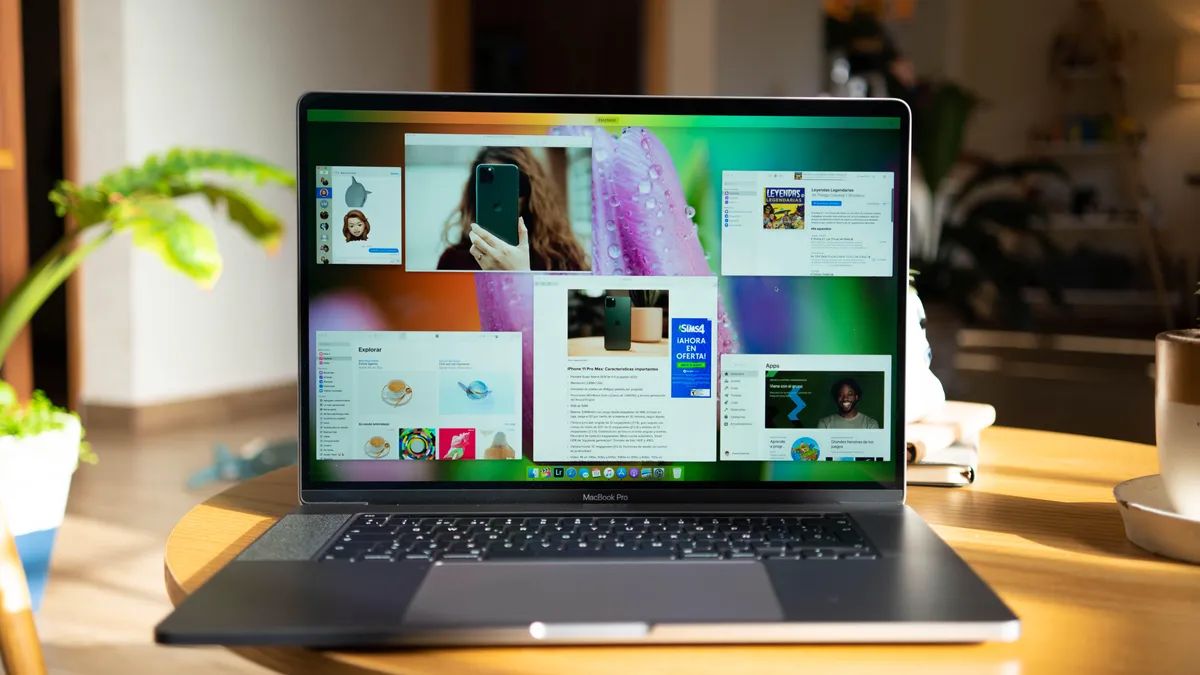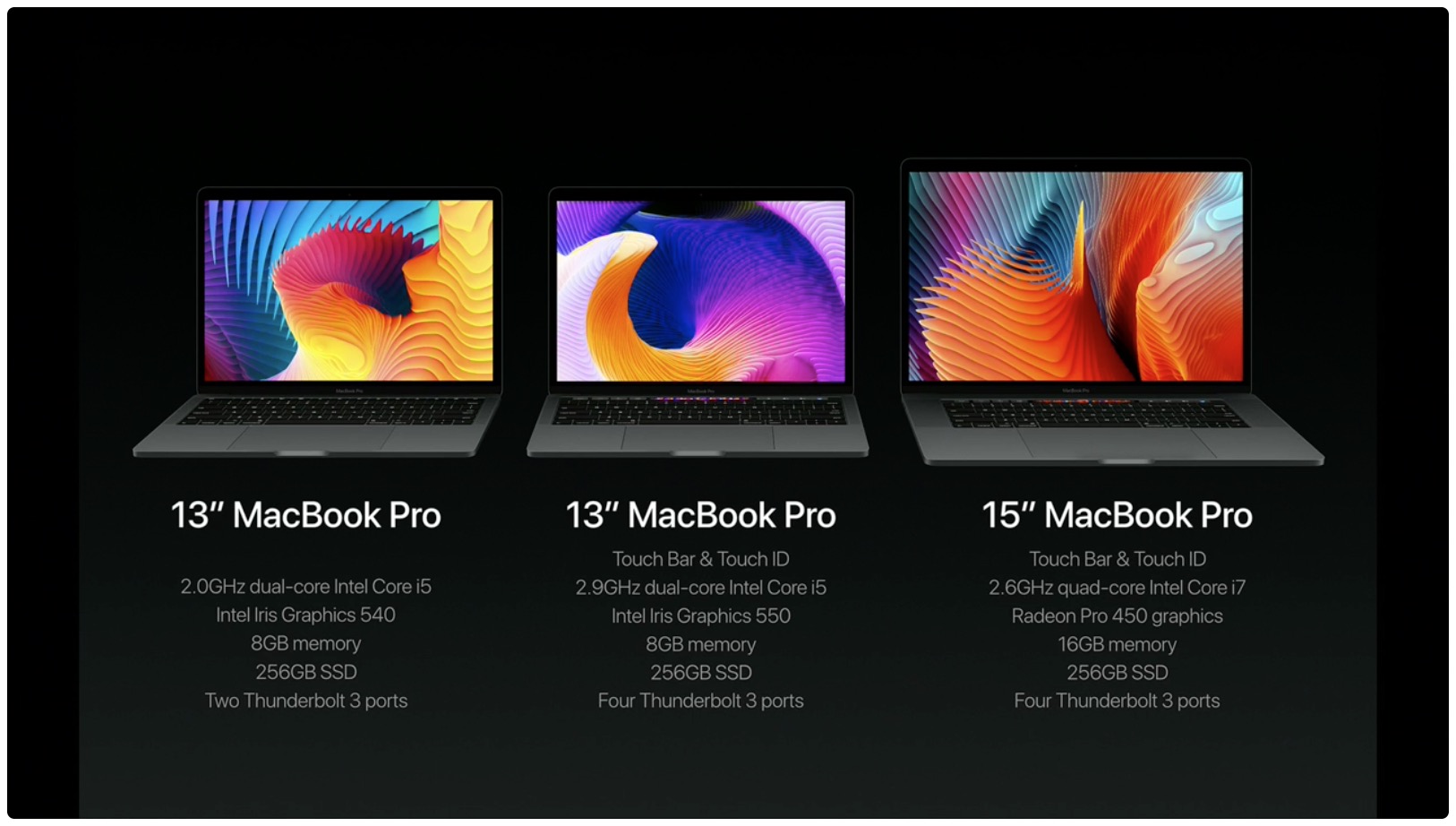Introduction
Welcome to our guide on choosing the right type of RAM for your MacBook Pro! If you’re looking to boost your laptop’s performance, upgrading your RAM is a brilliant idea. But with so many options available, it can be overwhelming to determine exactly what kind of RAM you need.
Random Access Memory (RAM) plays a crucial role in your MacBook Pro’s performance. It’s responsible for storing and quickly accessing data that your computer needs to run various applications and processes. Upgrading your RAM can significantly improve multitasking capabilities, overall speed, and the smoothness of your workflow.
In this guide, we’ll delve into the different specifications you should consider when selecting RAM for your MacBook Pro. We’ll also provide insights into the various types of RAM available and walk you through the steps of installing and upgrading your MacBook Pro’s memory.
So, whether you’re a designer working with large Photoshop files, a developer running resource-intensive programming tasks, or simply a power user who wants a seamless computing experience, understanding your MacBook Pro’s RAM requirements is essential. With the right information, you’ll be able to make an informed decision about which RAM upgrade is best for your needs, budget, and MacBook Pro model.
So, let’s dive right in and explore everything you need to know about choosing the perfect RAM for your beloved MacBook Pro!
Understanding RAM
Before we dive into the specifics of MacBook Pro RAM, let’s start by understanding what RAM actually is. RAM, or Random Access Memory, is a type of computer memory that is responsible for the temporary storage and quick access of data that your MacBook Pro needs to run applications and perform tasks.
Think of RAM as your MacBook Pro’s workspace. It allows your computer to load and store data that is actively being used, making it readily available for the processor to access quickly. The more RAM your MacBook Pro has, the more data it can hold in its workspace, resulting in better performance and smoother multitasking.
RAM is different from your MacBook Pro’s permanent storage, such as the hard drive or solid-state drive (SSD). While the permanent storage is used to store files and data even when the computer is turned off, RAM is volatile memory that is cleared when the computer is shut down.
When you launch an application or open a file, the necessary data is loaded from the permanent storage to the RAM. The processor then accesses this data from the RAM, allowing for faster and more efficient processing. Having enough RAM prevents your MacBook Pro from relying too heavily on virtual memory, which is significantly slower and can lead to a decrease in performance.
It’s important to note that the amount of RAM your MacBook Pro has is not solely determined by the hardware. The operating system and software you use also play a role in how efficiently the RAM is utilized. Some applications, especially resource-intensive ones like video editing software or virtual machines, require more RAM to run smoothly. Therefore, it’s essential to consider the specific tasks and software you intend to use on your MacBook Pro when determining the appropriate amount of RAM.
Now that we have a basic understanding of RAM, let’s explore the important specifications you need to consider when choosing RAM for your MacBook Pro.
RAM Specifications for MacBook Pro
When it comes to choosing the right RAM for your MacBook Pro, there are several specifications you need to consider. Understanding these specifications will help ensure compatibility and optimal performance. Let’s take a closer look at each one:
1. Capacity: The capacity refers to the amount of RAM your MacBook Pro can support. It’s essential to check your specific MacBook Pro model’s maximum supported capacity to determine the maximum amount of RAM you can install. Common capacity options for MacBook Pros range from 8GB to 64GB.
2. Type: MacBook Pros typically use DDR4 (Double Data Rate 4) RAM modules. DDR4 offers faster data transfer rates and improved energy efficiency compared to its predecessor, DDR3.
3. Speed: RAM speed, measured in megahertz (MHz), represents how quickly the RAM can transfer data. Higher-speed RAM can result in better overall performance, especially during data-intensive tasks. However, note that the actual speed at which the RAM runs depends on the MacBook Pro model and its limitations.
4. Form Factor: The form factor refers to the physical design and size of the RAM module. MacBook Pros typically use the SO-DIMM (Small Outline Dual Inline Memory Module) form factor. Ensure that the RAM you choose matches the correct form factor for a proper fit.
5. Timing: RAM timing, also known as CAS latency, represents the delay in clock cycles before data can be accessed. Lower CAS latency values generally indicate faster performance. However, it’s important to note that the impact of timing on real-world performance is minimal and often negligible for most users.
By considering these specifications, you can select the right RAM that meets your MacBook Pro’s requirements. Keep in mind that you should always check your MacBook Pro’s specific model and its official documentation for the exact RAM specifications recommended by the manufacturer.
Now that we know the RAM specifications to look out for, let’s explore how much RAM you actually need for your MacBook Pro.
How Much RAM Do I Need?
Determining the optimal amount of RAM for your MacBook Pro depends on your specific usage requirements. While the standard RAM capacity for most MacBook Pros is 8GB or 16GB, the appropriate amount can vary based on the tasks and applications you regularly use.
If you use your MacBook Pro for everyday tasks like web browsing, emailing, and light productivity work, 8GB of RAM should be sufficient. It will allow you to smoothly run multiple applications simultaneously without experiencing significant performance issues.
For users who engage in more resource-intensive tasks, such as video editing, graphic design, or running virtual machines, it is recommended to have at least 16GB or more of RAM. These demanding applications require ample memory to ensure smooth performance and prevent slowdowns or crashes.
Professional users, such as software developers, 3D designers, and musicians working with large audio samples, might benefit from having 32GB or even 64GB of RAM. These higher capacities can handle complex and memory-intensive projects, ensuring optimal performance and reducing the likelihood of bottlenecks.
It’s important to consider not only your current needs but also any future growth or potential changes in your usage patterns. Having more RAM provides headroom for future software updates, increased multitasking needs, or the use of more demanding applications.
Remember, macOS dynamically manages how memory is used, so having more RAM available than you currently need doesn’t necessarily mean it will go to waste. Extra RAM can be utilized for caching frequently accessed data, resulting in improved performance and responsiveness.
However, it’s crucial to strike a balance between your budget and your specific needs. Adding more RAM can come at a higher cost, so it’s essential to evaluate your requirements and prioritize accordingly.
Ultimately, understanding your usage patterns and the specific requirements of the applications you use will help you determine the right amount of RAM to enhance your MacBook Pro’s performance and productivity.
Now that we have covered the necessary RAM considerations, let’s explore the different types of RAM compatible with MacBook Pros.
Types of RAM for MacBook Pro
When it comes to upgrading or replacing the RAM in your MacBook Pro, it’s important to choose the right type that is compatible with your specific model. MacBook Pros typically use DDR4 (Double Data Rate 4) RAM modules, which offer improved performance and energy efficiency compared to older generations.
Within the DDR4 category, there are two main types of RAM modules used in MacBook Pros:
1. SO-DIMM: SO-DIMM stands for Small Outline Dual Inline Memory Module. This is the most common form factor for MacBook Pro RAM. SO-DIMM modules are smaller in size compared to their desktop counterparts and work well in laptops and other compact devices. When purchasing RAM for your MacBook Pro, ensure that it is specifically designated as SO-DIMM for compatibility.
2. ECC RAM: ECC stands for Error-Correcting Code. ECC RAM includes additional circuitry that is designed to detect and correct memory errors, providing an added layer of reliability. ECC RAM is commonly used in professional workstations and servers, but most MacBook Pro models do not support ECC RAM. It’s crucial to check your MacBook Pro’s specifications to verify whether it can utilize ECC RAM modules.
When selecting RAM modules for your MacBook Pro, make sure they meet the specifications outlined by Apple for your specific model. You can check Apple’s official documentation or their website for the recommended or supported RAM configurations. It’s essential to use trustworthy and reputable vendors when purchasing RAM to ensure you receive genuine and reliable products.
One noteworthy aspect when upgrading MacBook Pro RAM is that Apple has implemented certain limitations in newer models, making it impossible to upgrade the RAM after purchase. Therefore, it’s recommended to carefully consider your RAM requirements when purchasing a new MacBook Pro and choose the appropriate configuration right from the start.
Now that we understand the types of RAM compatible with MacBook Pros, let’s move on to the practical aspect of installing RAM in your MacBook Pro.
Installing RAM in MacBook Pro
If you’ve decided to upgrade the RAM in your MacBook Pro, you’ll be glad to know that the process is relatively straightforward. Here’s a step-by-step guide to help you install new RAM modules:
1. Back up your data: Before making any changes to your MacBook Pro, it’s essential to create a backup of your important files and data. This ensures that even if something goes wrong during the installation process, you won’t lose any valuable information.
2. Gather the necessary tools: To install the RAM, you’ll need a small screwdriver suitable for removing the screws on your MacBook Pro’s back panel. Additionally, ensure you have the new RAM modules that are compatible with your MacBook Pro model.
3. Power off and disconnect your MacBook Pro: Shut down your MacBook Pro and unplug it from the power source. If you were using it recently, allow it to cool down for a few minutes before proceeding.
4. Remove the back cover: Depending on your MacBook Pro model, the process of removing the back cover may vary. Refer to the official Apple documentation or user manual for instructions specific to your MacBook Pro model. Generally, you’ll need to remove a few screws and carefully lift off the back cover.
5. Locate the RAM slots: Once you have access to the internals of your MacBook Pro, locate the RAM slots. They are usually found near the center or bottom of the motherboard and are easily identifiable by the rectangular shape and metal contacts.
6. Remove the existing RAM modules: If there are RAM modules already installed, gently release the retention clips or levers on each side of the module. This will pop the RAM module up at an angle, allowing you to remove it from the slot. Carefully pull it out without applying excessive force. Place the removed RAM module in an anti-static bag for safekeeping.
7. Install the new RAM modules: Take your new RAM modules and align them with the slots. Insert them into the slot at a slight angle and then press down firmly until the module is fully seated. You should hear a clicking sound when the module is properly inserted. Ensure that the retention clips or levers secure the RAM modules in place.
8. Replace the back cover: Carefully place the back cover back onto your MacBook Pro and secure it with the screws. Make sure all the screws are tightened, but be cautious not to overtighten them.
9. Power on your MacBook Pro and verify the new RAM: Plug your MacBook Pro back into the power source and turn it on. Once it boots up, go to the “About This Mac” section in the Apple menu. Verify that the new RAM modules are recognized and displaying the correct capacity.
That’s it! You have successfully installed new RAM in your MacBook Pro. Enjoy the increased performance and enhanced multitasking capabilities.
In the next section, we will discuss the possibility of upgrading the RAM in your MacBook Pro and explore options for purchasing compatible RAM modules.
Upgrading Your MacBook Pro RAM
If you’re using an older MacBook Pro model or feel that your current RAM capacity isn’t sufficient for your needs, you may be wondering if it’s possible to upgrade the RAM. Unfortunately, not all MacBook Pro models allow for RAM upgrades after purchase.
Apple has increasingly made RAM upgrades more challenging or impossible in newer MacBook Pro models due to the memory soldered directly onto the motherboard. Therefore, it’s crucial to check the specifications and limitations of your MacBook Pro model before assuming you can upgrade the RAM.
If your MacBook Pro does allow for RAM upgrades, the process typically involves opening up the laptop, removing the existing RAM modules, and replacing them with higher-capacity modules. The steps for upgrading the RAM are similar to the ones we discussed in the “Installing RAM in MacBook Pro” section.
However, if your MacBook Pro model does not support RAM upgrades, the RAM is soldered onto the logic board, making it impossible to change or increase the capacity. In this case, you’ll need to consider other methods to boost your MacBook Pro’s performance, such as optimizing software, upgrading to a faster storage drive, or using external devices for additional storage or processing requirements.
Before making any decisions, it’s vital to research your specific MacBook Pro model and consult official documentation or Apple support to determine if upgrading the RAM is an option.
Now that we’ve explored the possibilities of upgrading the RAM in your MacBook Pro, let’s move on to where you can purchase compatible RAM modules.
Where to Buy RAM for MacBook Pro
When it comes to purchasing RAM for your MacBook Pro, it’s essential to ensure that you are buying reliable and compatible modules. Here are a few options for where you can buy RAM for your MacBook Pro:
1. Apple: The most straightforward option is to purchase RAM directly from the Apple Store or their official website. Apple offers RAM upgrades specifically tailored to each MacBook Pro model, ensuring compatibility and reliability. However, Apple’s RAM options might be relatively more expensive compared to third-party alternatives.
2. Authorized Resellers: Many authorized resellers, both online and physical, offer genuine Apple RAM upgrades for MacBook Pro models. These resellers have direct access to Apple’s official products, ensuring authenticity. It’s advisable to choose reputable resellers to avoid purchasing counterfeit or incompatible RAM modules.
3. Online Retailers: Several online retailers specialize in selling computer hardware and components, including RAM modules for MacBook Pro. Amazon, Newegg, and Best Buy are popular choices. When purchasing online, make sure to read customer reviews and check the ratings of the seller to ensure a positive buying experience.
4. Third-Party Manufacturers: Besides Apple’s official RAM modules, various third-party manufacturers produce high-quality RAM that is compatible with MacBook Pro models. Crucial, Kingston, Corsair, and G.Skill are reputable brands known for producing reliable MacBook Pro RAM upgrades. These manufacturers often offer a range of options in terms of capacity, speed, and price, providing flexibility in choosing the right RAM for your needs.
When purchasing RAM for your MacBook Pro, consider factors such as the specific model requirements, desired capacity, and your budget. Ensure that the RAM modules you choose meet the specifications outlined by Apple for your MacBook Pro model to ensure seamless compatibility and optimal performance.
Lastly, always purchase from trusted sources to avoid counterfeit or incompatible RAM modules. It’s advisable to verify the warranty and return policy offered by the seller or manufacturer to protect yourself in case of any issues.
Now that we know where to buy compatible RAM modules let’s conclude and recap everything we’ve discussed in this guide.
Conclusion
Choosing the right RAM for your MacBook Pro is an important decision that can significantly impact your device’s performance and multitasking capabilities. Understanding the different RAM specifications, such as capacity, type, speed, form factor, and timing, is crucial in making an informed decision.
It’s essential to consider your specific usage requirements when determining how much RAM you need. While 8GB or 16GB is generally sufficient for everyday tasks, resource-intensive applications may benefit from 16GB or more to ensure smooth performance.
MacBook Pros typically use DDR4 RAM modules, specifically the SO-DIMM form factor. It’s important to choose RAM that is compatible with your model and meets the specifications outlined by the manufacturer.
If your MacBook Pro allows for RAM upgrades, you can follow the necessary steps to install new RAM modules. However, it’s essential to verify if your specific MacBook Pro model supports RAM upgrades, as some newer models have the memory soldered onto the logic board, making upgrades impossible.
When purchasing RAM for your MacBook Pro, you have options such as buying from Apple or authorized resellers, online retailers, or third-party manufacturers. It’s important to choose reputable sources to ensure compatibility and reliability.
In summary, upgrading the RAM in your MacBook Pro can greatly enhance its performance and multitasking capabilities, but it’s essential to understand your specific needs and the limitations of your MacBook Pro model. By doing so, you can select the right RAM that boosts your productivity and improves your overall computing experience.
We hope this guide has provided you with valuable information and guidance in choosing and installing the right RAM for your beloved MacBook Pro. Enjoy the enhanced performance and seamless multitasking!