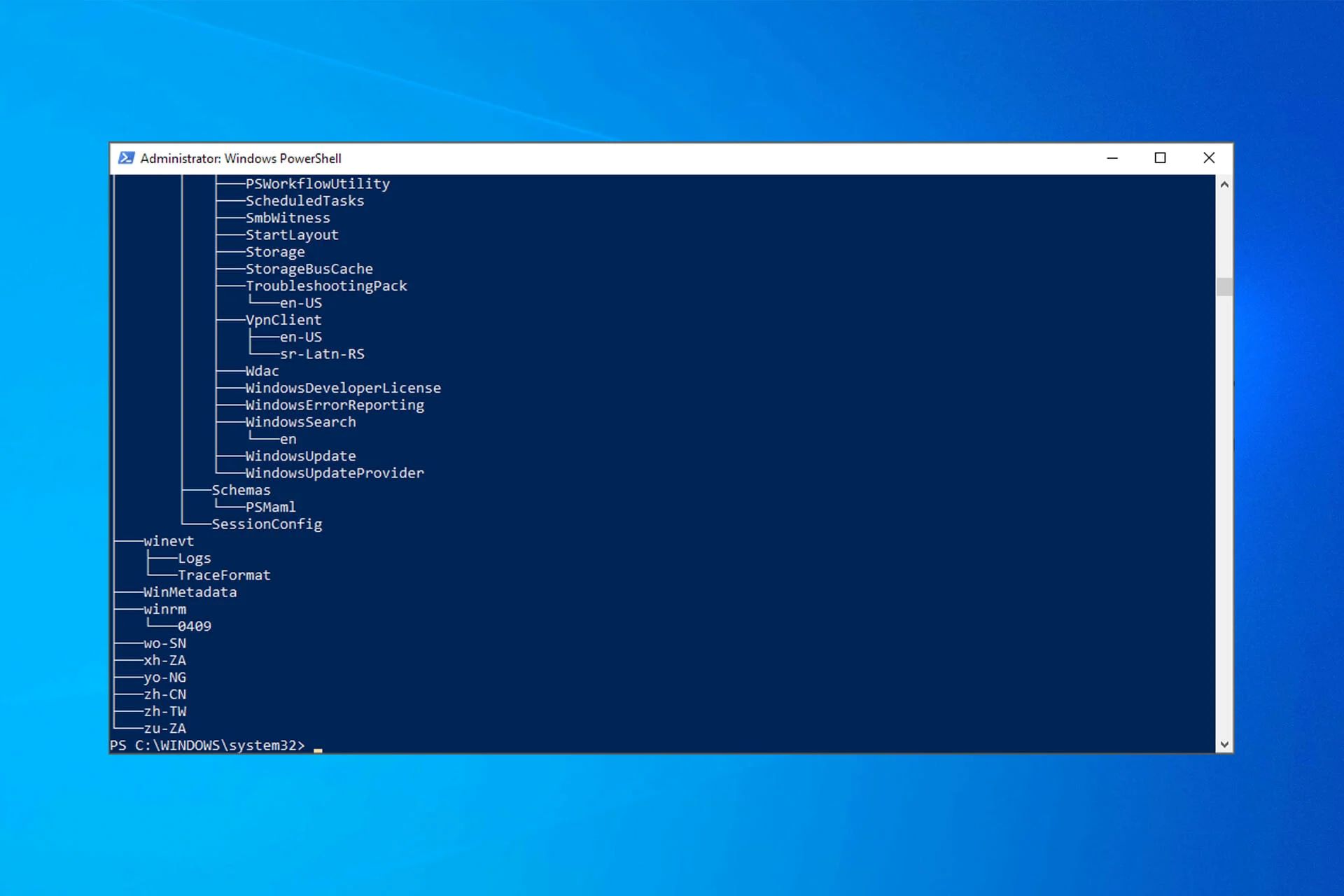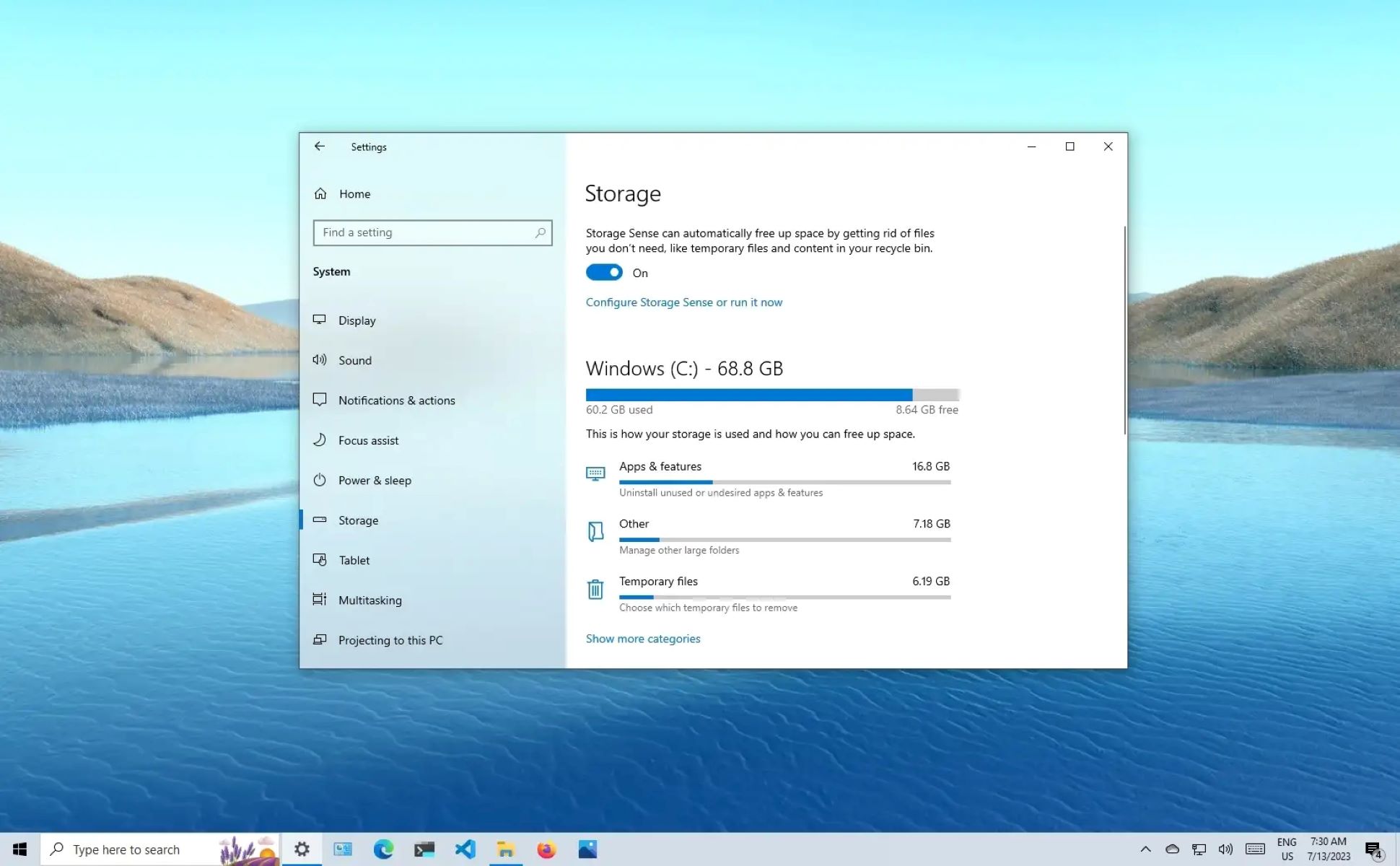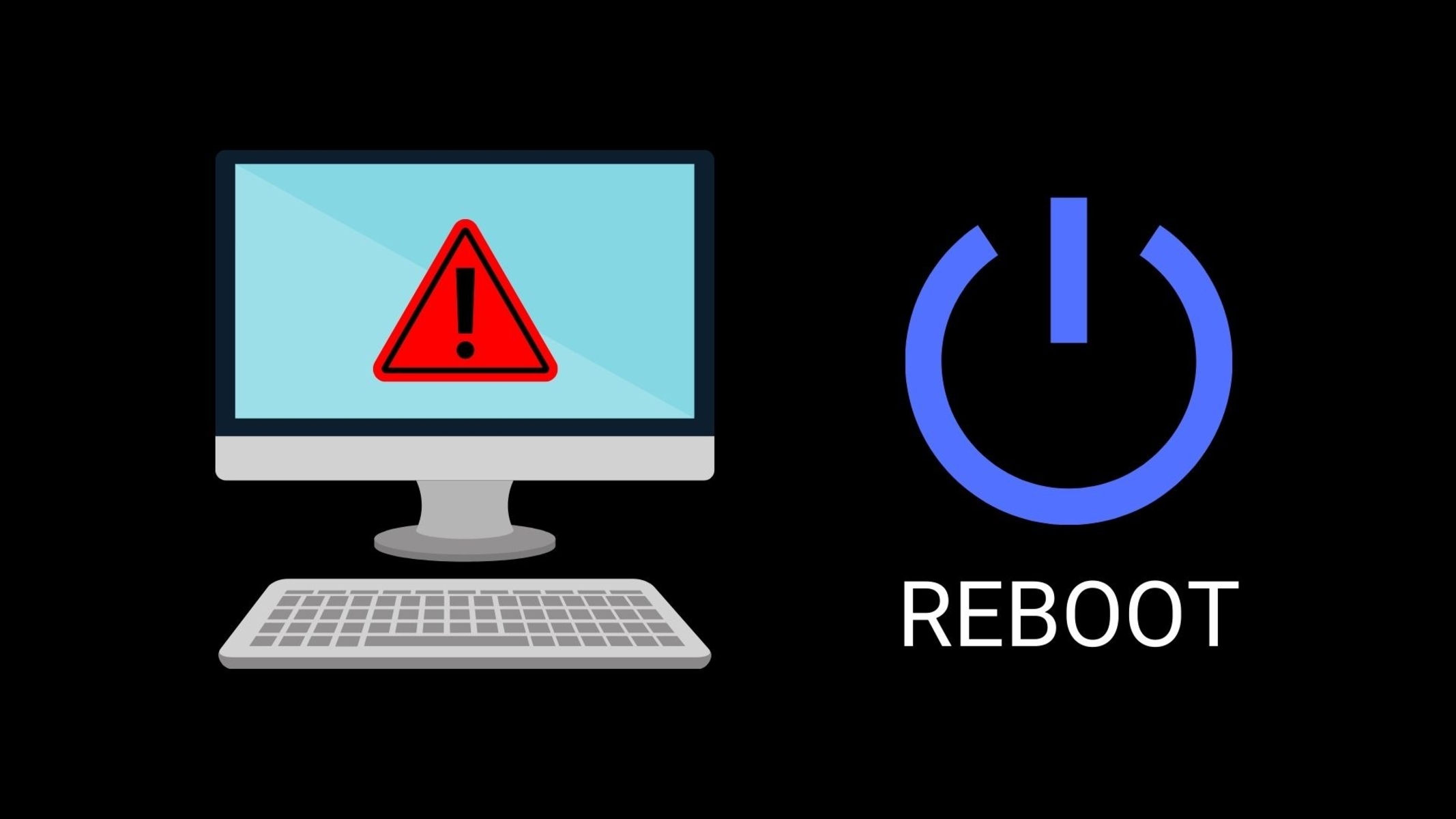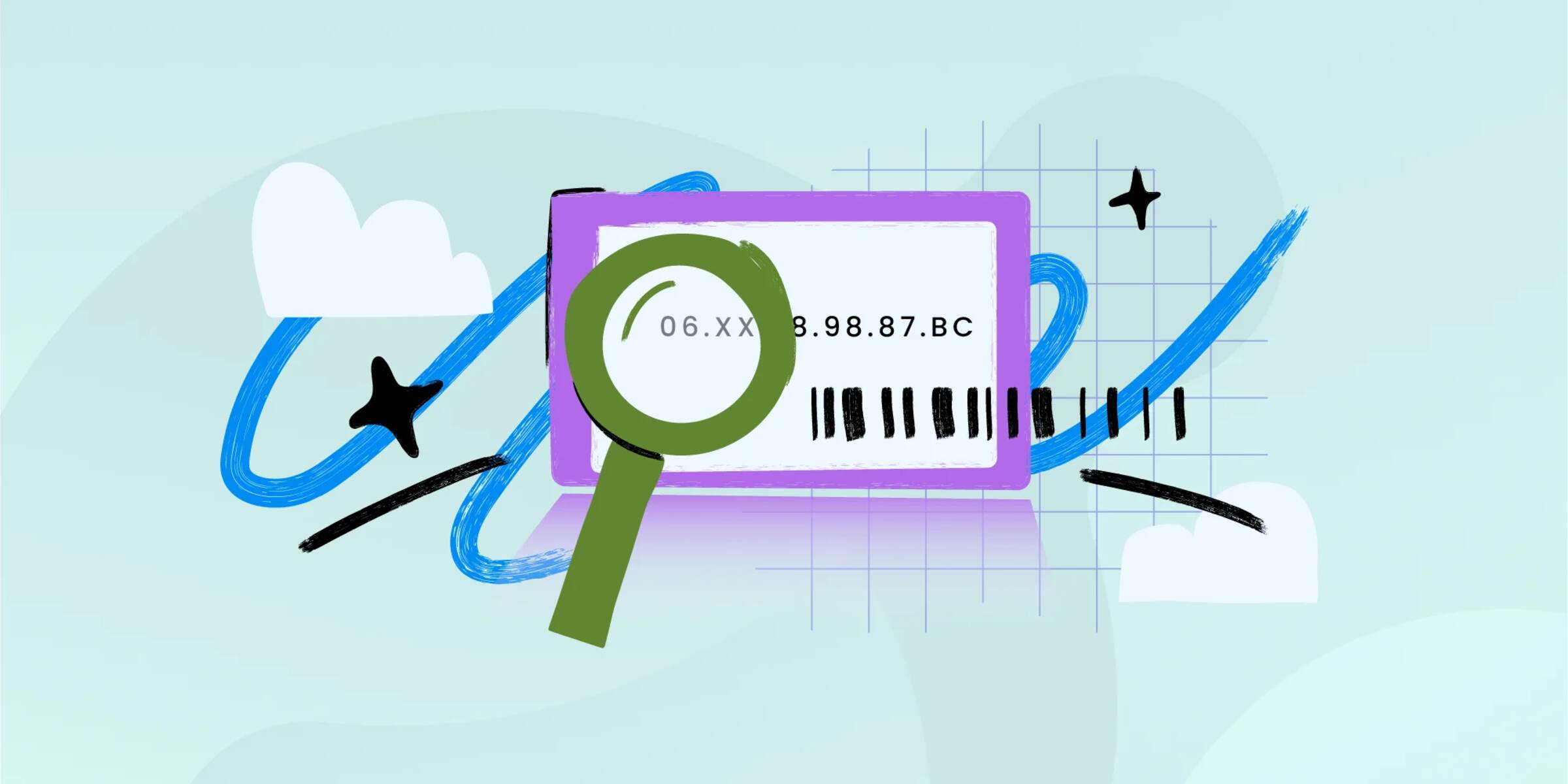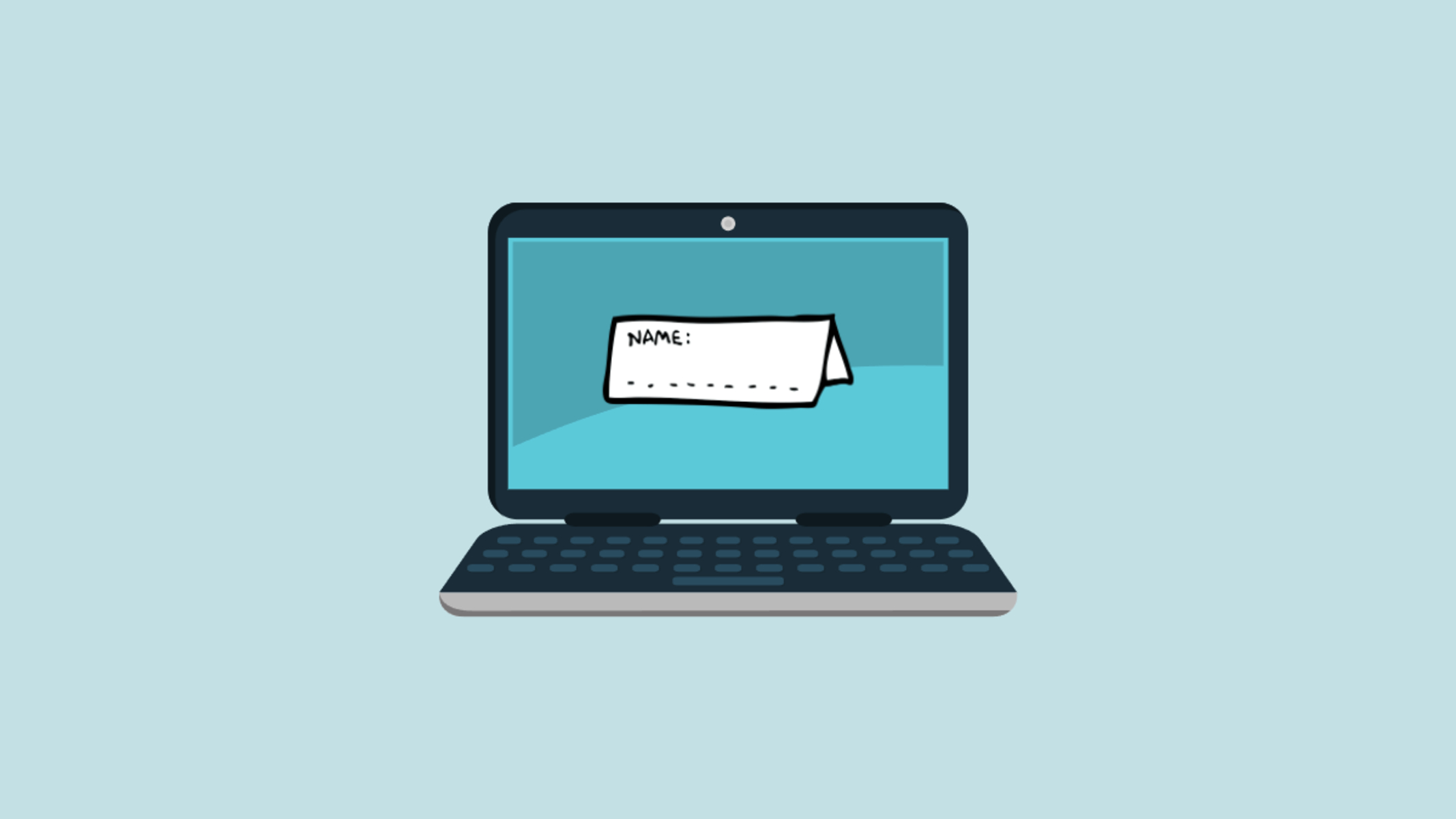Introduction
Welcome to the world of Windows PowerShell, a powerful command-line scripting and automation tool developed by Microsoft. Whether you are an IT professional, system administrator, or just a tech enthusiast, understanding Windows PowerShell can greatly enhance your productivity and efficiency in managing and automating tasks on Windows operating systems.
Windows PowerShell is an essential tool for managing and configuring various aspects of the Windows operating system, including file systems, registry settings, network configurations, and more. It provides a command-line interface (CLI) that allows users to interact with the operating system and execute commands and scripts.
Unlike the traditional Command Prompt, which uses the familiar commands inherited from the MS-DOS era, Windows PowerShell introduces a modern and more robust scripting environment. It offers a rich set of features and functionalities, making it a popular choice for IT professionals and system administrators.
With its extensive scripting capabilities, Windows PowerShell allows users to automate repetitive tasks, create complex scripts, and build customized tools. This not only saves time but also helps maintain consistency and reliability in system administration tasks.
So, whether you need to automate routine administrative tasks, configure and manage servers, or perform complex data analysis, Windows PowerShell has got you covered. It is a versatile tool that empowers users to unleash the full potential of the Windows operating system.
In this article, we will delve into the world of Windows PowerShell, exploring its history, features, benefits, and use cases. We will also highlight the key differences between Windows PowerShell and the Command Prompt, and provide you with resources to further your knowledge and expertise in this powerful tool.
Definition and Overview
Windows PowerShell is a command-line shell and scripting language developed by Microsoft specifically for managing and automating tasks on Windows operating systems. It provides a powerful platform for system administrators and IT professionals to manage and configure various aspects of the operating system using a command-based interface.
Unlike traditional command-line tools such as Command Prompt, Windows PowerShell is built on top of the .NET Framework, which gives it a more extensible and robust scripting environment. This enables users to leverage the full capabilities of the .NET Framework and utilize its vast library of classes and functions to accomplish their scripting tasks.
Windows PowerShell uses a command-line interface (CLI) that allows users to execute commands and scripts. These commands, commonly known as cmdlets (pronounced “command-lets”), are small, focused, and self-contained tools that perform specific actions. With a vast collection of built-in cmdlets, Windows PowerShell provides users with a wide range of functionalities right out of the box.
In addition to executing commands interactively, Windows PowerShell allows users to write and execute scripts. PowerShell scripts are collections of commands and instructions that can be stored in a file and executed as a single unit. This makes it easy to automate repetitive tasks or perform complex actions by simply running a script.
One of the key features that sets Windows PowerShell apart is its object-oriented nature. Unlike traditional command-line tools that primarily deal with text-based output, Windows PowerShell treats data as objects. This means that every command and output in PowerShell is treated as an object with properties and methods. This object-based approach allows for more flexibility and enables users to manipulate and manage data in a more efficient and intuitive manner.
Windows PowerShell also supports piping, which is a powerful mechanism for passing the output of one command as the input to another command. This allows users to chain commands together, creating complex pipelines that can perform advanced data processing and manipulation.
Overall, Windows PowerShell provides a versatile and efficient scripting and automation tool for managing and configuring Windows operating systems. Its object-oriented nature, extensive library of cmdlets, and support for scripting make it an indispensable tool for system administrators and IT professionals.
History of Windows PowerShell
The development of Windows PowerShell traces back to Microsoft’s recognition of the limitations of the traditional Command Prompt and the need for a more powerful and flexible scripting and automation solution. Windows PowerShell was introduced in 2006 as a replacement for the Command Prompt, offering improved functionality and a more modern command-line interface.
The foundation of Windows PowerShell was built on the .NET Framework, providing access to a wide range of functionalities and libraries. Microsoft’s desire was to create a tool that combined the power of command-line interfaces with the flexibility of scripting languages.
The first version of Windows PowerShell, known as PowerShell 1.0, was released as an optional component for Windows XP SP2, Windows Server 2003 SP1, and Windows Vista. This initial version aimed to provide system administrators with a more efficient way to manage and automate tasks on Windows operating systems.
Over the years, Windows PowerShell has seen significant enhancements and updates. The release of PowerShell 2.0 in 2009 brought about improvements in areas such as remoting, scripting, and debugging. PowerShell 3.0, introduced in 2012, introduced features like workflows and enhanced scripting capabilities.
A major milestone in the evolution of Windows PowerShell was the release of PowerShell 4.0 in 2013, which introduced Desired State Configuration (DSC). DSC allows IT professionals to define and enforce configurations on multiple systems, ensuring consistent and reliable deployments.
With the release of Windows PowerShell 5.0 in 2016, Microsoft introduced several new features and enhancements, including support for cross-platform PowerShell on Linux and macOS.
Windows PowerShell transitioned to an open-source project in 2016, known as PowerShell Core. This move allowed the community to contribute to the development of PowerShell and enabled cross-platform support beyond Windows.
In March 2020, Microsoft announced that PowerShell 7, the successor to PowerShell Core, would be the generally available release, further aligning the Windows PowerShell experience across different platforms.
Today, Windows PowerShell continues to evolve and improve, with ongoing updates and releases. It has become an integral part of the Windows ecosystem, empowering system administrators and IT professionals to automate tasks, manage configurations, and streamline workflow in a consistent and efficient manner.
Features and Benefits
Windows PowerShell offers a wide range of features and benefits that make it an indispensable tool for system administrators and IT professionals. Let’s explore some of its key features and the advantages it provides:
- Powerful and Extensible: Built on top of the .NET Framework, Windows PowerShell provides access to a vast library of classes and functions, allowing users to leverage the full power of the framework in their scripts. This extensibility enables users to create complex and customized tools tailored to their specific needs.
- Rich Command-Line Environment: Windows PowerShell offers an interactive command-line interface that supports autocompletion, history navigation, and tab completion, making it easy to work with commands and navigate through the system. The command-line environment provides a consistent and efficient way to manage and configure various aspects of the Windows operating system.
- Scripting and Automation: Windows PowerShell’s scripting capabilities enable users to automate repetitive tasks and perform complex actions quickly and easily. With the ability to write scripts using PowerShell’s intuitive and object-oriented scripting language, administrators can save time and ensure consistency in their administrative tasks.
- Object-Oriented Approach: Unlike traditional command-line tools that primarily work with text-based output, Windows PowerShell treats data as objects. This object-oriented approach allows for easier manipulation and management of data, providing more flexibility and control over the output of commands.
- Module-Based Architecture: Windows PowerShell uses a modular architecture that allows administrators to extend its functionality by importing modules. Modules provide additional cmdlets and functions that can be used to enhance PowerShell’s capabilities, making it easy to expand the toolset for specific tasks or systems.
- Remote Management: Windows PowerShell supports remote management, allowing administrators to execute commands and scripts on remote computers. This feature simplifies the management of distributed systems and provides a centralized approach to administration.
- Error Handling and Debugging: Windows PowerShell provides robust error handling and debugging capabilities, allowing users to identify and resolve issues quickly. It provides detailed error messages and stack traces, making it easier to diagnose and troubleshoot script errors.
- Wide Adoption and Community Support: Windows PowerShell has gained significant traction within the IT community and has a large and active user base. This means there is a wealth of resources, forums, and community-driven scripts and modules available to help users learn and solve problems.
These features and benefits make Windows PowerShell a versatile and powerful tool for managing and automating tasks on Windows operating systems. Whether you need to automate routine administrative tasks, configure and manage servers, or perform complex data analysis, Windows PowerShell provides the functionality and flexibility to achieve your goals with ease and efficiency.
Cmdlets and Command-Line Interface
Windows PowerShell introduces the concept of cmdlets (pronounced “command-lets”), which are small, self-contained tools designed to perform specific actions. Cmdlets are the building blocks of Windows PowerShell and provide a vast range of functionalities. Let’s explore the cmdlets and command-line interface in more detail:
A cmdlet is a command-line tool that follows a verb-noun naming convention. The verb describes the action, while the noun represents the target of the action. For example, the cmdlet “Get-Process” retrieves information about running processes, while “Set-Service” modifies the status of a Windows service.
Cmdlets can be executed interactively through the command-line interface, allowing users to execute individual commands and perform operations on the Windows operating system. Users can simply type a cmdlet, along with any required parameters, and press Enter to execute the command.
The command-line interface of Windows PowerShell offers a rich set of features to enhance productivity. This includes tab completion, which allows users to type a few characters of a cmdlet or parameter and press Tab to automatically complete it. This feature saves time by reducing typing errors and providing suggestions based on available options.
Powerful filtering and sorting capabilities are also available in the command-line interface. Users can use comparison operators, such as -eq (equals), -lt (less than), and -gt (greater than), to filter and sort the output of a cmdlet. This helps to narrow down the results and retrieve the desired information quickly.
Another notable feature of the command-line interface is the ability to chain cmdlets together using the pipe symbol “|”. This allows users to pass the output of one cmdlet as input to another cmdlet, creating powerful command pipelines. Users can perform advanced data manipulation by combining multiple cmdlets in a single command-line statement.
In addition to executing cmdlets interactively, Windows PowerShell also supports scripting capabilities. This enables users to create and run scripts that contain a sequence of cmdlets and other PowerShell constructs. Scripts can be stored in files with the .ps1 extension and executed as a single unit, providing the ability to automate complex tasks.
The availability of extensive documentation and resources further enhances the usability of cmdlets and the command-line interface. Microsoft provides comprehensive documentation for each cmdlet, including examples and usage details. Users can leverage these resources to learn about available commands, understand their parameters, and explore different use cases.
In summary, Windows PowerShell’s cmdlets and command-line interface offer a powerful and flexible way to interact with the Windows operating system. The combination of a vast array of cmdlets, advanced filtering and sorting capabilities, pipeline functionality, and scripting support provides administrators and IT professionals with a versatile toolset for managing and automating tasks on Windows systems.
Scripting and Automation
One of the key strengths of Windows PowerShell is its powerful scripting and automation capabilities. With PowerShell, users can create scripts that automate repetitive tasks, configure system settings, and perform complex operations. Let’s explore the scripting and automation features of Windows PowerShell:
Windows PowerShell provides an intuitive and object-oriented scripting language. The scripting language is based on the .NET Framework, giving users access to a wide range of classes and functions for performing various tasks. This allows for the creation of sophisticated scripts that can manipulate data, interact with external systems, and perform advanced calculations.
Scripts in Windows PowerShell are typically saved with the .ps1 file extension. This makes it easy to organize and share scripts, as well as schedule them to run at specific times or intervals using tools like the Task Scheduler.
One of the key benefits of using Windows PowerShell for scripting and automation is its extensive library of built-in cmdlets. These cmdlets cover a wide range of tasks, including file and folder operations, registry manipulation, network configurations, user management, and much more. By leveraging these cmdlets in scripts, users can achieve complex tasks with just a few lines of code.
Windows PowerShell also supports the concept of functions, which allow users to define and reuse blocks of code. Functions enhance code organization, improve readability, and simplify maintenance. Users can create custom functions to encapsulate a series of commands and easily reuse them whenever needed.
Another powerful capability of Windows PowerShell is the ability to interact with external systems and APIs. PowerShell provides modules and cmdlets that allow users to connect to various systems, such as Active Directory, Microsoft Exchange, Azure, SQL Server, and more. This integration enables users to script and automate tasks that involve these systems, facilitating efficient management and operation.
Windows PowerShell also supports task automation through scheduled jobs. Users can create scheduled jobs that can be run once, at specific intervals, or in response to specific triggers. This feature enables users to automate routine tasks and free up their time for more important activities.
An important aspect of Windows PowerShell scripting and automation is error handling and reporting. PowerShell provides robust mechanisms for error handling, including try-catch-finally blocks, error variables, and various error handling cmdlets. This allows scripts to handle errors gracefully, log relevant information, and take appropriate action based on different error scenarios.
Lastly, Windows PowerShell’s scripting and automation capabilities are well-supported by an active and engaged community. There are numerous online resources, forums, and communities where users can find scripts, share knowledge, and seek assistance with their scripting and automation projects. This community-driven approach fosters collaboration and encourages the growth and advancement of PowerShell scripting expertise.
In summary, Windows PowerShell’s scripting and automation features empower users to automate repetitive tasks, configure system settings, and perform complex operations with ease. Whether it’s writing scripts to perform scheduled maintenance or building automation processes for system provisioning and management, Windows PowerShell provides the tools and capabilities necessary for efficient scripting and automation in the Windows environment.
Common Use Cases
Windows PowerShell is a versatile tool that can be used in various scenarios to automate tasks, streamline workflows, and improve productivity. Let’s explore some of the common use cases where Windows PowerShell proves to be invaluable:
- System Administration: Windows PowerShell is widely used by system administrators to manage and configure Windows operating systems. Administrators can automate routine tasks such as user management, file and folder operations, network configurations, and more. PowerShell’s scripting capabilities enable administrators to quickly perform bulk operations and maintain consistent configurations across multiple systems.
- Server Management: Windows PowerShell is an essential tool for managing servers, both on-premises and in the cloud. Administrators can use PowerShell to configure server roles and features, manage virtual machines, monitor system performance, and automate deployment and provisioning tasks. PowerShell’s integration with server management tools, such as Active Directory and Microsoft Exchange, further enhances its capabilities in server administration.
- Software Deployment and Configuration: Windows PowerShell enables efficient software deployment and configuration management. Administrators can write scripts to automate application installations, configure settings, and manage software updates. PowerShell’s compatibility with deployment technologies like Microsoft System Center Configuration Manager (SCCM) allows for seamless integration with existing deployment infrastructure.
- Data Processing and Analysis: Windows PowerShell provides powerful data processing and analysis capabilities. Users can write scripts to extract, filter, transform, and analyze data from various sources, including databases, files, and APIs. PowerShell’s integration with Windows Management Instrumentation (WMI) and PowerShell’s ability to work with .NET objects make it a powerful tool for data manipulation and analysis.
- Security and Compliance: PowerShell can be used to enforce security policies and monitor system compliance. Administrators can create scripts to audit system settings, monitor event logs for security events, and implement security configurations across the environment. PowerShell’s ability to interact with security frameworks, such as Windows Security Center and PowerShell Desired State Configuration (DSC), allows for comprehensive security and compliance management.
- Cloud Automation: Windows PowerShell is essential for managing and automating cloud-based resources, such as those in Microsoft Azure. Administrators can use PowerShell cmdlets and modules specifically designed for Azure to create, configure, and manage cloud services, virtual machines, storage, networking, and more. PowerShell’s support for cross-platform functionality enables automation across heterogeneous environments, including hybrid cloud scenarios.
- Diagnostic and Troubleshooting: PowerShell offers powerful diagnostic and troubleshooting capabilities. Administrators can use PowerShell to gather system information, retrieve event logs, analyze performance metrics, and troubleshoot issues. PowerShell’s remote management capabilities allow for troubleshooting and analysis of remote systems, making it a valuable tool for IT support and incident response.
These are just a few examples of the multitude of use cases where Windows PowerShell excels. With its scripting and automation capabilities, integration with various systems, and extensive library of cmdlets, Windows PowerShell empowers users to efficiently manage, automate, and troubleshoot tasks across multiple domains and scenarios.
Difference between Windows PowerShell and Command Prompt
While both Windows PowerShell and Command Prompt are command-line interfaces provided by Microsoft, there are significant differences between the two. Let’s explore the key distinctions:
1. Command structure: The command structure in Windows PowerShell and Command Prompt differs. Command Prompt utilizes the Command.COM or CMD.EXE shell, which executes commands using predefined commands and batch scripting. On the other hand, Windows PowerShell employs an object-oriented command structure, where commands, known as cmdlets, are small, focused tools that perform specific actions.
2. Scripting capabilities: Windows PowerShell has robust scripting capabilities, allowing users to create scripts that automate tasks and perform complex operations. It supports a rich scripting language based on the .NET Framework, enabling users to leverage its vast library of classes and functions. In contrast, Command Prompt lacks advanced scripting capabilities, as it primarily relies on batch scripting, which has limited functionality.
3. Object-oriented nature: Windows PowerShell treats data as objects, allowing for more powerful and flexible data manipulation. Command Prompt, on the other hand, primarily deals with plain text output. Windows PowerShell’s object-oriented approach facilitates easier data filtering, sorting, and manipulation, making complex operations more efficient and streamlined.
4. Cmdlet library: Windows PowerShell provides an extensive library of built-in cmdlets for various tasks, such as managing files, directories, networks, and services. This vast collection of cmdlets covers a wide range of administrative and system management operations. In comparison, Command Prompt relies on legacy commands inherited from the MS-DOS era, resulting in a more limited set of available commands.
5. Pipelining and output manipulation: Windows PowerShell offers powerful pipelining capabilities, which allow the output of one cmdlet to serve as the input for another. This facilitates the creation of complex command pipelines, enabling users to chain commands together and process data more efficiently. Command Prompt, on the other hand, lacks advanced pipelining capabilities, limiting the ability to manipulate and process output from commands.
6. Integration with .NET Framework: Windows PowerShell is built on top of the .NET Framework, providing access to its powerful features and functionalities. This integration allows users to leverage the extensive capabilities of the .NET Framework and utilize its libraries from within PowerShell scripts. In contrast, Command Prompt lacks built-in integration with the .NET Framework.
7. Community support and development: Windows PowerShell has a vibrant and active community, with numerous resources, forums, and modules available to users. The community actively contributes to the development of new cmdlets and provides support to users through blogs and online communities. Command Prompt, although still widely used, has a more limited community and resource base.
In summary, while Command Prompt serves as a lightweight and simple command-line interface, Windows PowerShell offers advanced scripting capabilities, object-oriented data manipulation, extensive cmdlet library, powerful pipelining, and integration with the .NET Framework. These features make Windows PowerShell a more comprehensive and versatile tool for system administration, automation, and advanced command-line operations.
Resources and Learning Materials
Whether you are a beginner or an experienced user, there are numerous resources and learning materials available to help you master Windows PowerShell. These resources can provide you with the knowledge and skills to effectively leverage PowerShell’s capabilities. Let’s explore some of the valuable resources and learning materials:
- Microsoft Documentation: Microsoft provides comprehensive documentation on Windows PowerShell through its official website. The documentation includes detailed explanations of cmdlets, scripting concepts, and advanced topics. The documentation also offers practical examples and usage scenarios to help users understand and apply PowerShell effectively.
- Online Tutorials and Courses: There are numerous online tutorials and courses dedicated to teaching Windows PowerShell. Websites such as Microsoft Learn, Pluralsight, and Udemy offer a variety of courses that cater to different skill levels. These courses provide step-by-step instruction, hands-on exercises, and real-world examples to help users develop their PowerShell proficiency.
- Books and eBooks: There are several reputable books available that cover Windows PowerShell comprehensively. Authors such as Don Jones, Jeffrey Hicks, and Bruce Payette have written highly regarded books on PowerShell, providing detailed explanations, practical examples, and in-depth coverage of various PowerShell topics. eBooks are also available for those who prefer digital formats.
- PowerShell Community: The PowerShell community is a valuable resource for learning and sharing knowledge. PowerShell enthusiasts and experts actively participate in forums, discussion boards, and social media groups. Websites such as PowerShell.org and Reddit’s /r/PowerShell community provide spaces for users to ask questions, seek advice, and share best practices.
- Microsoft PowerShell Gallery: The PowerShell Gallery is home to a vast collection of PowerShell modules and scripts contributed by the community. Users can download and explore these modules for various purposes, including system administration, security, and cloud management. The gallery provides a platform for users to discover, share, and collaborate on PowerShell projects.
- PowerShell User Groups and Events: Many cities and regions have PowerShell user groups that organize regular meetings and events. These gatherings provide opportunities to network with fellow PowerShell enthusiasts, learn from experienced speakers, participate in workshops, and stay updated with the latest PowerShell trends.
- PowerShell ISE and Integrated Editors: PowerShell Integrated Scripting Environment (ISE) is a powerful tool that provides an integrated development environment for PowerShell scripting. It includes features like syntax highlighting, code completion, and debugging capabilities. Additionally, integrated editors like Visual Studio Code offer powerful extensions and integrations for PowerShell development.
- GitHub Repositories: GitHub hosts numerous PowerShell repositories contributed by the community. These repositories contain scripts, modules, and projects that cover a wide range of PowerShell use cases. Users can explore these repositories, study the code, and contribute to ongoing projects.
By utilizing these resources and learning materials, you can strengthen your PowerShell knowledge and proficiency. Remember to continuously practice and explore real-world scenarios to solidify your understanding and become proficient in leveraging Windows PowerShell for your system administration, automation, and scripting needs.