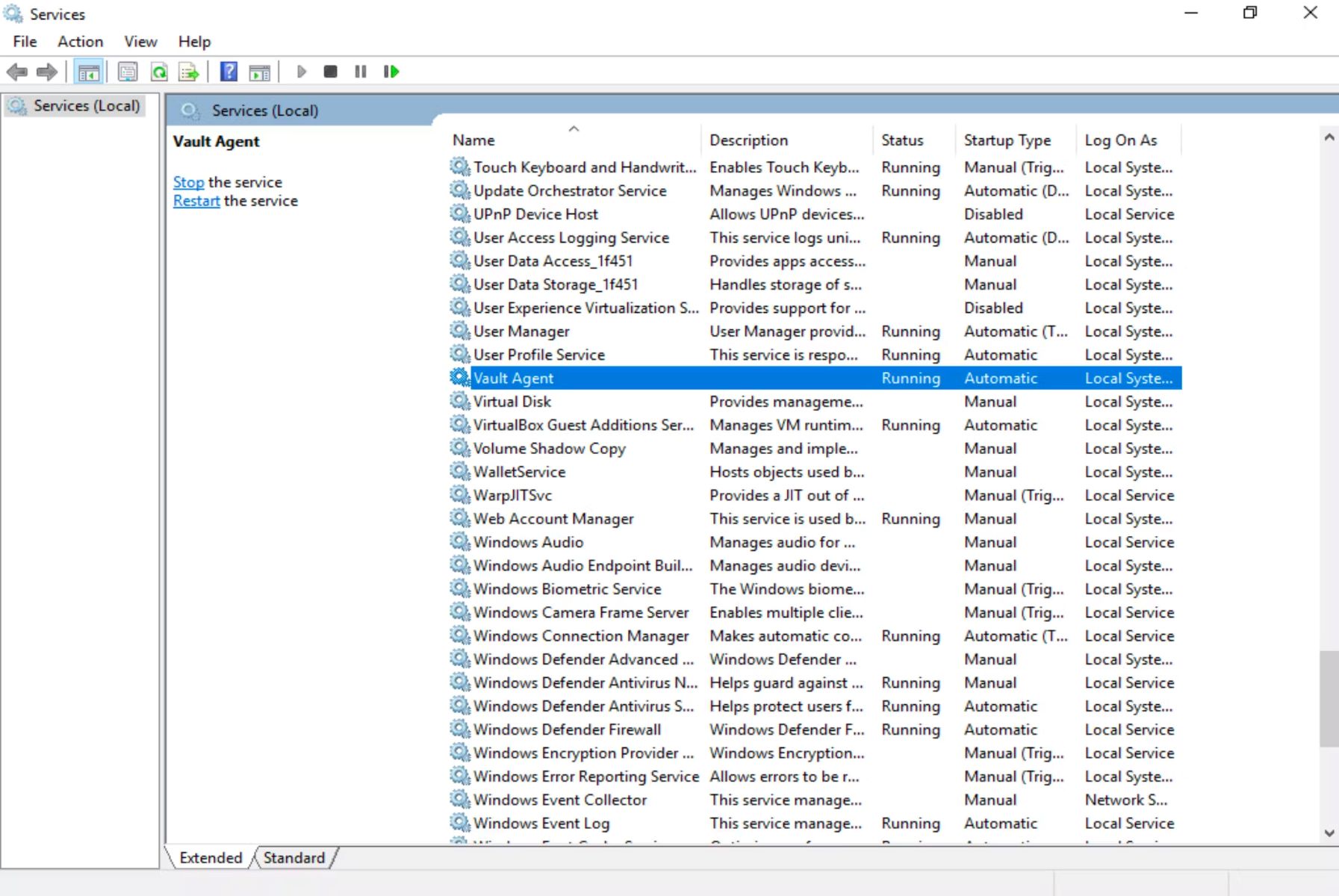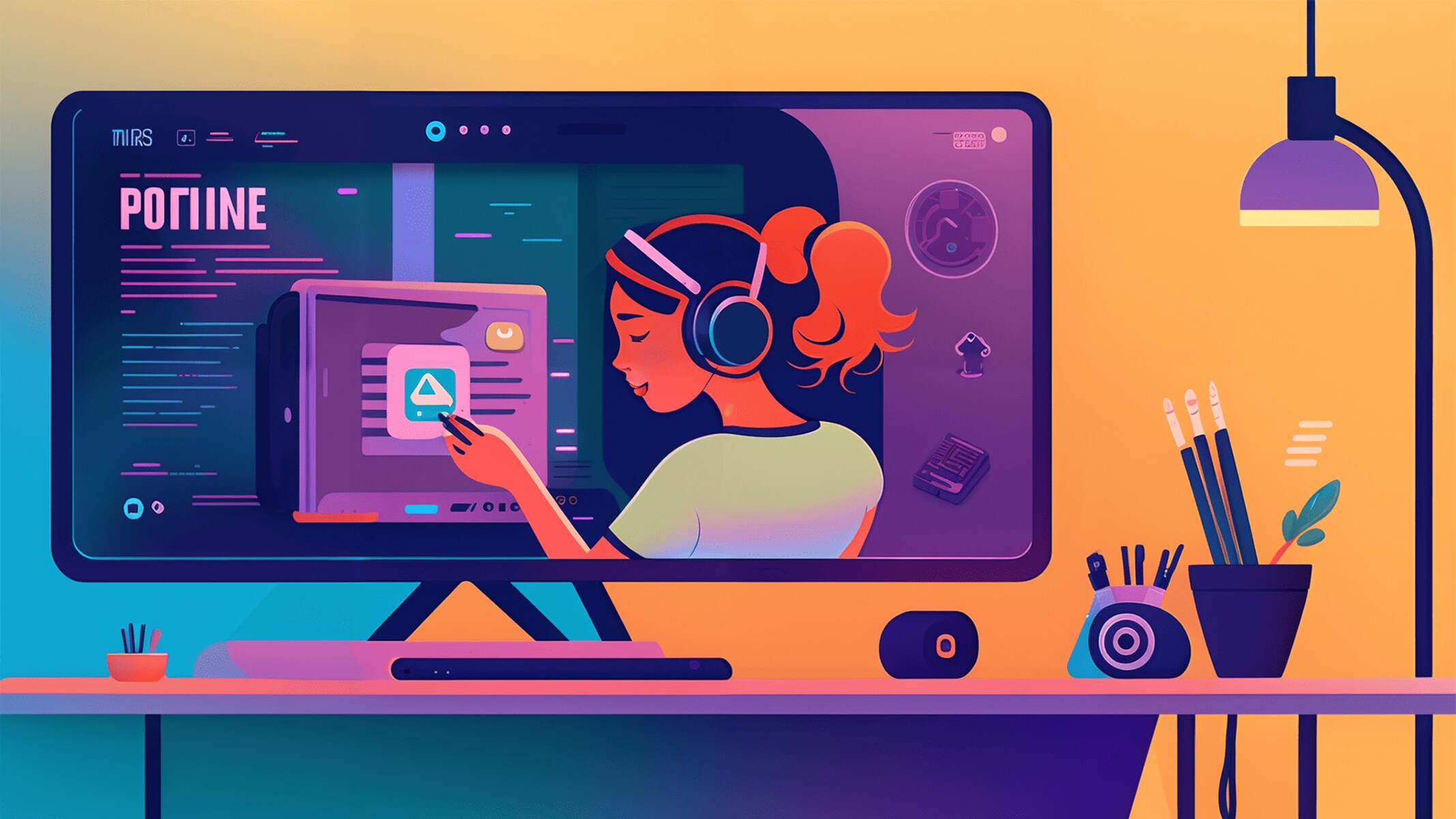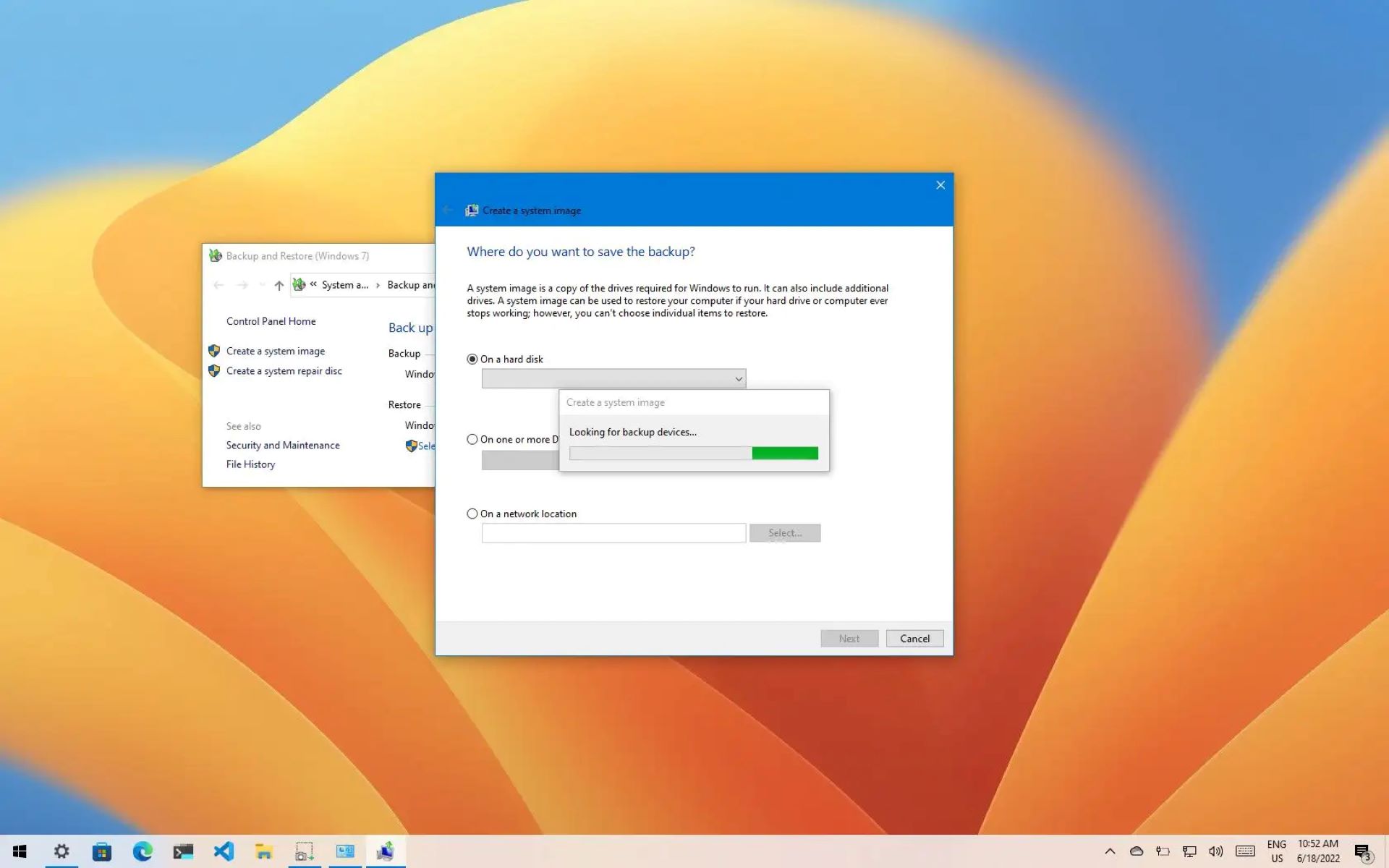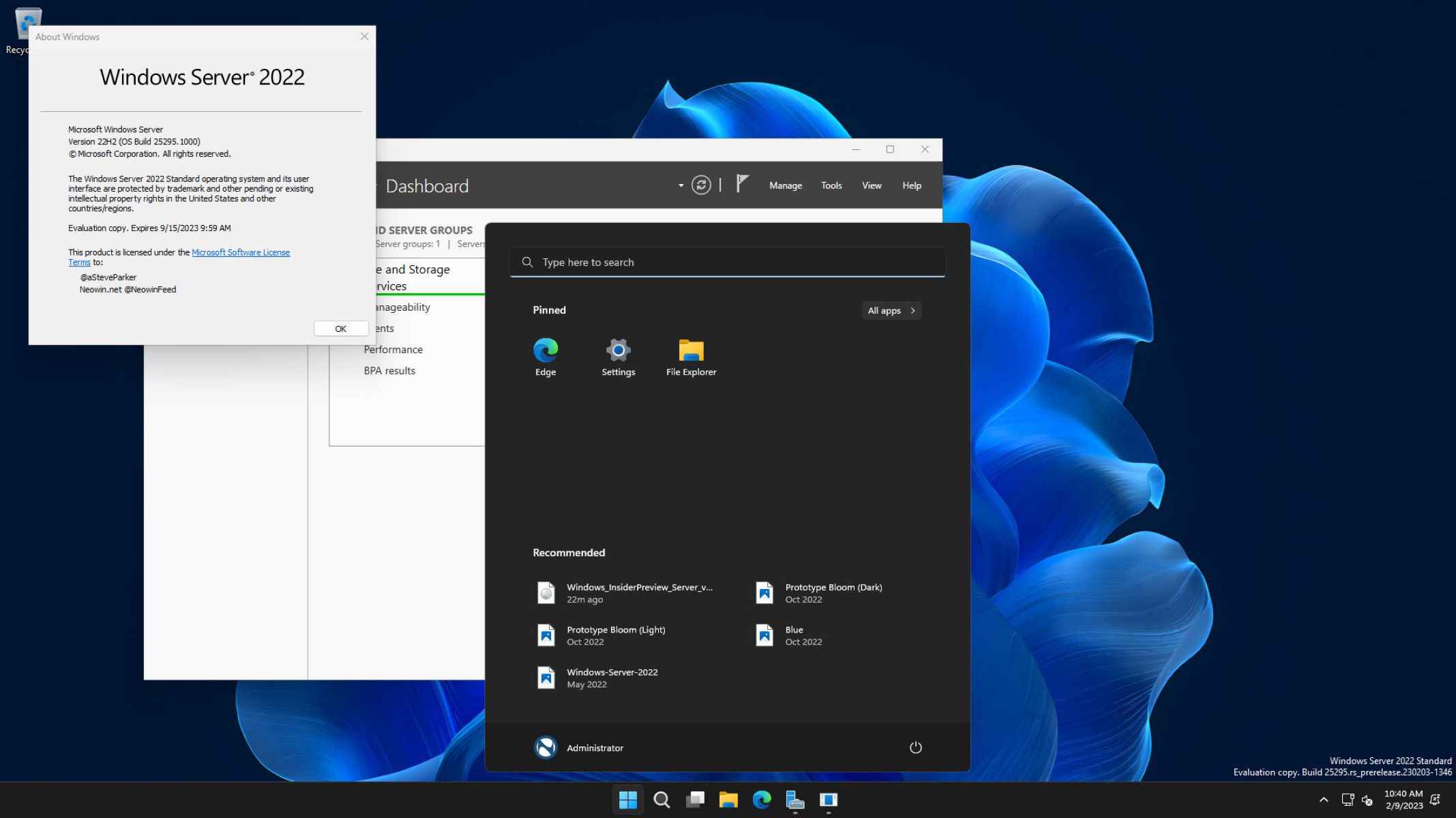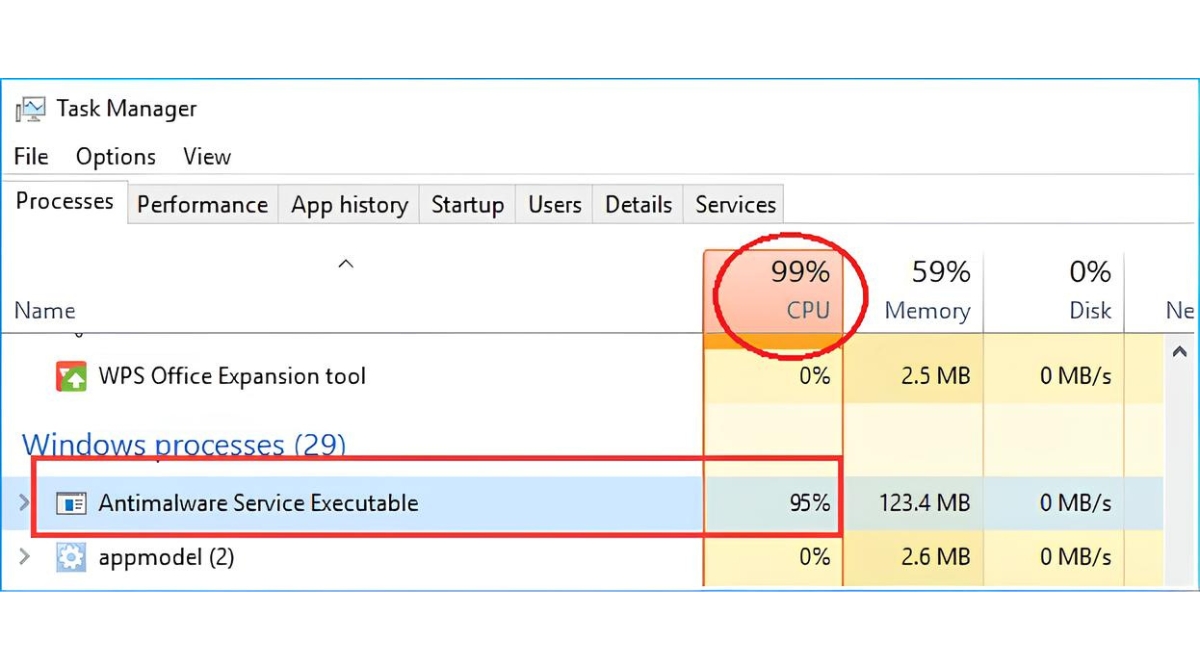Introduction
Welcome to the world of Windows Services, a powerful feature offered by the Windows operating system. In this article, we will explore the concept of Windows Services, diving into their definition, functionalities, and benefits. Whether you are a software developer or a system administrator, understanding Windows Services is essential for maximizing the potential of your Windows-based systems.
Windows Services, sometimes referred to as background services or system services, are programs that run in the background on a Windows operating system. Unlike regular applications that require user interaction, Windows Services are designed to operate without a visible user interface. They are ideal for tasks that need to be executed automatically or continuously, even when no user is logged in.
Windows Services offer numerous advantages over traditional applications. Firstly, they can start automatically when the system boots up, eliminating the need for manual intervention. They also have the ability to operate under different user accounts, including ones with elevated privileges, ensuring that they can perform tasks that require administrative access. Additionally, Windows Services are designed to run in the background with minimal resource consumption, making them efficient and reliable.
Windows Services work by utilizing the Windows Service Control Manager (SCM), which is an essential component of the Windows operating system. The SCM acts as an intermediary between the Windows Services and the operating system, allowing for service installation, monitoring, and control. Windows Services can be written in various programming languages such as C#, VB.NET, or C++ and can interact with other system components and APIs.
It is important to note the differences between Windows Services and regular applications. While applications provide a user interface and require user interaction, Windows Services operate silently in the background. Additionally, while applications can be started and stopped by users, Windows Services are typically managed by the operating system and can be automatically started or stopped based on predefined triggers or system events.
Windows Services have a wide range of use cases across industries. They can be used to handle tasks such as data synchronization, file processing, email notifications, system monitoring, and much more. These services provide the backbone for various critical processes, ensuring that they are executed reliably and efficiently at all times.
In the next sections of this article, we will explore the process of creating, installing, and managing Windows Services. We will dive into the technical aspects and provide step-by-step instructions to help you harness the power of Windows Services in your Windows-based environments.
Definition of Windows Service
A Windows Service is a program that runs in the background on a Windows operating system without requiring any user interaction. It is often referred to as a background service or system service. Unlike regular applications, Windows Services are designed to start automatically when the system boots up and operate continuously or at predefined intervals, even when no user is logged in.
Windows Services are an integral part of the Windows operating system, providing essential functionalities and performing various tasks behind the scenes. They are typically managed by the Windows Service Control Manager (SCM), which acts as an intermediary between the services and the operating system.
Windows Services can be developed using different programming languages such as C#, VB.NET, or C++, and they interact with system components and APIs to execute specific actions or processes. These services are often used for background tasks, such as data synchronization, file processing, system monitoring, automated backups, and much more.
One key characteristic of Windows Services is that they do not have a visible user interface. Instead, they run in the background, executing tasks silently without interrupting the user experience. This makes them ideal for handling processes that require continuous execution or automation without any user intervention.
Windows Services can be distinguished from regular applications based on their behavior and functionality. While applications are intended for user interaction and have a graphical interface, services operate behind the scenes without user involvement. Applications can be started and stopped by users, whereas services are typically controlled by the operating system and can be automatically started or stopped based on predefined triggers or system events.
It is important to note that Windows Services can run under different user accounts, including ones with elevated privileges. This gives them the ability to perform tasks that require administrative access, such as system configuration, network management, or accessing protected resources.
In summary, a Windows Service is a background program that runs on a Windows operating system, operating silently without any user interface. It provides essential functionalities and performs various tasks in an automated and continuous manner. Windows Services are managed by the Windows Service Control Manager and can be created using different programming languages. They are an integral part of the Windows ecosystem, enabling the execution of critical processes and tasks in a reliable and efficient manner.
Why Use Windows Service?
Windows Services offer several advantages that make them a valuable tool for software developers and system administrators. Understanding the benefits of using Windows Services can help you harness their power effectively and improve the performance and reliability of your Windows-based systems.
One of the main reasons to use Windows Services is their ability to operate without any user interaction. Unlike regular applications that require a user interface, Windows Services run silently in the background and perform tasks automatically. This makes them ideal for executing processes that need to run continuously, whether the user is logged in or not. Services can start automatically when the system boots up, ensuring that critical tasks are performed consistently and efficiently.
Another advantage of using Windows Services is their ability to run under different user accounts, including those with elevated privileges. This means that services can perform tasks that require administrative access, such as system configuration, network management, or accessing protected resources. By leveraging these elevated privileges, services can execute actions that regular applications may not have the authorization to perform.
Windows Services are designed to be efficient and have minimal impact on system resources. They are optimized to run in the background and consume only the necessary resources to perform their tasks. This ensures that your system’s performance is not compromised and that the services operate smoothly without interfering with other applications or user activities.
One of the significant advantages of Windows Services is their ability to run uninterrupted even when a user logs out. This is particularly useful for scenarios where long-running processes need to continue executing without interruption. For example, a service performing regular data backups can continue running and ensure that valuable data is protected even when no user is actively using the system.
Windows Services also provide enhanced reliability and stability. Since they are designed to run continuously and without user interaction, they are less susceptible to human errors or unintended interruptions. Services can be set up to automatically restart if they encounter any issues, ensuring that critical tasks are not left unfinished due to unexpected failures.
Moreover, Windows Services offer robust integration capabilities. They can communicate with other system components, APIs, or databases to exchange data or perform coordinated actions. This enables seamless integration with existing systems and allows services to leverage the functionalities of other applications or services to accomplish complex tasks.
In summary, using Windows Services provides numerous benefits, including automatic and continuous execution, the ability to run with elevated privileges, optimized resource utilization, uninterrupted operation, enhanced reliability, and robust integration capabilities. By leveraging these advantages, you can improve the performance, efficiency, and reliability of your Windows-based systems and automate critical processes without requiring user intervention.
How Windows Service Works
Windows Services operate within the Windows operating system and rely on the Windows Service Control Manager (SCM) for their management and execution. Understanding how Windows Services work will provide insights into their functioning and enable you to effectively utilize and manage them.
When a Windows Service is created, it is registered with the SCM, which is responsible for maintaining a list of all installed services on the system. The SCM acts as an intermediary between the service and the operating system, handling service installation, startup, and control.
Upon installation, a Windows Service is configured with various settings, including its name, description, startup behavior, and the user account under which it should run. The service can be set to start automatically when the system boots up or triggered by specific events or user actions.
Once installed and configured, a Windows Service operates in the background, running in a separate process from regular applications. It does not have a visible user interface and does not require user interaction to execute its tasks.
When the Windows operating system starts up, the SCM checks the configuration and dependencies of all registered services. If a service is set to start automatically, the SCM launches the service process and initializes the service. The service is then ready to perform its designated tasks.
Once running, a Windows Service executes its tasks continuously, periodically, or in response to specific triggers or events. The service interacts with system components, APIs, or databases to perform the required actions. It can read from and write to the system registry, access files and folders, communicate over the network, or interact with other services or applications.
Windows Services can be configured to respond to control commands sent by the SCM or by external sources. For example, the SCM can send commands to start, stop, pause, or resume a service. Additionally, services can define custom control codes to handle specific actions or behaviors.
Windows Services are designed to be efficient and have minimal impact on system resources. They are optimized to consume only the necessary CPU, memory, and disk space required to perform their tasks. This ensures that the overall performance and responsiveness of the system are not compromised.
A Windows Service can continue running even when a user logs out or the system is in an idle state. This makes services suitable for tasks that require long-running or continuous execution, such as background data processing, system monitoring, or automated backups.
In summary, Windows Services rely on the Windows Service Control Manager for their management and execution. They operate in the background, running in separate processes and without a visible user interface. Services are configured to start automatically or in response to specific triggers, and they perform their tasks continuously or periodically. Services interact with system components, APIs, or databases and can respond to control commands sent by the SCM. They are designed for efficiency, allowing critical tasks to be executed without impacting the system’s performance or user experience.
Differences between Windows Service and Application
While there are similarities between Windows Services and Applications, there are also significant differences that set them apart in terms of their behavior, functionality, and purpose. Understanding these differences is crucial for choosing the right approach and architecture when developing software for different scenarios.
1. User Interface:
A primary distinction between a Windows Service and an Application lies in their user interface. Applications are designed to provide a graphical user interface (GUI) to interact with users. They typically have windows, buttons, menus, and other elements that allow users to input data, view results, and perform tasks. On the other hand, Windows Services operate silently in the background without any visible user interface. They run without requiring user interaction and are primarily used for automated processes that do not require direct user involvement.
2. Startup and Execution:
Applications are usually launched by users when needed. Users click on icons or executable files, which triggers the application to start and run. They can also choose to stop the application explicitly. In contrast, Windows Services can be automatically started when the system boots up, independent of user login. They operate continuously or according to predefined triggers and are managed by the Windows Service Control Manager. Services can start, stop, pause, or resume based on system events or commands sent by the Service Control Manager.
3. User Privileges:
Applications typically run under the user’s account and have the same privileges as the user who launched them. This can limit their access and prevent them from performing specific actions that require administrative or elevated privileges. In contrast, Windows Services can be configured to run under different user accounts, including those with elevated or administrative privileges. This allows services to perform tasks that require access to protected resources or the ability to modify system configurations.
4. Longevity:
Applications have a relatively short lifespan as they are typically initiated by a user and can be closed or terminated at any time. They are closely tied to the user session and are limited by the user’s presence. Conversely, Windows Services are designed to run continuously, even in the absence of a user. They can continue processing tasks in the background, providing services and performing automated operations for an extended period without requiring any user interaction or presence.
5. Resource Consumption:
Applications are typically focused on providing a rich user experience, which often requires more system resources such as memory, CPU, and disk space. In contrast, Windows Services are optimized for efficient resource consumption. They are designed to run in the background with minimal impact on system resources, ensuring that they can perform their tasks without hindering the overall performance of the system.
6. Control and Management:
Applications are directly controlled by users, who can start, stop, pause, or close them as desired. Conversely, Windows Services are managed by the Windows Service Control Manager. The SCM acts as an intermediary between the services and the operating system, handling service installation, startup, and control. Services are started, stopped, and managed based on predefined triggers or system events, and they operate autonomously once initiated.
In summary, Windows Services and Applications differ in their user interface, startup and execution behavior, user privileges, longevity, resource consumption, and control and management. While applications focus on providing a GUI for user interaction, services operate without a visible interface in the background. Services can start automatically, run continuously or at predefined intervals, and can have elevated privileges. They are optimized for efficient resource consumption and are managed by the Service Control Manager. Understanding these differences is essential for choosing the appropriate approach when developing software for specific scenarios.
Common Use Cases for Windows Service
Windows Services are versatile tools that can be utilized in various scenarios to automate processes, perform background tasks, and ensure the smooth operation of Windows-based systems. Understanding the common use cases for Windows Services can help identify opportunities where their capabilities can be leveraged effectively.
1. Automated Data Synchronization:
Windows Services are commonly used to synchronize data between different systems or databases. They can periodically retrieve data from one source, process it, and update another system or database accordingly. This is particularly useful for scenarios where real-time data synchronization is required, such as in e-commerce platforms or enterprise systems.
2. File Processing and Management:
Windows Services can be employed for automated file processing and management tasks. They can monitor specific folders for incoming files, perform operations such as file conversion, renaming, or encryption, and perform actions based on predefined rules. This is valuable for managing large volumes of data and ensuring that files are processed efficiently and accurately.
3. System Monitoring and Health Checks:
Windows Services can be used to monitor the health and performance of a system. They can collect and analyze system metrics, monitor important services or processes, and send notifications or alerts in case of issues or anomalies. This enables proactive system maintenance and troubleshooting, reducing downtimes and ensuring optimal system performance.
4. Automated Backup and Restore:
Windows Services are well-suited for automated backup and restore tasks. They can perform regular backups of critical data, databases, or configurations and store them in secure locations. In case of system failures or data loss, services can initiate automated restores, ensuring minimal data loss and facilitating faster recovery processes.
5. Email Notifications and Alerts:
Windows Services can be utilized to send automated email notifications and alerts. They can monitor specific events or conditions, such as system errors, database updates, or user actions, and trigger the sending of email notifications to relevant parties. This is beneficial for systems that require immediate notifications or escalations for critical events.
6. Scheduled Task Execution:
Windows Services can be scheduled to execute specific tasks at predefined intervals. This includes tasks such as generating reports, performing data analysis, or running batch operations. By automating these tasks using services, organizations can ensure that these processes are executed consistently and as scheduled, saving time and reducing the risk of human error.
7. Web Service Integration:
Windows Services can be employed to integrate with web services or APIs to streamline data exchange and system integration. They can retrieve data from external APIs, perform data transformations or validations, and update other systems or databases. This enhances system interoperability and data integration between different platforms.
8. IoT Device Data Collection and Processing:
Windows Services can interact with IoT devices and collect data from sensors or devices. They can process and analyze this data, perform actions based on specific conditions, or store data for further analysis. This enables organizations to leverage IoT devices in their systems and obtain actionable insights from the collected data.
These are just a few examples of the many use cases where Windows Services can be applied. The flexibility and automation capabilities of services make them a valuable tool for optimizing processes, automating tasks, and improving system reliability in various industries and domains.
Creating a Windows Service
Creating a Windows Service involves several steps to define the service’s behavior, implement the service functionality, and configure it to run on a Windows operating system. Let’s explore the process of creating a Windows Service:
1. Define the Service:
The first step in creating a Windows Service is to define its purpose and functionality. Determine what tasks the service will perform and identify any external dependencies or system resources it may need to access. Plan the service’s behavior, including the startup type, service name, and other configuration settings.
2. Choose a Programming Language:
Select a programming language compatible with the .NET Framework, such as C#, VB.NET, or C++. Windows Services can be programmed using these languages, each offering different features and capabilities. Choose the language that best aligns with your development skills and project requirements.
3. Create a Windows Service Project:
Use your Integrated Development Environment (IDE) to create a new Windows Service project. The IDE will set up the necessary project structure and provide a template for creating the service. Specify the name, location, and other settings for the project.
4. Implement the Service Functionality:
In the project, implement the service’s functionality by writing the necessary code. This includes providing logic for starting, stopping, pausing, and continuing the service. You can also define any additional methods or event handlers required for the service to perform its tasks.
5. Configure Service Properties:
Configure the service properties by specifying the service name, display name, description, and other service-specific settings. These properties can be assigned through code or using configuration files depending on your development approach.
6. Install the Service:
Before running the service, it needs to be installed on the target system. This involves registering the service with the Windows Service Control Manager (SCM). The installation process typically sets up the necessary registry keys and files required for the service to operate correctly.
7. Test and Debug:
Test the service by running it on a development or test environment. Use appropriate debugging techniques to identify and resolve any issues or errors that may occur during execution. This ensures that the service operates as expected and performs its intended tasks.
8. Publish or Package the Service:
Once development and testing are complete, publish or package the service for deployment. This may involve creating an installer package, generating an executable, or preparing the service for deployment on the target systems. Ensure that all necessary files and dependencies are included in the package.
9. Deploy and Install the Service:
Deploy the service to the target system(s) where it will run. Install the service using the provided installer or package to register it with the SCM. This will make the service available for management and control by the operating system.
10. Start and Configure the Service:
Once installed, start the service using the desired startup method (automatic, manual, or on-demand). Configure any additional settings or parameters required for the service to operate correctly. This may include specifying startup arguments, configuring service dependencies, or setting service recovery options.
Creating a Windows Service requires careful planning, coding, and configuration to ensure a robust and reliable service. By following these steps, you can develop a Windows Service tailored to your specific requirements and leverage its capabilities to automate tasks and enhance system functionality.
Installing and Running a Windows Service
Once a Windows Service is developed, the next step is to install and run it on a Windows operating system. Installing and running a Windows Service involves several steps to register the service with the Windows Service Control Manager (SCM) and configure it for proper execution. Let’s explore the process of installing and running a Windows Service:
1. Build the Windows Service:
Before installation, ensure that the Windows Service project is built successfully. This generates the necessary executable file or assembly required for deployment.
2. Open a Command Prompt as Administrator:
To install a Windows Service, you need administrative privileges. Open a Command Prompt with administrator rights by right-clicking on the Command Prompt shortcut and selecting “Run as administrator.”
3. Navigate to the Service Directory:
Use the “cd” command in Command Prompt to navigate to the directory where the Windows Service executable file (e.g., .exe) or assembly is located.
4. Install the Service:
Install the Windows Service by running the following command in Command Prompt:
sc create [ServiceName] binPath= “[PathToExecutable]”
Replace [ServiceName] with the desired name for the service and [PathToExecutable] with the full path to the service executable file or assembly.
5. Start the Service:
After successful installation, start the service using the following command:
sc start [ServiceName]
Replace [ServiceName] with the name of the installed service.
6. Verify Service Installation:
Confirm that the service is installed by checking the Windows Service Control Manager. Open the “Services” console by typing “services.msc” in the Run dialog (Windows Key + R). Look for the installed service in the list of services, and ensure its status is “Running.”
7. Configure Service Startup Behavior:
If needed, configure the startup behavior of the service. This can be done by modifying the service’s properties in the Services console. Right-click on the service, select “Properties,” and choose the desired startup type (automatic, manual, or disabled).
8. Monitor Service Logs and Events:
To monitor the service’s operation, check the Windows Event Viewer. Look for any logs or events related to the service to ensure it is running correctly and without any issues.
9. Stop or Restart the Service:
If necessary, you can stop or restart the service as required using the following commands:
sc stop [ServiceName] sc start [ServiceName]
Replace [ServiceName] with the name of the installed service.
10. Uninstall the Service:
When you no longer need the service, you can uninstall it using the following command in Command Prompt:
sc delete [ServiceName]
Replace [ServiceName] with the name of the installed service.
By following these steps, you can successfully install and run a Windows Service on a Windows operating system. Ensure that the service is configured correctly and monitor its operation to ensure optimal functionality and reliability. Windows Services provide a powerful way to automate tasks and streamline system processes, enhancing the efficiency and effectiveness of your Windows-based systems.
Managing and Monitoring a Windows Service
Once a Windows Service is installed and running, it is essential to effectively manage and monitor its operation to ensure optimal performance and reliability. Managing and monitoring a Windows Service involves various tasks that allow you to control and track its execution. Let’s explore the key steps involved in managing and monitoring a Windows Service:
1. Service Control:
Windows Services can be controlled using the Windows Service Control Manager (SCM) or via command-line tools. The SCM allows you to start, stop, pause, and resume services interactively. Additionally, you can use the command-line tools such as sc.exe or PowerShell cmdlets to control services programmatically or remotely.
2. Service Configuration:
Manage and configure a Windows Service by modifying its properties in the Services console. Right-click on the service, select “Properties,” and navigate through the various tabs to adjust settings such as the startup type, logon account, recovery options, dependencies, or service descriptions.
3. Event Logs:
Monitor the event logs to track the operation of a Windows Service. The Windows Event Viewer provides logs and detailed information about service events, errors, warnings, and other related entries. Analyze the logs to identify and troubleshoot any issues or anomalies that may arise during the service’s execution.
4. Performance Monitoring:
Use performance monitoring tools, such as Performance Monitor (perfmon) or third-party monitoring solutions, to gather performance statistics of a Windows Service. Monitor metrics such as CPU usage, memory consumption, disk I/O, or network traffic to ensure the service operates within expected thresholds and to identify any performance bottlenecks.
5. Service Recovery:
Configure service recovery options to handle potential failures or crashes. Set up automatic restarts, specify action triggers, and define recovery actions such as restarting the service, running a script, or sending email notifications. This ensures that services recover gracefully from errors or unexpected issues without manual intervention.
6. Dependency Management:
Windows Services can have dependencies on other services or resources. Manage service dependencies to ensure that required services or resources are running correctly before starting the dependent service. Specify dependencies in the service properties or use the command-line tools, such as sc.exe, to configure service dependencies.
7. Security and Permissions:
Ensure that appropriate security measures and permissions are in place for the Windows Service and its associated resources. Configure the service account with the necessary permissions to access files, databases, or network resources required for its operation. Regularly review and update security settings to maintain the integrity and confidentiality of the service and its data.
8. Service Updates and Maintenance:
Regularly update and maintain the Windows Service to incorporate bug fixes, security patches, or new features. Stay informed about updates provided by the service provider or vendor and ensure compatibility with the underlying operating system. Plan service maintenance windows to minimize disruption to users or critical processes.
By effectively managing and monitoring a Windows Service, you can ensure its smooth operation, identify potential issues before they escalate, and maintain optimal performance and reliability. Regularly review logs, performance data, and security settings to address any concerns and proactively maintain the service’s health and functionality.
Conclusion
In conclusion, Windows Services are powerful tools offered by the Windows operating system that enable the automation of processes, perform background tasks, and ensure the smooth operation of Windows-based systems without user interaction. Understanding the concepts, functionalities, and benefits of Windows Services is crucial for developers and system administrators looking to harness their capabilities effectively.
Throughout this article, we have explored key aspects of Windows Services, including their definition, how they work, differences from regular applications, common use cases, and the process of creating, installing, running, managing, and monitoring a Windows Service.
Windows Services offer several advantages over traditional applications. They can start automatically, run continuously, and operate in the background without requiring user intervention. Their ability to run with elevated privileges allows them to perform tasks that require administrative access. Windows Services are optimized for efficient resource consumption and designed to ensure reliability and stability, making them suitable for critical automated processes.
Common use cases for Windows Services span various industries and domains, including automated data synchronization, file processing, system monitoring, backup and restore operations, email notifications, scheduled task execution, web service integration, and IoT device data collection and processing. The flexibility and automation capabilities of Windows Services make them valuable for optimizing processes and enhancing system functionality.
Creating, installing, and running a Windows Service involves several steps, including defining the service’s purpose, implementing its functionality, configuring it for installation, and registering it with the Windows Service Control Manager. Managing and monitoring a Windows Service require effective control, event log analysis, performance monitoring, service recovery configuration, dependency management, security, and regular updates and maintenance.
By leveraging the capabilities of Windows Services, developers and system administrators can streamline operations, automate tasks, and enhance the performance, reliability, and efficiency of their Windows-based systems. Windows Services provide a robust and efficient mechanism for executing critical processes seamlessly in the background, ensuring the continuity and integrity of important business operations.