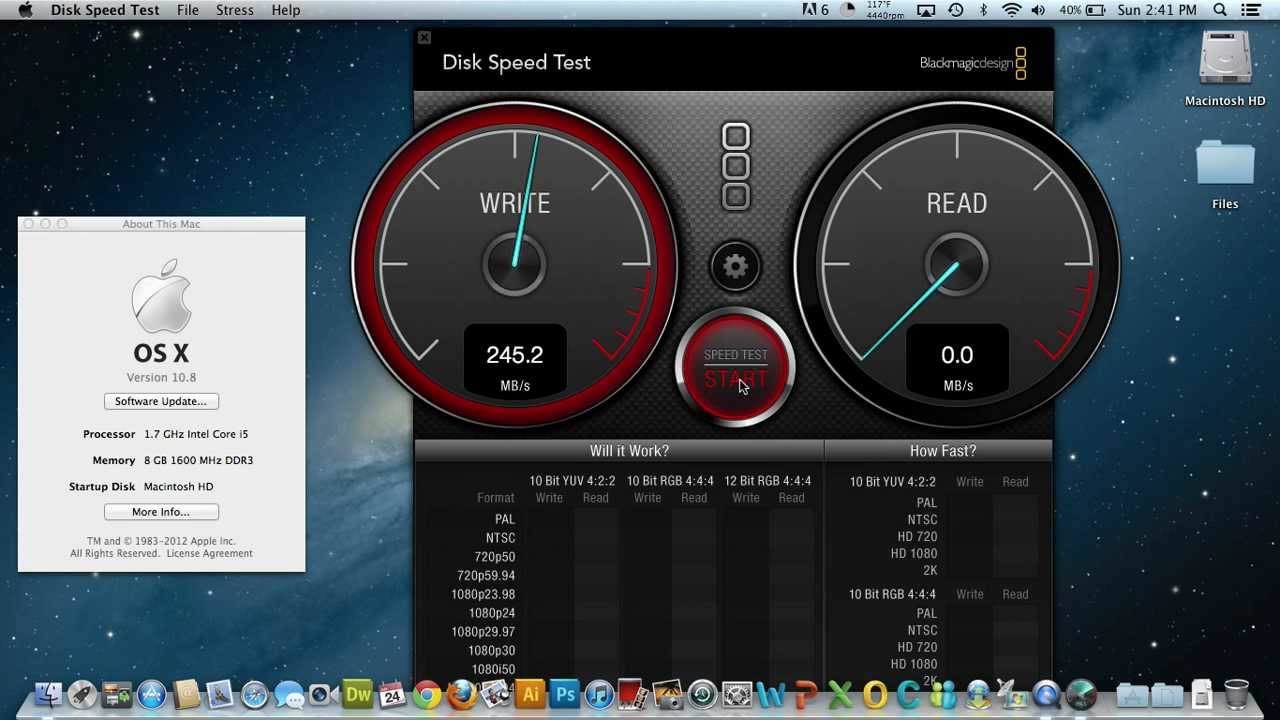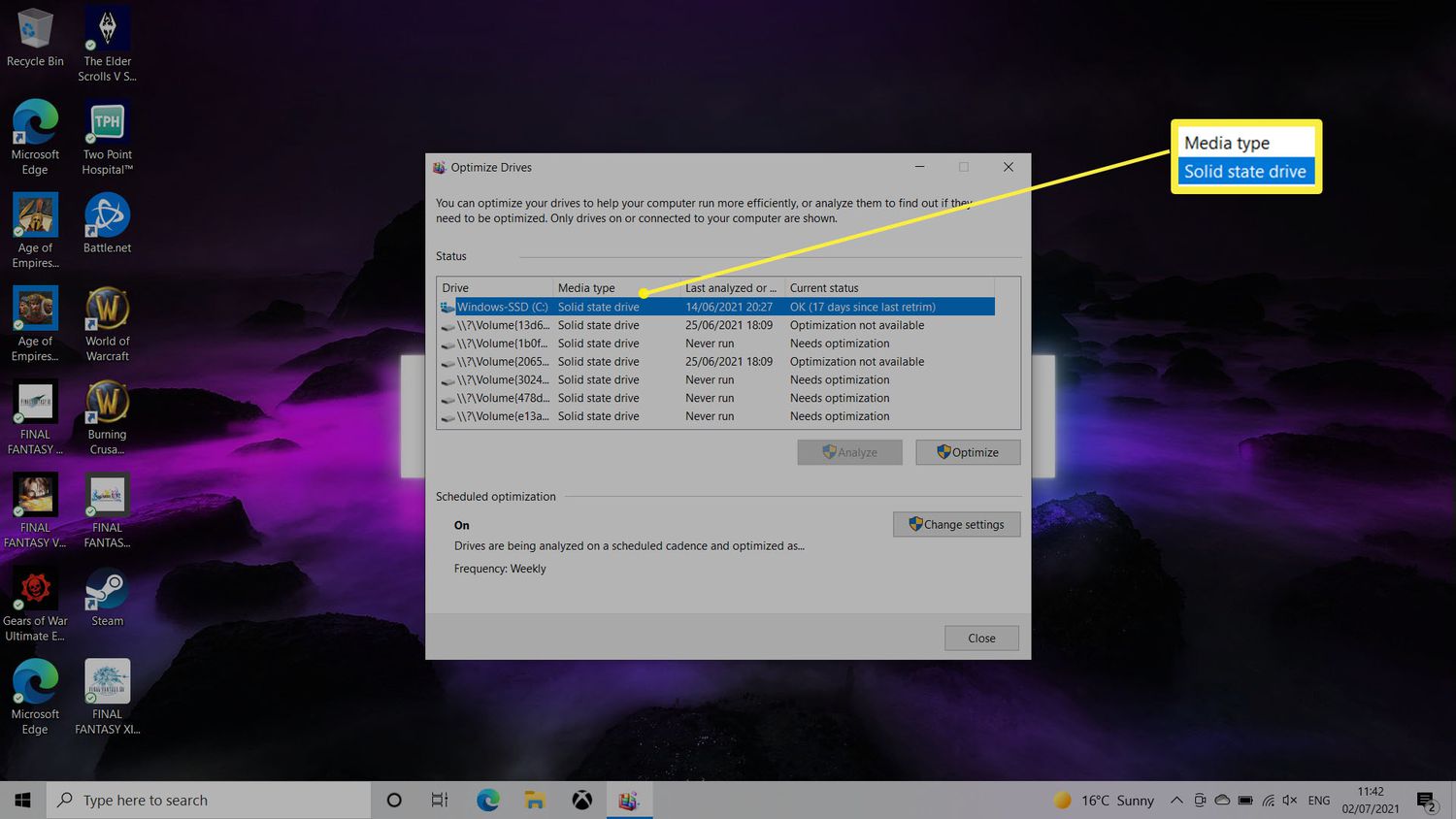Introduction
Welcome to the world of solid-state drives (SSDs), a revolutionary technology that has transformed the storage landscape. Whether you are a tech-savvy individual or just someone looking to upgrade their computer, understanding the ins and outs of SSDs is crucial. One of the key aspects to comprehend is the Trim functionality and its significance in optimizing SSD performance.
SSDs are storage devices that have gained massive popularity due to their superior speed, reliability, and energy efficiency compared to traditional hard disk drives (HDDs). Unlike HDDs, which use spinning disks and read/write heads to access data, SSDs rely on flash memory chips. This enables them to instantly retrieve and store data, resulting in lightning-fast boot-up times, reduced application loading times, and improved overall system performance.
However, as SSDs continue to be used over time, their performance can degrade due to a phenomenon called “write amplification.” This occurs when the SSD needs to erase and rewrite data in blocks, which can happen even if the operating system has marked it as deleted. This inefficient handling of data leads to decreased performance and decreased lifespan of the SSD.
This is where the Trim functionality comes into play. Trim is a feature that allows the operating system to inform the SSD which blocks of data are no longer in use and can be safely erased. By doing so, Trim helps the SSD to maintain optimal performance by preventing unnecessary rewriting of data and reducing write amplification.
The importance of Trim becomes even more evident when considering the concept of “wear leveling.” SSDs have a limited number of write cycles per memory cell, meaning that the more you write data to the SSD, the faster it will wear out. However, with Trim enabled, the SSD can distribute the write operations more evenly across its memory cells, prolonging its lifespan and ensuring better long-term performance.
In the next sections, we will delve deeper into the functionality of Trim, discuss its benefits for SSDs, and learn how to enable Trim on both Windows and Mac operating systems. So, without further ado, let’s embrace the world of Trim and unleash the full potential of our SSDs!
What is an SSD?
A solid-state drive (SSD) is a type of storage device that has gained immense popularity in recent years. It is a non-volatile storage solution that uses flash memory to store and retrieve data. Unlike traditional hard disk drives (HDDs) that rely on spinning disks and read/write heads, SSDs utilize integrated circuits to store data electronically.
SSDs are known for their exceptional speed and efficiency, making them a desirable choice for both personal and professional use. With no moving parts, SSDs can access data almost instantly, resulting in faster boot times, quicker application launches, and seamless multitasking.
Aside from their speed, SSDs also offer several other advantages over HDDs. One of the major benefits is their durability. Since there are no mechanical components involved in the storage process, SSDs are more resistant to physical shock and vibrations, making them ideal for portable devices such as laptops and tablets.
Additionally, SSDs are energy-efficient, consuming significantly less power than HDDs. This not only helps in extending battery life for laptops and other portable devices but also reduces the overall energy consumption, making SSDs an environmentally friendly storage option.
Capacity-wise, SSDs are available in various sizes, ranging from a few hundred gigabytes to several terabytes. While HDDs still offer larger storage capacities at a lower price per gigabyte, SSDs are catching up rapidly, providing consumers with ample space to store their files, applications, and multimedia content.
It is worth mentioning that SSDs come in different form factors, including 2.5-inch drives for desktops and laptops, as well as smaller M.2 drives commonly found in ultra-thin laptops and mini PCs. This versatility allows SSDs to be seamlessly integrated into a wide range of devices.
Overall, SSDs have revolutionized the storage industry with their speed, durability, energy efficiency, and compact form factors. They have proven to be a game-changer, offering users a seamless computing experience with faster data access and improved system performance.
How Does an SSD Work?
Understanding how a solid-state drive (SSD) works is key to appreciating its advantages and optimizing its performance. Unlike traditional hard disk drives (HDDs), which rely on spinning disks and read/write heads, SSDs utilize flash memory technology to store and access data.
At the core of an SSD are NAND flash memory chips. These chips consist of millions of memory cells, each capable of storing multiple bits of data. The data is stored in a non-volatile manner, meaning it remains intact even when the power is turned off.
When data is written to an SSD, the controller inside the drive translates the data into electrical signals and stores it in the appropriate memory cells. Each memory cell can store a certain number of bits, typically represented as either a 0 or a 1. The controller manages these memory cells and ensures that the data is accurately stored and retrieved.
Accessing data from an SSD is much faster compared to an HDD due to the absence of moving parts. In an SSD, there is no need for a read/write head to physically move across spinning disks to locate the data. Instead, the controller electronically retrieves the data directly from the memory cells, resulting in near-instantaneous access times.
SSDs also employ an error correction mechanism to ensure the integrity of the stored data. As with any form of storage, errors can occur due to various factors. To mitigate this, SSDs use error correction algorithms that detect and correct any errors that may occur during the data transfer and retrieval process. This helps maintain data integrity and reliability.
Another important aspect of an SSD’s operation is wear leveling. Since each memory cell has a limited number of write cycles, wear leveling is a technique used to distribute write operations evenly across all the cells in the SSD. This ensures that no specific memory cell is excessively used, prolonging the lifespan of the drive and preventing premature failures.
Overall, the combination of NAND flash memory, a high-performance controller, error correction mechanisms, and wear leveling techniques makes SSDs a reliable and efficient storage solution. They deliver superior speed, reliability, and durability, providing users with a seamless computing experience and improved system performance.
Understanding the Trim Functionality
Trim is a crucial aspect of solid-state drive (SSD) management that plays a significant role in optimizing its performance and longevity. It is a command that allows the operating system to communicate with the SSD, specifically informing it about the blocks of data that are no longer in use.
When you delete a file or format a drive on your computer, the operating system simply marks the blocks occupied by that file as available for reuse. However, these blocks are not immediately erased or made ready to store new data. This is where Trim comes into play.
With Trim enabled, the operating system sends a command to the SSD, indicating which blocks of data are no longer needed. The SSD then internally marks these blocks as invalid, allowing them to be erased during the subsequent garbage collection process.
Trim enables the SSD to efficiently manage its storage space by proactively erasing unused data and preparing it for future write operations. By doing so, Trim helps to prevent the SSD from wasting time and resources in unnecessarily rewriting data.
Without Trim functionality, the SSD would gradually fill up with invalid or deleted data that still occupies storage space. This phenomenon, known as write amplification, can negatively impact SSD performance over time. It can cause slower write speeds, reduced lifespan of the SSD, and increased risk of data corruption or loss.
Furthermore, without proper Trim functionality, the SSD’s performance would be hindered by the need to perform additional erase operations on blocks that are already marked as empty in the operating system’s file system. This can result in decreased efficiency and overall system performance.
The implementation and effectiveness of Trim depend on both the SSD itself and the operating system being used. It is important to ensure that your SSD supports Trim functionality and that it is properly enabled in the operating system settings.
Trim is widely supported by modern operating systems such as Windows, macOS, and Linux. Enabling Trim on your system can be a simple yet essential step in maintaining the optimal performance and lifespan of your SSD.
In the next sections, we will explore the importance of Trim for SSDs and discuss the benefits it brings to the table. We will also provide step-by-step instructions on how to enable Trim on both Windows and macOS operating systems.
Why is Trim Important for SSDs?
Trim is a fundamental component of solid-state drive (SSD) management and is essential for maintaining optimal performance and prolonging the lifespan of the drive. Let’s explore why Trim is so important for SSDs.
First and foremost, Trim helps to mitigate the issue of write amplification. When data is written to an SSD, it needs to be stored in blocks. However, when a file is deleted or modified, the operating system simply marks the corresponding blocks as available for reuse. Without Trim, the SSD would continue to treat these blocks as in use, leading to unnecessary rewriting of data and increased write amplification. Trim solves this problem by notifying the SSD which blocks are no longer in use, allowing them to be properly erased and prepared for future write operations.
Reducing write amplification is crucial for optimizing SSD performance. By minimizing unnecessary data rewriting, Trim enables the SSD to operate more efficiently, resulting in faster read and write speeds. It also helps to reduce the wear and tear on the SSD, allowing it to maintain its performance over a longer period of time.
In addition, Trim plays a vital role in the wear leveling process. SSDs have a limited number of write cycles per memory cell, meaning that certain cells can wear out faster if they are constantly being written to. Trim ensures that write operations are distributed evenly across the memory cells, preventing any particular cells from becoming overused. This helps to extend the lifespan of the SSD and maintain its performance consistently over time.
Another key reason why Trim is important for SSDs is the prevention of data corruption or loss. Without Trim, deleted or modified data remains on the SSD, taking up valuable storage space. Over time, this accumulation of invalid data can increase the risk of data corruption or loss. By properly erasing these blocks with Trim, the SSD can ensure that only valid data is stored, reducing the chances of encountering any data integrity issues.
It is worth noting that the effectiveness of Trim relies on both the SSD itself and the operating system. It is important to have Trim support enabled in both to fully utilize its benefits. Fortunately, most modern operating systems have built-in Trim support, making it relatively easy to enable.
Overall, Trim is a critical functionality for SSDs as it helps to optimize performance, prolong SSD lifespan, prevent data corruption, and ensure efficient storage management. By enabling Trim, you can make the most out of your SSD’s capabilities and enjoy a faster, more reliable computing experience.
Benefits of Using Trim for SSDs
The Trim functionality plays a vital role in enhancing the performance and longevity of solid-state drives (SSDs). Understanding its benefits can help users make the most out of their SSDs. Let’s explore the advantages of using Trim for SSDs.
1. Improved Performance: By informing the SSD about which blocks of data are no longer in use, Trim allows the drive to proactively manage its storage space. This helps prevent unnecessary rewriting of data and reduces write amplification. As a result, SSDs with Trim enabled can maintain faster read and write speeds, delivering an overall improved system performance.
2. Prolonged Lifespan: Properly managing the storage space is crucial for extending the lifespan of an SSD. With Trim enabled, the drive can distribute write operations more evenly across its memory cells, preventing specific cells from wearing out faster. This wear-leveling effect helps to prolong the SSD’s lifespan, ensuring its reliability for a longer period of time.
3. Efficient Storage Management: Trim allows the operating system to accurately inform the SSD about deleted or modified data. This enables the SSD to release the occupied storage space, making it available for future write operations. As a result, Trim helps in maintaining efficient storage management, allowing the user to maximize the available capacity of their SSD.
4. Reduced Risk of Data Corruption or Loss: Without Trim, deleted or modified data remains on the SSD, only marked as available for reuse. Over time, these invalid data blocks can accumulate and increase the risk of data corruption or loss. Trim ensures that such blocks are properly erased, reducing the chances of encountering any data integrity issues.
5. Energy Efficiency: By minimizing unnecessary data rewriting, Trim helps to optimize the energy efficiency of an SSD. With fewer write operations required, the SSD consumes less power and generates less heat. This not only improves the battery life of portable devices but also contributes to a more environmentally friendly computing experience.
6. Easy Implementation: Trim is supported by modern operating systems such as Windows, macOS, and Linux. Enabling Trim on your system is relatively straightforward and can be done through the operating system’s settings or utility software provided by the SSD manufacturer.
In summary, using Trim for SSDs brings numerous benefits, including improved performance, prolonged lifespan, efficient storage management, reduced risk of data corruption, energy efficiency, and ease of implementation. Enabling Trim is a simple yet essential step in optimizing the performance and longevity of your SSD, ensuring a seamless and reliable computing experience.
How to Enable Trim on Windows?
Enabling Trim on Windows is a straightforward process that involves a few simple steps. By enabling Trim, you can optimize the performance and lifespan of your solid-state drive (SSD). Here’s how to enable Trim on Windows:
- Open the Start menu and type “Command Prompt”. Right-click on “Command Prompt” and select “Run as administrator”.
- In the Command Prompt window, type the following command and press Enter:
fsutil behavior set DisableDeleteNotify 0 - After executing the command, you should see a message indicating that the Trim function has been enabled. This means that Windows will now send Trim commands to your SSD, allowing it to optimize its performance.
- To confirm that Trim is enabled on your SSD, you can use the built-in Windows System Information tool. Press the Windows key + R to open the Run dialog box, then type “msinfo32” and hit Enter. In the System Information window, navigate to Components > Storage > Disks and look for your SSD. Under the “TRIM Supported” field, it should display “Yes” if Trim is enabled.
It’s important to note that in most cases, Windows automatically enables Trim for modern SSDs. However, it’s always a good idea to double-check and make sure Trim is enabled, especially if you have recently installed a new SSD or reinstalled your operating system.
Enabling Trim on Windows ensures that your SSD can efficiently manage its storage space, reducing write amplification, and maintaining optimal performance. It also helps to prolong the lifespan of your SSD by preventing premature wear on specific memory cells.
By taking a few minutes to enable Trim on Windows, you can maximize the benefits of your SSD and enjoy a faster, more reliable computing experience.
How to Enable Trim on Mac?
Enabling Trim on your Mac is essential for optimizing the performance and longevity of your solid-state drive (SSD). Although Trim is not enabled by default on Mac, you can follow these simple steps to enable it:
- Open the Terminal application on your Mac. You can find it in the Utilities folder, which is located within the Applications folder.
- Type the following command and press Enter:
sudo trimforce enable - You will be prompted to enter your administrator password. Enter your password and press Enter.
- Read the warning message displayed carefully. It explains the potential risks associated with enabling Trim, such as data loss or drive failure. Make sure you have a backup of your important data before proceeding.
- If you agree to proceed, type “y” and press Enter to confirm and enable Trim on your Mac.
- Your Mac will then reboot in order to enable Trim. Allow the reboot process to complete.
After enabling Trim on your Mac, the SSD will be able to optimize its performance by managing its storage space more efficiently. This helps to reduce write amplification, improve read and write speeds, and prolong the lifespan of your SSD.
To confirm that Trim is enabled on your Mac, you can use the System Information tool. Press the Option key and click on the Apple menu, then select “System Information”. In the System Information window, navigate to Hardware > SATA/SATA Express and select your SSD. Look for the “TRIM Support” field, which should display “Yes” if Trim is enabled.
Enabling Trim on your Mac is a recommended step for SSD maintenance. It allows you to fully utilize the capabilities of your SSD and ensure optimal performance and longevity.
Please note that Trim is only supported on macOS versions 10.6.8 or later. If you are using an older version of macOS, consider updating to a supported version to take advantage of Trim functionality.
Conclusion
Understanding and enabling Trim functionality is essential for maximizing the performance and lifespan of your solid-state drive (SSD). Trim allows the operating system to inform the SSD about deleted or modified data, enabling the drive to efficiently manage its storage space. By enabling Trim, you can enjoy the following benefits:
Improved Performance: Trim helps reduce write amplification, preventing unnecessary data rewriting and maintaining faster read and write speeds. This results in a smoother computing experience with faster boot times and quicker application launches.
Extended Lifespan: With Trim enabled, your SSD can distribute write operations evenly across memory cells, preventing overuse and prolonging the drive’s lifespan. This ensures long-term reliability and reduces the risk of premature failures.
Efficient Storage Management: Trim allows your SSD to release occupied storage space, making it available for future write operations. This efficient storage management maximizes the usable capacity of your SSD, allowing you to store more without sacrificing performance.
Reduced Risk of Data Corruption: By properly erasing deleted data blocks, Trim helps maintain data integrity. This reduces the accumulation of invalid data and lowers the risk of data corruption or loss, ensuring the safety of your valuable files.
Energy Efficiency: Enabling Trim reduces unnecessary write operations, resulting in lower power consumption and less heat generation. This enhances the energy efficiency of your SSD, leading to extended battery life in portable devices and a smaller environmental impact.
Enabling Trim on Windows or Mac is typically a straightforward process that involves using the appropriate command in the command prompt or terminal. It is important to ensure that Trim support is enabled in both your SSD and operating system to fully utilize its benefits.
By understanding and utilizing the Trim functionality, you can optimize the performance and lifespan of your SSD, ensuring a faster, more reliable, and efficient computing experience. Whether you are a casual user or a power user, Trim is a crucial element in maximizing the potential of your SSD and getting the most out of your storage investment.
So, take the time to enable Trim on your SSD and enjoy the full benefits of this essential feature, optimizing your storage solution for better performance and longevity.