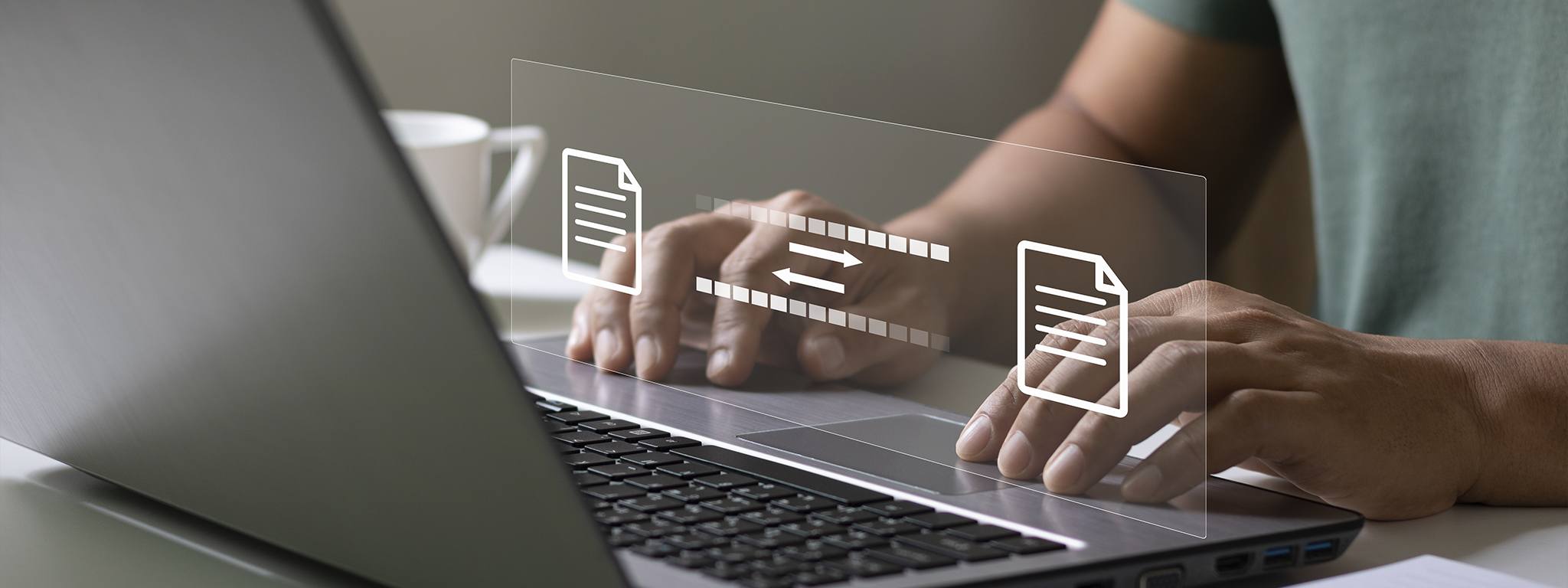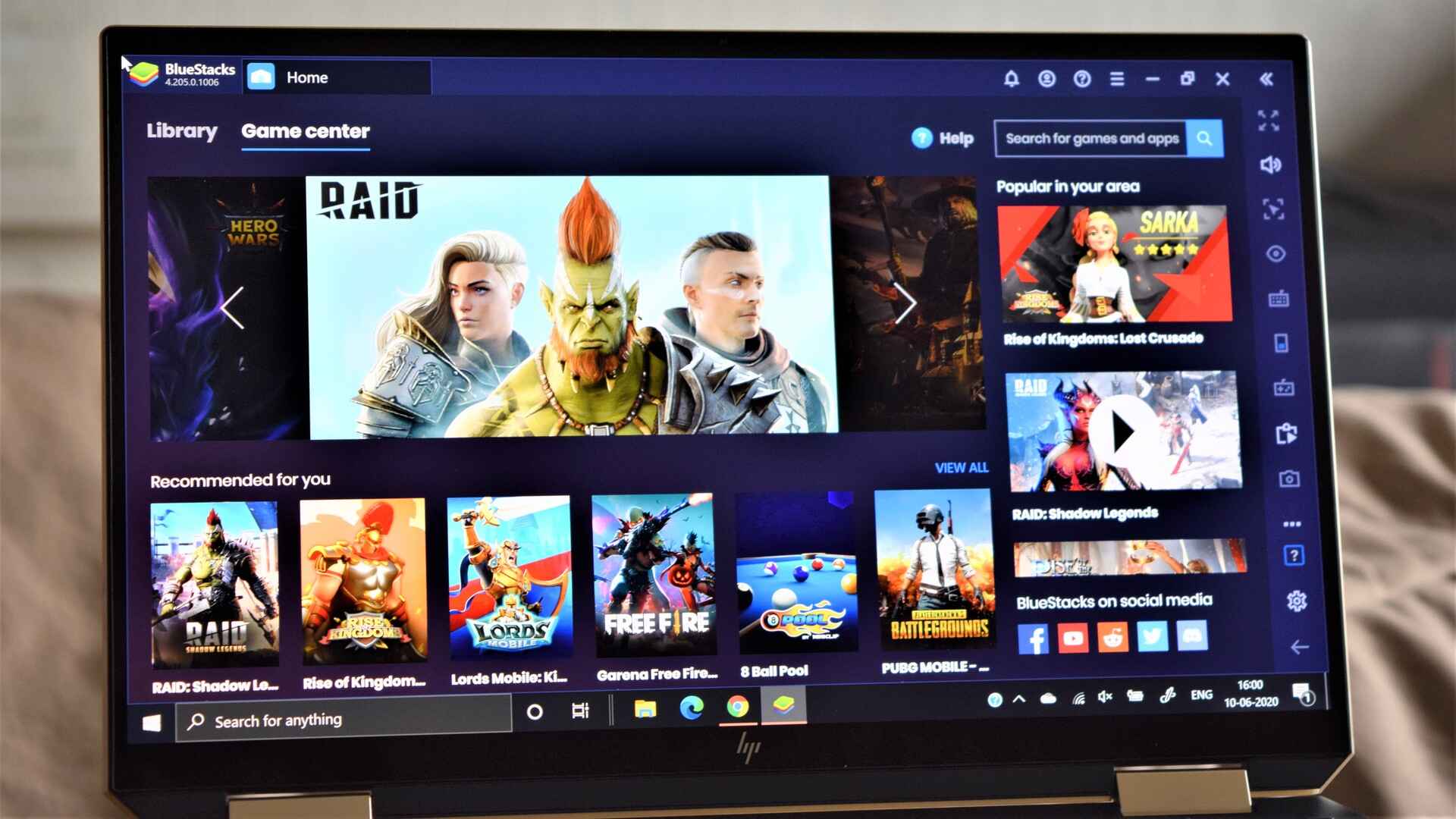Understanding SSD Slow Down When Full
Solid State Drives (SSDs) are known for their high-speed performance and reliability. However, as they fill up with data, their speed can noticeably decrease. To understand why this happens, it’s important to delve into the inner workings of an SSD and how it stores and manages data.
SSDs function differently from traditional hard disk drives (HDDs), which use spinning platters and read/write heads. Instead, SSDs utilize flash memory cells to store data. These cells, known as NAND memory, have a limited lifespan and can only endure a certain number of program/erase cycles.
When an SSD is new and has ample free space, the system can distribute the data across the available memory cells, avoiding any significant performance degradation. However, as the drive becomes full, the available free space decreases, leading to a decrease in performance.
One of the primary reasons for the slowdown is a concept called wear leveling. Wear leveling ensures that data is evenly distributed across the memory cells to prevent them from wearing out prematurely. As the SSD becomes full, wear leveling becomes more difficult, leading to slower write and erase operations.
Another factor contributing to the slowdown is high write amplification. Write amplification occurs when the SSD needs to perform additional write operations, leading to slower performance and potentially reducing the lifespan of the drive. This is particularly evident when dealing with small file sizes or when performing frequent write operations.
To counteract these issues, the TRIM command plays a vital role in SSD performance. The TRIM command allows the operating system to inform the SSD which blocks of data are no longer in use. This enables the drive to free up space and optimize performance.
It’s important to note that free space plays a crucial role in maintaining SSD performance. A lack of free space can limit the drive’s ability to perform wear leveling and garbage collection, further reducing its overall performance.
In order to optimize SSD performance when it’s full, it is recommended to regularly monitor and manage the data stored on the drive. Deleting unnecessary files and ensuring there is sufficient free space will help maintain optimal performance. Additionally, keeping the SSD firmware up to date and avoiding excessive write operations can also contribute to sustained performance.
By understanding why SSDs slow down when full and taking appropriate steps to maintain the drive’s performance, users can ensure they get the most out of their SSD and enjoy its speed and reliability for years to come.
Why does an SSD slow down when it’s full?
An SSD slowdown when it reaches full capacity may seem counterintuitive to its reputation for high-speed performance. However, understanding the underlying reasons can shed light on this phenomenon.
SSDs store data using flash memory cells, also known as NAND memory. These cells have a limited lifespan and can only endure a certain number of program/erase cycles. As the SSD becomes full, the available free space diminishes, resulting in decreased performance.
One crucial factor contributing to the slowdown is wear leveling. Wear leveling ensures that data is evenly distributed across memory cells, preventing them from wearing out prematurely. As the SSD nears full capacity, wear leveling becomes challenging, leading to slower write and erase operations.
Another significant factor is high write amplification. Write amplification occurs when the SSD needs to perform additional write operations, which hampers the overall performance and potentially reduces the drive’s lifespan. Small file sizes or frequent write operations exacerbate this issue.
The TRIM command serves as a crucial mechanism to optimize SSD performance. It allows the operating system to inform the SSD of data blocks no longer in use, enabling the drive to free up space and enhance performance.
Moreover, an adequate amount of free space is vital for maintaining SSD performance. Without sufficient free space, wear leveling and garbage collection operations become limited, further diminishing overall performance.
To mitigate performance degradation, it is essential to regularly monitor and manage data on the SSD. Deleting unnecessary files and ensuring sufficient free space can help maintain optimal performance. Updating the SSD firmware and minimizing excessive write operations also contribute to sustained performance.
By comprehending why an SSD slows down when full and employing appropriate measures to optimize its performance, users can maximize the benefits of their SSD’s speed and reliability.
The concept of wear leveling
Wear leveling is a crucial concept in the management of Solid State Drives (SSDs) that ensures the even distribution of data across the drive’s memory cells. This process aims to prevent certain cells from being written to or erased more frequently than others, thus extending the overall lifespan of the SSD.
SSDs rely on NAND flash memory cells to store data. These cells have a finite number of program/erase cycles, which means they can wear out over time. When an SSD is new and has ample free space, wear leveling operates smoothly. However, as the drive fills up, wear leveling becomes more challenging.
The primary goal of wear leveling is to balance the workload across the SSD’s memory cells. By distributing the data evenly, it ensures that no individual cells are subjected to excessive erase or program cycles. This helps to prevent premature cell failure and maintain consistent performance throughout the drive’s lifespan.
There are different algorithms and techniques used to implement wear leveling in SSDs. These techniques focus on managing data at a granular level, by tracking the specific blocks or pages of data and moving them as needed to prevent any imbalances. Some wear leveling techniques operate on a static basis, while others dynamically adjust to optimize performance based on usage patterns.
Regardless of the specific wear leveling technique employed, the goal remains the same: to maximize the lifespan and performance of the SSD. By evenly distributing the workload, wear leveling helps to minimize the stress on individual memory cells, mitigating the risk of early failures and maintaining optimal performance across the drive.
It is worth noting that wear leveling can become more difficult as the SSD approaches full capacity. The availability of free space plays a crucial role in the wear leveling process. A lack of free space limits the drive’s ability to move data around effectively, potentially leading to uneven wear and decreased performance.
To ensure the effectiveness of wear leveling, it is important to keep SSDs well-managed and avoid filling them to capacity. Regularly freeing up space by deleting unnecessary files and optimizing data storage can help maintain the performance and longevity of an SSD.
By understanding and appreciating the concept of wear leveling, users can make informed decisions about SSD storage management and take steps to enhance the overall performance and lifespan of their SSDs.
Impact of high write amplification
High write amplification is a phenomenon that significantly affects the performance and lifespan of Solid State Drives (SSDs). It refers to the ratio between the amount of data the host system writes and the actual amount of data the SSD writes. A high write amplification factor can have several negative implications on SSD performance.
When write amplification is high, the SSD needs to perform additional write operations to handle the incoming data. This occurs due to the nature of how SSDs write and erase data on their memory cells. The drive must erase a block of data before writing new data, which can lead to inefficient use of the available cells.
A primary cause of high write amplification is small file sizes. When the host system writes small files, the SSD must allocate entire blocks for these files, resulting in wasted space and increased write amplification. Frequent write operations, such as when dealing with temporary files or swap files, can also contribute to high write amplification.
High write amplification negatively impacts SSD performance in several ways:
- Reduced write speeds: The additional write operations required to handle high write amplification can slow down the overall write speed of the SSD.
- Increased wear: With more data being written and erased, the memory cells endure more program/erase cycles, reducing their lifespan and increasing the risk of premature failure.
- Decreased overall drive performance: The additional write operations and inefficient use of memory cells can result in decreased performance for both write and read operations.
- Higher energy consumption: The additional write operations require more energy, leading to increased power consumption and potentially shorter battery life in mobile devices.
To minimize the impact of high write amplification, SSD controllers employ various techniques like data compression, over-provisioning, and garbage collection. These techniques aim to optimize the allocation of data on the drive and reduce the number of unnecessary write operations.
It is important to be mindful of factors that can contribute to high write amplification and take steps to mitigate its effects. Avoiding excessive write operations and properly managing file sizes can help reduce unnecessary writes and improve overall SSD performance. Regularly monitoring the health of the SSD and ensuring it is running the latest firmware updates can also help maintain optimal performance and prolong the drive’s lifespan.
By understanding the impact of high write amplification and implementing measures to minimize it, users can optimize SSD performance and ensure the longevity of their drives.
The TRIM command and its role in SSD performance
The TRIM command is a vital feature in Solid State Drives (SSDs) that plays a significant role in maintaining optimal performance and prolonging the lifespan of the drive. It serves as a crucial mechanism for managing data and improving SSD performance.
When a file is deleted from an SSD, the operating system typically marks the space that was occupied by the file as available for future use. However, the SSD is not immediately made aware that the space is no longer in use. This discrepancy can result in reduced performance over time.
This is where the TRIM command comes into play. The TRIM command allows the operating system to communicate with the SSD and inform it which blocks of data are considered no longer in use. By notifying the SSD about the spaces free of valuable data, the drive can proactively erase and prepare these blocks for future write operations.
The TRIM command is essential for maintaining optimal SSD performance for several reasons:
- Enhanced garbage collection: The TRIM command enables the SSD’s garbage collection process to function more efficiently. Garbage collection involves erasing unused blocks and reclaiming space. By knowing which blocks are truly available, the SSD can prioritize and optimize the garbage collection process, preventing performance degradation.
- Reduced write amplification: With TRIM-enabled SSDs, the drive can more effectively manage the allocation of new data to free blocks. This helps to reduce write amplification, which can improve both performance and the overall lifespan of the SSD.
- Faster write speeds: By freeing up blocks in advance, the TRIM command allows the SSD to write new data more quickly. This can help maintain the high-speed performance that SSDs are known for, even as the drive fills up over time.
It is important to note that TRIM support is dependent on both the SSD itself and the operating system. Not all SSDs and operating systems offer TRIM functionality. However, modern SSDs and mainstream operating systems typically include TRIM support out of the box.
To ensure the benefits of TRIM, it is crucial to enable TRIM functionality if it is not already enabled. This can typically be done through the operating system’s settings or by using third-party software specifically designed for SSD management.
Regularly utilizing the TRIM command on SSDs can help maintain their overall performance, reduce write amplification, and prolong their lifespan. By leveraging this feature, users can ensure their SSDs deliver consistent, high-speed performance over the long term.
The importance of free space for SSD performance
Free space plays a crucial role in maintaining the performance and longevity of Solid State Drives (SSDs). While SSDs are known for their fast and reliable performance, their efficiency can decrease significantly when they run out of free space. Understanding the importance of free space is key to optimizing SSD performance.
One of the main reasons free space is essential is the process of wear leveling. Wear leveling ensures that data is evenly distributed across the SSD’s memory cells to prevent certain cells from wearing out faster than others. As an SSD fills up, wear leveling becomes more challenging, leading to slower write and erase operations.
In addition to wear leveling, garbage collection is another critical process that requires free space. Garbage collection involves reclaiming space from blocks that are no longer in use. With limited free space, the SSD’s garbage collection process becomes less efficient, resulting in decreased performance.
Another factor affected by free space is write amplification. Write amplification refers to the additional write operations required by the SSD to handle incoming data. When there is limited free space, the drive needs to perform more frequent write and erase cycles, leading to increased write amplification and reduced performance.
Furthermore, free space is crucial for optimizing the TRIM command’s effectiveness. The TRIM command allows the operating system to inform the SSD about blocks of data that are no longer in use, allowing the drive to proactively erase and prepare those blocks. Without sufficient free space, the SSD may not have enough room to perform the necessary optimizations.
To maintain optimal SSD performance, it is recommended to keep a significant amount of free space available. The specific percentage may vary by SSD model, but a general rule of thumb is to aim for at least 15-20% of the total drive capacity as free space. This ensures sufficient room for wear leveling, garbage collection, write amplification reduction, and TRIM optimization.
Regularly monitoring and managing data on the SSD are crucial steps in maintaining free space. Deleting unnecessary files, moving data to external storage devices, or utilizing cloud storage solutions can help free up space and improve SSD performance. Additionally, avoiding excessive write operations and enabling TRIM functionality can also contribute to maximizing free space and optimizing performance.
By recognizing the importance of free space and taking proactive steps to ensure an SSD has ample room, users can enjoy consistent high-speed performance and extend the lifespan of their SSDs.
How to optimize SSD performance when it’s full
When an SSD fills up with data, its performance can noticeably decrease. However, there are several steps you can take to optimize SSD performance even when it approaches full capacity. By following these best practices, you can maintain the speed and reliability of your SSD.
1. Delete unnecessary files: Regularly review your files and remove any that are no longer needed. This will help create more free space on your SSD, allowing the drive to operate more efficiently.
2. Move files to external storage: Consider transferring large files or less frequently accessed files to external storage devices such as external hard drives or cloud storage. This frees up space on your SSD without sacrificing accessibility.
3. Optimize storage allocation: Properly managing your data storage can help improve SSD performance. Group related files together in folders and avoid storing large numbers of small files, as this can contribute to higher write amplification.
4. Keep the SSD firmware up to date: Regularly check for firmware updates provided by the SSD manufacturer. Firmware updates often include performance improvements, bug fixes, and enhancements that can optimize SSD performance.
5. Avoid excessive write operations: Minimize unnecessary write operations on your SSD, such as temporary file creation or excessive log files. Each write operation contributes to wear and affects performance, especially when the SSD is full.
6. Enable TRIM functionality: Ensure that TRIM is enabled on your SSD. The TRIM command allows the operating system to inform the SSD which blocks of data are no longer in use, enhancing performance and prolonging the lifespan of the drive.
7. Monitor and manage free space: Regularly check the amount of free space on your SSD. Aim to keep at least 15-20% of the total capacity as free space to allow for wear leveling, garbage collection, and optimal performance.
8. Consider SSD over-provisioning: Over-provisioning involves allocating a portion of your SSD’s capacity for enhanced performance and longevity. This can involve leaving a specified amount of unformatted space on the drive or using specialized tools to enable over-provisioning.
It’s important to note that optimizing SSD performance requires ongoing maintenance and proactive management. Regularly assess the state of your SSD, keep it clean and organized, and implement best practices to ensure optimal performance, even when the drive is close to full.
Conclusion
Understanding and optimizing Solid State Drive (SSD) performance is crucial for maximizing the benefits of these high-speed and reliable storage devices. When an SSD nears full capacity, it can experience performance degradation due to factors like wear leveling, high write amplification, and limited free space.
By recognizing the importance of wear leveling and its role in distributing data evenly across memory cells, users can help prolong the lifespan of their SSDs and maintain consistent performance. Similarly, understanding the impact of high write amplification and actively working to minimize it can improve both performance and the overall lifespan of the SSD.
The TRIM command plays a critical role in SSD performance by optimizing garbage collection, reducing write amplification, and maintaining high write speeds. Ensuring the SSD has sufficient free space is also essential, as it provides room for wear leveling, garbage collection, and TRIM optimizations.
To optimize SSD performance when it’s full, users should regularly delete unnecessary files, offload data to external storage, manage storage allocation effectively, and keep the SSD firmware up to date. Minimizing excessive write operations and enabling TRIM functionality can further enhance performance.
Monitoring and managing free space on the SSD, including considering over-provisioning techniques, is crucial for maintaining optimal performance. Aim to keep at least 15-20% of the total drive capacity as free space for wear leveling and garbage collection operations.
Optimizing SSD performance requires proactive effort and ongoing maintenance. By implementing the strategies outlined in this article, users can ensure their SSDs continue to deliver high-speed performance and reliability, even when approaching full capacity.
Keep in mind that the specific optimization techniques may vary depending on the SSD model and firmware, as well as the individual user’s needs and usage patterns. Regularly monitoring the health and performance of the SSD, staying informed about updates, and seeking guidance from the manufacturer can provide additional insights and support in optimizing SSD performance.