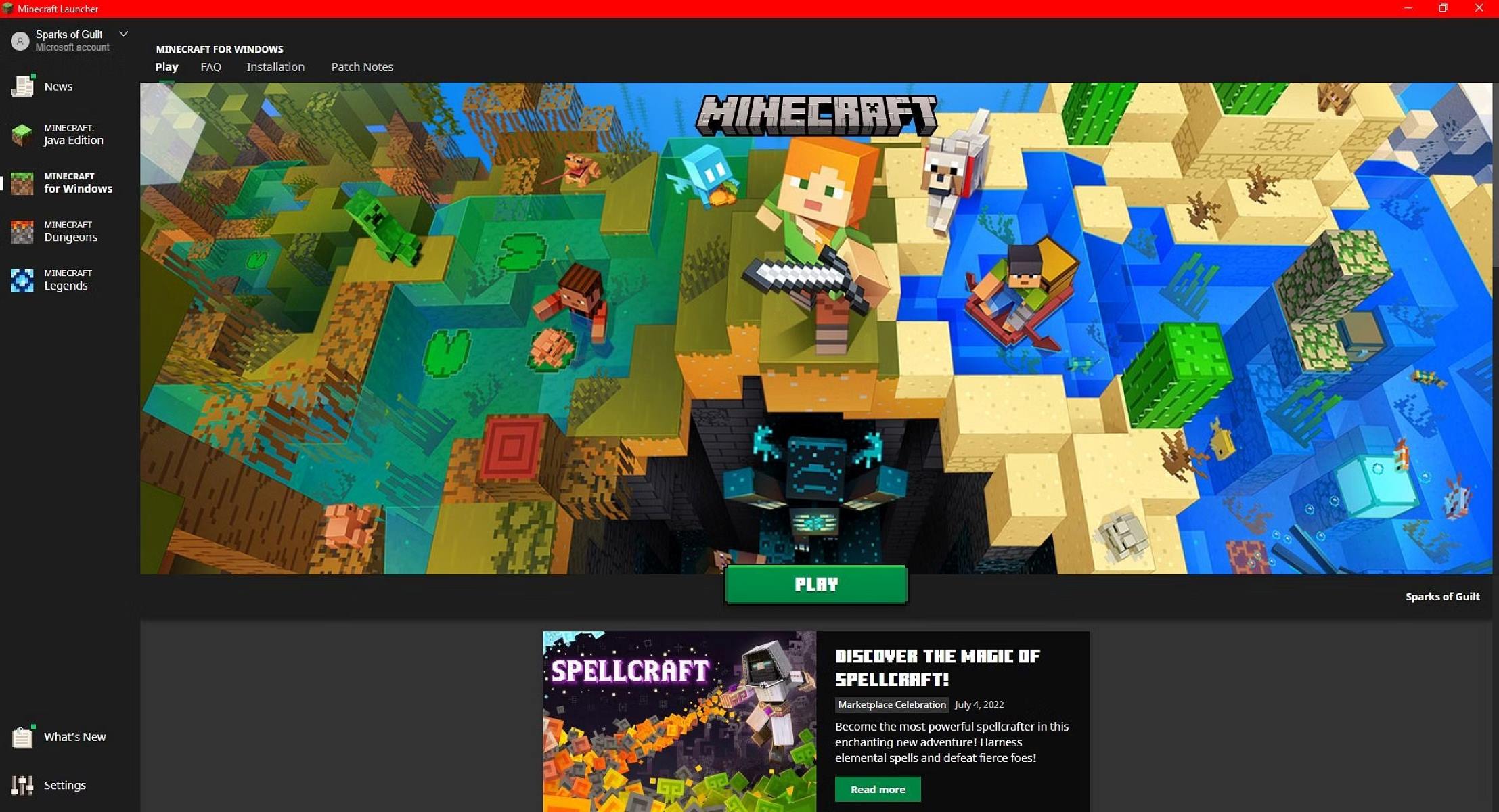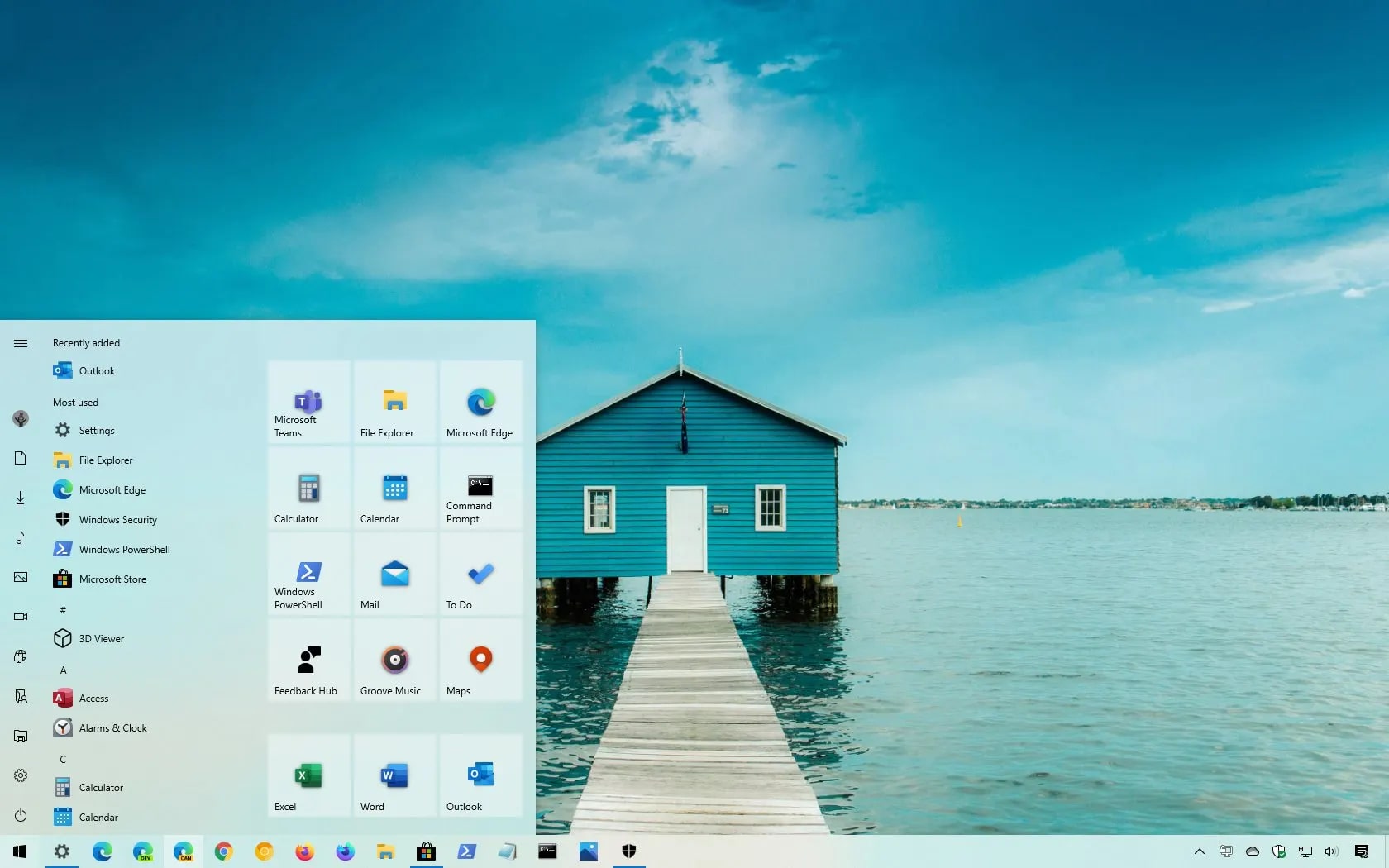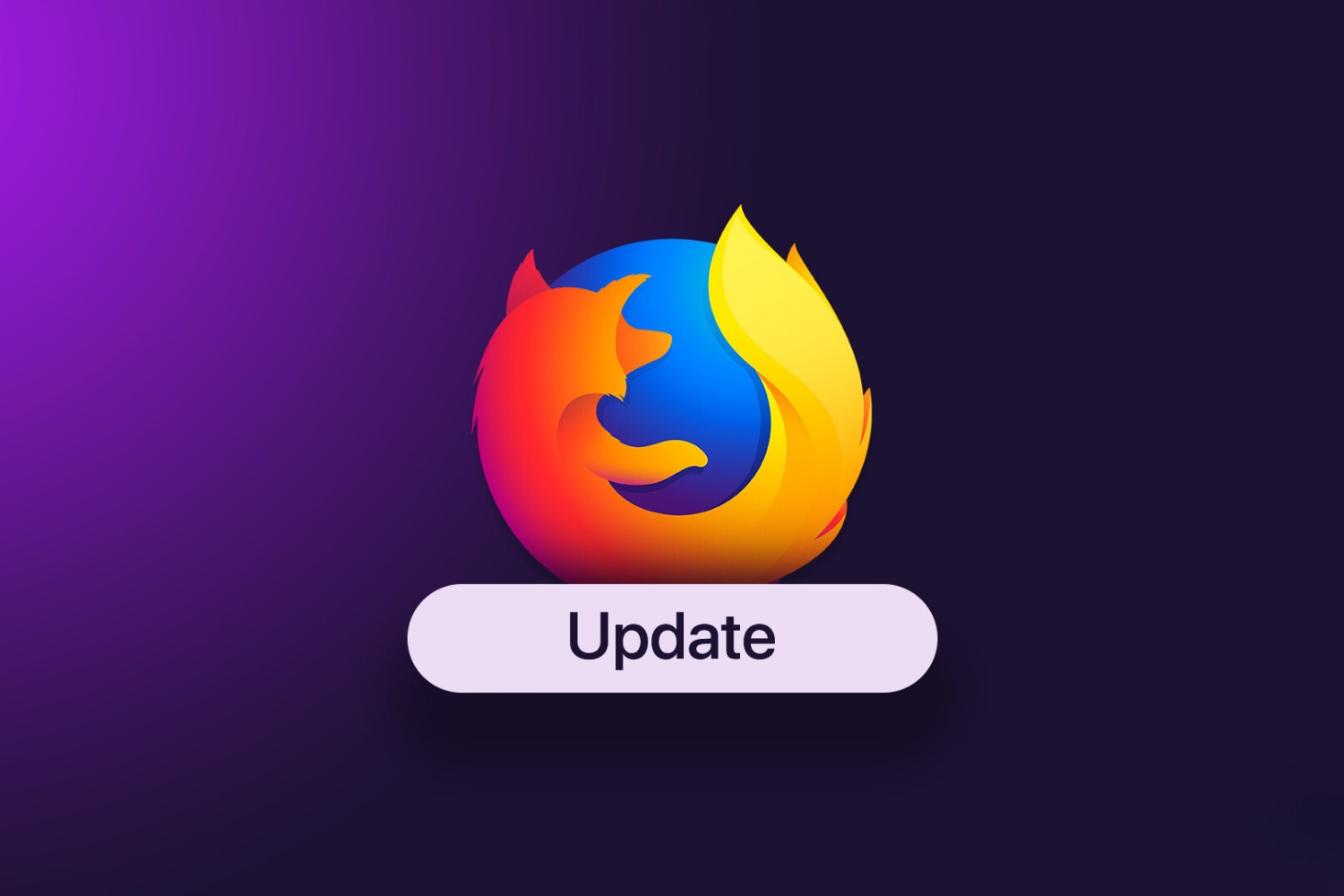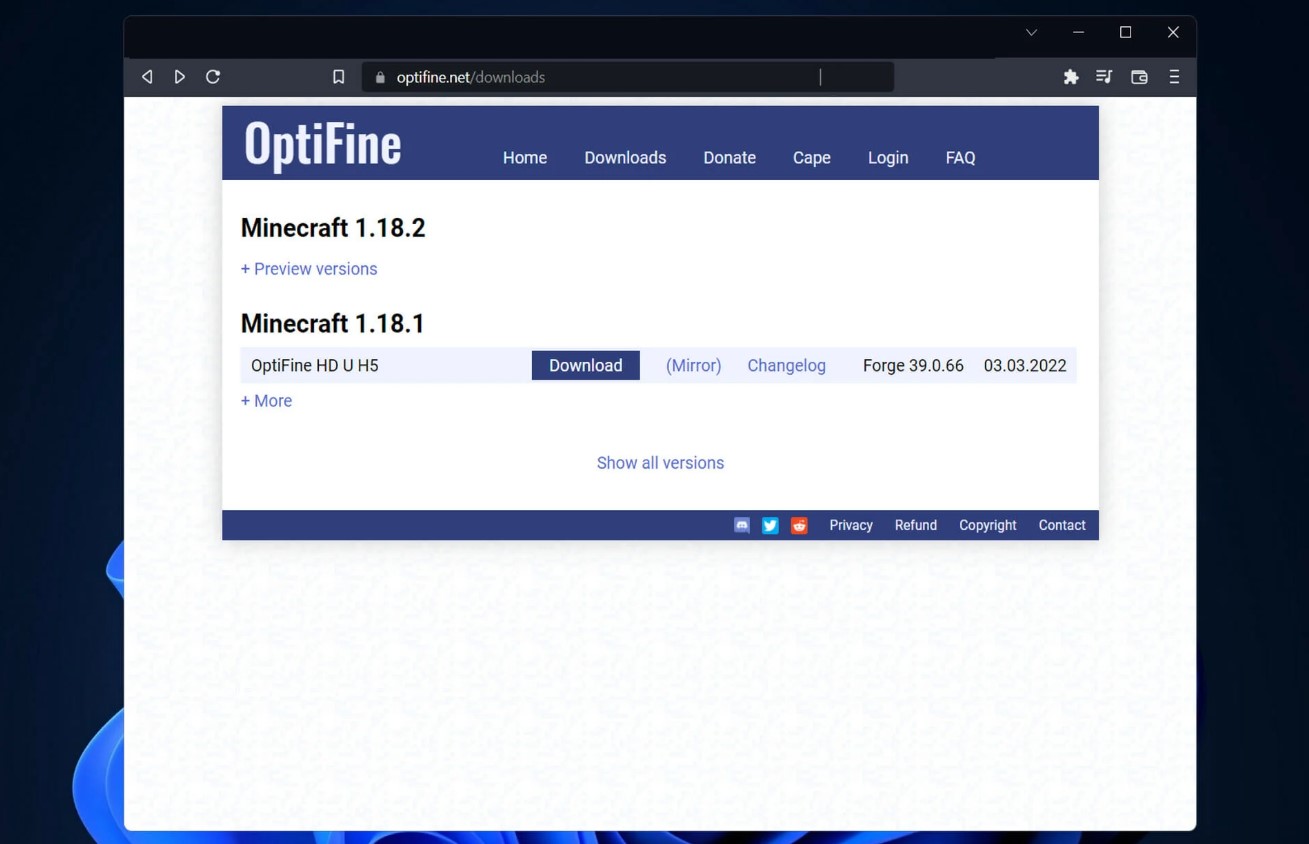Introduction
Welcome to the world of Windows operating systems! Windows, developed by Microsoft, has been a dominant player in the computer industry for decades, providing users with a user-friendly and feature-rich computing experience. Over the years, Microsoft has released several versions of Windows, each offering its own set of features and improvements. In this article, we will explore the latest versions of Windows, namely Windows 10 and Windows 11.
Windows 10, released in 2015, has become one of the most popular and widely used operating systems in the world. It introduced several significant updates and improvements over its predecessor, Windows 8. With Windows 10, Microsoft aimed to create a unified platform that works seamlessly across different devices, including desktops, laptops, tablets, and even phones.
While Windows 10 continues to be the go-to choice for millions of users, Microsoft recently announced the release of its latest offering, Windows 11. Designed to be a more modern and immersive operating system, Windows 11 promises to deliver a fresh and exciting user experience.
In the next sections, we will delve deeper into the features of Windows 10 and Windows 11, the process of upgrading to Windows 11, and the system requirements to ensure a smooth transition to the latest version of Windows. So, let’s explore the amazing world of Windows and discover what these operating systems have in store for us!
Windows 10
Windows 10, released in July 2015, marked a significant shift in Microsoft’s approach to operating systems. With Windows 10, Microsoft aimed to create a unified platform that caters to various devices, ranging from traditional PCs to tablets and smartphones.
One of the standout features of Windows 10 is the return of the familiar Start Menu, which combines the best elements of the classic Start Menu and the Live Tiles from Windows 8. This revamped Start Menu provides users with quick access to their favorite apps, documents, and settings, ensuring a seamless and efficient user experience.
Windows 10 introduced the virtual assistant, Cortana, which responds to voice commands and assists users in performing various tasks such as searching the web, setting reminders, and managing appointments. Cortana’s integration with Microsoft Edge, the default web browser, allows for a more personal and contextual browsing experience.
Another noteworthy feature of Windows 10 is the inclusion of the Microsoft Store, which provides users with a vast library of applications, games, and entertainment content. The Microsoft Store also introduced the Universal Windows Platform (UWP), allowing developers to create applications that run seamlessly across different devices.
Windows 10 came with major improvements in performance, security, and productivity. The operating system introduced DirectX 12, which enhances gaming performance and graphics capabilities. Windows 10 also prioritized security measures, incorporating features like Windows Hello for biometric authentication and Windows Defender for advanced malware protection.
Furthermore, Windows 10 introduced the concept of “Windows as a Service,” where updates and new features are delivered regularly, ensuring that users always have access to the latest advancements and improvements.
Overall, Windows 10 has been highly regarded for its stability, compatibility, and efficiency. It has become the preferred choice for both consumers and businesses, offering a robust and versatile operating system that meets the needs of today’s digital world.
Windows 11
Windows 11, the latest version of Microsoft’s operating system, was officially announced on June 24, 2021. Building upon the strengths of Windows 10, Windows 11 introduces a fresh and modern interface along with several exciting new features.
The most noticeable change in Windows 11 is the centered Start Menu, which provides a clean and intuitive user experience. The Start Menu now includes Live Tiles and a taskbar that is centered at the bottom of the screen, giving a more balanced look and feel. Additionally, the new Snap Layouts feature allows users to easily organize and manage their windows for improved multitasking.
Windows 11 also brings significant visual enhancements, introducing a new theme called “Sun Valley” that emphasizes simplicity and elegance. The overall design language has been refined, with rounded corners, subtle animations, and updated icons, creating a more cohesive and visually appealing user interface.
One of the most exciting additions in Windows 11 is the integration of Microsoft Teams, making it easier for users to connect and collaborate with their friends, family, and colleagues. With just a click on the taskbar, users can instantly start a video call or chat session, enhancing productivity and communication.
Gaming enthusiasts will be delighted to know that Windows 11 comes with several improvements targeted at enhancing the gaming experience. Through features like DirectStorage, Auto HDR, and an improved Game Mode, Windows 11 aims to provide smoother gameplay, reduced load times, and enhanced graphics for a more immersive gaming experience.
Windows 11 also introduces a new Microsoft Store experience, featuring a wider range of apps and better organization. Developers now have more flexibility to publish their apps, including support for popular platforms like Android apps through the Amazon Appstore.
Furthermore, Windows 11 puts a strong emphasis on productivity, with enhancements to virtual desktops, multitasking, and touch controls. The operating system aims to provide users with a seamless and efficient workflow, whether they are working on a desktop, laptop, or touchscreen device.
In summary, Windows 11 brings a fresh design, improved productivity features, enhanced gaming capabilities, and a more integrated approach to communication. It aims to provide users with a modern and immersive computing experience, setting the stage for the future of Windows operating systems.
Key Features of Windows 11
Windows 11, the latest iteration of Microsoft’s operating system, introduces several exciting features that enhance the user experience and productivity. Let’s explore some of the key features of Windows 11:
- Redesigned Start Menu: The centered Start Menu in Windows 11 provides a clean and modern look, with Live Tiles and a centered taskbar for improved navigation and organization.
- Snap Layouts and Snap Groups: Windows 11 introduces new multitasking capabilities, allowing users to easily organize and manage multiple windows with Snap Layouts and Snap Groups. This feature enhances productivity by enabling users to switch between different tasks seamlessly.
- Microsoft Teams Integration: Windows 11 incorporates Microsoft Teams directly into the operating system, making it easier for users to connect and collaborate with others through video calls, chat, and sharing documents, all with just a click on the taskbar.
- Visual Enhancements and Rounded Corners: Windows 11 features a refined design language, with rounded corners, subtle animations, and updated icons. These visual enhancements create a more cohesive and visually appealing user interface.
- Enhanced Gaming Experience: Windows 11 introduces features like DirectStorage, Auto HDR, and improved Game Mode to enhance the gaming experience. These enhancements aim to provide smoother gameplay, reduced load times, and improved graphics.
- New Microsoft Store Experience: Windows 11 brings a revamped Microsoft Store, offering a wider range of apps and improved organization. Developers now have more flexibility to publish their apps, including support for Android apps via the Amazon Appstore.
- Virtual Desktops and Productivity: Windows 11 enhances productivity with improved virtual desktops, allowing users to create and manage different workspaces based on their needs. The operating system also introduces enhancements to touch controls for better productivity on touchscreen devices.
These are just a few of the key features that Windows 11 brings to the table. With its redesigned interface, enhanced productivity tools, and improved gaming capabilities, Windows 11 aims to provide users with a modern and immersive computing experience.
How to Upgrade to Windows 11
If you’re eager to experience the latest and greatest features of Windows 11, you’ll want to know how to upgrade from your current version of Windows. Here’s a step-by-step guide on how to upgrade to Windows 11:
- Check the System Requirements: Before proceeding with the upgrade, make sure your device meets the minimum system requirements for Windows 11. This includes having a compatible processor, sufficient RAM, and adequate storage space.
- Check Compatibility with the PC Health Check App: Microsoft offers a PC Health Check app that allows you to check if your current device is eligible for the Windows 11 upgrade. Download and run the app to determine if your system meets the compatibility requirements.
- Windows Update: If your device meets the requirements, you can check for the Windows 11 update through Windows Update. Open the Settings app, navigate to the “Windows Update” section, and click on “Check for updates.” If the Windows 11 upgrade is available, it will be listed as an optional update.
- Download and Install: Once the Windows 11 upgrade is available, you can proceed to download and install it. Make sure you have a stable internet connection as the download can be large. Follow the on-screen prompts to begin the installation process.
- Review Privacy Settings: During the installation process, you will have the opportunity to review and customize your privacy settings. Take the time to carefully review and adjust these settings based on your preferences.
- Wait for Installation: The installation process may take some time, depending on the speed of your computer and the size of the update. It is important to be patient and avoid interrupting the process.
- Set Up Windows 11: Once the installation is complete, you will be prompted to set up Windows 11. Follow the on-screen instructions to configure your preferences, sign in with your Microsoft account, and customize your experience.
- Restore Data and Apps: After setting up Windows 11, you may need to restore your data and reinstall any apps or programs that were not included in the upgrade process. Make sure to back up your important files and have installation files or access to download them when needed.
- Enjoy Windows 11: Once you have completed the upgrade and restored your data, you can start exploring and enjoying the new features and enhancements that Windows 11 has to offer.
Keep in mind that the availability of the Windows 11 upgrade may vary depending on your region and device compatibility. It is always recommended to back up your important files and create a system restore point before making any major operating system updates.
System Requirements for Windows 11
Before upgrading to Windows 11, it is essential to ensure that your device meets the minimum system requirements. Microsoft has introduced new hardware requirements for Windows 11 compared to its predecessor, Windows 10. Here are the key system requirements for Windows 11:
- Processor: Windows 11 requires a compatible 64-bit processor with at least 1 GHz clock speed and 2 or more cores. Additionally, the processor should support the Secure Boot capability.
- RAM: The minimum RAM requirement for Windows 11 is 4 GB. However, to ensure smooth performance, Microsoft recommends having 8 GB or more RAM.
- Storage: Windows 11 requires at least 64 GB of storage space on the system drive. However, it is worth noting that additional space may be required for applications, updates, and personal files.
- Display: Your device should have a display with a minimum resolution of 720p (1280 x 720 pixels). However, Microsoft recommends a higher resolution for an optimal user experience.
- Graphics Card: For devices to be eligible for Windows 11, they should support DirectX 12 or later with a Windows Display Driver Model (WDDM) 2.0 driver.
- TPM: Windows 11 requires a Trusted Platform Module (TPM) version 2.0. This hardware component ensures additional security and protection for your device.
- Internet Connection: An internet connection is required for various tasks, such as downloading updates, accessing online services, and activating Windows 11.
It is important to note that these are the minimum system requirements for Windows 11. To ensure optimal performance and take full advantage of the new features and capabilities, it is recommended to have hardware that exceeds these minimum specifications.
When considering an upgrade to Windows 11, it is advisable to use Microsoft’s PC Health Check app or consult the official documentation to confirm the compatibility of your device. It is also recommended to back up your important files and data before performing any major operating system update.
Conclusion
Windows remains a leading choice for users seeking a reliable, user-friendly, and feature-rich operating system. In this article, we explored the latest versions of Windows, namely Windows 10 and Windows 11, highlighting their key features, upgrade process, and system requirements.
Windows 10, released in 2015, brought significant improvements over its predecessor, Windows 8. It introduced a unified platform that works seamlessly across different devices, enhanced the user experience with features like Cortana and the Microsoft Store, and prioritized performance and security.
Windows 11, the latest offering from Microsoft, builds upon the strengths of Windows 10. With its redesigned interface, enhanced productivity tools, improved gaming capabilities, and integration with Microsoft Teams, Windows 11 aims to provide a fresh and modern computing experience.
If you’re eager to upgrade to Windows 11, it is important to first check the system requirements of your device and confirm its compatibility. Microsoft’s PC Health Check app can help you determine if your device meets the necessary criteria. Once confirmed, you can proceed with the upgrade process, which involves checking for updates, downloading and installing Windows 11, and setting up your preferences.
Remember to back up your important files and create a system restore point before performing any major operating system updates to ensure a smooth transition. It is also essential to review and customize your privacy settings during the installation process to align with your preferences.
Whether you choose Windows 10 or make the leap to Windows 11, both operating systems offer a range of features and enhancements to enhance your computing experience. Ultimately, the choice depends on your specific needs, hardware compatibility, and desire for the latest features and design.
So, embrace the world of Windows and enjoy the benefits of these powerful operating systems as you explore the limitless possibilities they offer!