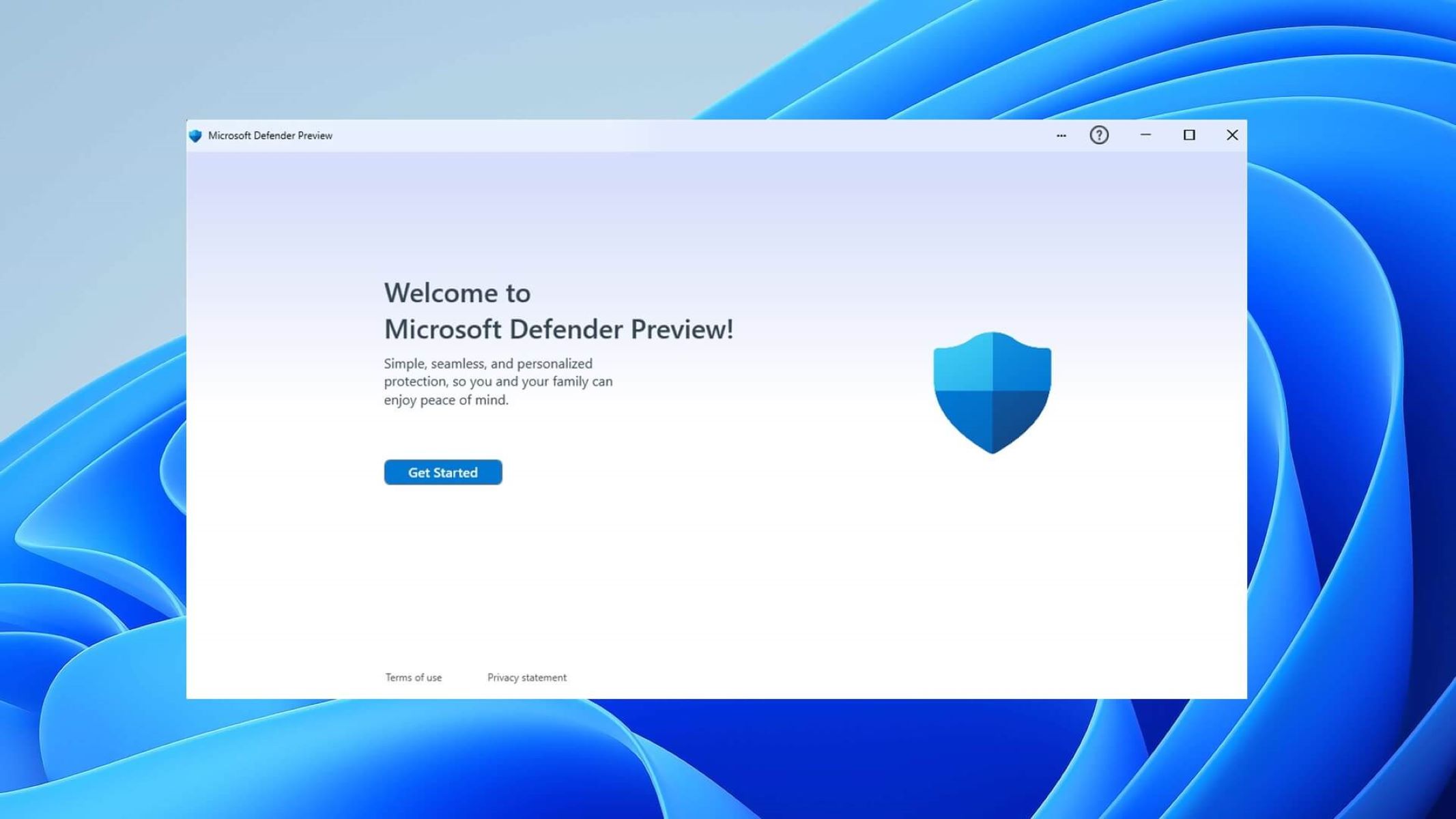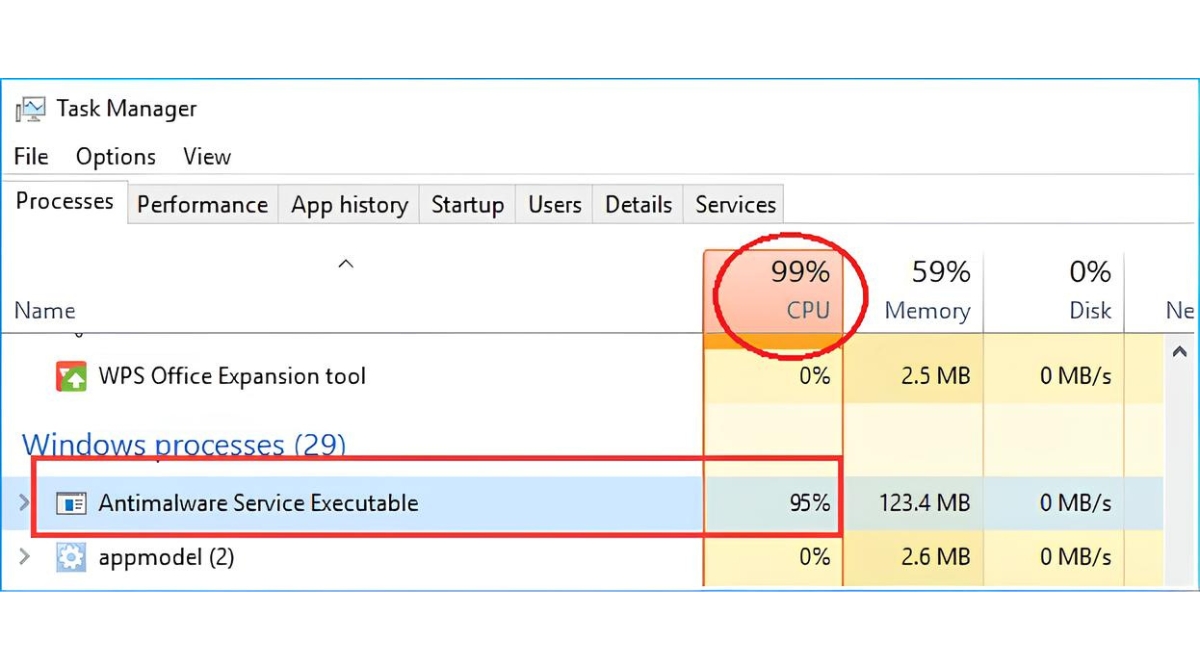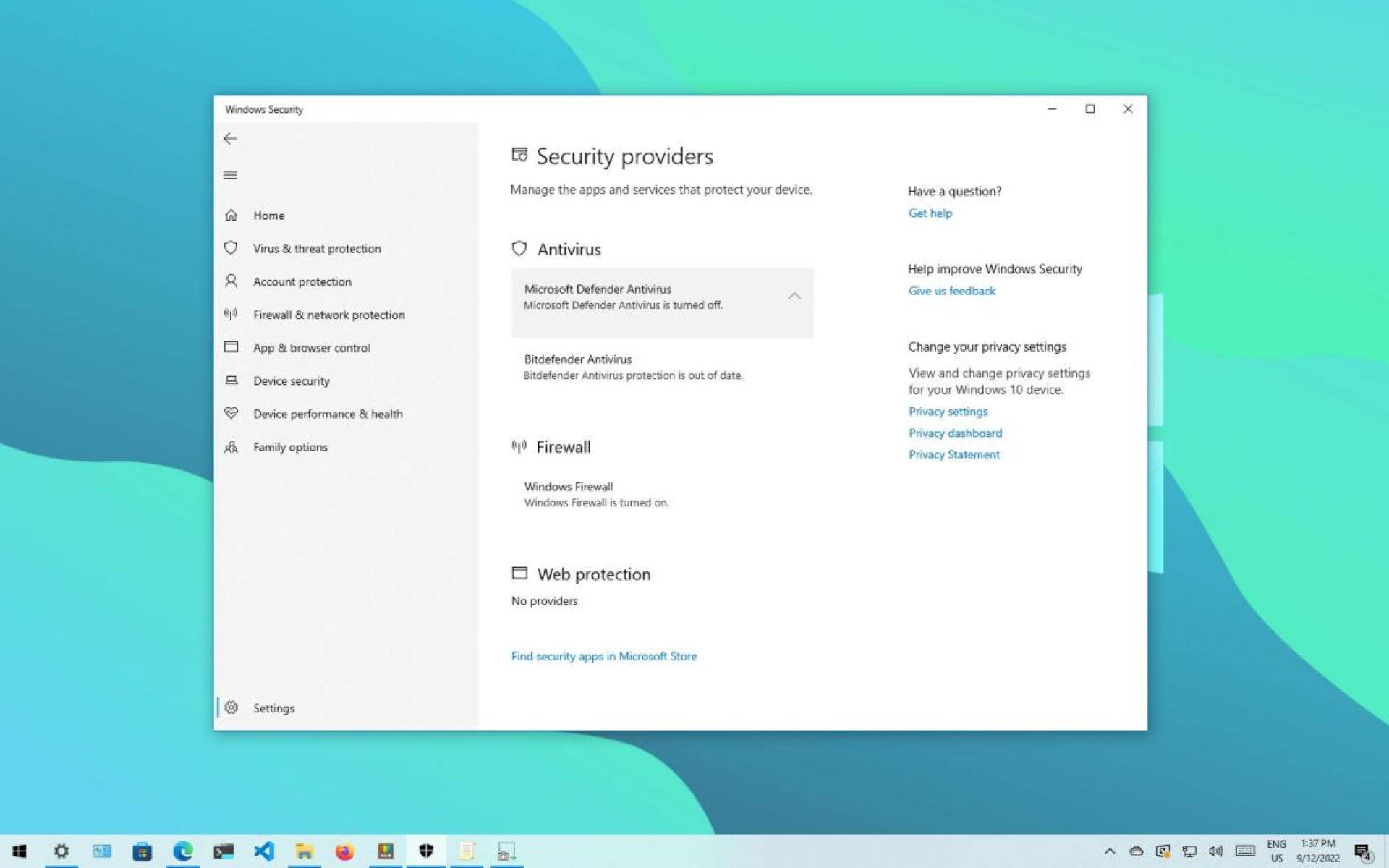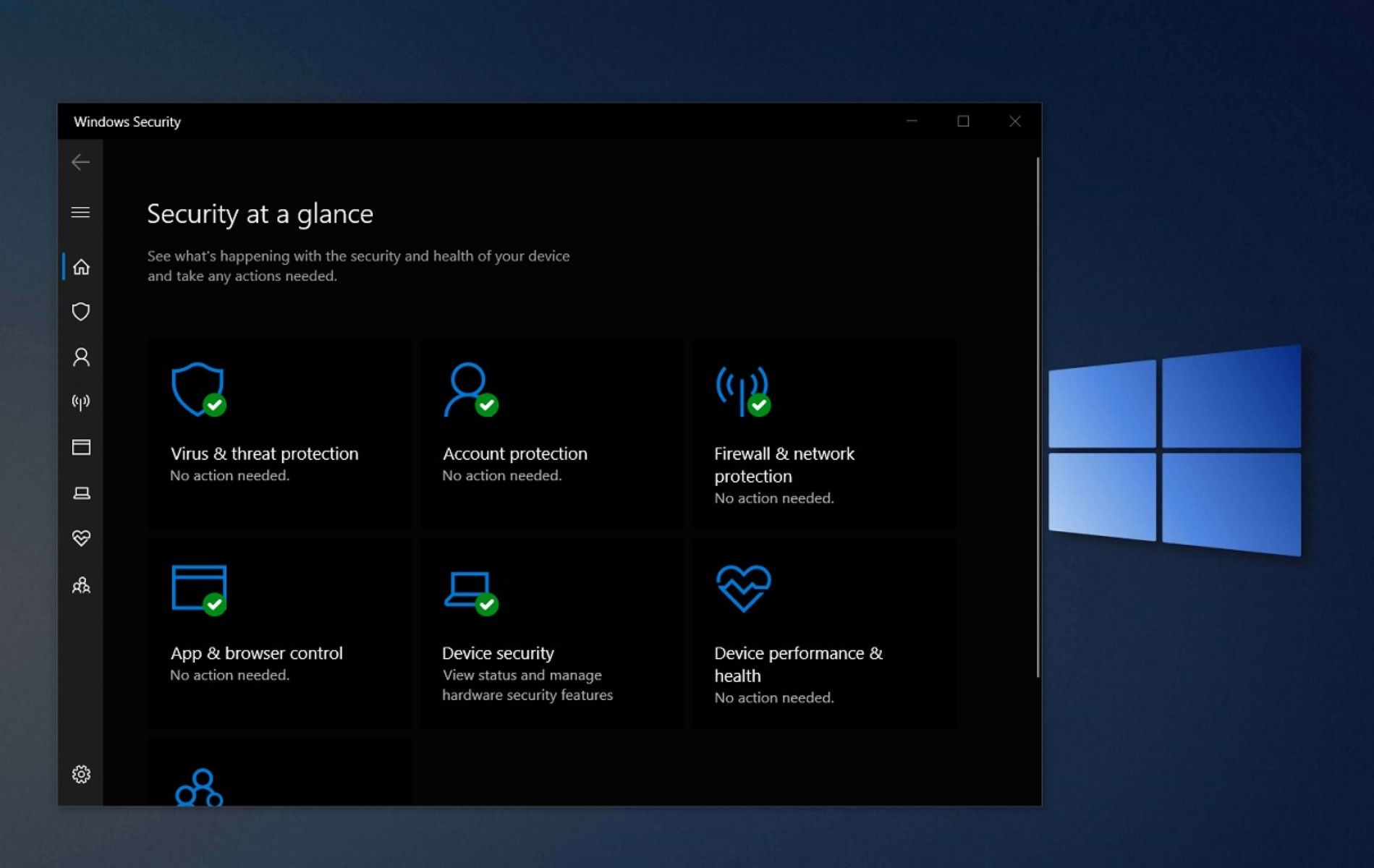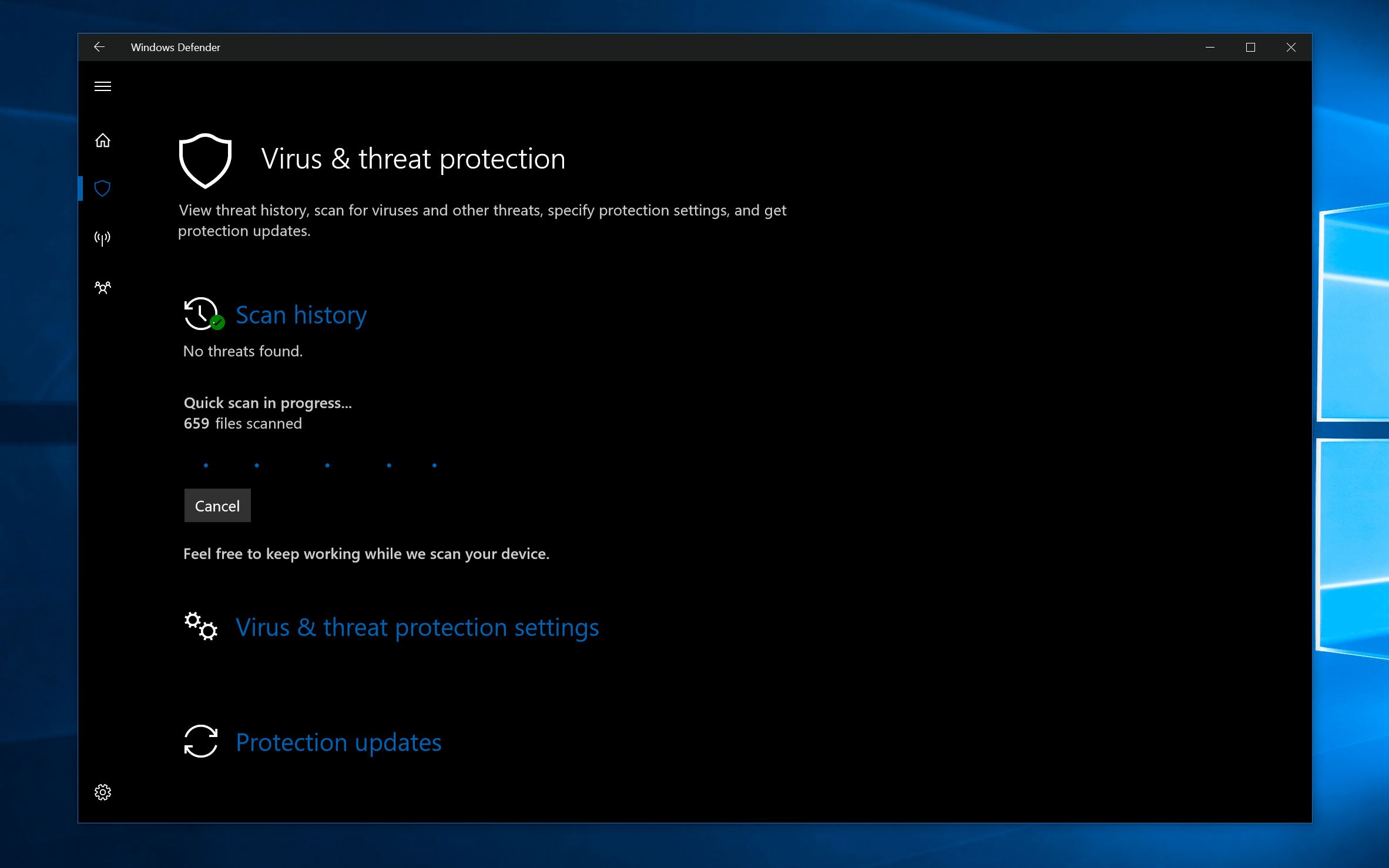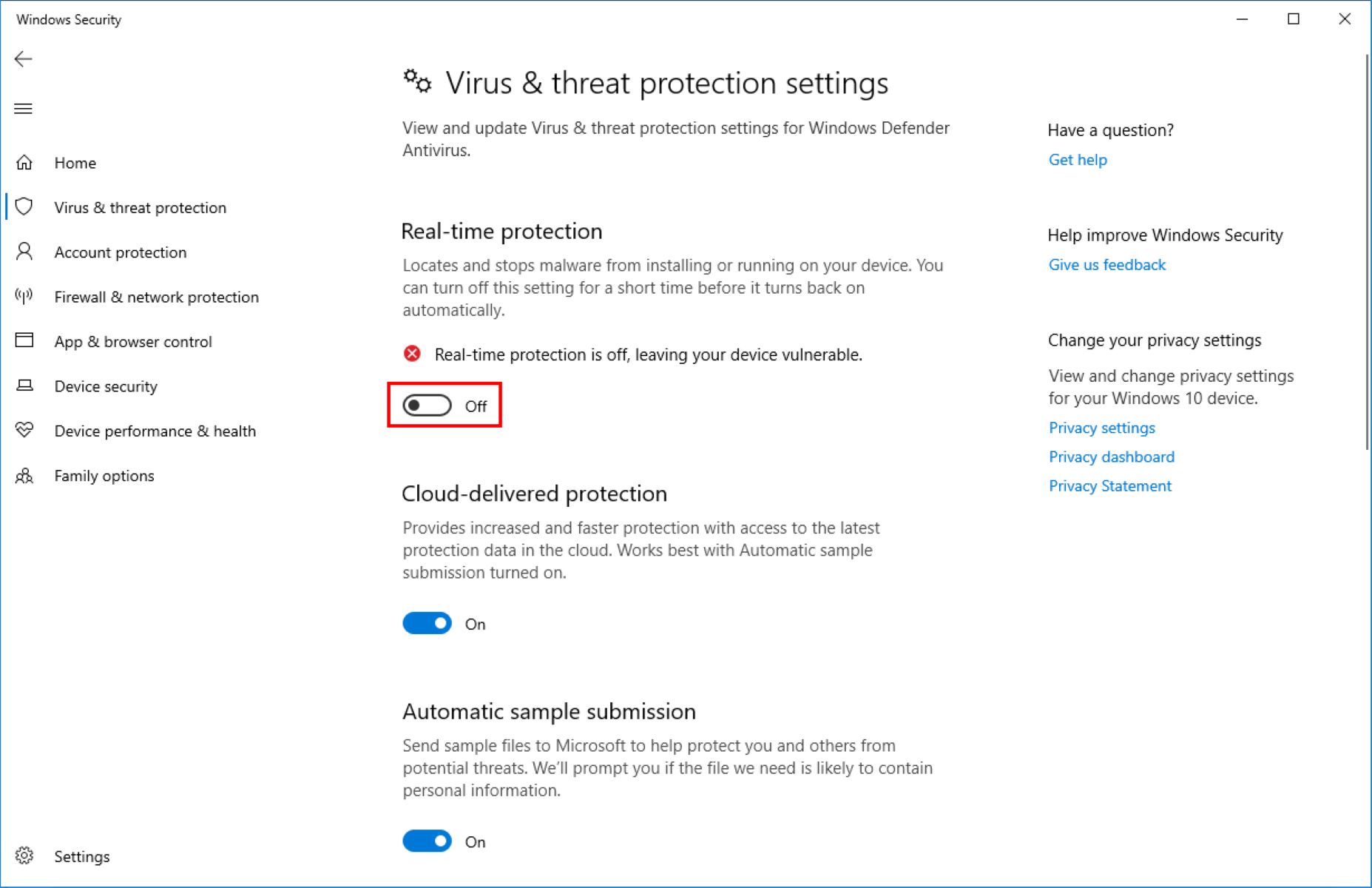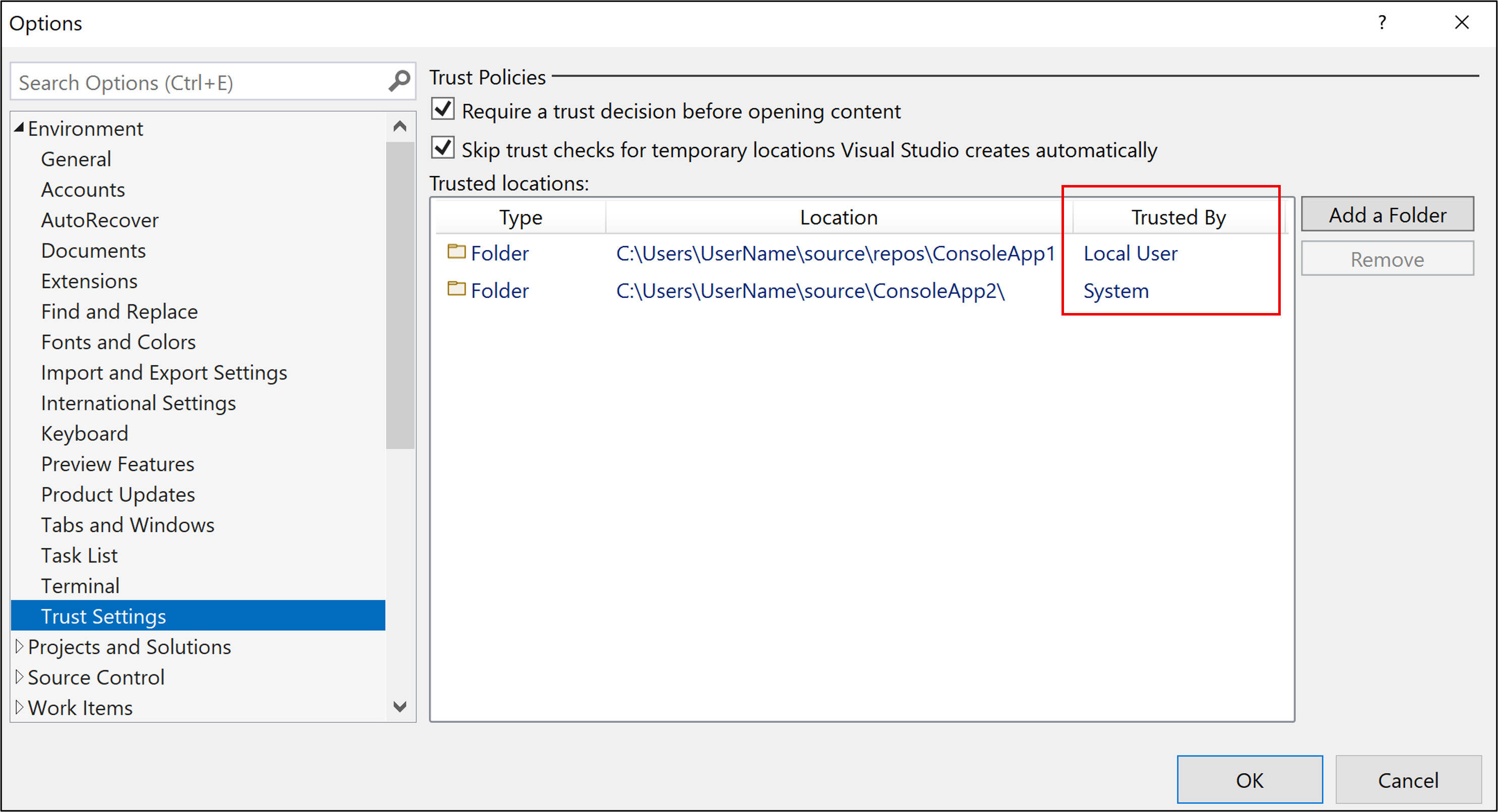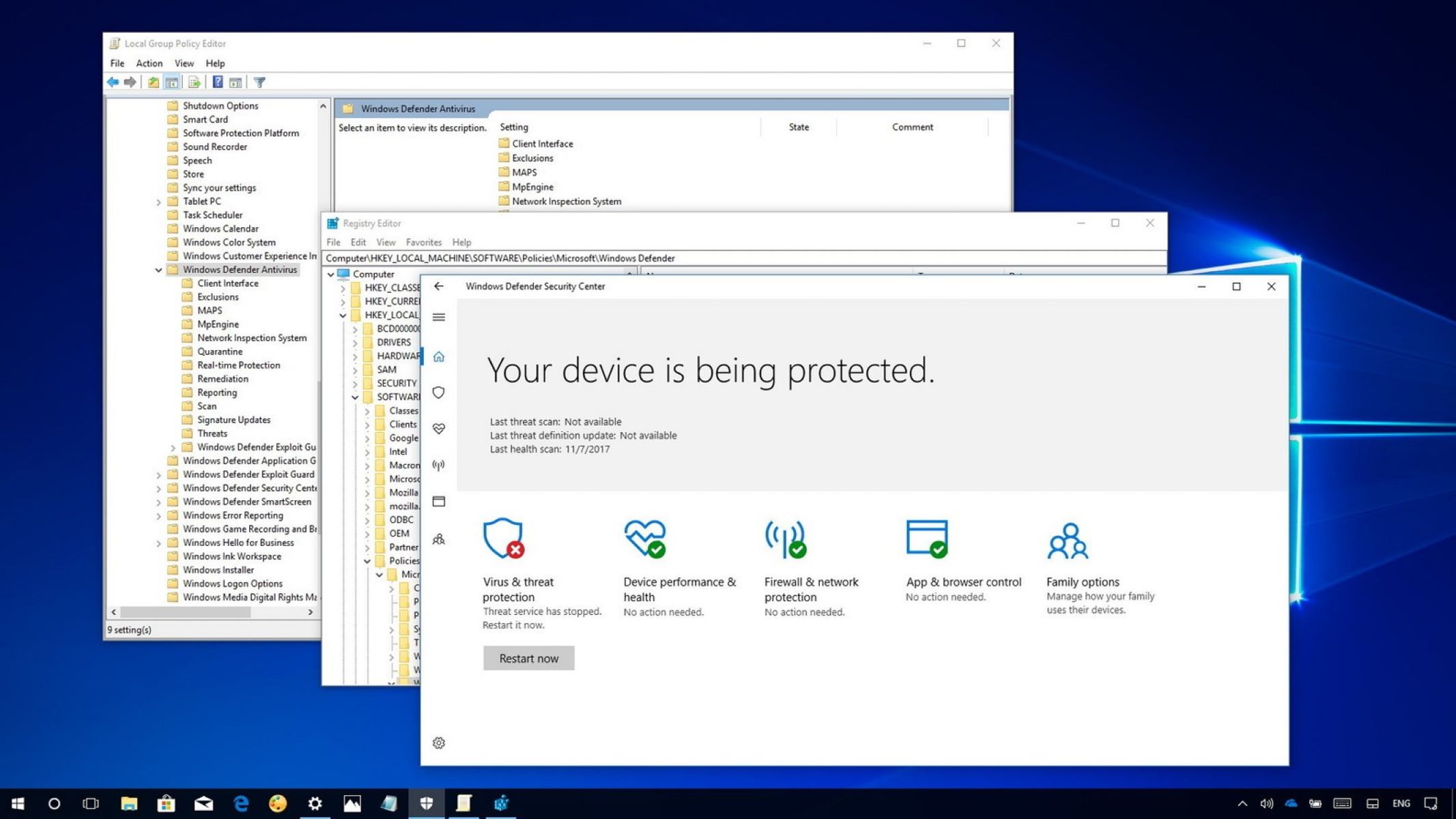Introduction
Windows Defender is a built-in antivirus software program developed by Microsoft for Windows operating systems. It serves as a primary defense against malware, viruses, and other cyber threats, helping to safeguard your computer and personal data. With its comprehensive protection features and regular updates, Windows Defender has become a trusted and reliable choice for many users.
In today’s digital landscape, where threats to online security are constantly evolving, having a robust antivirus solution is vital. Windows Defender provides real-time protection by scanning and monitoring your system for any suspicious activities or files. It offers a defense against a wide range of malware, including viruses, spyware, ransomware, and phishing attacks.
Being a built-in solution, Windows Defender seamlessly integrates with the Windows operating system without the need for additional installations or complicated setups. This makes it a convenient choice, especially for users who prefer a straightforward approach to antivirus protection.
Windows Defender has come a long way since its introduction and has evolved into a robust security solution. In this article, we will explore the history of Windows Defender, its features, how it works, and how it compares to third-party antivirus software. We will also discuss how you can enable or disable Windows Defender on your Windows PC.
So, whether you are a Windows user looking to learn more about Windows Defender or someone considering antivirus software options for your computer, this article will provide you with valuable insights and help you make an informed decision to protect your digital assets. Let’s dive in!
Overview of Windows Defender
Windows Defender is a comprehensive antivirus solution that comes pre-installed on Windows operating systems, starting from Windows 8 and onwards. It provides essential security features to protect your computer from various threats, including malware, viruses, and other malicious software.
One of the key advantages of Windows Defender is its simplicity and integration with the Windows operating system. Unlike third-party antivirus software, which often requires separate installations and settings, Windows Defender is built into Windows, making it easily accessible and ensuring continuous protection for your system.
Windows Defender operates in the background, silently scanning files, programs, and web content in real-time. It actively monitors the behavior of applications to detect any suspicious activities that may indicate the presence of malware. Additionally, it uses a regularly updated database of known malware signatures to identify and remove threats.
Windows Defender utilizes various tools and technologies to keep your computer safe. These include:
- Virus and Malware Protection: Windows Defender uses real-time scanning to detect and remove viruses, spyware, adware, and other types of malware. It can automatically quarantine or delete infected files to prevent further damage to your system.
- Firewall and Network Protection: Windows Defender includes a firewall that monitors incoming and outgoing network traffic, safeguarding your computer from unauthorized access and potential network-based attacks.
- Browser Protection: Windows Defender integrates with Microsoft Edge and other popular web browsers to block malicious websites and protect you from phishing attempts.
- App and Device Control: Windows Defender helps you manage and control the apps and devices connected to your computer. It can block potentially unwanted applications and provide alerts for any suspicious behavior.
Overall, Windows Defender offers a robust suite of security features to protect your computer and personal data. While it may not have all the advanced features found in some third-party antivirus software, it provides a solid foundation of protection suitable for most users.
In the next sections, we will delve deeper into the history of Windows Defender, explore its features, and understand how it works to keep your computer safe from malware and other cyber threats.
History of Windows Defender
The development of Windows Defender can be traced back to the early 2000s when Microsoft recognized the need for a built-in antivirus solution to enhance the security of their operating systems. It started with the release of Windows Defender as a standalone software tool for Windows XP in 2006, known as Windows AntiSpyware. Initially, it focused primarily on combating spyware and adware, which were rampant threats at the time.
In subsequent Windows versions, Microsoft integrated Windows AntiSpyware into the operating system and rebranded it as Windows Defender. With the release of Windows Vista in 2006, Windows Defender became an integral part of the operating system, providing real-time protection against various forms of malware.
Over the years, Windows Defender continued to evolve, with Microsoft consistently improving its functionality and expanding its capabilities. With the release of Windows 8 in 2012, Windows Defender underwent a major transformation, offering enhanced protection against a wider range of threats, including viruses, worms, ransomware, and rootkits.
With Windows 10, Microsoft took Windows Defender to a new level. The company introduced Windows Defender Antivirus, which further enhanced its security features and became the default antivirus solution for Windows 10 users. The advanced threat protection capabilities of Windows Defender Antivirus set a new standard in the industry, earning recognition and accolades from independent security testing organizations.
In addition to its core antivirus functionality, Windows Defender also received several significant updates and introduced new features. These include the integration of cloud-based protection, allowing Windows Defender to quickly identify and respond to emerging threats based on real-time data from millions of users. Microsoft also added features such as Automatic Sample Submission, SmartScreen, and Exploit Protection to provide additional layers of protection against evolving threats.
Today, Windows Defender continues to be an integral part of Windows operating systems, offering reliable and effective protection against malware and other cyber threats. With regular updates and continuous improvements, Microsoft remains committed to making Windows Defender one of the most capable and trusted antivirus solutions in the market.
In the next section, we will explore the features of Windows Defender and understand how they contribute to its overall security capabilities.
Features of Windows Defender
Windows Defender offers a range of features designed to provide comprehensive protection against various forms of malware and other cyber threats. Let’s take a closer look at some of the key features of Windows Defender:
- Real-time Scanning: Windows Defender continuously scans your computer in real-time, monitoring and analyzing all files, programs, and web content for any malicious activity. It can quickly detect and remove viruses, spyware, ransomware, and other forms of malware.
- Cloud-based Protection: Windows Defender utilizes cloud-based protection to enhance its threat detection capabilities. It leverages Microsoft’s vast network of threat intelligence to identify and respond to emerging threats in real-time, providing a faster and more efficient defense against new and unknown malware.
- Firewall and Network Protection: Windows Defender includes a built-in firewall that monitors network traffic and safeguards your computer from unauthorized access. It provides granular control over inbound and outbound connections, protecting your system from network-based attacks.
- Browser Protection: Windows Defender integrates with popular web browsers, such as Microsoft Edge, to block access to malicious websites and protect you from phishing attempts. It scans web content in real-time, warning you when you encounter potentially harmful websites or downloads.
- Device and App Control: Windows Defender helps you manage and control the apps and devices connected to your computer. It can block potentially unwanted applications from installing and provides alerts for suspicious behavior. This feature helps prevent the installation of malicious software and ensures a safer computing environment.
- Regular Updates: Microsoft releases regular updates for Windows Defender, ensuring that it remains up to date with the latest security features and malware definitions. These updates help protect your computer from new and emerging threats, keeping your system secure.
- Automatic Sample Submission: Windows Defender includes an automatic sample submission feature that allows you to contribute anonymized data about potential threats to Microsoft. This helps improve the overall effectiveness of Windows Defender by providing valuable insights for threat analysis and detection.
These features work in harmony to provide a robust defense against malware and other cyber threats, helping to keep your computer and personal information safe. While Windows Defender may not have all the advanced features found in some third-party antivirus software, it offers a solid foundation of protection suitable for most users.
In the next section, we will explore how Windows Defender works behind the scenes to detect and remove malware from your system.
How Windows Defender Works
Windows Defender employs a multi-layered approach to detect and remove various forms of malware from your system. Understanding how it works can help you appreciate its effectiveness in safeguarding your computer. Here is an overview of how Windows Defender operates:
1. Real-time Scanning: Windows Defender continuously scans files, programs, and web content in real-time, looking for any signs of malware. It examines the characteristics and behavior of these elements to identify potential threats.
2. Malware Signatures: Windows Defender utilizes a regularly updated database of known malware signatures to identify and classify malicious software. This database contains patterns and fingerprints of known malware, allowing Windows Defender to quickly recognize and eliminate known threats.
3. Behavior Monitoring: Windows Defender closely monitors the behavior of applications and processes running on your system. It looks for suspicious activities, such as attempts to modify system files, unauthorized network connections, or unusual file access patterns. If a program exhibits suspicious behavior, Windows Defender takes action to mitigate the threat.
4. Cloud-based Protection: Windows Defender leverages the power of cloud computing to enhance its threat detection capabilities. It shares information about potential threats with Microsoft’s cloud-based security intelligence, which analyzes the data and provides real-time updates to Windows Defender users worldwide. This collaborative approach ensures that Windows Defender can rapidly respond to new and emerging threats.
5. SmartScreen: Windows Defender integrates with SmartScreen, a feature that helps protect users from malicious websites and downloads. It analyzes the reputation of websites and files based on their behavior and digital signatures. If it detects a potentially harmful website or download, Windows Defender displays a warning message to prevent the user from accessing or opening it.
6. Automatic Scans and Updates: Windows Defender automatically performs routine scans of your computer to ensure ongoing protection. It also receives regular updates from Microsoft, including new malware signatures and security enhancements, to keep pace with the evolving threat landscape.
All these processes work together to provide comprehensive protection against malware and other cyber threats. Windows Defender’s proactive and real-time approach helps minimize the risk of infection and keeps your computer safe.
Next, we will discuss the key differences between Windows Defender and third-party antivirus software, helping you make an informed decision about your computer’s security.
Differences between Windows Defender and Other Antivirus Software
When it comes to choosing an antivirus solution for your computer, you have a plethora of options available, including third-party software offerings. While Windows Defender provides solid protection for your system, there are some key differences between Windows Defender and other antivirus software that you should consider. Let’s explore these differences:
1. Integration and Simplicity: Unlike third-party antivirus software, Windows Defender is built into the Windows operating system. It seamlessly integrates with the system, requiring no separate installations or configurations. This integration makes it a convenient and hassle-free option, especially for users who prefer a straightforward approach to antivirus protection. Third-party software, on the other hand, may require additional installations and settings, which can add complexity to the setup process.
2. Advanced Features: While Windows Defender offers a solid set of security features, some third-party antivirus software may provide additional advanced features. These features can include behavior-based detection, sandboxing, email and web filtering, network monitoring, and more. If you have specific security requirements or need advanced functionalities, exploring third-party options might be beneficial.
3. Performance Impact: Windows Defender is designed to have minimal impact on your system’s performance. It is optimized to work efficiently in the background without causing significant slowdowns. However, third-party antivirus software can vary in terms of performance impact. Some may have a more noticeable effect on system resources, depending on the level of scanning and additional features enabled.
4. Cost: Windows Defender is included with Windows and is available at no additional cost. It provides essential antivirus protection without requiring a separate subscription or renewal. Third-party antivirus software, on the other hand, often comes with a price tag. While some providers offer free versions, they may come with limitations or limited protection. Premium versions of third-party software typically offer more advanced features and better customer support but require a subscription or one-time purchase.
5. Trust and Reliability: Windows Defender is developed and maintained by Microsoft, a trusted and reputable technology company. Microsoft has a strong commitment to security and regularly releases updates to address the latest threats. Third-party antivirus software varies in terms of reliability and trust. It is important to research and choose a reputable provider with a proven track record of effective and reliable protection.
Ultimately, the choice between Windows Defender and third-party antivirus software depends on your specific needs and preferences. Windows Defender provides a solid baseline of protection for most users, while third-party software can offer additional advanced features and customization options. Consider factors such as integration, performance impact, cost, and the reputation of the software provider when making your decision.
Next, we will discuss how to enable or disable Windows Defender on your Windows PC.
How to Enable or Disable Windows Defender
Windows Defender is built-in antivirus software that comes pre-installed with Windows operating systems. By default, it is enabled and provides real-time protection against malware and other threats. However, there may be instances where you might need to enable or disable Windows Defender based on your specific requirements. Here are the steps to enable or disable Windows Defender on your Windows PC:
Enabling Windows Defender:
- Open the Windows Security app by clicking on the Windows Start button and selecting “Settings” (the gear icon).
- In the Settings window, click on “Update & Security.”
- In the left pane, select “Windows Security.”
- Click on “Virus & Threat Protection.”
- Under the Virus & Threat Protection settings, click on “Manage Settings.”
- Toggle the switch to “On” under “Real-time Protection” to enable Windows Defender.
Disabling Windows Defender:
- Open the Windows Security app by clicking on the Windows Start button and selecting “Settings” (the gear icon).
- In the Settings window, click on “Update & Security.”
- In the left pane, select “Windows Security.”
- Click on “Virus & Threat Protection.”
- Under the Virus & Threat Protection settings, click on “Manage Settings.”
- Toggle the switch to “Off” under “Real-time Protection” to disable Windows Defender.
Note: Disabling Windows Defender is not recommended unless you have a reliable alternative antivirus software installed and running on your system. Leaving your computer unprotected can increase the risk of malware infections and other security threats.
In some cases, you may need to temporarily disable Windows Defender for specific tasks or troubleshooting purposes. To do this, you can follow the same steps mentioned above to navigate to the Windows Security settings, and then click on “Tamper Protection” and toggle the switch to “Off.” This will temporarily disable Windows Defender’s protection.
It is important to periodically check the status of Windows Defender and ensure that it remains enabled for ongoing protection. Keeping your antivirus software up to date and running is crucial for maintaining the security of your computer and protecting your personal data.
Now that you know how to enable or disable Windows Defender, in the next section, we will compare Windows Defender with third-party antivirus software to help you determine which option might be best for your needs.
Windows Defender vs. Third-Party Antivirus Software: Which is better?
When it comes to choosing between Windows Defender and third-party antivirus software, determining which is better depends on various factors and individual preferences. Let’s compare the two options to help you make an informed decision:
Protection: Both Windows Defender and reputable third-party antivirus software offer effective protection against malware and other threats. Windows Defender, being built into the Windows operating system, provides a solid baseline of protection that is continuously updated by Microsoft. On the other hand, third-party software often offers advanced features and robust threat detection mechanisms, providing a comprehensive defense against evolving malware threats.
Features: Third-party antivirus software tends to offer a wider range of features compared to Windows Defender. These features can include behavior-based detection, email and web filtering, parental controls, password managers, and more. If you have specific security requirements or need advanced functionalities, third-party software might be a better fit for you. However, if you prefer a more streamlined and integrated approach, Windows Defender’s simplicity and seamless integration with Windows make it a convenient choice.
Performance: Windows Defender is designed to have minimal impact on system performance. It is optimized to work efficiently in the background without causing significant slowdowns. Some third-party antivirus software, however, might have a noticeable impact on system resources, especially if they have resource-intensive features enabled. If system performance is a critical consideration for you, it is worth researching and choosing a well-optimized third-party antivirus software solution.
Cost: Windows Defender comes pre-installed with Windows at no additional cost, providing a cost-effective antivirus solution. Third-party antivirus software often comes in both free and premium versions. While free versions can offer significant protection, they may come with limitations or additional upsells. Premium versions of third-party software typically offer more advanced features and customer support but require a subscription or one-time purchase.
Trust and Reliability: Microsoft, the developer of Windows Defender, is a trusted and reputable technology company with a strong commitment to security. Windows Defender receives regular updates from Microsoft, ensuring it stays up to date with the latest threats. When choosing third-party antivirus software, it’s essential to research and select a reputable provider with a proven track record of effective and reliable protection.
In the end, the choice between Windows Defender and third-party antivirus software depends on your specific needs, preferences, and the level of protection you require. For most users, Windows Defender provides sufficient protection with its convenience, integration, and continuous updates. However, if you have specialized security needs or desire additional features and customization options, exploring reputable third-party antivirus software solutions might be a worthwhile consideration.
Now that we have compared Windows Defender with third-party antivirus software, in the next section, we will provide a concise summary of the article’s key points and wrap up the discussion.
Conclusion
Windows Defender, a built-in antivirus software program developed by Microsoft, provides essential protection against malware and other cyber threats for Windows operating systems. With its real-time scanning, cloud-based protection, firewall, and other features, Windows Defender offers reliable security for most users.
Throughout this article, we explored various aspects of Windows Defender, including its overview, history, features, and how it works. We also compared Windows Defender with third-party antivirus software, highlighting the differences in integration, features, performance, cost, and trustworthiness.
While Windows Defender may lack some of the advanced features found in third-party software, it offers a convenient and streamlined approach to antivirus protection. It seamlessly integrates with the Windows operating system, provides real-time scanning, and receives regular updates from Microsoft to keep up with the ever-evolving threat landscape. Furthermore, Windows Defender’s minimal impact on system performance makes it an attractive choice for many users.
However, if you have specific security requirements, need advanced features, or prefer a customizable antivirus solution, third-party software might be a better fit. With a wide range of features and capabilities, third-party antivirus software offers a more tailored approach to protection.
Ultimately, the choice between Windows Defender and third-party antivirus software depends on your individual needs and preferences. Evaluating factors such as integration, features, performance, cost, and trustworthiness can help make an informed decision.
Regardless of the option you choose, it is essential to have reliable antivirus software in place to safeguard your computer and personal data from malware and other cyber threats. Regularly updating your antivirus software, practicing safe browsing habits, and staying vigilant will further enhance your overall security posture.
By utilizing the features and functionalities of your chosen antivirus solution, you can ensure a safer and more secure computing experience. Whether you decide to stick with Windows Defender or explore third-party software, prioritize the protection of your digital assets and enjoy a safer online journey.