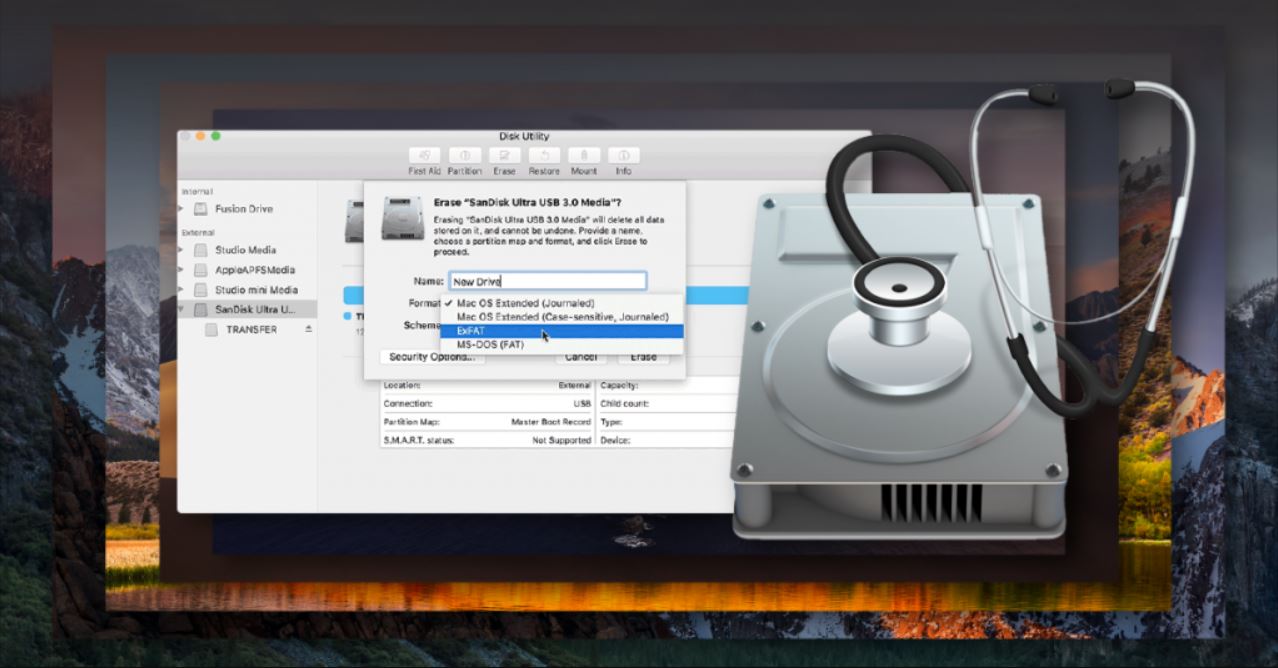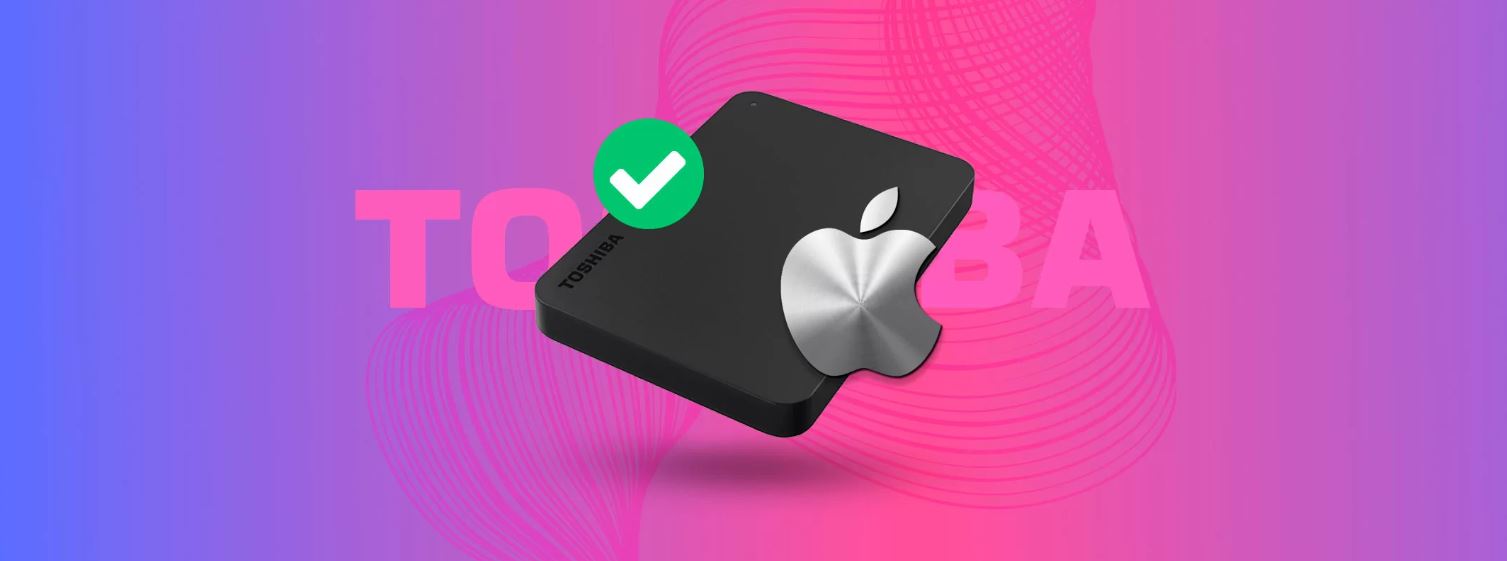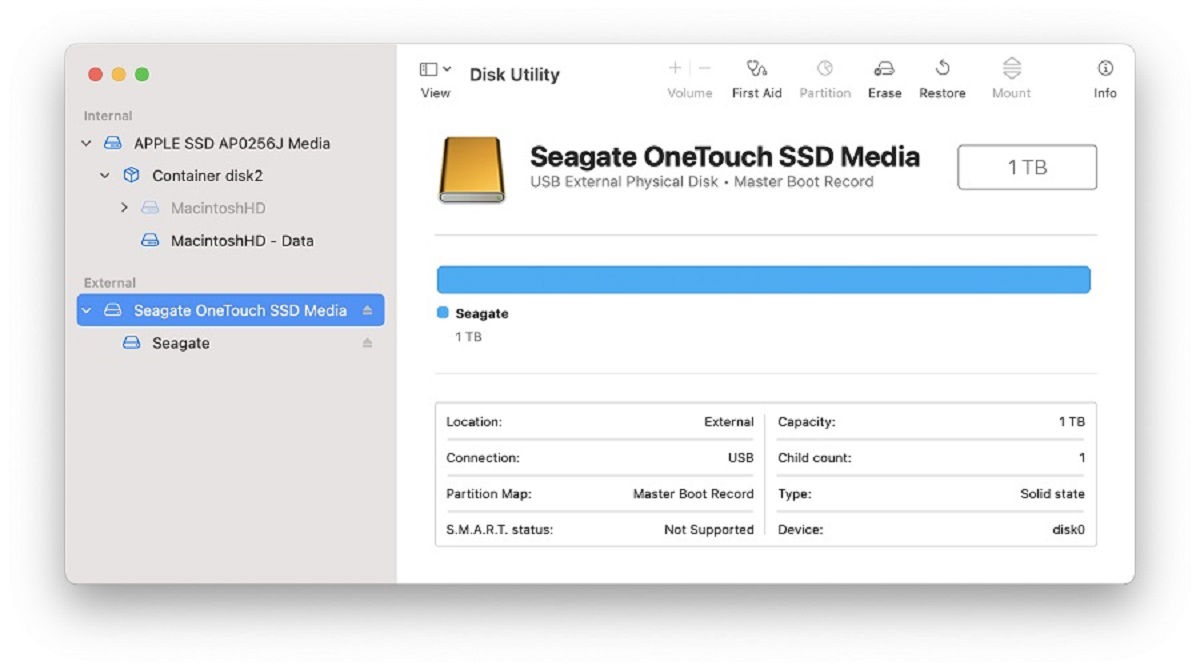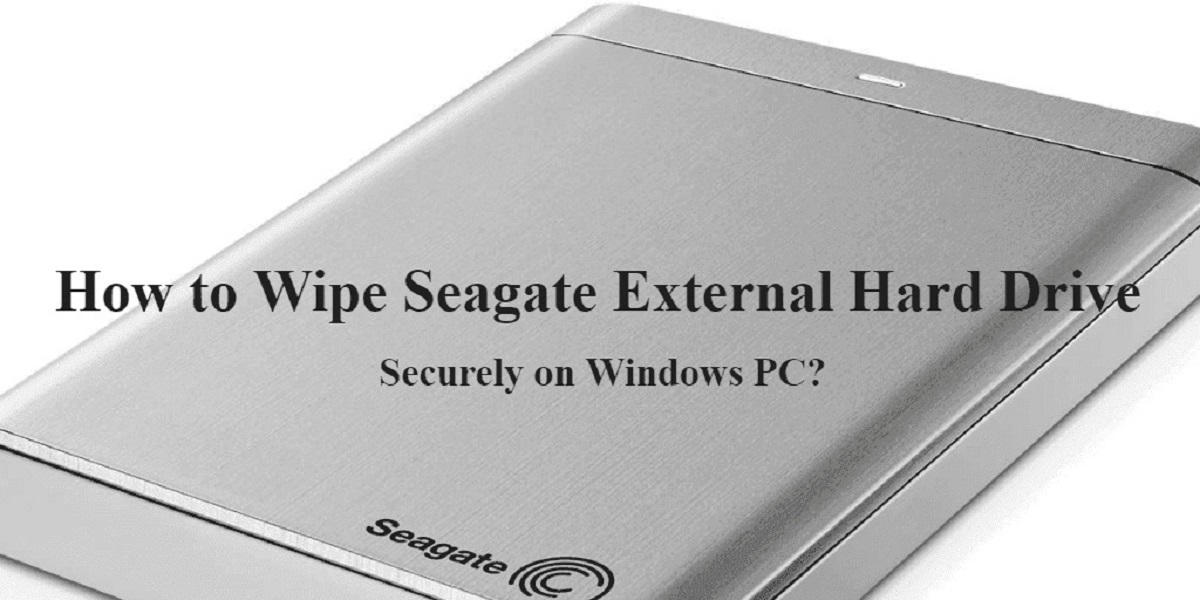Introduction
Welcome to the world of Mac computing! Whether you’re a new Mac user or a long-time enthusiast, you’ve probably realized that storage space can fill up quickly on your beloved machine. One way to combat this issue is by using an external hard drive to expand your storage capacity. An external hard drive is a portable device that can be connected to your Mac via a USB, Thunderbolt, or FireWire connection, allowing you to store and access your files easily.
However, before you rush out to purchase an external hard drive, it’s important to consider the format that it should be in. The format of your external hard drive determines how it can be used and the compatibility with your Mac. In this article, we will explore the different formats available for external hard drives on a Mac and discuss the benefits and considerations for each format.
It’s worth noting that choosing the right format for your external hard drive is crucial, as it affects the compatibility and functionality of the drive. The format determines how the data is organized and stored on the drive, and some formats offer better performance and compatibility with specific operating systems and devices.
So, let’s dive in and explore the different formats for external hard drives on a Mac, and find the perfect choice for your storage needs!
Benefits of Using an External Hard Drive on a Mac
Using an external hard drive with your Mac offers a range of benefits that can greatly enhance your computing experience. Here are some key advantages:
- Expanded Storage Capacity: One of the primary reasons to use an external hard drive is to expand your storage space. Macs often come with limited internal storage, especially in the case of laptops. With an external hard drive, you can store large files, multimedia content, and backups without worrying about running out of space.
- Portability and Convenience: External hard drives are designed to be portable, making it easy to carry your files with you wherever you go. Whether you need to transfer files between devices, work on multiple computers, or simply have a backup of your important data at hand, an external hard drive allows for effortless data mobility.
- Backup and Data Protection: Losing valuable data can be a nightmare, but an external hard drive provides a reliable backup solution. By regularly backing up your files to an external drive, you can protect your data from accidental deletion, hardware failures, or software glitches. This gives you peace of mind knowing that your important files are safe and easily recoverable.
- Improved Performance: Macs can sometimes slow down due to limited internal storage. By offloading large files and applications to an external hard drive, you can free up space on your Mac’s internal drive, allowing it to run more efficiently. This can result in improved performance and faster system operation.
- Media Archiving and Access: If you work with multimedia files such as photos, videos, or music, an external hard drive can serve as a dedicated storage solution. You can organize your media library and easily access your files without cluttering your Mac’s internal drive. This is particularly beneficial for creative professionals or those with extensive media collections.
These are just a few of the many benefits that come with using an external hard drive on your Mac. Whether you’re looking to expand storage, safeguard data, improve performance, or enhance portability, an external hard drive is a valuable addition to your Mac setup.
Factors to Consider Before Choosing a Format
When selecting a format for your external hard drive on a Mac, there are several important factors to consider. These factors can greatly impact the compatibility, usability, and overall performance of the drive. Let’s explore these factors in more detail:
- Mac Compatibility: It’s crucial to choose a format that is compatible with your Mac operating system. Different versions of macOS may have varying levels of support for certain formats. Ensure that the format you choose is compatible with your specific version of macOS to avoid compatibility issues and potential data loss.
- File Size Limitations: Some file systems have limitations on the maximum file size they can support. For instance, the FAT32 format has a maximum file size of 4GB, which may not be suitable for large files such as high-definition videos. Consider the types of files you will be storing and ensure that the selected format can accommodate the maximum file size you require.
- Cross-Platform Compatibility: If you need to use your external hard drive across multiple platforms, such as Windows and Mac, it’s important to choose a format that is compatible with both. This ensures that you can easily transfer files between different operating systems without any issues. Formats like exFAT offer cross-platform compatibility, making them a suitable choice for multi-platform use.
- Security and Encryption: Depending on the sensitivity of your data, you may want to consider a format that supports encryption and security features. File systems like HFS+ and APFS on macOS provide options for file-level encryption and enhanced security measures. This can protect your data from unauthorized access and provide an extra layer of security for your external hard drive.
- Performance and Speed: The choice of format can impact the performance and speed of your external hard drive. Some formats may offer faster read/write speeds, making them more suitable for tasks that involve large file transfers or real-time media playback. Consider your usage scenarios and choose a format that aligns with your performance requirements.
By considering these factors before choosing a format for your external hard drive on a Mac, you can ensure optimal compatibility, functionality, and performance. Take the time to assess your specific needs and make an informed decision that aligns with your storage requirements and usage preferences.
NTFS Format for External Hard Drives on Mac
The NTFS (New Technology File System) format is commonly used on Windows operating systems and provides numerous advantages. While macOS can read files from an NTFS-formatted drive, it has limited write support. This means you can only copy files from your Mac to an NTFS external hard drive but cannot delete, rename, or edit existing files on the drive directly from your Mac.
There are third-party software options available that provide full NTFS write support on Mac, such as Paragon NTFS or Tuxera NTFS. By installing these software solutions, you can overcome the limitations and achieve full read and write access to NTFS-formatted external hard drives on your Mac.
The NTFS format offers several advantages, including:
- Compatibility: NTFS is the native file system for Windows, which means external hard drives formatted in NTFS can seamlessly transfer files between Windows and Mac computers, ensuring optimal compatibility.
- Secure and Efficient: NTFS supports advanced file permissions and encryption mechanisms, allowing for enhanced security and data protection. Additionally, NTFS has efficient file indexing and handling capabilities, making it suitable for organizing and managing large amounts of data.
- Support for Large File Sizes and Storage Capacity: NTFS supports both large file sizes and large storage capacities, making it ideal for storing high-definition videos, multimedia projects, and other large files. With NTFS, you can overcome the 4GB file size limitation of other formats like FAT32.
However, keep in mind that native write support for NTFS on macOS is limited. To fully utilize the benefits of NTFS-formatted external hard drives on your Mac, consider using third-party software solutions to enable full read and write access.
If seamless compatibility between Windows and Mac and the ability to handle large files and storage capacities are crucial for your external hard drive needs, formatting your drive in NTFS and utilizing third-party software is a viable option.
FAT32 Format for External Hard Drives on Mac
The FAT32 (File Allocation Table 32) format is one of the most widely supported file systems and is compatible with both Windows and macOS. It has been commonly used for external hard drives due to its broad compatibility and simplicity.
FAT32 has several advantages and considerations when it comes to using it as a format for your external hard drive on Mac:
- Compatibility: Perhaps the biggest advantage of FAT32 is its cross-platform compatibility. It can be easily read and written by both Windows and macOS systems, making it an ideal choice if you need to share files between different operating systems.
- Simplicity: FAT32 is a straightforward and simple file system, which means it is easy to use and set up on both Mac and Windows computers. It doesn’t require any additional software or drivers for basic functionality.
- File Size and Storage Limitations: Despite its popularity, FAT32 does have limitations. It can support a maximum file size of 4GB, which may be insufficient for certain applications, such as working with large video files or disk images. Furthermore, FAT32 is not ideal for drives with capacities larger than 32GB, as it may result in inefficient disk space utilization.
- File System Integrity: FAT32 is a relatively older file system and may not handle disk errors or file system corruption as effectively as some other formats. It is crucial to regularly back up your data to ensure data integrity in case of any issues.
If you primarily need to share files between Windows and Mac devices and are not dealing with large files or storage capacities, formatting your external hard drive in FAT32 can be a convenient and reliable choice. It offers broad compatibility and simplicity, allowing for easy file transfer and sharing.
However, if you anticipate working with larger files and require efficient disk space utilization or more robust file system integrity, you may want to consider alternative formats like exFAT or NTFS for your external hard drive on Mac.
ExFAT Format for External Hard Drives on Mac
The exFAT (Extended File Allocation Table) format is a file system specifically designed for use with external storage devices, including external hard drives. It was introduced by Microsoft to address the limitations of FAT32 and provide better compatibility and performance.
When considering the exFAT format for your external hard drive on Mac, here are some key points to keep in mind:
- Cross-Platform Compatibility: One of the major advantages of exFAT is its excellent cross-platform compatibility. It is supported by both Windows and macOS without any need for additional software or drivers. This allows you to easily share and transfer files between different operating systems.
- Large File Size and Storage Capacity: Unlike FAT32, exFAT does not have the 4GB file size limitation. It can handle individual files that are larger than 4GB, which makes it suitable for tasks involving high-definition video editing, large backups, or disk imaging. Additionally, exFAT supports large storage capacities, allowing you to take full advantage of today’s larger external hard drives.
- Performance: exFAT offers better performance than FAT32, especially when dealing with large files. It has improved file system efficiency, resulting in faster file read and write speeds. This makes exFAT a suitable choice for tasks that involve transferring large amounts of data or working with multimedia files.
- Lack of Journaling: Unlike some other file systems, exFAT does not include built-in journaling, which is a feature that helps protect against data corruption in case of unexpected power loss or system crashes. While this may not be a significant issue for most users, it is important to regularly back up your data to mitigate the risk of data loss.
If you need compatibility between Windows and Mac, support for large files and storage capacities, and improved performance, exFAT is an excellent choice for formatting your external hard drive. Its broad compatibility, lack of file size limitations, and faster read and write speeds make it suitable for a wide range of applications and users.
However, keep in mind that exFAT may not be as resilient to data corruption as file systems with built-in journaling. If data integrity is a top priority for you, it’s essential to maintain regular backups of your important files.
HFS+ Format for External Hard Drives on Mac
HFS+ (Hierarchical File System Plus) is the default file system used by macOS. It offers several advantages and considerations when it comes to using it as a format for your external hard drive on Mac.
Here are some important points to consider when choosing the HFS+ format:
- Mac Compatibility: HFS+ is the native file system for macOS and provides seamless compatibility with Mac computers. When you format your external hard drive in HFS+, you can enjoy full read and write support without the need for any additional software or drivers.
- Advanced Features: HFS+ supports advanced features like file metadata, indexing, and resource forks. This allows for effective organization and management of files, making it an ideal choice for creative professionals or users who need to work with complex file structures.
- File System Integrity: HFS+ includes journaling, a feature that helps protect against data corruption in case of unexpected power loss or system crashes. This ensures that your data remains intact and reduces the risk of file system errors or data loss. However, regular backups are still essential to ensure complete data protection.
- Compatibility with Non-Mac Systems: While HFS+ is compatible with macOS, it may present challenges when trying to access the drive on non-Mac systems. Windows and Linux systems usually have limited or no read and write support for HFS+. To ensure compatibility with other operating systems, additional software or driver installations may be required.
By formatting your external hard drive in HFS+ on your Mac, you can take advantage of its native support, advanced features, and strong file system integrity. This makes it an excellent choice for Mac users who primarily work within the Apple ecosystem and prioritize features like file organization and metadata.
However, if you need cross-platform compatibility or intend to access the drive from non-Mac systems, it’s important to weigh the limited compatibility of HFS+ on other platforms and consider alternative formats like exFAT or FAT32.
Conclusion
When it comes to choosing the right format for your external hard drive on a Mac, several factors come into play. Considerations such as compatibility, file size limitations, cross-platform support, security features, performance, and personal preferences all play a role in determining the ideal format for your specific needs.
If you require seamless compatibility between Windows and Mac systems, along with support for larger file sizes and storage capacities, formats like exFAT or NTFS are excellent choices. These formats provide easy file sharing between different operating systems and are suitable for tasks involving multimedia files or large backups.
On the other hand, if you primarily work within the Apple ecosystem and require advanced features like file organization and metadata, formatting your external hard drive in HFS+ is a suitable option. HFS+ provides native support on macOS and offers robust file system integrity through its included journaling feature.
For users who prioritize cross-platform compatibility and simplicity, the FAT32 format offers broad support on both Windows and Mac systems. However, it does come with file size limitations and may not be suitable for drives with large capacities.
Remember to factor in the specific requirements of your storage needs, the systems you work with, and the types of files you handle when making your decision. Additionally, regular backups of your data are essential regardless of the format you choose to ensure the safety and integrity of your files.
Ultimately, the choice of format for your external hard drive on a Mac depends on your unique circumstances and priorities. Assess your needs, weigh the advantages and considerations of each format, and make an informed decision that suits your storage requirements and usage preferences.