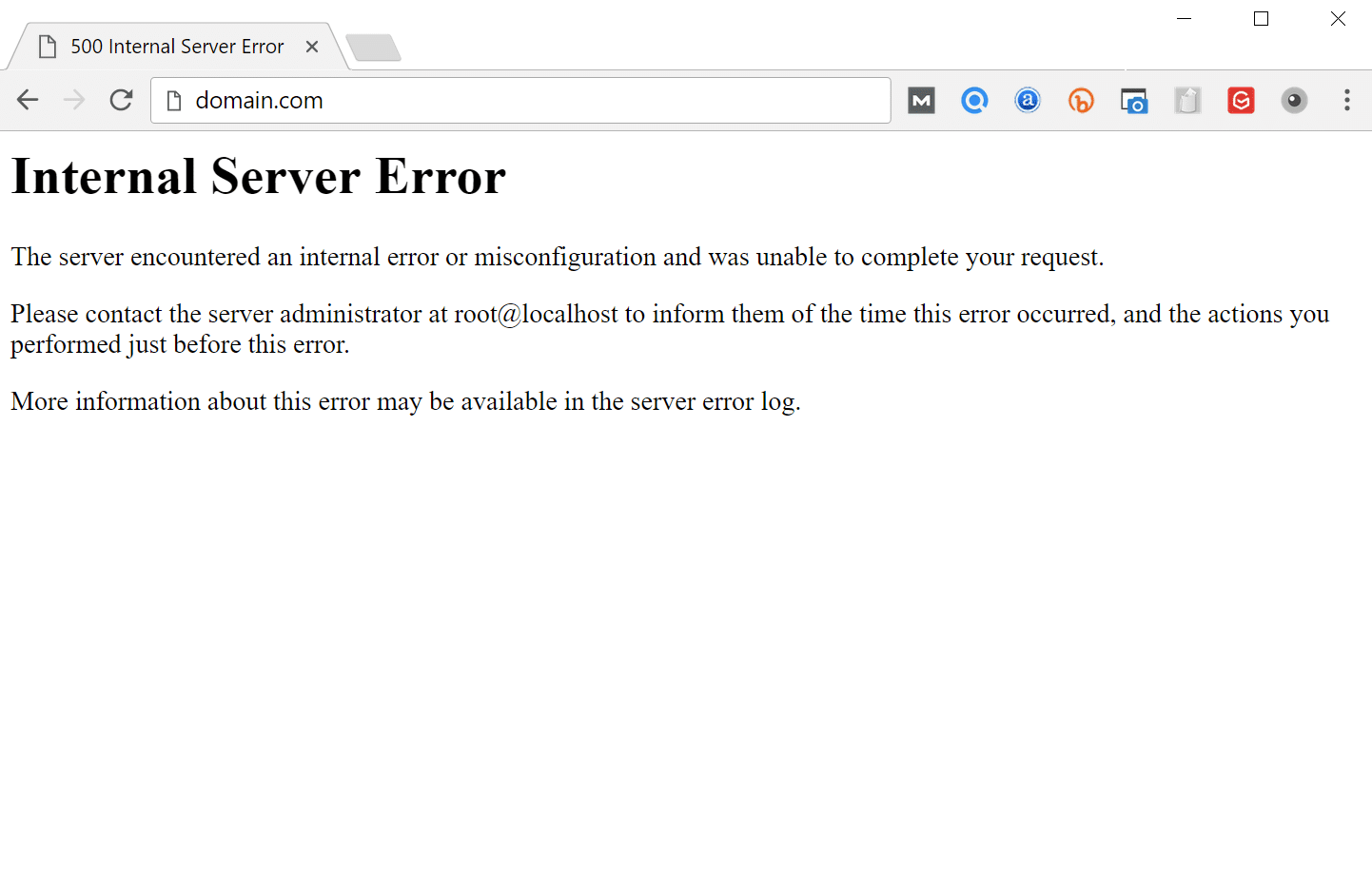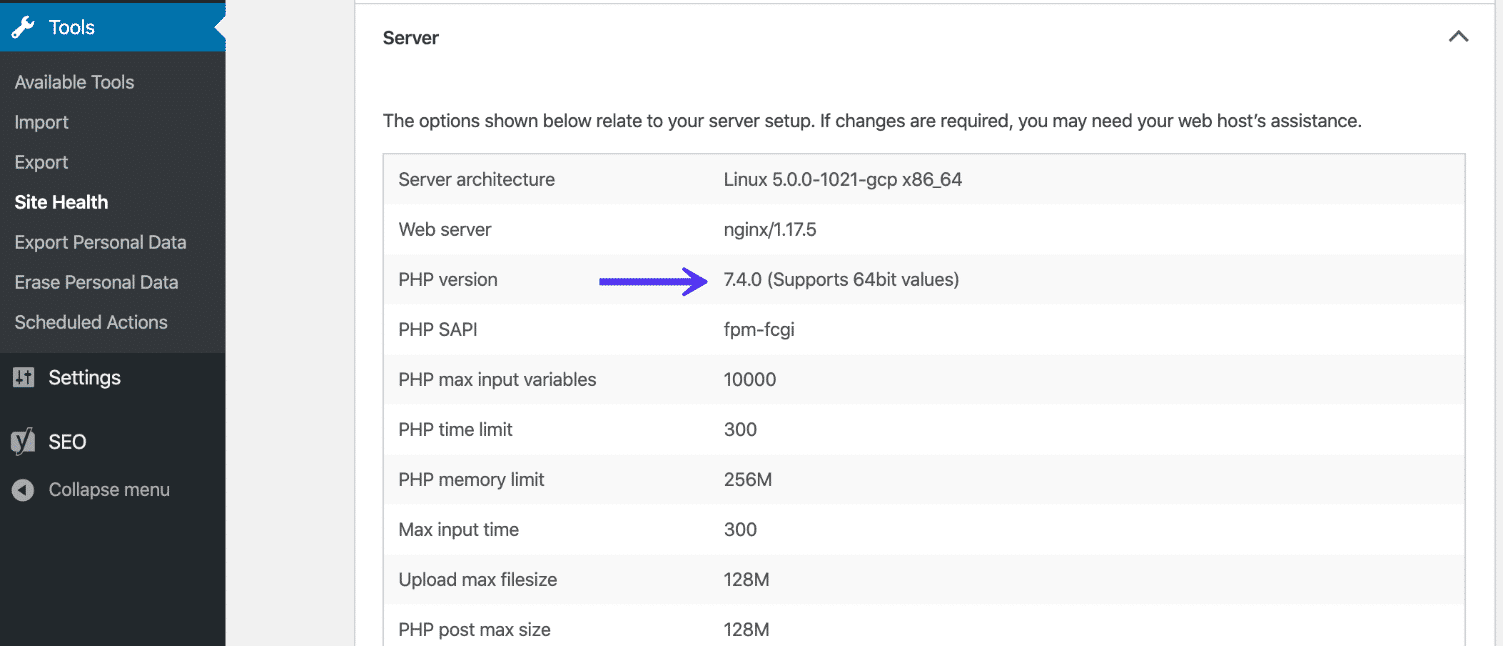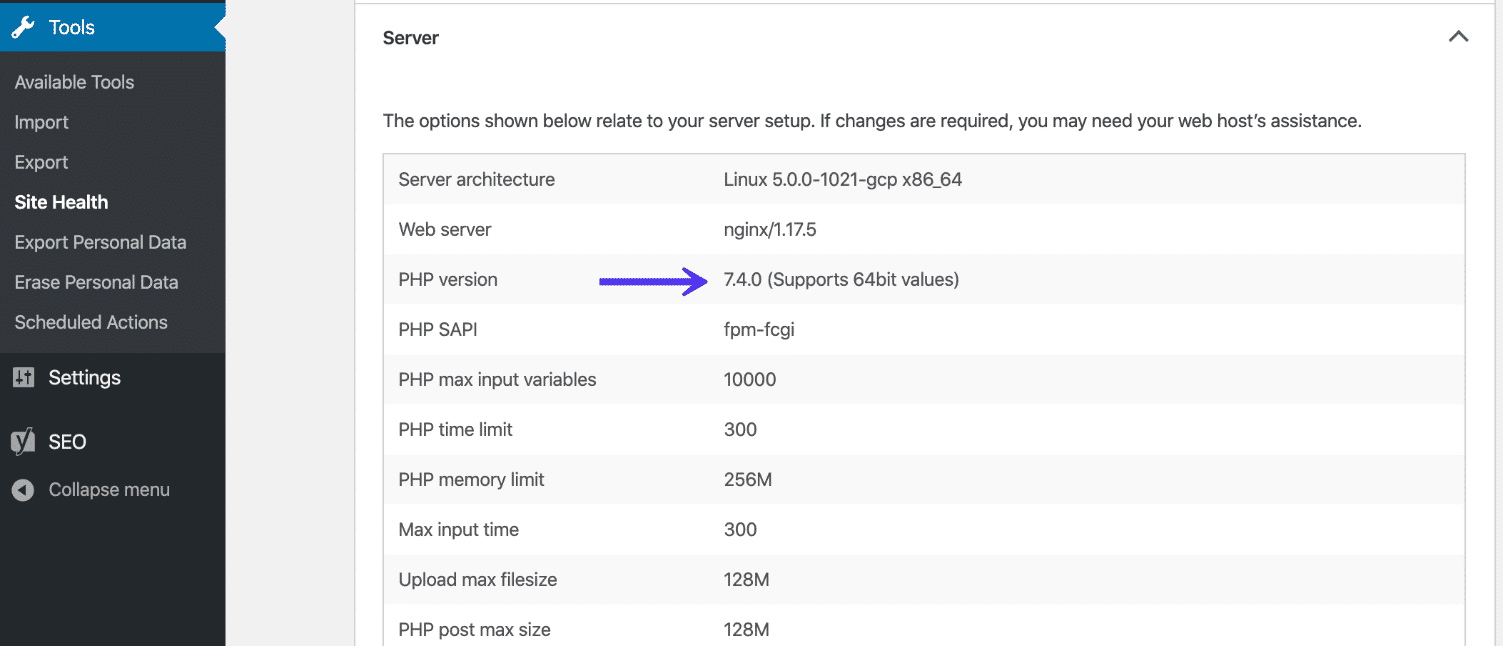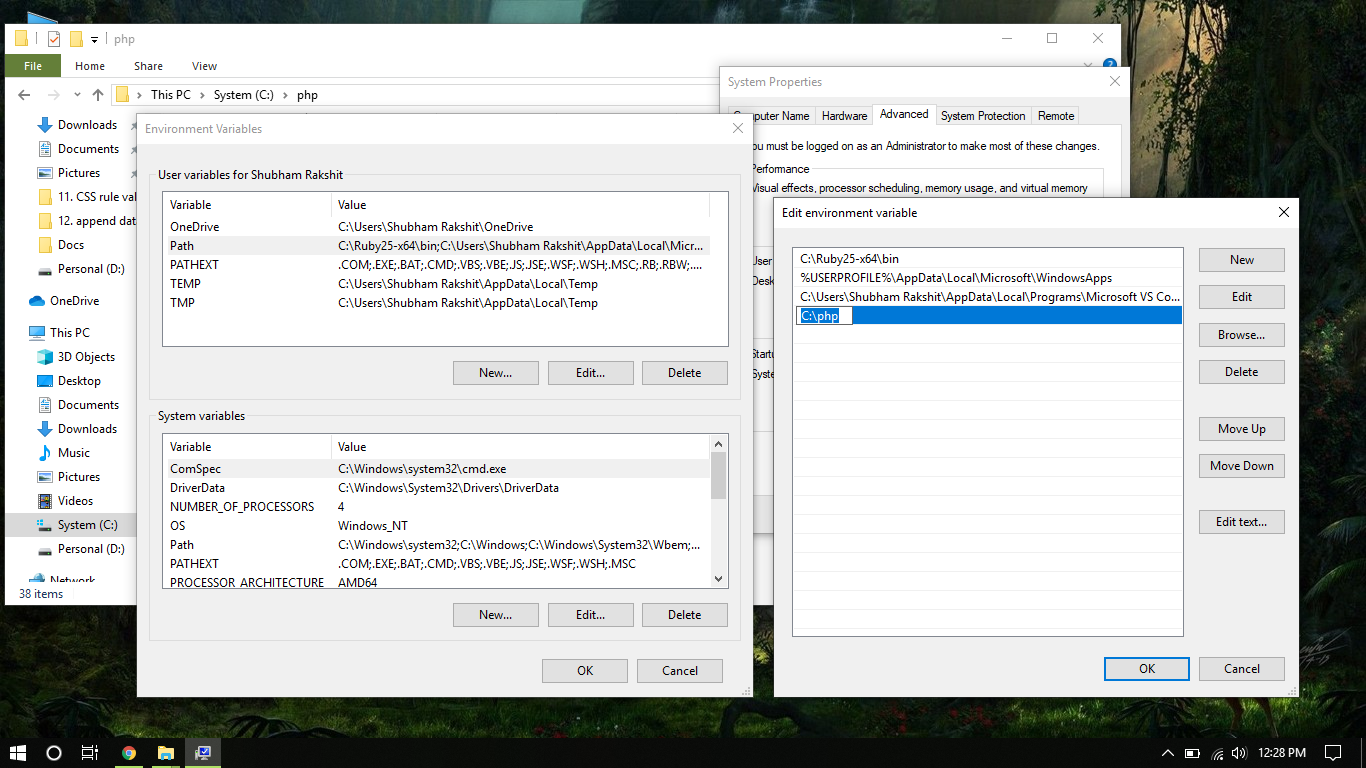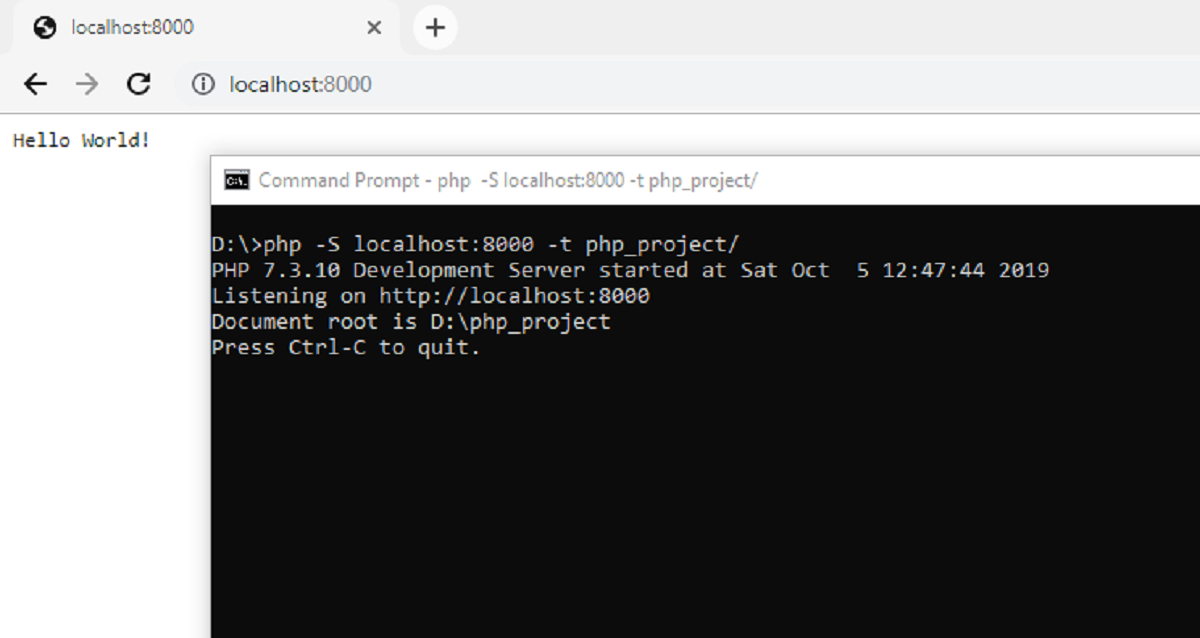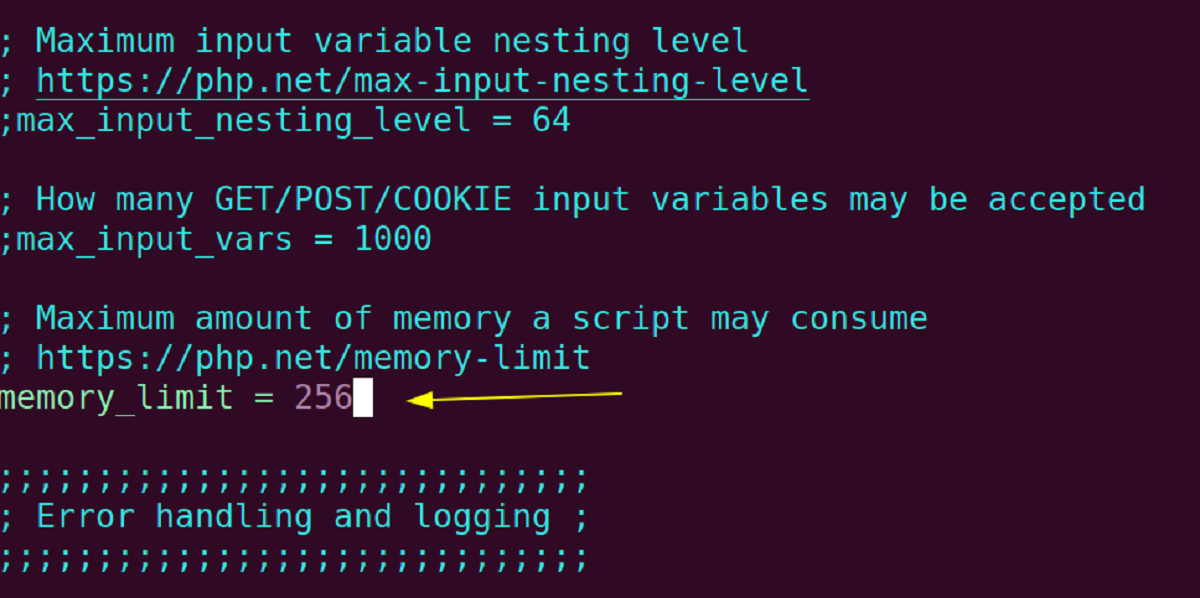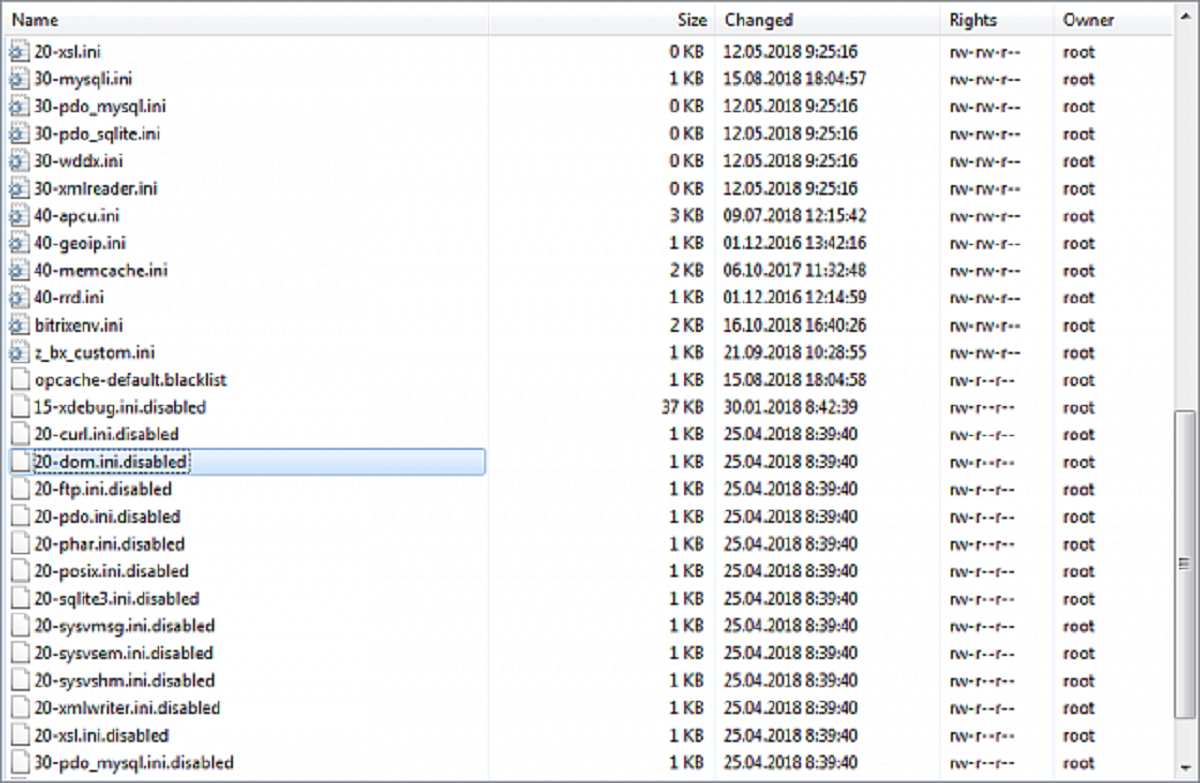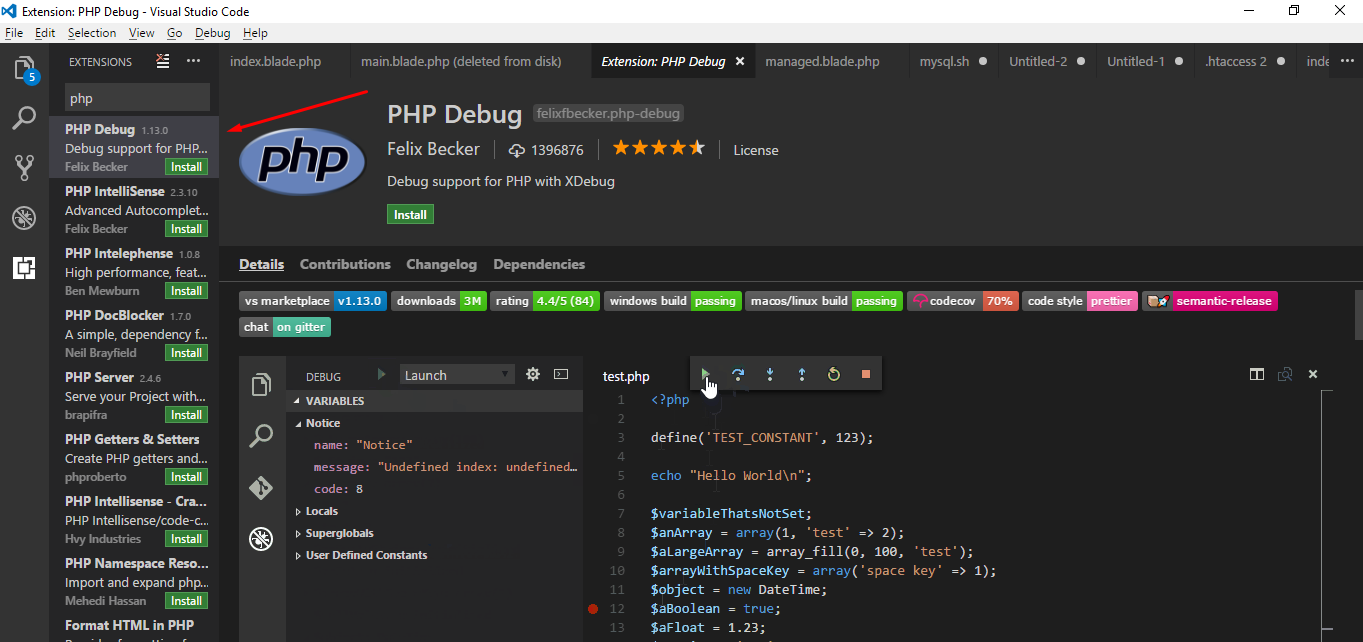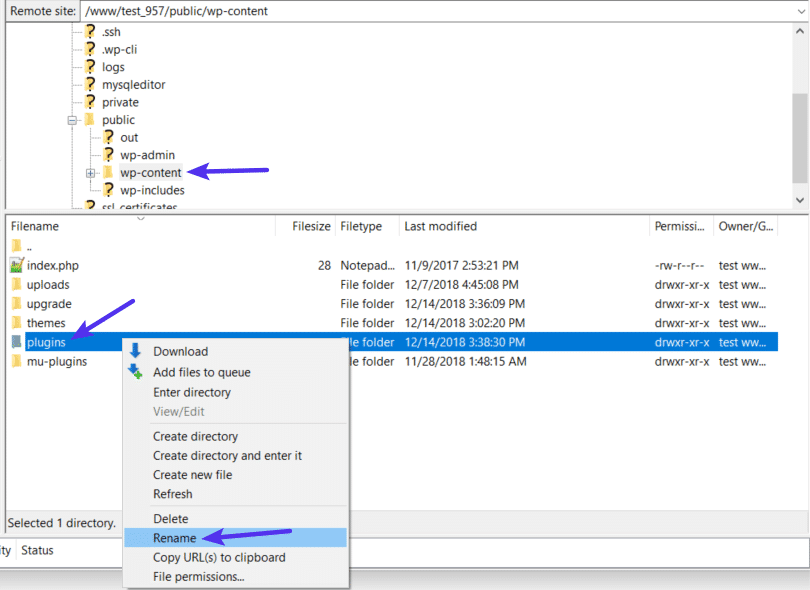Introduction
When browsing the web, you may have come across the frustrating “500 Internal Server Error” message. This error is a generic message thrown by the server when it encounters an unexpected condition that prevents it from fulfilling the request. In the context of PHP, a popular server-side programming language, this error indicates an issue with the PHP script running on the server.
Understanding the causes of a 500 Internal Server Error in PHP can help you troubleshoot and fix the issue effectively. This article will explore the common reasons for encountering this error and provide insights on how to resolve them.
It’s important to note that the 500 Internal Server Error in PHP is a server-side error, meaning that the problem lies with the server configuration or the script itself. It is not caused by client-side issues, such as the user’s browser or internet connection.
By identifying the specific cause of the error, you can take appropriate steps to resolve it and get your website or application back up and running smoothly. Let’s dive into some of the common reasons why you might encounter a 500 Internal Server Error in PHP.
Common Reasons for 500 Internal Server Error PHP
When encountering a 500 Internal Server Error in PHP, there are several common reasons behind it. Each of these reasons requires different troubleshooting techniques to resolve the issue. Let’s explore them in more detail:
- Syntax Errors: Syntax errors in PHP code can trigger a 500 Internal Server Error. Make sure to check your code for any missing semicolons, parentheses, or other syntax errors.
- Incorrect File Permissions: Improper file permissions can prevent the server from accessing or executing PHP files. Ensure that the file permissions are correctly set for the PHP files and directories involved.
- Incompatible PHP Version: Using an incompatible or outdated PHP version might lead to an internal server error. Verify that your PHP version is compatible with the script’s requirements.
- Memory Limit Exceeded: PHP scripts that require more memory than the default limit can result in a 500 error. Adjust the memory_limit configuration in the PHP.ini file to allocate sufficient memory.
- Misconfigured .htaccess File: If there are errors or conflicting directives in the .htaccess file, it can lead to an internal server error. Review and correct any misconfigurations in the .htaccess file.
- Server Resource Issues: Insufficient server resources, such as CPU or memory, can cause a 500 error. Check the server logs for resource-related errors and consider upgrading your hosting plan if necessary.
- Database Connection Errors: Issues with the database connection can trigger an internal server error. Verify that the database credentials are correct and that the database server is running properly.
- Plugin or Theme Conflict: Conflicts between plugins or themes in PHP-based platforms like WordPress can result in a 500 error. Disable recently installed plugins or revert to a default theme to identify the conflicting component.
- Third-party Code Issues: Using external libraries or code snippets that have errors or compatibility issues can cause a 500 error. Review and update any third-party code to ensure compatibility.
- Error Logging Disabled: Disabling error logging in PHP can make it challenging to identify the root cause of the 500 error. Enable error logging and check the log files for any specific error messages.
By understanding these common reasons for a 500 Internal Server Error in PHP, you can effectively troubleshoot and resolve the issue. Remember to approach each situation methodically and test your changes after implementing them to ensure the error no longer occurs.
Syntax Errors
Syntax errors in PHP code are one of the most common causes of a 500 Internal Server Error. These errors occur when there are mistakes in the code syntax, such as missing semicolons, parentheses, or quotes. When the server encounters a syntax error, it fails to execute the PHP script correctly, resulting in the internal server error.
To resolve syntax errors, it is crucial to carefully review your PHP code and identify any syntax mistakes. One effective approach is to use an Integrated Development Environment (IDE) or a code editor with syntax highlighting and error checking capabilities. These tools can help you spot and fix syntax errors quickly.
Another effective technique is to use error reporting in PHP. By enabling error reporting, you can get detailed error messages that pinpoint the exact location of syntax errors. To enable error reporting, add the following line of code at the beginning of your PHP script:
php
error_reporting(E_ALL);
Once enabled, PHP will display all types of errors, including syntax errors, on the page. This can be helpful during development but remember to disable error reporting in a production environment to avoid exposing sensitive data or potential security risks.
It is also important to check for any missing or improperly closed code blocks, such as if statements or loops. Make sure that all opening parentheses have closing parentheses and that all opening curly braces have corresponding closing curly braces.
In some cases, syntax errors can be a result of using incompatible or deprecated functions or features. Review the PHP documentation to ensure that you are using proper syntax for the PHP version you are using.
Resolving syntax errors requires careful attention to detail and a systematic approach to review and correct the code. Once all syntax errors have been addressed, the 500 Internal Server Error should no longer occur.
Incorrect File Permissions
Incorrect file permissions can be a common culprit behind a 500 Internal Server Error in PHP. File permissions determine who can access, modify, and execute files on a server. If the PHP files or directories have incorrect permissions, the server may not be able to read or execute them properly, resulting in the internal server error.
To check and set file permissions, you can use a File Transfer Protocol (FTP) client or a file manager provided by your hosting provider. Access the file or directory properties and review the permissions settings.
In most cases, your PHP files should have permissions set to 644, which allows the owner to read and write the file, while others can only read it. Directories, on the other hand, should have permissions set to 755, granting the owner full access with read and execute permissions for others.
If the permissions are incorrect, you can modify them by selecting the file or directory and changing the permissions in the FTP client or file manager. Make sure to apply the changes recursively if you are changing permissions for directories.
It is important to note that while setting incorrect permissions can cause the 500 error, setting overly permissive permissions can also pose a security risk. Avoid giving excessive permissions to files or directories, as it may allow unauthorized access or modification of your PHP files.
If you are uncertain about the appropriate permissions to set, you can consult with your hosting provider or refer to their documentation for recommended file permission settings.
Once you have corrected the file permissions, refresh the page to see if the 500 Internal Server Error in PHP persists. In most cases, resolving file permission issues should eliminate the error and allow your PHP script to execute correctly.
Incompatible PHP Version
An incompatible PHP version is a common cause of a 500 Internal Server Error. If your PHP script was developed for a specific PHP version and you are running a different version on your server, it may result in errors and the internal server error.
To determine the PHP version that your server is using, you can create a PHP file with the following code:
php
Access the file through your browser, and information about your PHP configuration, including the PHP version, will be displayed.
If you find that the PHP version is incompatible with your script, you have a few options to resolve the issue.
Option 1: Upgrade PHP Version
If your server is running an older PHP version, consider upgrading to a newer version that is compatible with your script. Check with your hosting provider on how to upgrade the PHP version or consult their documentation.
Option 2: Modify PHP Code
If upgrading the PHP version is not possible, you may need to modify your PHP code to make it compatible with the version installed on your server. Review the PHP documentation for any deprecated functions or features that may have changed in the newer version, and update your code accordingly.
Option 3: Use Compatibility Libraries
In some cases, you may be able to use compatibility libraries or polyfills to bridge the gap between the PHP version your script was developed for and the one installed on your server. These libraries provide functions and features that are not available in older PHP versions.
Ensure you thoroughly test your PHP script after making any modifications to verify that the internal server error has been resolved.
Remember to keep your PHP version up-to-date to benefit from the latest security patches, bug fixes, and performance improvements. Regularly check for updates and consult the PHP documentation or your hosting provider for the recommended PHP version to use.
Memory Limit Exceeded
Exceeding the memory limit allotted for PHP scripts is another frequent cause of the 500 Internal Server Error. When a PHP script requires more memory than the default limit, the server is unable to allocate the necessary resources, resulting in the error.
You can check the current memory limit of your PHP environment using the following line of code:
php
This will display the current memory limit value in megabytes (MB).
To resolve a memory limit issue, you have a few options:
1. Increase Memory Limit
If you have the necessary permissions, you can increase the memory limit in the PHP configuration file (php.ini) or in your script using the following line of code:
php
Adjust the memory limit value according to your requirements. However, it’s important to note that increasing the memory limit excessively may have an impact on server performance. Consult with your hosting provider or system administrator for guidance on appropriate memory limit settings.
2. Optimize Code and Reduce Memory Usage
Another approach is to analyze and optimize your PHP code to reduce memory usage. Look for ways to optimize resource-intensive operations, such as handling large arrays or performing repetitive database queries. Optimize your code to release memory once it is no longer needed.
You can also consider using external caching mechanisms or implementing more efficient algorithms to reduce memory usage.
3. Implement Pagination or Chunking
If your script operates on a large dataset, consider implementing pagination or chunking techniques to process data in smaller increments. This allows you to work with smaller portions of data at a time, reducing memory usage.
By increasing the memory limit, optimizing code, and implementing pagination or chunking, you can effectively overcome memory limit issues and resolve the 500 Internal Server Error caused by memory exhaustion.
Misconfigured .htaccess File
A misconfigured .htaccess file can also lead to a 500 Internal Server Error in PHP. The .htaccess file is a configuration file used by Apache web servers to modify server behavior for specific directories or files.
Here are some common causes of a misconfigured .htaccess file:
- Syntax Errors: Incorrect syntax in the .htaccess file can result in an internal server error. Make sure to double-check the code and ensure that all directives are correctly formatted.
- Conflicting Directives: Conflicting directives or rules in the .htaccess file can cause errors. Check for any conflicting rules and resolve them by removing or modifying the directives.
- Invalid Rewrite Rules: If you are using URL rewriting rules in your .htaccess file, ensure that they are valid and compatible with your current server configuration.
- Missing Required Modules: If your .htaccess file requires specific Apache modules that are not enabled on your server, it can result in an internal server error. Make sure that the required modules are installed and enabled.
To troubleshoot and resolve .htaccess-related issues, follow these steps:
- Make a backup of your current .htaccess file before making any changes.
- Temporarily rename or move the .htaccess file to see if the internal server error persists. If the error no longer occurs, it confirms that the issue lies within the .htaccess file.
- If there is a syntax error in the .htaccess file, correct the syntax and save the changes. Ensure that all directives are properly formatted.
- If you suspect conflicting rules, comment out or remove specific directives one by one to identify the problematic rule. Test after each modification to determine if the error is resolved.
- Verify that any required Apache modules are installed and enabled on your server. If not, consult your hosting provider or system administrator to enable the necessary modules.
Once you have resolved the issues in the .htaccess file, upload the modified file back to your server. Check if the 500 Internal Server Error no longer occurs when accessing your PHP scripts.
Remember to exercise caution when modifying the .htaccess file, as incorrect changes can cause unintended consequences or disrupt the functioning of your website. Always keep a backup of the original file and seek professional assistance if needed.
Server Resource Issues
Server resource issues can contribute to the occurrence of a 500 Internal Server Error in PHP. When the server lacks adequate resources like CPU power, memory, or disk space to handle the incoming requests or execute PHP scripts, it can lead to the internal server error.
There are several potential resource-related issues that can trigger this error:
- Insufficient CPU: If the server’s CPU is overloaded or underpowered, it may struggle to process the PHP scripts efficiently. This can result in the internal server error. Contact your hosting provider to enquire about the CPU resources allocated to your account and consider upgrading if necessary.
- Low Memory: If the available memory on the server is insufficient to handle the PHP scripts or accommodate the necessary server processes, it can lead to the internal server error. Check the memory usage of your PHP scripts and consider increasing the memory limit if needed.
- Inadequate Disk Space: If the server’s disk space is running low, it can prevent the proper execution of PHP scripts and cause the internal server error. Free up disk space by deleting unnecessary files or consider upgrading your hosting plan for more storage capacity.
- High Traffic: If your website experiences a sudden surge in traffic, it can strain the server’s resources and result in the internal server error. Assess your server’s capacity to handle the incoming traffic and consider implementing caching mechanisms or upgrading to a higher hosting plan.
- Server Overload: If the server is hosting numerous websites or applications, it can overload the system resources, leading to performance issues and the internal server error. Evaluate the server’s capacity and consider upgrading to a more robust hosting solution if necessary.
To diagnose and resolve server resource issues, you can follow these steps:
- Check server resource usage using the hosting provider’s control panel or server monitoring tools to identify any resource bottlenecks.
- If possible, optimize your PHP code or scripts to reduce resource usage, such as optimizing database queries or implementing caching techniques.
- Consider implementing server-side caching mechanisms, such as opcode caching or object caching, to reduce the load on the server.
- Consult with your hosting provider to ensure that your hosting plan adequately supports the resource requirements of your website or application.
- If necessary, upgrade your hosting plan or consider migrating to a different hosting provider that offers more robust server resources.
By addressing server resource issues, you can significantly reduce the occurrence of the 500 Internal Server Error in PHP and ensure optimal performance and stability for your website or application.
Database Connection Errors
Database connection errors can contribute to the occurrence of a 500 Internal Server Error in PHP. When PHP scripts are unable to establish a connection with the database server or encounter issues during the database query execution, it can result in the internal server error.
Here are some common causes of database connection errors:
- Incorrect Database Credentials: If the PHP script contains incorrect or outdated database connection credentials, it will fail to establish a connection with the database server. Verify that the database hostname, username, password, and database name are correct and up-to-date.
- Database Server Unavailability: If the database server is down or experiencing issues, PHP scripts won’t be able to connect to the database. Ensure that the database server is running and accessible.
- Firewall or Access Restrictions: Firewalls or access restrictions on the server or database server can prevent PHP scripts from establishing a connection. Check the server and database server’s firewall settings to ensure that they allow incoming and outgoing connections.
- Insufficient Database Permissions: If the database user associated with the PHP script does not have sufficient permissions to access or modify the required tables or data, it can lead to the internal server error. Check the database user’s permissions and adjust them if necessary.
- Incorrect Database Configuration: If the PHP script’s database configuration contains errors or inconsistencies, it can result in connection errors. Review the database configuration settings and correct any inaccuracies or inconsistencies.
To troubleshoot and address database connection errors, you can follow these steps:
- Verify the accuracy of the database connection credentials used in the PHP scripts, ensuring that they match the database server requirements.
- Check if the database server is running and accessible. Ping the database server’s IP address or hostname to test connectivity.
- Review the server and database server’s firewall settings to ensure that they allow connections on the necessary ports (usually port 3306 for MySQL).
- Double-check the database user’s permissions, ensuring that it has the necessary privileges to access and modify the required database tables.
- Review the database configuration settings in the PHP script, ensuring that they are correct and consistent with the database server setup.
By addressing database connection errors, you can ensure that your PHP scripts establish a successful connection with the database server, avoiding the occurrence of the 500 Internal Server Error.
Plugin or Theme Conflict
Conflicts between plugins or themes in PHP-based platforms like WordPress can be a common cause of the 500 Internal Server Error. Incompatibilities or clashes between these components can disrupt the proper functioning of PHP scripts, resulting in the internal server error.
Here’s how plugin or theme conflicts can lead to the internal server error:
- Incompatible Versions: If a plugin or theme is not compatible with your current version of PHP or other essential components, it can cause conflicts and trigger the internal server error. Ensure that all plugins, themes, and PHP versions are fully compatible.
- Conflicting Code: Plugins or themes can sometimes have conflicting code that results in errors. One plugin or theme may overwrite or interfere with functions or resources used by another, leading to the internal server error.
- Outdated Components: Using outdated plugins, themes, or PHP versions can increase the chances of conflicts and errors. Always keep your plugins, themes, and PHP version up to date to ensure optimal compatibility.
- Resource Consumption: Certain plugins or themes can consume excessive server resources, causing performance issues and ultimately leading to the internal server error. Identify and address any resource-intensive plugins or themes.
To troubleshoot and resolve plugin or theme conflicts, follow these steps:
- Disable all plugins and revert to a default theme to check if the internal server error is resolved. If it is, then a conflict with a plugin or theme is likely the cause.
- Enable plugins one by one and test after each activation to identify the specific plugin causing the conflict. Once identified, either update, replace, or remove the conflicting plugin.
- If the issue persists after disabling plugins, revert to the default theme and test again. If the error is resolved, there may be a conflict with your theme. Consider updating the theme or seeking assistance from the theme developer.
- Review the compatibility requirements of your plugins, themes, and PHP version. Ensure that they are all up to date and fully compatible with each other.
- Monitor server resources and identify any plugins or themes that consume excessive resources. Consider replacing or optimizing those components to alleviate the resource strain.
By addressing plugin or theme conflicts, you can ensure smooth functionality of your PHP scripts and eliminate the occurrence of the 500 Internal Server Error.
Third-party Code Issues
Issues with third-party code can contribute to the occurrence of a 500 Internal Server Error in PHP. Third-party code includes libraries, frameworks, or snippets of code that are incorporated into your PHP scripts. If these external components have errors or compatibility issues, they can cause conflicts and result in the internal server error.
Here’s how issues with third-party code can lead to the internal server error:
- Compatibility Problems: Third-party code may not be compatible with your current version of PHP or other components of your server environment. Ensure that all third-party code is up-to-date and compatible.
- Buggy Code: Errors or bugs within the third-party code can impact the proper execution of PHP scripts, triggering the internal server error. Review the documentation and issue trackers of the third-party code to stay informed about any known bugs or updates.
- Conflicting Code: In some cases, the third-party code may have conflicting functions or resources with other parts of your PHP scripts. This clash can disrupt the execution flow and result in the internal server error.
- Invalid Parameters or Configurations: Incorrect usage of third-party code, such as passing invalid parameters or configuring it improperly, can lead to errors and the internal server error. Ensure that you are using the third-party code correctly and following the documentation’s instructions.
To troubleshoot and address issues with third-party code, follow these steps:
- Update the third-party code to the latest version, ensuring compatibility with your PHP version and other components.
- Review the documentation and release notes of the third-party code for any known issues or bug fixes. Apply any necessary updates or patches.
- Identify the specific section of code where the internal server error occurs. It may require debugging and isolating the problematic lines.
- Check for conflicts between the third-party code and your own code. Ensure that there are no naming collisions or conflicting functionality.
- Verify that you are using the third-party code correctly, passing appropriate parameters and configurations as required.
If the issue persists, consider reaching out to the developers or community surrounding the third-party code for assistance. They may be able to provide specific guidance or solutions to address the internal server error caused by the third-party code.
By addressing issues with third-party code, you can ensure the smooth functioning of your PHP scripts and prevent the occurrence of the 500 Internal Server Error.
Error Logging Disabled
Having error logging disabled can hinder the resolution of a 500 Internal Server Error in PHP. Error logging is a crucial tool for identifying and troubleshooting issues within PHP scripts. Disabling error logging prevents the server from recording and displaying detailed error messages, making it difficult to pinpoint the exact cause of the internal server error.
Here’s how the absence of error logging can contribute to the occurrence of the internal server error:
- Limited Error Information: Without error logging, PHP scripts will not generate detailed error messages that provide information about the specific errors encountered during script execution. This lack of information makes it challenging to diagnose and address the issue.
- Difficulty in Debugging: Error logging plays a crucial role in the debugging process. It provides invaluable insights into the flow of the script and helps identify potential code issues. Disabling error logging prevents developers from tracing errors and identifying the root cause of the internal server error.
- Security Implications: Error messages can contain sensitive information about the server environment, database connections, or implementation details. However, error logging should be enabled in a secure manner to prevent exposing sensitive information.
To enable error logging and resolve the issue, follow these steps:
- Locate the php.ini file used by your PHP installation. This file contains the PHP configuration settings.
- Find the `error_reporting` directive in the php.ini file and set it to an appropriate value to enable error reporting. For example:
- Look for the `log_errors` directive in the php.ini file and set it to “On” to enable error logging:
- Specify the file path where the error log should be saved using the `error_log` directive:
- Save the changes to the php.ini file and restart the web server for the changes to take effect.
error_reporting = E_ALL
log_errors = On
error_log = /path/to/error/log.file
Once error logging is enabled, PHP scripts will generate error messages that can be used for debugging. Review the error log file to identify the specific errors causing the internal server error and take appropriate steps to resolve them.
Additionally, consider implementing proper error handling in your PHP scripts to catch and handle errors gracefully. This can help capture and display errors without compromising security.
By enabling error logging and ensuring its proper configuration, you can effectively diagnose and resolve issues that trigger the 500 Internal Server Error in PHP.
Conclusion
The 500 Internal Server Error in PHP can be frustrating, but understanding its common causes and implementing the appropriate solutions can help you resolve the issue effectively. Throughout this article, we have explored several reasons for encountering this error and provided insights on how to address them.
From syntax errors and incorrect file permissions to incompatible PHP versions and memory limit issues, each of these factors can contribute to the occurrence of the internal server error. By carefully reviewing your code, adjusting server configurations, and addressing resource limitations, you can eliminate the cause of the error and restore the proper functioning of your PHP scripts.
It’s important to approach troubleshooting systematically, testing your changes after implementing them to ensure that the error is resolved. Additionally, consider enabling error logging and implementing proper error handling techniques to aid in the debugging process.
Remember to keep your PHP version and third-party components up to date, regularly review server resources, and maintain good coding practices to minimize the chances of encountering the 500 Internal Server Error.
By taking the necessary steps to identify and address the underlying causes, you can ensure a stable and efficient PHP environment, providing a smooth user experience and avoiding unnecessary disruptions on your website or application.