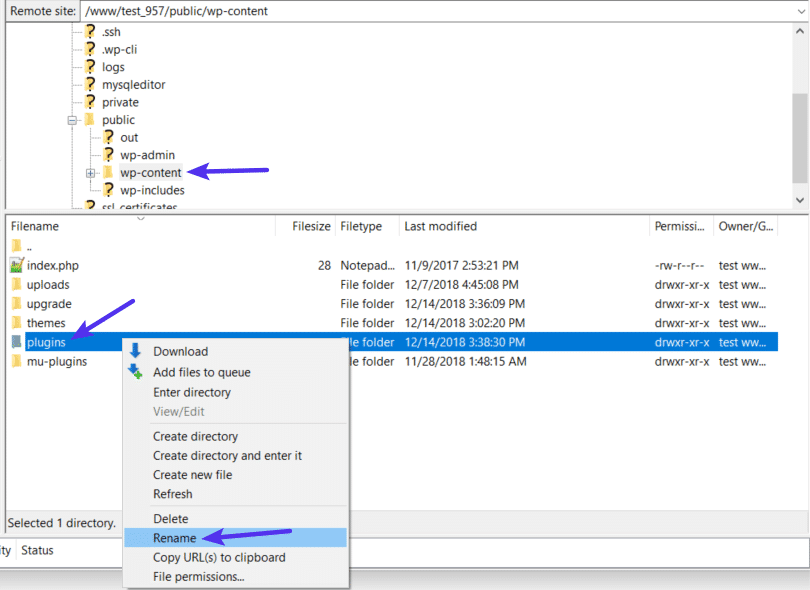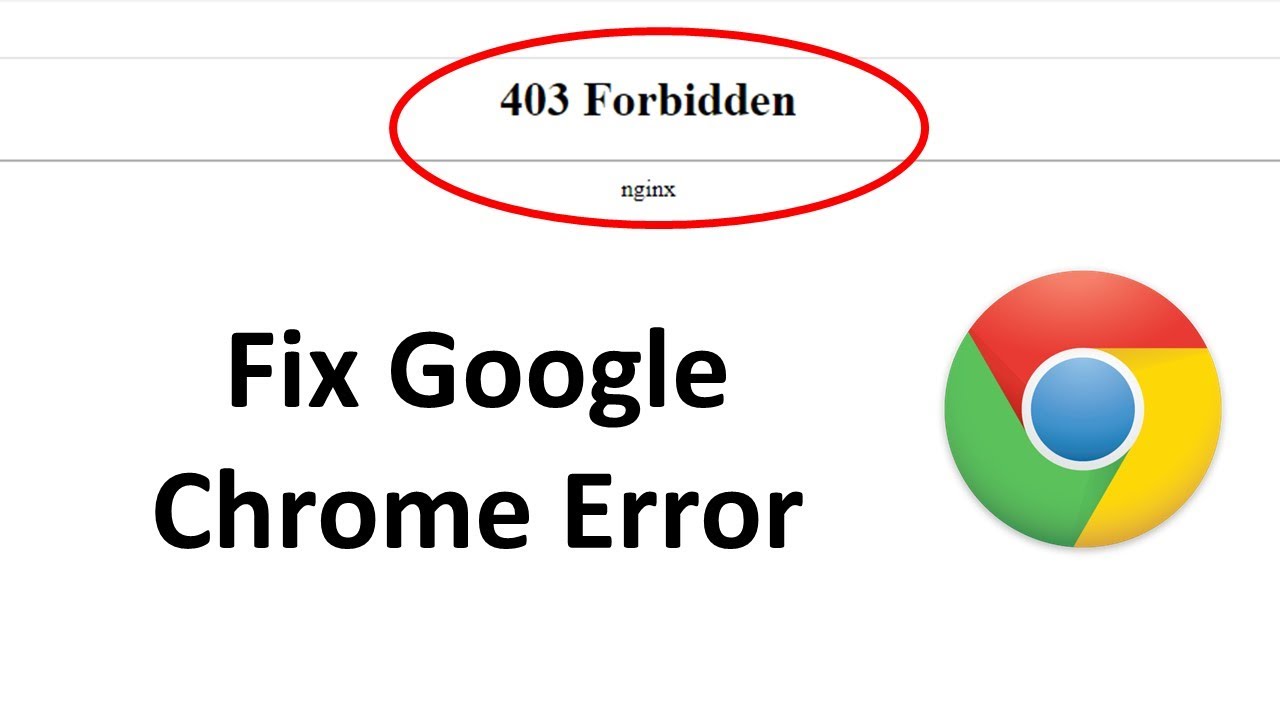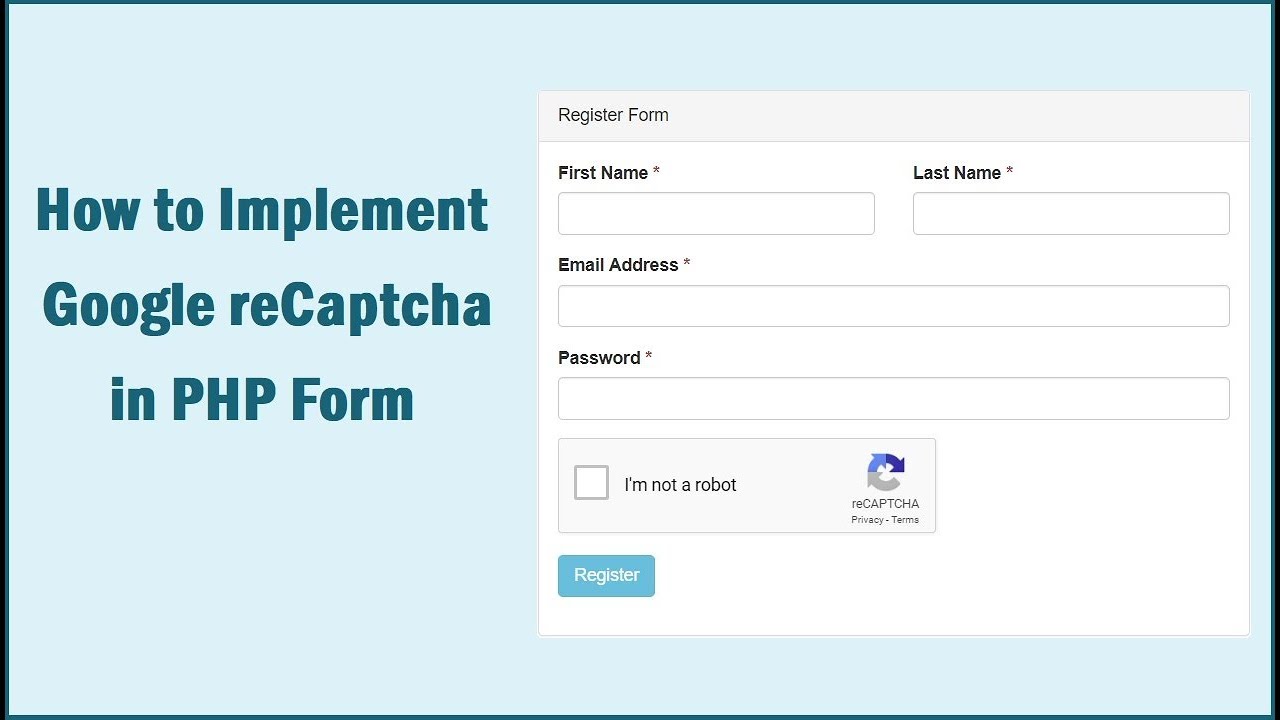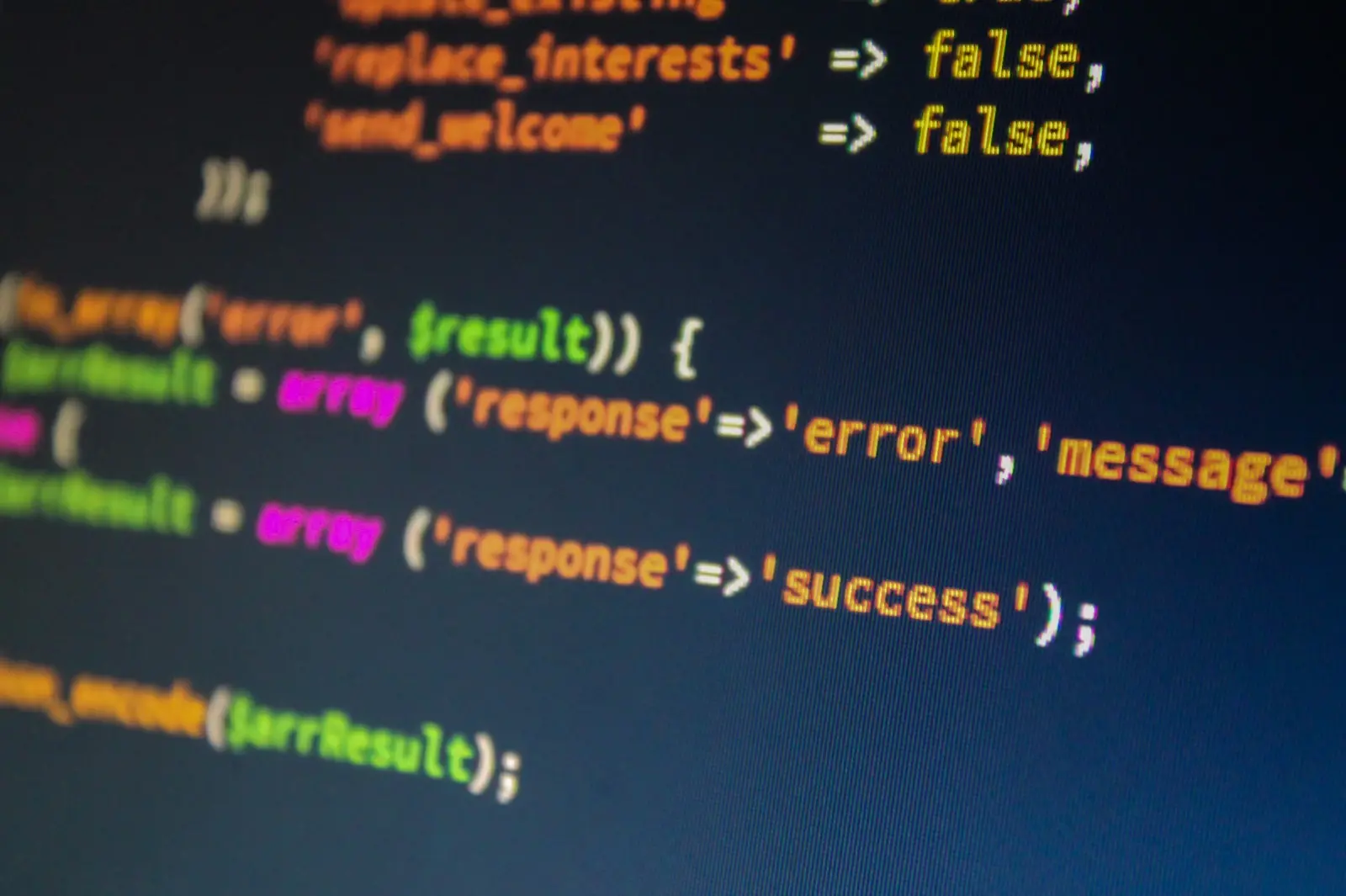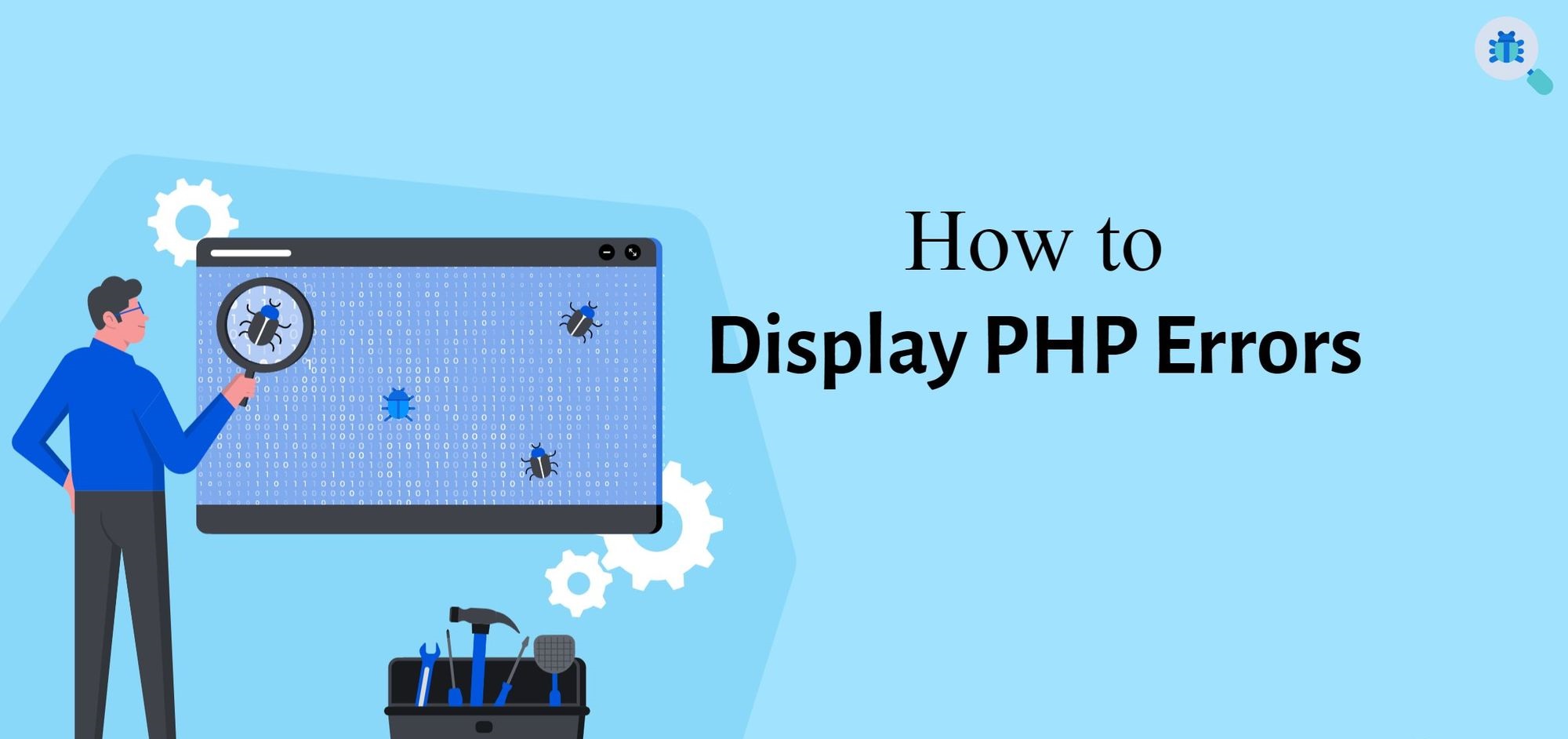Introduction
When browsing the internet, it’s not uncommon to encounter errors that disrupt the user experience. One such error is the 403 Forbidden Error. This error message indicates that the user is being denied access to a particular web resource. In the context of PHP websites, this error can be frustrating for both website owners and visitors.
The 403 Forbidden Error is often accompanied by a message that reads, “You don’t have permission to access this resource on this server.” This error can occur due to various reasons, such as incorrect file permissions, misconfigured .htaccess files, or issues with authentication and authorization settings.
Understanding the causes behind this error and knowing how to solve it is crucial for web developers and administrators. In this article, we will delve into the common causes of the 403 Forbidden Error in PHP and explore effective solutions to resolve it.
By addressing these issues, website owners can ensure that all users have proper access to their web resources, improving the overall browsing experience and maintaining the integrity and functionality of their PHP websites.
Explanation of 403 Forbidden Error
The 403 Forbidden Error is an HTTP status code that indicates the server understood the request made by the client, but the server is refusing to fulfill it. This error occurs when the server receives a request for a resource that the client is not allowed to access. It is crucial to differentiate this error from other HTTP status codes, such as 404 Not Found, which indicates that the requested resource does not exist on the server.
The 403 Forbidden Error is a client-side error, meaning that it is not caused by a problem with the server, but rather by the client’s inability to access the requested resource. This error can occur in various scenarios, such as when attempting to access a directory without the necessary permissions or trying to access a file with restricted access.
The error message displayed to the user typically provides limited information about the specific reason behind the 403 Forbidden Error. It simply informs the user that their request has been denied due to insufficient privileges or authorization. To understand the root cause of this error, it is necessary to investigate further and identify the underlying issue.
One common reason for encountering a 403 Forbidden Error is incorrect file permissions. When the file permissions are set incorrectly, the server may refuse access to the file, resulting in the error. This can happen when the permissions are too strict, preventing the web server from reading or executing the file.
Another cause of the 403 Forbidden Error is a misconfigured .htaccess file. The .htaccess file is commonly used to configure and modify various aspects of a website, including access restrictions. If there are any errors or incorrect configurations in the .htaccess file, it can lead to the server denying access to specific resources.
Authentication and authorization issues can also trigger the 403 Forbidden Error. If the website requires users to log in or provide valid credentials before accessing certain areas or files, any failure in this process can result in the server rejecting the request with a 403 Forbidden Error.
In summary, the 403 Forbidden Error occurs when the server denies the client’s request to access a specific resource. Incorrect file permissions, misconfigured .htaccess files, and authentication/authorization issues are common causes of this error. Identifying and resolving these underlying issues will allow users to overcome the 403 Forbidden Error and gain access to the requested resources.
Common Causes of 403 Forbidden Error in PHP
The 403 Forbidden Error in PHP can be caused by various factors. Understanding these common causes will help in effectively troubleshooting and resolving the issue. Let’s explore some of the most prevalent reasons behind the occurrence of this error.
- Incorrect File Permissions: One of the primary causes of the 403 Forbidden Error is incorrect file permissions. When the file permissions are set inappropriately, the server may deny access to the file or directory, resulting in the error. This can happen when the permissions are too restrictive, preventing the web server from reading, writing, or executing the PHP file.
- Misconfigured .htaccess Files: Another major culprit behind the 403 Forbidden Error is a misconfigured .htaccess file. The .htaccess file is used to modify the web server’s configuration and define access rules. Any errors or incorrect directives in the .htaccess file can lead to the server denying access to certain resources, triggering the 403 Forbidden Error. It is crucial to ensure that the .htaccess file is properly configured and does not contain any conflicting or invalid commands.
- Authentication and Authorization Issues: Often, websites require users to authenticate themselves or provide valid credentials before accessing certain areas or files. If there are problems with the authentication or authorization process, such as incorrect login credentials or insufficient permissions for the user, the server may reject the request with a 403 Forbidden Error. It is important to verify the authentication and authorization settings to ensure that they are correctly implemented and functioning as intended.
- IP Filtering and Access Restrictions: Web servers can be configured to restrict access based on IP addresses or specific access rules. If the client’s IP address is blocked or does not match the defined access restrictions, the server will return a 403 Forbidden Error. This can occur when the website owner has implemented IP filtering to prevent unauthorized access or has set up specific rules to limit access to certain resources.
These are some of the common causes of the 403 Forbidden Error in PHP. By identifying the underlying issue, website owners and developers can take the necessary steps to rectify the problem and resolve the error. In the next section, we will explore effective methods to solve the 403 Forbidden Error in PHP.
How to Solve 403 Forbidden Error
Encountering a 403 Forbidden Error in PHP can be frustrating, but there are several effective methods to resolve this issue. By following these solutions, you can regain access to the requested resources and ensure a smooth browsing experience for your users. Let’s explore some of the most commonly used methods to solve the 403 Forbidden Error.
Method 1: Checking File Permissions
One of the first steps in troubleshooting the 403 Forbidden Error is to check the file permissions of the affected files or directories. Make sure that the file permissions are correctly set to allow the web server to read, write, and execute the PHP files. You can adjust the permissions using FTP or a file manager provided by your hosting provider.
Method 2: Correcting .htaccess Configuration
If the 403 Forbidden Error is caused by a misconfigured .htaccess file, you need to review and correct the configurations. Ensure that there are no conflicting or invalid directives in the .htaccess file. You can try temporarily renaming or removing the .htaccess file to see if it resolves the error. If it does, then you can gradually add the directives back and test to identify the problematic configuration.
Method 3: Clearing Browser Cache and Cookies
Sometimes, the 403 Forbidden Error can be caused by cached data or corrupt cookies in the user’s browser. Clearing the cache and cookies can help resolve this issue. Instruct your users to clear their browser cache and delete any cookies associated with your website. This will ensure that the browser fetches fresh data from the server and can help bypass any caching-related issues.
Method 4: Ensuring Proper Authentication and Authorization
If the 403 Forbidden Error occurs due to authentication or authorization issues, you need to ensure that the login credentials and access permissions are correct. Check that the authentication process is working properly and that the user has the necessary authorization to access the requested resources. Review the user roles, permissions, and access restrictions to identify any discrepancies and make the necessary adjustments.
By following these methods, you can effectively solve the 403 Forbidden Error in PHP. Remember to test each solution and verify that the error has been resolved before moving on to the next method. Troubleshooting and resolving this error promptly will ensure that your PHP website remains accessible and functional for all users.
Method 1: Checking File Permissions
One of the common causes of the 403 Forbidden Error in PHP is incorrect file permissions. To resolve this issue, it is essential to check and correct the file permissions for the affected files or directories. File permissions determine who can read, write, and execute a file or directory on the web server.
To check the file permissions, you can use an FTP client or a file manager provided by your hosting provider. Connect to your server and navigate to the directory or file that is triggering the 403 Forbidden Error. Right-click on the file or directory and select “File Permissions” or “Change Permissions” from the context menu.
Ensure that the file permissions are set correctly. The recommended permissions for PHP files are usually 644, which means the owner has read and write permissions, while the group and others have only read permissions. For directories, the recommended permissions are typically 755, which allows the owner to have read, write, and execute permissions, while the group and others have read and execute permissions.
If the permissions are not set correctly, you can modify them by entering the appropriate numerical value or using the checkboxes provided in the file permissions dialog. Make the necessary changes and click on the “Apply” or “OK” button to save the new permissions.
After changing the file permissions, refresh your website and check if the 403 Forbidden Error has been resolved. If the error persists, double-check that you have set the permissions correctly for the file or directory in question. It is also important to note that some hosting providers may require different permissions, so it is recommended to consult their documentation or support if you are unsure.
By checking and correcting the file permissions, you are ensuring that the web server has the necessary permissions to access and serve the PHP files correctly. This simple step often resolves the 403 Forbidden Error and allows users to access the requested resources without any issues.
Method 2: Correcting .htaccess Configuration
Another common cause of the 403 Forbidden Error in PHP is a misconfigured .htaccess file. The .htaccess file plays a vital role in configuring and modifying various aspects of your website, including access rules and redirects. If there are errors or incorrect directives in the .htaccess file, it can lead to the server denying access to specific resources, resulting in the 403 Forbidden Error.
To correct the .htaccess configuration, you need to locate the .htaccess file for your PHP website. It is typically located in the root directory of your website. Connect to your server using an FTP client or a file manager provided by your hosting provider and navigate to the directory where your website files are stored.
Locate the .htaccess file and download it to your local computer as a backup. This is an important step in case any changes result in unexpected issues or errors. Now, open the .htaccess file using a text editor.
Review the contents of the .htaccess file for any incorrect configurations or conflicting rules. Common issues include typos, missing closing tags, or conflicting directives. Ensure that the syntax of the directives is correct and that there are no extra characters or spaces causing problems.
If you are unsure about a particular directive or its purpose, you can comment it out by adding a “#” symbol at the beginning of the line. This will temporarily disable the directive and allow you to test if it was the cause of the 403 Forbidden Error.
Once you have made the necessary adjustments to the .htaccess file, save the changes and upload it back to the server, replacing the existing .htaccess file. Refresh your website and check if the 403 Forbidden Error has been resolved. If the error persists, continue reviewing and correcting the .htaccess file until you identify and resolve the problematic directive.
Remember, it is important to exercise caution when modifying the .htaccess file as incorrect configurations can potentially impact the functionality and security of your website. If you are unsure about a specific directive or if you are not confident in making changes to the .htaccess file yourself, it is advisable to seek assistance from a web developer or consult your hosting provider’s support team.
By correcting the .htaccess configuration, you can address any misconfigurations or conflicting rules, allowing the server to properly handle requests and eliminating the 403 Forbidden Error for your PHP website.
Method 3: Clearing Browser Cache and Cookies
Sometimes, the 403 Forbidden Error in PHP can be caused by cached data or corrupt cookies in the user’s browser. Clearing the browser cache and cookies can help resolve this issue and ensure that the browser fetches fresh data from the server. This method is particularly effective when the error occurs after recent changes or updates to your website.
To clear the browser cache and cookies, begin by launching the web browser you are using to access your PHP website. The specific steps may vary depending on the browser you are using, but the general process is relatively similar across different browsers.
In most browsers, you can access the browser settings by clicking on the menu icon (usually represented by three vertical dots or lines) located at the top-right corner of the browser window. From the menu, look for options such as “Settings,” “Preferences,” or “Options.”
In the browser settings, navigate to the “Privacy” or “History” section. Here, you will find options to clear the browsing data, cache, and cookies. Select the appropriate checkboxes for clearing these items.
Some browsers may offer additional options such as clearing cached images and files, or selecting a specific time range for clearing the data. Depending on your requirements, you can adjust these settings accordingly. Finally, click on the “Clear” or “Delete” button to initiate the process.
Once the browser cache and cookies have been cleared, close and reopen the browser. Then, revisit your PHP website to see if the 403 Forbidden Error has been resolved. By clearing the cache and cookies, you are ensuring that the browser fetches fresh and updated data from the server, which can help bypass any caching-related issues that may be causing the error.
It is important to note that clearing the browser cache and cookies will result in the loss of saved passwords and website preferences for the user. Therefore, it is recommended to inform your users about this step and advise them to make necessary preparations, such as noting down their login credentials, before proceeding with clearing the cache and cookies.
By clearing the browser cache and cookies, you can eliminate any cached data or corrupt cookies that may be causing the 403 Forbidden Error. This simple yet effective method helps ensure that the browser fetches fresh data from the server, resolving any caching-related issues and allowing users to access your PHP website without facing the error.
Method 4: Ensuring Proper Authentication and Authorization
Authentication and authorization play a crucial role in controlling access to specific areas or files on your PHP website. If there are issues with the authentication or authorization process, it can result in the 403 Forbidden Error. To resolve this error, it is essential to ensure that the authentication and authorization settings are correctly implemented and functioning as intended.
Start by reviewing the authentication process on your website. Check that the login functionality is working correctly, allowing users to provide their credentials and authenticate themselves. Verify that the login form submits the data securely, and the authentication process validates the provided information against the stored credentials.
Next, assess the authorization settings. Authorization determines the level of access granted to authenticated users. Review the user roles and permissions to ensure they are accurately assigned. Check that the necessary privileges are assigned to each user role, allowing them to access the appropriate areas or files on the website.
If you are using a custom authentication and authorization system, review the code responsible for handling these processes. Look for any possible coding errors or logical inconsistencies that could be causing the 403 Forbidden Error. Debug the code and make the necessary corrections to ensure the authentication and authorization functionalities are working as intended.
If your website utilizes a third-party authentication or authorization system, such as LDAP or OAuth, ensure that the integration is properly implemented. Verify the configuration settings and make sure the necessary permissions and access controls are correctly set up within the third-party system.
In some cases, the 403 Forbidden Error can occur if the user’s session has expired or if their authentication token has become invalid. Implement mechanisms to detect and handle these situations gracefully. For example, you can redirect the user to the login page or display a relevant error message when their session has expired.
Regularly test the authentication and authorization processes on your PHP website to ensure they are working as expected. Monitor logs and error messages to identify any potential issues. It is also beneficial to involve a security expert or conduct security audits to identify any vulnerabilities in the authentication and authorization systems.
By ensuring proper authentication and authorization, you can eliminate the 403 Forbidden Error caused by access restrictions or authentication failures on your PHP website. Users will be able to authenticate successfully and access the appropriate resources without facing any access-related issues.
Conclusion
The 403 Forbidden Error in PHP can be a frustrating issue for website owners and visitors alike. However, by understanding the common causes and implementing the appropriate solutions, you can effectively resolve this error and ensure the smooth functioning of your PHP website.
In this article, we have explored the various causes of the 403 Forbidden Error, including incorrect file permissions, misconfigured .htaccess files, and issues with authentication and authorization. We have also discussed four effective methods to solve this error: checking file permissions, correcting .htaccess configuration, clearing browser cache and cookies, and ensuring proper authentication and authorization.
By following these methods, you can identify and rectify the underlying issues, allowing users to access the requested resources without encountering the 403 Forbidden Error. It is important to note that resolving this error may require a combination of these methods, depending on the specific circumstances of your PHP website.
Remember to exercise caution when making changes to file permissions or .htaccess configuration. Always create backups and thoroughly test the changes to ensure they do not introduce unexpected issues or vulnerabilities.
Regularly monitoring your website, staying updated with security practices, and conducting periodic audits can help prevent the occurrence of the 403 Forbidden Error and other similar issues. Additionally, providing clear and informative error messages to users can help them understand the situation and guide them towards resolving any access-related problems.
By effectively addressing and resolving the 403 Forbidden Error, you can improve the user experience on your PHP website, enhance website security, and maintain the integrity of your web resources.
Implement the appropriate solutions discussed in this article and remember to stay proactive in website maintenance and security. With the right approach, you can overcome the 403 Forbidden Error and ensure smooth and unrestricted access to your PHP website.