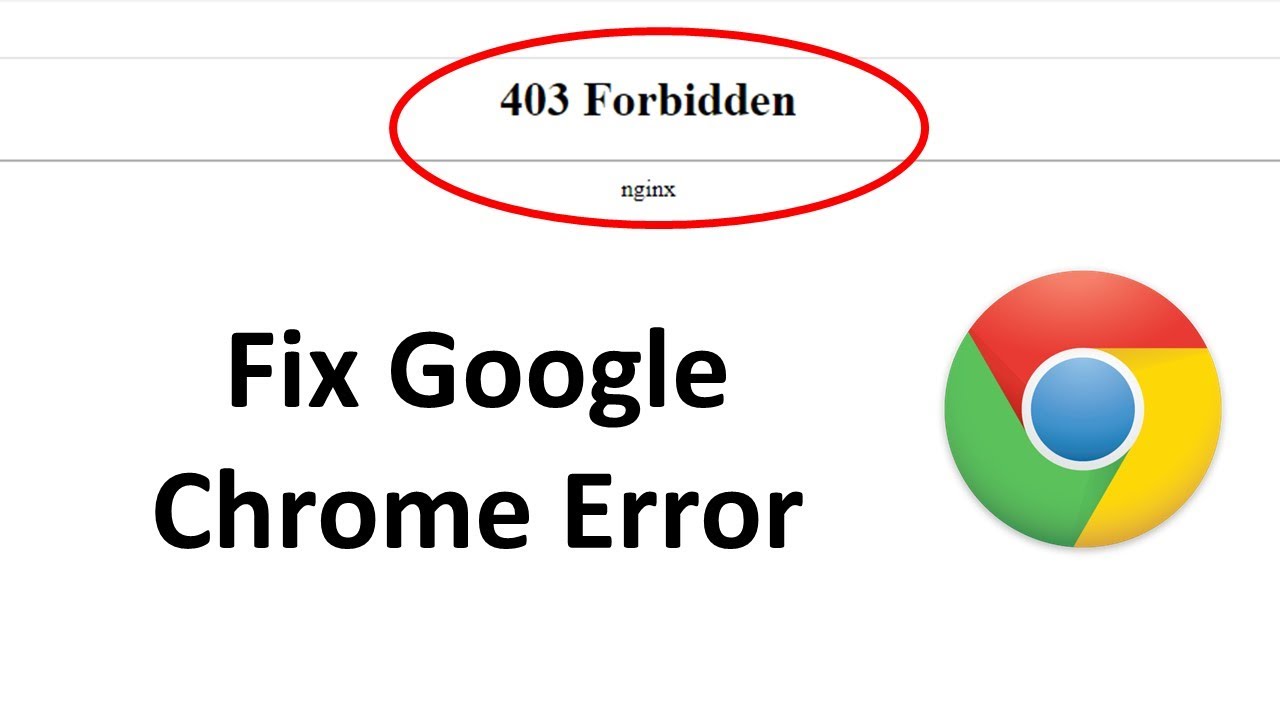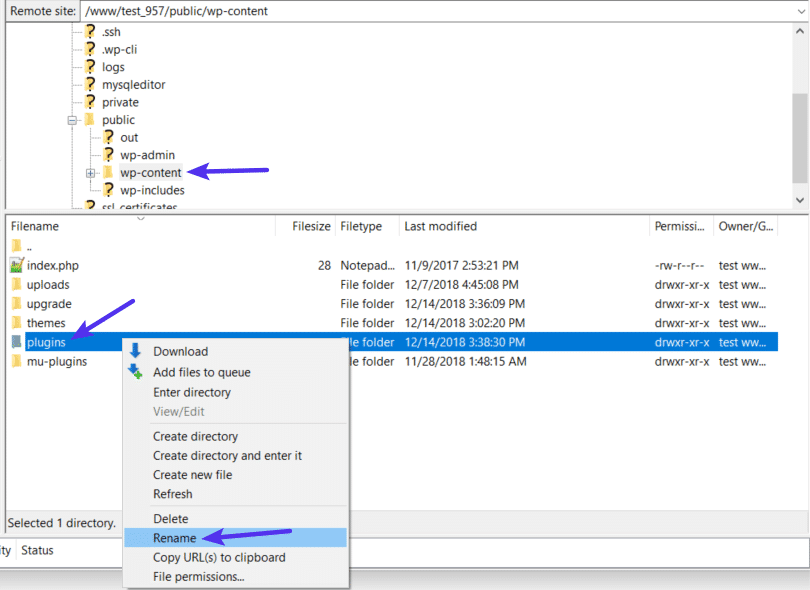Introduction
When browsing the web, encountering error messages can be frustrating, especially when they hinder access to desired content. One such error that users may come across is the "403 Forbidden" error. This enigmatic message can appear out of the blue, preventing users from accessing specific websites or resources. If you've ever been greeted by this perplexing error while using Google Chrome, fear not, as this article will shed light on the 403 Forbidden error and provide actionable solutions to overcome it.
The 403 Forbidden error is a standard HTTP status code that signifies a server's refusal to fulfill a request. This refusal is typically due to the server recognizing the request, but refusing to authorize it. In simpler terms, it's like arriving at a door only to find it firmly shut, with no explanation as to why you're not allowed in. This can be a frustrating experience, especially when you're eager to access a particular website or resource.
In the digital realm, encountering barriers to accessing content can be disheartening, especially when the cause of the issue remains elusive. The 403 Forbidden error, with its cryptic message, can leave users feeling perplexed and helpless. However, with a bit of understanding and the right tools at your disposal, this error can be overcome, allowing you to resume your browsing activities without unnecessary hindrances.
In the following sections, we will delve deeper into the 403 Forbidden error, unraveling its common causes and providing practical steps to rectify it specifically on Google Chrome. By the end of this article, you will be equipped with the knowledge and solutions needed to navigate past this error, ensuring a smoother and more enjoyable browsing experience. Let's embark on this journey to demystify the 403 Forbidden error and reclaim seamless access to the web!
Understanding the 403 Forbidden Error
The 403 Forbidden error is a standard HTTP status code that indicates a server's refusal to fulfill a request. When encountered, it serves as a digital barrier, preventing users from accessing specific web pages, resources, or services. This enigmatic error can manifest in various forms, often leaving users perplexed and frustrated due to its cryptic nature.
In essence, the 403 Forbidden error is akin to being denied entry to a restricted area without being provided with a valid explanation. It signifies that the server has acknowledged the user's request, but has chosen to deny authorization for access. This refusal can stem from a multitude of reasons, ranging from server misconfigurations to intentional access restrictions imposed by website administrators.
From a technical standpoint, the 403 Forbidden error is a result of the server receiving a valid request, but refusing to fulfill it due to certain restrictions in place. These restrictions may be imposed at the server level, where access control measures are enforced to regulate the flow of incoming requests. Additionally, website administrators may implement access restrictions to safeguard sensitive data or limit access to specific user groups.
It's important to note that the 403 Forbidden error differs from the more commonly encountered 404 Not Found error. While the latter indicates that the requested resource is not available on the server, the former explicitly denotes that access to the resource is being deliberately denied. This crucial distinction underscores the intentional nature of the 403 Forbidden error, highlighting the server's active refusal to grant access.
In summary, the 403 Forbidden error serves as a digital barrier, impeding users from accessing desired content or services. Its cryptic message and elusive nature can leave users feeling perplexed and disheartened. However, by gaining a deeper understanding of this error and its underlying causes, users can equip themselves with the knowledge needed to navigate past this digital obstacle and regain seamless access to the web.
Common Causes of 403 Forbidden Error
The 403 Forbidden error, while enigmatic, can stem from a variety of underlying causes. Understanding these common triggers is pivotal in effectively addressing and resolving this issue. Below are some prevalent factors that can lead to the manifestation of the 403 Forbidden error:
-
Insufficient Permissions: One of the primary causes of the 403 Forbidden error is insufficient permissions. When attempting to access a web page or resource, if the user's credentials lack the necessary authorization, the server will promptly deny access, triggering the 403 Forbidden error. This often occurs when users attempt to access restricted areas of a website without the requisite permissions.
-
Access Control Configuration: Misconfigured access control settings on the server can also lead to the 403 Forbidden error. This can occur when access control rules are inadvertently set to restrict certain users or user groups from accessing specific resources. Server misconfigurations, such as improperly configured .htaccess files, can inadvertently trigger this error.
-
IP Address Blocking: Website administrators may opt to block specific IP addresses or ranges to mitigate security threats or prevent unauthorized access. When a user attempts to access a website from a blocked IP address, the server responds with the 403 Forbidden error, effectively denying access.
-
Resource Limitations: In some cases, servers may impose limitations on the number of simultaneous connections or requests from a single IP address. When these limits are exceeded, the server may respond with the 403 Forbidden error to prevent excessive resource consumption and maintain optimal performance for all users.
-
Authentication Issues: Authentication-related issues, such as expired or invalid credentials, can trigger the 403 Forbidden error. When the server fails to authenticate the user's credentials, it denies access to the requested resource, leading to the manifestation of this error.
-
Website Maintenance or Updates: During website maintenance or updates, administrators may temporarily restrict access to certain areas of the site. This can inadvertently trigger the 403 Forbidden error for users attempting to access these restricted areas during the maintenance period.
Understanding these common causes of the 403 Forbidden error is instrumental in effectively diagnosing and resolving this issue. By identifying the specific trigger behind the error, users can take targeted measures to address the underlying cause and regain seamless access to the desired web resources.
How to Fix 403 Forbidden Error on Google Chrome
Resolving the 403 Forbidden error on Google Chrome involves implementing targeted solutions to address the underlying causes of the issue. By leveraging specific troubleshooting methods and making necessary adjustments, users can effectively overcome this error and regain access to the desired web content. Below are actionable steps to fix the 403 Forbidden error on Google Chrome:
-
Clear Browser Cache and Cookies: Begin by clearing the browser cache and cookies in Google Chrome. Accumulated cache and cookies can sometimes lead to authentication issues, triggering the 403 Forbidden error. By clearing these data, users can refresh their browser's state and potentially resolve the access denial.
-
Check URL and Retry: Verify the URL of the website or resource that triggered the 403 Forbidden error. Ensure that the entered URL is accurate and does not contain any typos or errors. Once confirmed, retry accessing the resource to rule out any URL-related issues.
-
Log Out and Log Back In: If the 403 Forbidden error occurs on a website that requires user authentication, consider logging out of the account and then logging back in. This can help refresh the user's authentication status and potentially resolve any underlying authentication issues triggering the error.
-
Use Incognito Mode: Access the website or resource triggering the 403 Forbidden error in Chrome's Incognito mode. This browsing mode operates without utilizing stored cookies and cache, providing a clean browsing environment. If the error does not manifest in Incognito mode, it may indicate that the issue is related to cached data or cookies.
-
Disable Browser Extensions: Temporarily disable browser extensions in Google Chrome and attempt to access the website or resource again. Some extensions may interfere with website access, leading to the 403 Forbidden error. By disabling extensions, users can identify if any of them are contributing to the access denial.
-
Contact Website Administrator: If the 403 Forbidden error persists despite the aforementioned troubleshooting steps, consider reaching out to the website administrator or support team. They can provide insights into any server-side restrictions or access control measures that may be causing the error.
-
Use a Different Network: Attempt accessing the website or resource triggering the 403 Forbidden error from a different network or internet connection. Sometimes, network-specific issues or restrictions can lead to the manifestation of this error. By switching networks, users can determine if the issue is network-related.
By following these targeted steps, users can effectively troubleshoot and address the 403 Forbidden error on Google Chrome. Each method aims to identify and resolve specific triggers of the error, ultimately enabling users to regain seamless access to the web content they seek.