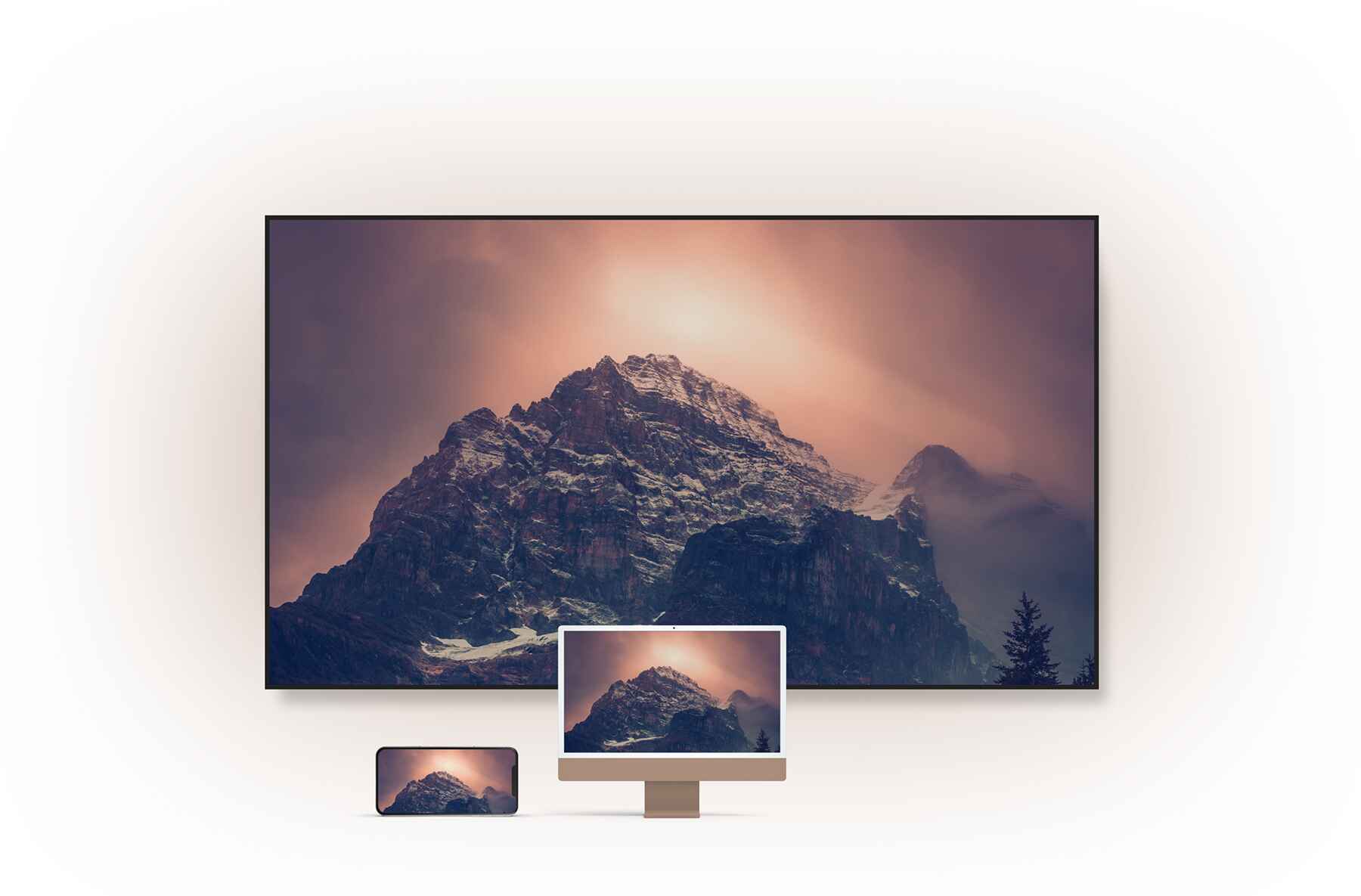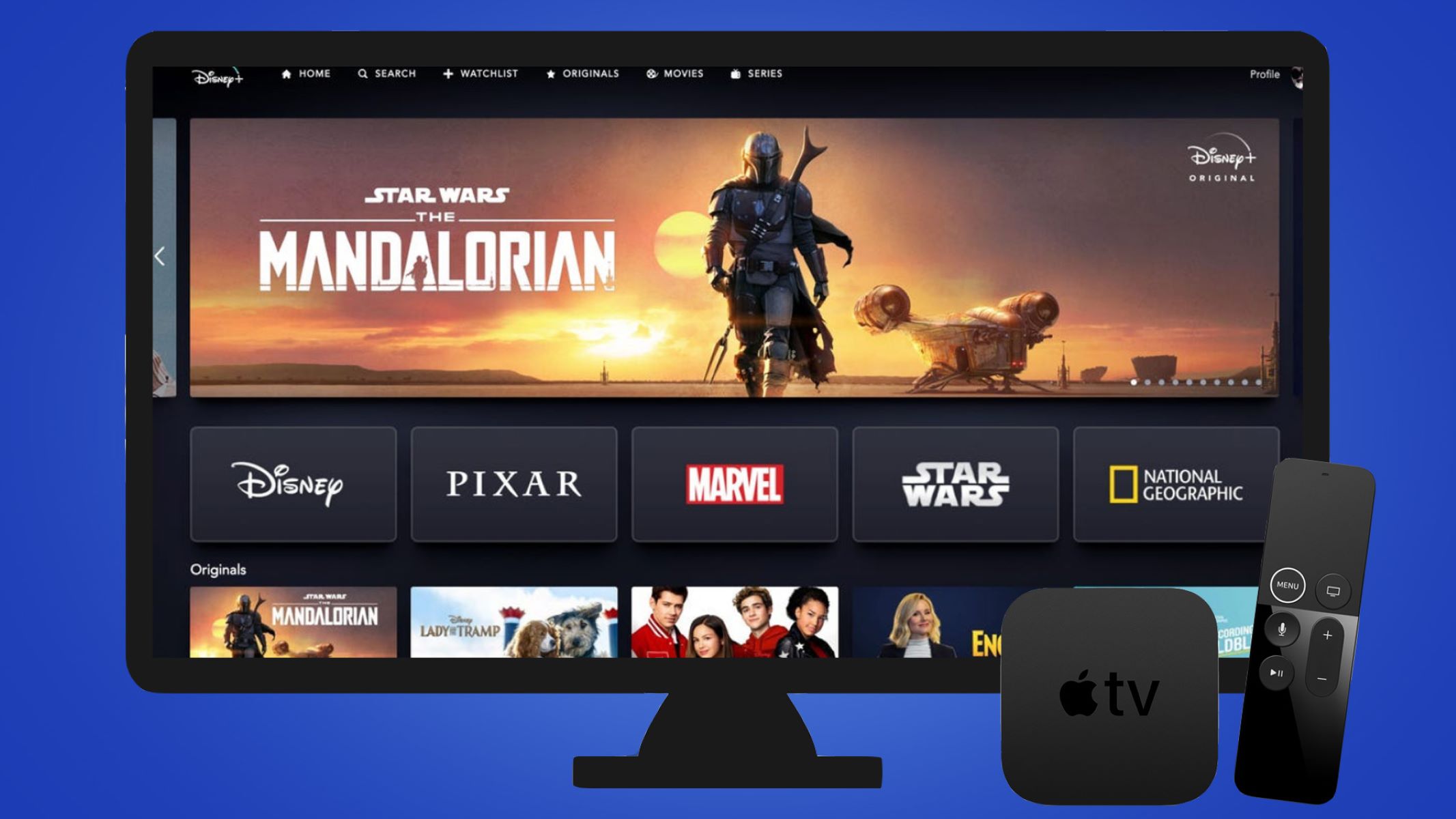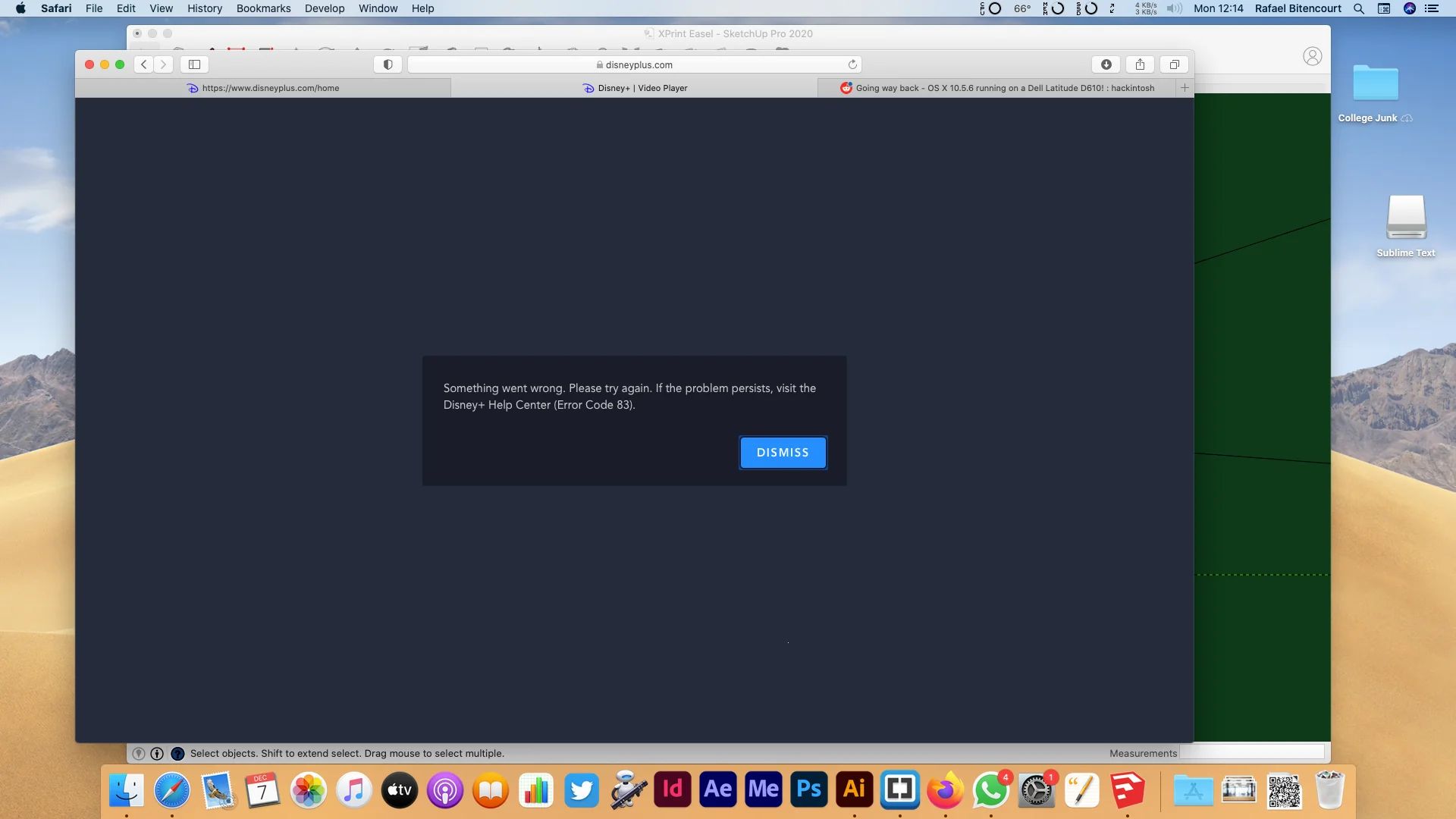Encountering Disney Plus error code 83 can be a frustrating experience, especially if you were watching your favorite Disney Original. However, like most other streaming errors, you can easily troubleshoot this problem and come to a solution. Some fixes are easy to overlook, so remember to try them before moving on to harder troubleshooting methods. With that said, here’s what you must understand about Disney Plus error code 83.
For more on Disney plus, here is our how to change language on Disney Plus guide!
What Is Disney Plus Error Code 83?
When you first see error code 83 on Disney Plus, you might want to panic immediately. However, understanding the root cause of this error code is key to resolving the issue. With that said, what is error code 83 on Disney Plus?
Generally speaking, Disney Plus error code 83 simply signifies that there’s a compatibility issue between the app and your device. It could also mean there’s a compatibility problem with your browser.
Regardless, it signifies that the problems stem from the communication between the service and your streaming medium. However, just because this signifies a compatibility issue, doesn’t mean Disney+ cannot work on your device at all. After all, if that were the case, you wouldn’t have been able to download the app in the first place.
Fortunately, there are a few uncomplicated measures you can take to help resolve the DisneyPlus error. It’ll only require a bit of patience and some time. Before you know it, you’ll be back in the business watching all your favorite movies and TV shows.
How To Fix Disney Plus Error Code 83
1. Check If Disney Plus Is Down
The Disney Plus error code 83 can sometimes appear because of server issues on Disney’s end instead of yours. Hence, despite being a compatibility issue, sometimes you’ll find this error code when Disney Plus is down.
Fortunately, it’s fairly easy to know whether the service itself is the source of the problem. Simply type, “is Disney Plus down” on Twitter or Google and you should find several answers. You can also check the Downdetector website by typing “Disney Plus” in the search bar there. It should showcase whether there have been detected outages from Disney Plus.
Finally, you can also check Disney Plus’ Twitter or Instagram for updates. The service will likely report any outages on its social media pages and when the servers are back online. Hence, the most you can do now is to wait for an update. Perhaps you can stream on another platform like Netflix or Hulu in the meantime.
2. Verify Your Device Compatibility
Whether you find the Disney Plus error code 83 on a laptop, smartphone, or smart TV, you must consider compatibility. That’s because the app is only compatible with certain operating systems, versions, and hardware.
Furthermore, Disney Plus error code 83 is specifically a compatibility issue. Therefore, it shouldn’t hurt to check whether you’re on supported hardware.
Overall, it should operate smoothly if you’re on a modern iOS or Android device. However, you should be at least on Android mobile 5+ to view its content. Meanwhile, iOS users must have iOS 11.0 or later and iPad v10 or newer.
As for computers, Disney Plus is compatible with most major browsers. However, it isn’t compatible with smaller browsers like Opera and it has certain version and OS requirements:
- Google Chrome version 75+ (Windows 7/macOS 10.10 Yosemite or later)
- Firefox version 75+ (Windows 7/macOS 10.9 Mavericks or later)
- Microsoft Edge version 79+ (Windows 10 or later)
- Safari version 11+ (macOS 10.12 Sierra or later)
Meanwhile, streaming devices and smart TVs will also have compatibility requirements. These include the following:
- Android TV OS 7.0 or later on Google-certified televisions
- Chromecast 2nd Gen or later w/ Firmware 1.43+
- Note: only available on compatible iPhones, iPads, Android devices, and Chrome browsers
- Apple TV OS 13.0+ (4th Gen or later)
- Note: this requires Apple AirPlay 2-compatible TVs
- LG TVs with webOS 4.0 or later (unavailable on TV M3 or LG’s browsers)
- Samsung TV 2018 models or later using Tizen (unavailable on Samsung’s browsers)
Generally speaking, it’s also compatible with Roku, Vizio SmartCast TV, Chromebooks, and Amazon Fire tablets. Disney Plus also supports consoles like the Sony PlayStation and Microsoft’s Xbox. However, it isn’t compatible with the Nintendo Switch.
3. Verify Your Network Connection’s Stability
When you encounter the Disney Plus error code 83 on Sony TVs, mobile phones, or computers, it’s always good to check the network. That’s because, despite this error code denoting compatibility problems, sometimes it can spring up from network errors.
As a result, we suggest verifying that you have a steady and effective connection. To accomplish this, disconnect and reconnect your device to WiFi or LAN. You may also use the internet on other apps, browsers, or devices to verify your network’s reliability.
Moreover, we recommend using another streaming app like Netflix, YouTube, or Hulu to see whether the network can handle streaming. If it can, then the network may not be the issue. However, if other apps won’t work, then you may need to verify that you have a stable connection.
The problem may also stem from a substandard network speed. That’s because Disney Plus requires at least 5-8 Mbps in download speed to function properly. You may verify your connection speed via this website. If the speed isn’t enough, it may be time to upgrade.
4. Reboot Your Router
Let’s say your device is connected to the network and it’s speedy enough to handle streaming. How do I fix error code 83 on Disney Plus then? In such scenarios, we recommend trying to restart the router.
This should allow the internet to reset its settings and let your devices connect properly to the network. Fortunately, the steps are easy as you only have to disconnect and reconnect the power cable on the router. After waiting a minute, reconnect the plug and see whether the network connection is better.
You can also take extra steps by disconnecting other devices from the internet that may be hogging your bandwidth. This ensures that your main streaming device will get the best speeds your plan and ISP can provide. Moreover, we suggest closing other apps in the background that may be running and using the WiFi.
5. Restart Your Device
You may be surprised, but you can easily fix most errors by simply restarting your device. This applies whether the Disney Plus error code 83 is on a Firestick, smart TV, Android device, or laptop. That’s because rebooting refreshes your hardware and software and allows it to reload the RAM. Luckily, the steps are quite simple regardless of your device.
Windows
- Press the “Start” button on the taskbar
- Hit the “Power” icon
- Click “Restart”
macOS
- Hit the Apple icon on the menu bar
- Select “Restart”
Android
- Hold the power switch
- Select “Restart” or “Power Off” on the new screen
iOS
- Hold the lock and volume down buttons
- Note: it’s not necessary to hold the volume down switch on older models
- Swipe on the slider that emerges
- Wait half a minute
- Hold the lock button to restart
Firestick
- Long-press on the remote’s “Select” and “Pause” switches for five counts
- Select “Reset” on the TV
- Press the remote’s “Select” switch
6. Clear Your Cache
If you want to learn how to fix error code 83 on Disney Plus, it’s crucial to clear your cache. That’s because cache data can interfere with certain processes and functions. While cache data may be beneficial for quick loading and efficiency, it sometimes hinders your experience.
Thankfully, clearing the cache on your device isn’t too difficult. You can easily accomplish it on a web browser or your app.
Google Chrome
- Open Chrome
- Press the Menu (three-dot or up arrow) icon
- Go to “Settings”
- Choose “Privacy and security”
- Select “Cookies and other site data”
- Scroll down and click “All cookies and site data”
- Find “Disney Plus” in the search bar
- Hit the “Remove all shown” button
- Click “Clear All”
Safari
- Hit Safari in the menu bar
- Select “Preferences”
- Head to the “Privacy” tab
- Choose “Manage Website Data”
- Press “Remove All”
- Hit “Remove Now”
Android
- Open your Settings app
- Look for “Apps”
- Find “Disney Plus”
- Choose “Storage”
- Tap “Clear cache”
iOS
- Navigate to Settings
- Press “General
- Go to “iPhone Storage”
- Choose “Disney Plus”
- Hit “Offload App” to delete the app but keep its data
- Tap “Offload App”
- Download Disney Plus again from the App Store
7. Update The Disney Plus App
If you must learn how to fix error code 83 Disney Plus on PS4, mobile, or smart TVs, we recommend learning how to update the app. That’s because app updates are crucial to mitigating compatibility problems — which is what Disney Plus error code 83 indicates.
Thankfully, updating the app is a pretty simple process. If you’ve updated apps on your devices before, it shouldn’t be too confusing. Nonetheless, we’ve listed a guide below if you’re still unfamiliar.
Android
- Open the Google Play Store
- Press your profile icon
- Choose “Manage apps & device”
- Search for Disney Plus
- Press “Update”
- Note: this will only appear if there’s an update ready to download
iOS
- Launch the App Store
- Press your profile picture
- Scroll to look for app updates
- Tap the “Update” button beside Disney Plus or choose “Update All” to update all apps
Firestick
- Navigate to home
- Choose the “Settings” option
- Select Applications > Appstore
- Toggle “Automatic Updates” to “On” to authorize automatic updates for every application
PS5
- Highlight an app
- Hit the options switch
- Choose “Check for Update”
- Follow the guidelines to begin the installation
8. Restart The App
Whether the Disney Plus error code 83 is on a PS5, laptop, or tablet, we recommend restarting the app. Doing so should refresh the app’s features and it may even fix Disney Plus error code 83.
Android
- Open Settings
- Select “Apps”
- Press “All Apps”
- Pick “Disney Plus”
- Select “Force Stop”
- Wait one minute
- Open Disney Plus once more
iOS
- Navigate to the home screen
- Swipe up from the base of your display to open the app switcher
- Find “Disney Plus” and swipe up on it to close it
Firestick
- Press the remote’s “Home” switch
- Go to Settings > Applications
- Hit “Manage Installed Applications”
- Pick “Disney Plus”
- Choose “Force stop”
PS5
- Hit the PlayStation switch on your DualSense controller
- Click “up” on the controller
- Go to the right and choose “Highlight Media”
- Select “X” to select the media
- Highlight Disney Plus
- Choose the “Options” button on the DualSense controller
- Hit “X” then pick “Close App”
9. Remove And Reinstall Disney Plus
Whether you find the Disney Plus error code 83 on Nvidia Shield, Android, Chromecast, or PS5, we recommend reinstalling the app. This should allow the app to delete and refresh all of its settings to work as new. It may also resolve some compatibility issues associated with Disney Plus.
Android
- Open the Google Play Store
- Head to your profile icon
- Choose Manage apps & devices > Manage
- Select Disney Plus
- Press “Uninstall”
- Look for Disney Plus again in the Play Store
- Choose “Install” on the app page
iOS
- Long-press on Disney Plus
- Select “Delete App”
- Tap “Delete”
- Launch the App Store
- Look for “Disney Plus”
- Hit the download icon
Firestick
- Head to the Settings menu
- Press Applications > Manage Installed Applications
- Find Disney Plus
- Select “Uninstall”
- Head to the Amazon Store
- Install Disney Plus again
10. Update Your Firmware Or Operating System
If you find Disney Plus error code 83 on Android, Windows, or any other OS, we suggest updating your software. This should help resolve the compatibility issues that may be prompting Disney Plus error code 83. It should also resolve many other bugs you may be experiencing on your device or other apps.
Windows
- Select the “Start” button on your taskbar
- Press “Settings”
- Choose “Windows Update”
- Click on “Check for updates”
- Hit the “Install” button if an update is ready
- Note: remember that this may take time, so update your computer only when you don’t need it
macOS
- Select the Apple icon on the taskbar
- Choose “System Preferences” or “System Settings”
- If you selected System Preferences:
- Press “Software Update”
- If you chose “System Settings”
- Choose “General”
- Select “Software Update”
- Click on “Update Now” (or anything similar) if a new version is available
- Note: this may require your admin password
Android
- Open Settings
- Go to System > System update
- Follow the guide to update your OS
iOS
- Open Settings
- Navigate to General > Software Update
- Select “Download and Install” if a new version is accessible
Firestick
- Open Settings
- Select My Fire TV > About
- Choose “Install Updates”
- Note: this will appear as “Check for Updates” if you’re currently on the newest version
- Wait 5-15 minutes
PS5
- Press the gear icon on your PS5 home screen
- Scroll to find “System”
- Go to “System Software”
- Hit “System Software Update and Settings”
- Pick “Update System Software”
- Note: this will only appear if an update is available
11. Check For Hotspot Connectivity Problems
Despite the Disney Plus error code 83 being related to compatibility, sometimes it can also stem from hotspot connectivity issues. That’s because streaming services generally don’t function as well on a hotspot or mobile data.
With that said, we recommend doing a few things if you insist on watching using a hotspot. Firstly, remember to stay near the hotspot source — at least 15 feet, to be specific. Moreover, we suggest that you turn off features like power saving or data saving mode. This is because these features can interfere with the streaming quality and hinder you from streaming at all.
In addition, we recommend disconnecting and reconnecting your device to the hotspot if problems arise. This should help refresh the connection and resolve some compatibility issues.
12. Use A Different Browser Or Device
If it’s a compatibility issue, then switching your browser or device may help. You can easily do so by using Firefox instead of Chrome or using a smartphone instead of your smart TV. This should help serve as a decent workaround if you can’t fix the problem with your current browser or device.
Alternatively, if you’re using the app, try switching to a browser instead to see if that works better. The reverse may also work, as browser users may find that the app works better in their current situation.
13. Log Out Of The App And Sign In Again
Sometimes, account issues are the main cause of why Disney Plus error code 83 appears. Fortunately, you may be able to easily resolve the problem by logging out of your account. Afterward, sign in once more and try to stream your favorite film or series.
14. Use Another Account
Disney has explained that error code 83 may not just be a compatibility issue, but also a problem regarding accounts. Thus, we suggest trying to use a different account to stream your favorite shows or films.
If this resolves the issue, you’ll know that there’s an account-related problem that’s causing the bug. With that said, we advise you to verify your subscription status and billing information to ensure that everything’s alright. You can also contact Disney Plus’ support team by dialing 888-905-7888 in the US.
What Are The Reasons For Disney Plus Error Code 83?
Why do I keep getting error code 83 on Disney Plus? For the most part, this usually happens because of three things: device compatibility, Disney servers, or internet connection.
The cause most commonly has to do with the first: device compatibility. Put simply, it’s related to the hardware. Disney Plus may not be communicating well with it because of some underlying issue.
However, sometimes the cause does come in the form of network connection problems. For example, your internet might be choppy, unstable, or doesn’t provide a fast enough connection. Your ISP may also be having problems due to high traffic or your router has poor bandwidth distribution.
Finally, while rarely the case, sometimes the cause comes from Disney’s servers. They may be down, undergoing maintenance, or experiencing a sudden glitch in the system. Regardless, these issues are something you cannot resolve yourself. Thus, you’ll have to wait for action on Disney’s end for it to resolve.
How To Prevent Disney Plus Error Code 83
You may have typed what is error code 83 on Disney Plus on Reddit or Google and have come up with the answer just now. However, even if you fix the problem now, you must employ preventive measures to stop it from recurring.
Luckily, there are several things you may do to prevent Disney Plus error code 83 from popping up. Firstly, it’s important to always keep your app and OS updated. This should ensure that no compatibility issues arise from outdated software.
Moreover, remember to stream the service on compatible devices. That’s because older Android or iOS phones cannot handle Disney Plus’ requirements. The same goes for older TVs, consoles, or streaming devices.
Finally, we suggest ensuring that your network connection doesn’t pose any problems. Make sure your WiFi is connected, has ample speed, and the router provides and distributes bandwidth properly.
If you follow these prevention measures, you’ll likely have fewer headaches related to errors like these. Moreover, if the error pops up again, you’ll know that none of these are the source of your problem.
The Bottom Line
Disney Plus error code 83 can truly spoil your experience if you’re watching your favorite shows or movies. With that said, however, the error code shouldn’t be too large an issue. You can easily resolve it with quick fixes. Once it’s settled, we also recommend following a few prevention measures to make sure the problem doesn’t repeat.