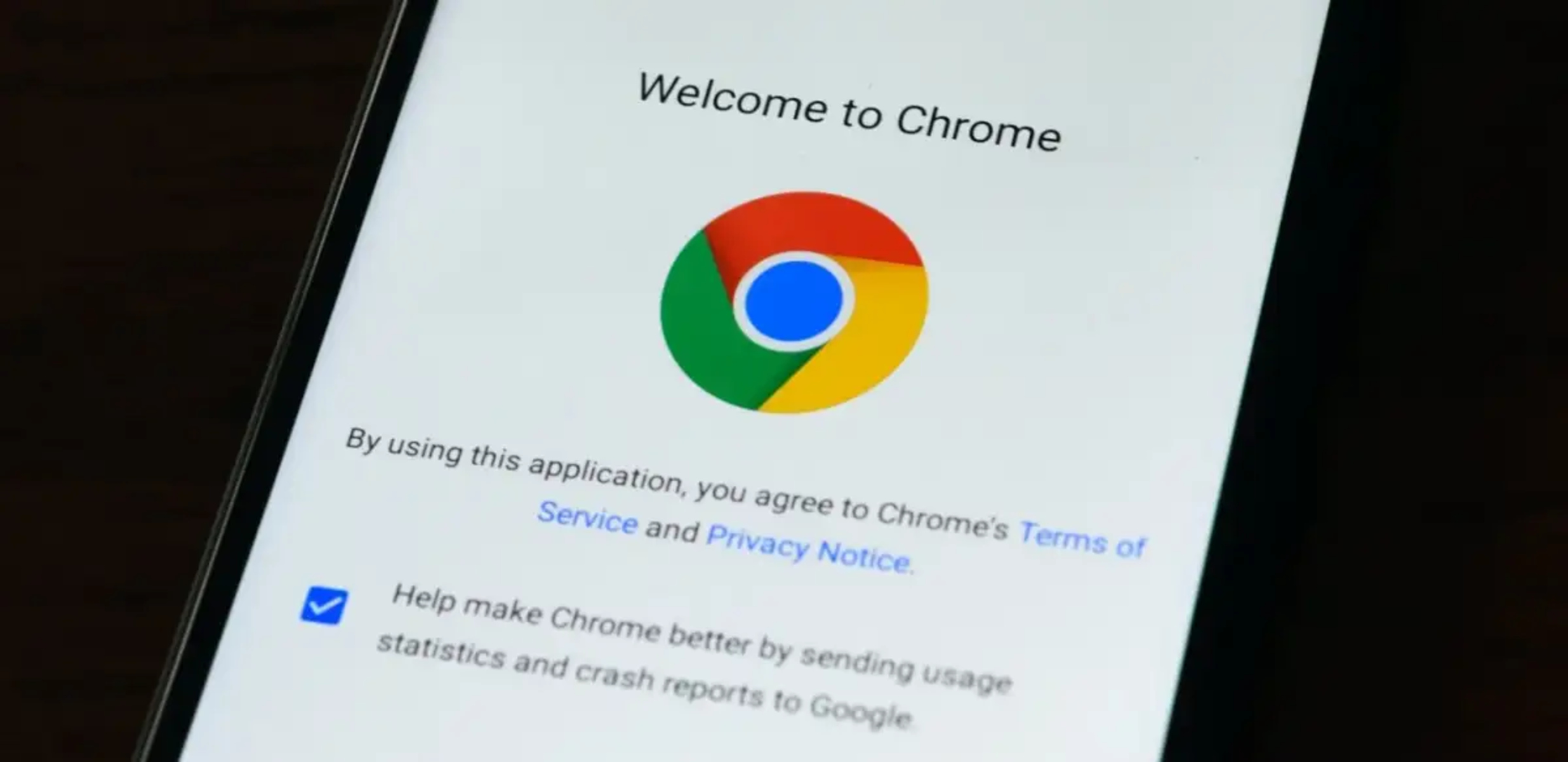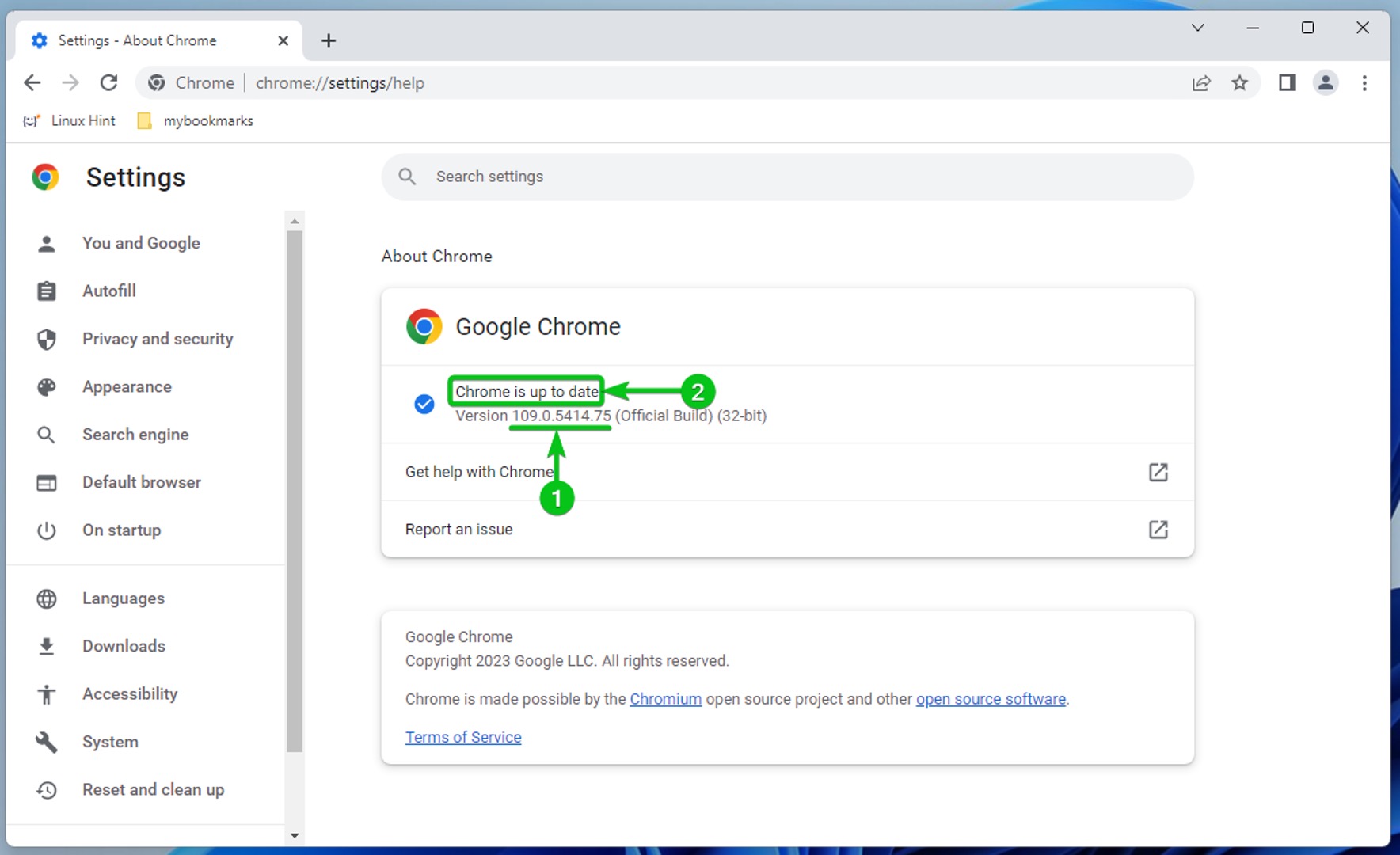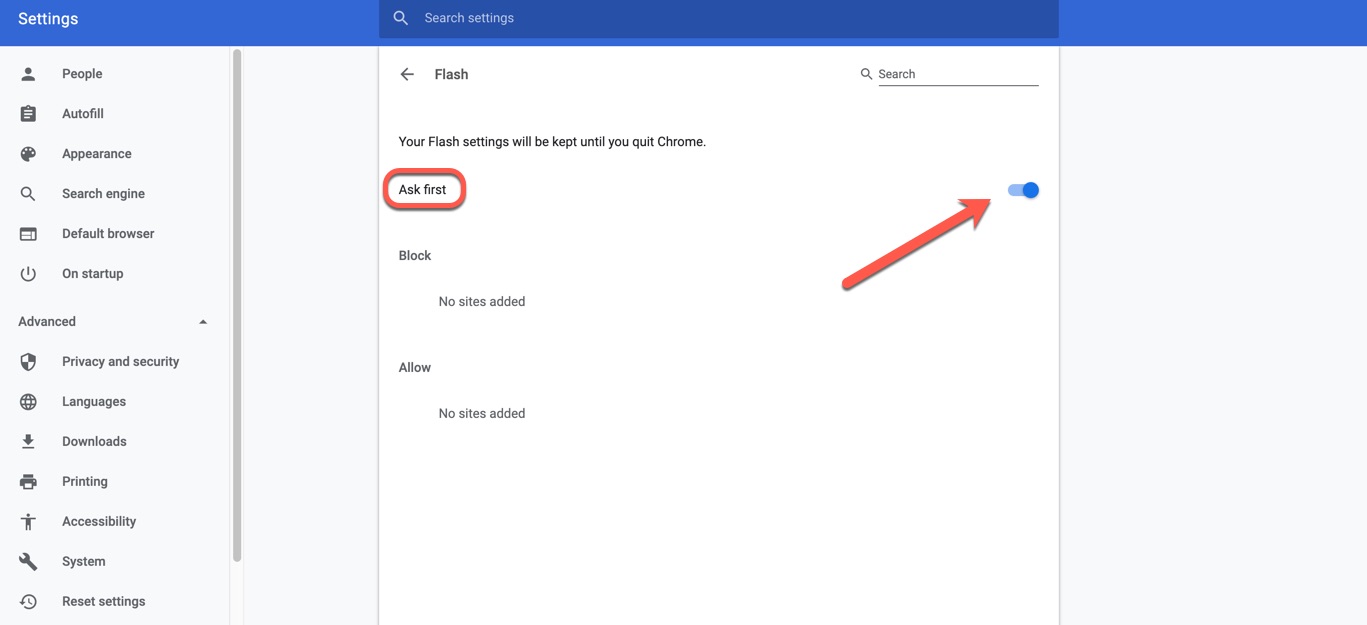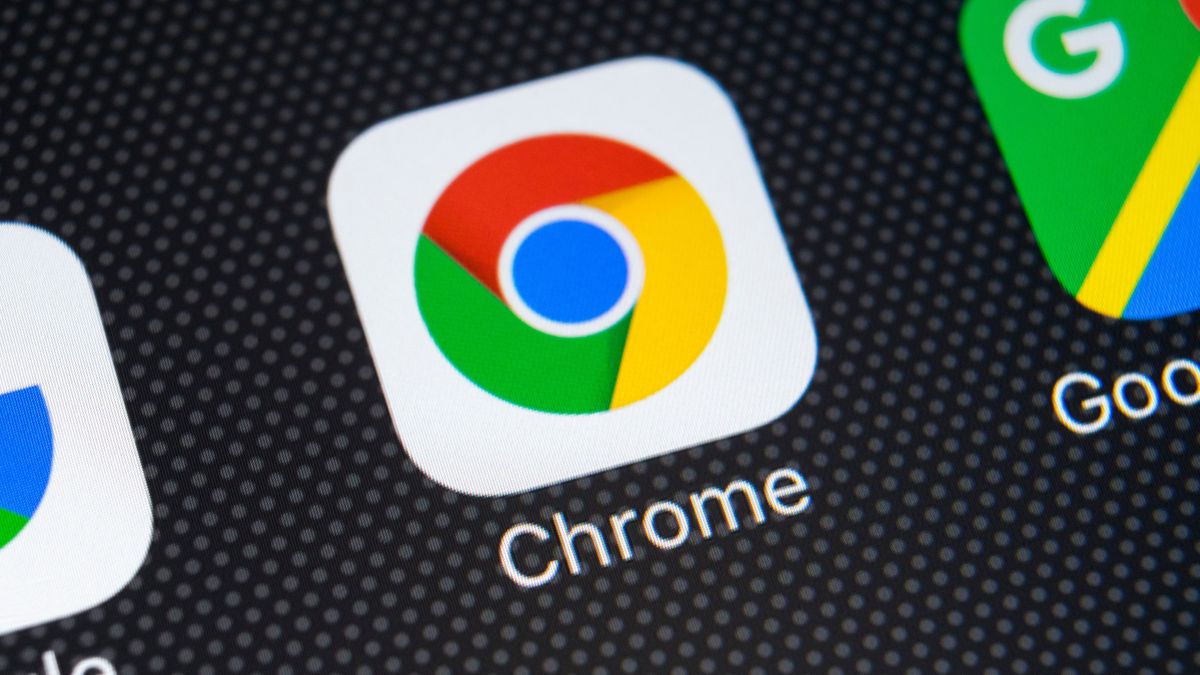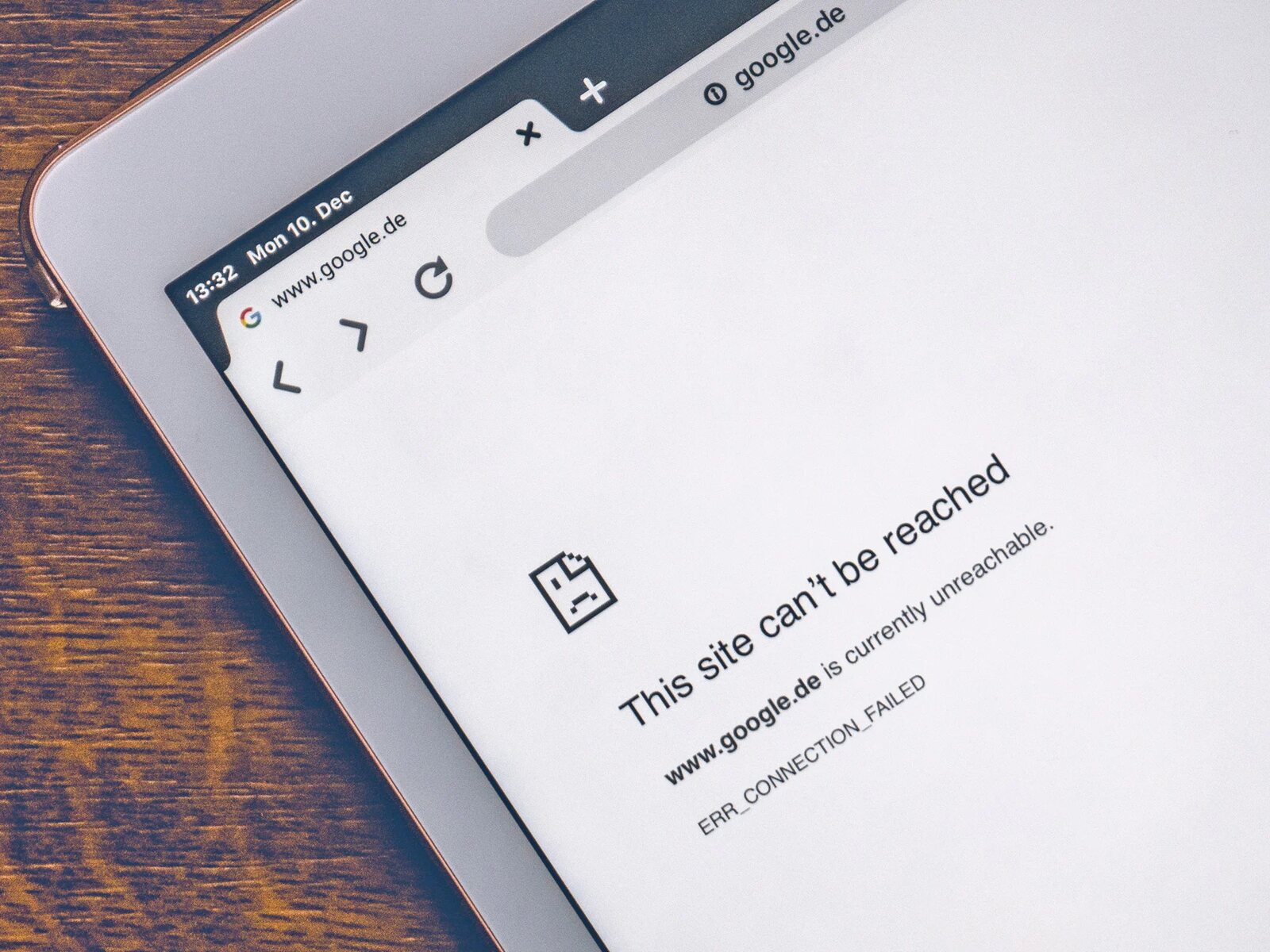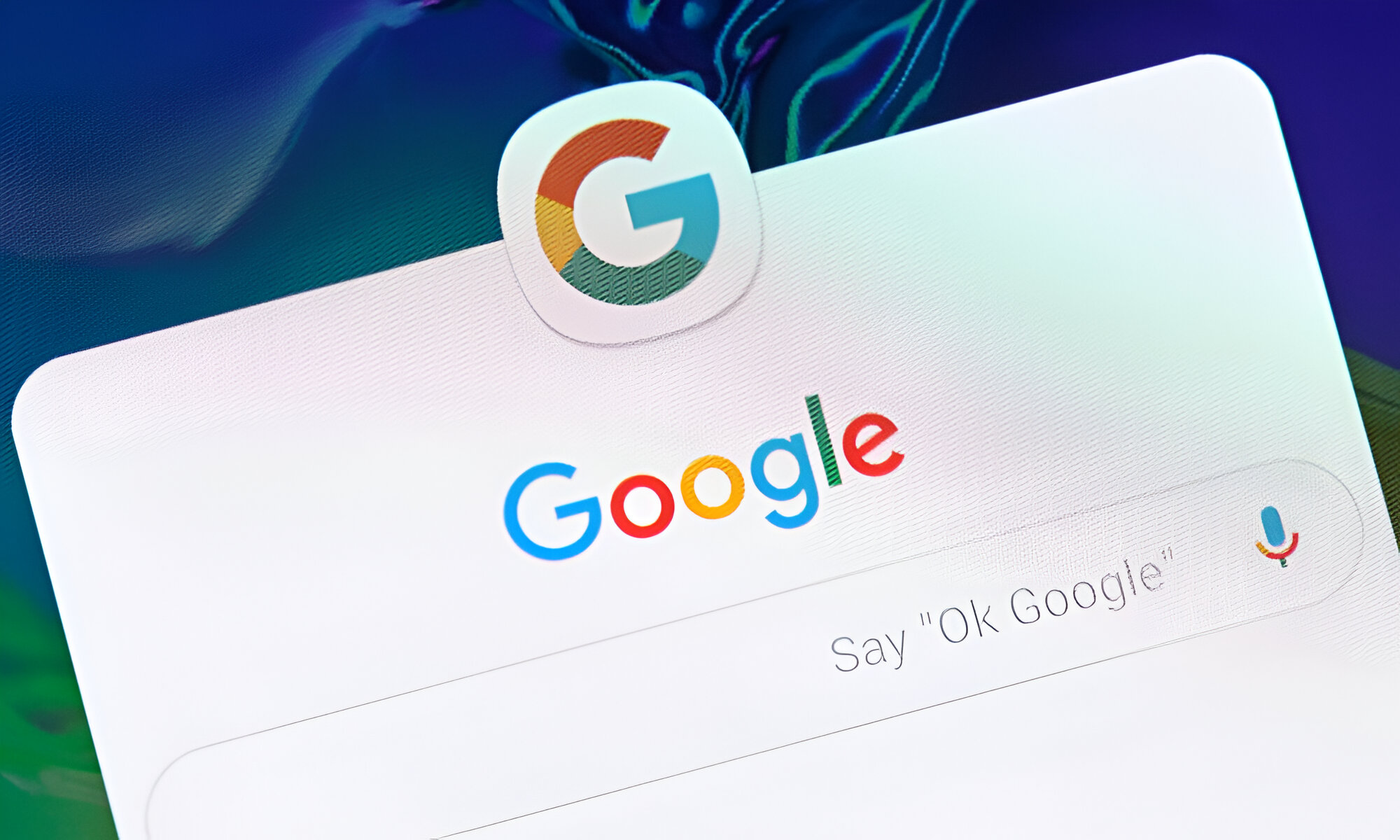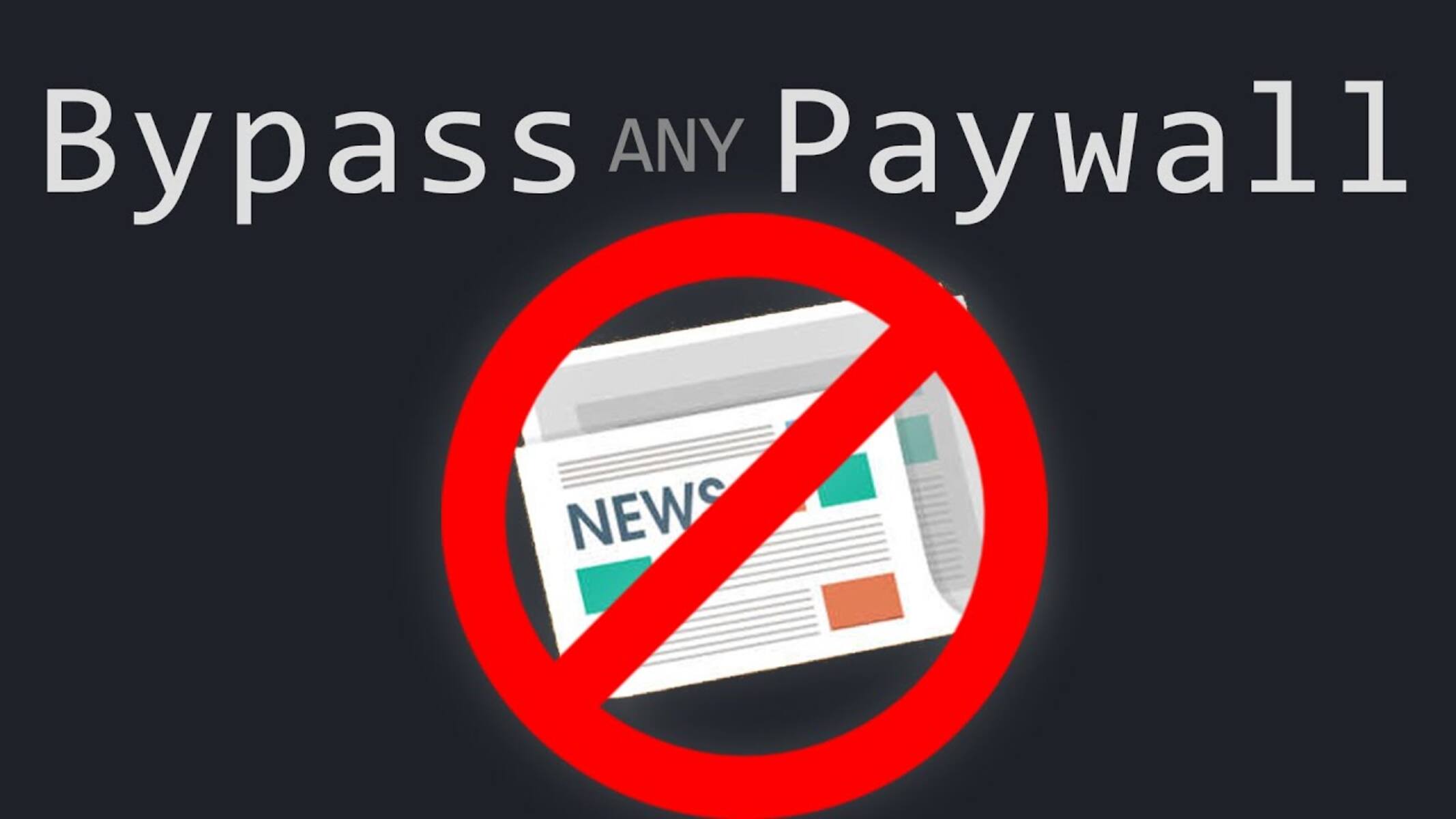Introduction
Google Chrome is one of the most popular web browsers in the world, known for its speed, simplicity, and user-friendly interface. With frequent updates and new features, it's essential to know which version of Chrome you're using to ensure you're benefiting from the latest enhancements and security patches. Whether you're on a desktop or mobile device, identifying your Chrome version is a straightforward process that can be done in just a few clicks.
Understanding your Chrome version is crucial for several reasons. First and foremost, it allows you to stay informed about the latest browser capabilities and improvements. Additionally, knowing your Chrome version is essential for troubleshooting issues and ensuring compatibility with various web applications and extensions. By staying up to date with the latest version, you can take advantage of enhanced performance, improved security, and new functionalities that Google regularly introduces.
In this article, we'll explore the methods for checking your Google Chrome version on both desktop and mobile devices. Additionally, we'll discuss the importance of keeping your browser updated and how to ensure you're running the latest version of Google Chrome. Whether you're a casual user or a tech-savvy individual, understanding your Chrome version is a fundamental aspect of optimizing your browsing experience. Let's dive into the details of identifying and updating your Google Chrome version to make the most of what this popular browser has to offer.
Checking the Version on Desktop
To check the version of Google Chrome on your desktop, you can follow a simple process that provides you with the necessary information in just a few clicks. Here's how you can do it:
-
Open Google Chrome: Launch the Google Chrome browser on your desktop by clicking on its icon in the taskbar or by searching for it in the applications menu.
-
Access the Menu: Once Chrome is open, look for the three vertical dots in the top-right corner of the browser window. Click on these dots to open the Chrome menu.
-
Navigate to Settings: In the menu, scroll down and hover over the "Help" option. This will reveal a submenu. From there, select "About Google Chrome."
-
View the Version: Upon selecting "About Google Chrome," a new tab will open, displaying the information about your Chrome browser. Here, you will find the current version of Google Chrome installed on your desktop. The version number is typically displayed at the top of the page, along with the option to check for updates.
-
Understanding the Version Number: The version number is usually presented in a format such as "XX.X.XXXX.XX." Each segment of the version number represents different information, including the major version, minor version, and build number. By understanding this format, you can easily identify the specific version of Google Chrome you are using.
By following these steps, you can quickly determine the version of Google Chrome installed on your desktop. This information is valuable for ensuring that you are running the latest version of the browser and staying informed about any available updates. With this knowledge, you can take advantage of the newest features, security enhancements, and performance improvements that Google regularly introduces to Chrome.
Checking your Chrome version on desktop is a straightforward process that empowers you to stay informed and make the most of your browsing experience. Whether you're a casual user or a tech enthusiast, knowing your Chrome version is a fundamental aspect of optimizing your web browsing activities.
Checking the Version on Mobile
Checking the version of Google Chrome on your mobile device is just as important as it is on a desktop. Whether you're using an Android or iOS device, identifying your Chrome version allows you to ensure that you're benefiting from the latest features and security updates. Here's how you can check the version of Google Chrome on your mobile device:
Android Devices
-
Open Google Chrome: Locate the Chrome app on your Android device's home screen or app drawer and tap to open it.
-
Access the Menu: Once Chrome is open, tap the three vertical dots in the top-right corner of the browser window to access the menu.
-
Navigate to Settings: From the menu, scroll down and tap on the "Settings" option. This will open the Chrome settings menu.
-
About Chrome: Within the settings menu, tap on the "About Chrome" option. This will display the current version of Google Chrome installed on your Android device.
-
View the Version: The version number will be displayed on the screen, typically at the top of the page. It follows a format similar to "XX.X.XXXX.XX," providing you with the specific version details.
iOS Devices
-
Open Google Chrome: Locate the Chrome app on your iOS device's home screen and tap to open it.
-
Access the Menu: Tap the three horizontal dots at the bottom-right corner of the browser window to access the menu.
-
Navigate to Settings: From the menu, scroll down and tap on the "Settings" option. This will open the Chrome settings menu.
-
About Chrome: Within the settings menu, tap on the "Google Chrome" option. This will display the current version of Google Chrome installed on your iOS device.
-
View the Version: The version number will be displayed on the screen, typically at the top of the page. It follows a format similar to "XX.X.XXXX.XX," providing you with the specific version details.
By following these steps, you can easily check the version of Google Chrome on your mobile device. This information is crucial for ensuring that you're running the latest version of the browser and staying informed about any available updates. With this knowledge, you can take advantage of the newest features, security enhancements, and performance improvements that Google regularly introduces to Chrome on mobile platforms.
Checking your Chrome version on mobile empowers you to stay informed and make the most of your browsing experience, whether you're on the go or using your mobile device as your primary browsing tool.
Updating Google Chrome
Keeping Google Chrome updated is essential for ensuring optimal performance, security, and access to the latest features. Fortunately, updating the browser is a straightforward process that can be accomplished on both desktop and mobile devices. Here's how you can update Google Chrome to the latest version:
On Desktop:
-
Automatic Updates: Google Chrome typically updates itself automatically in the background. However, you can manually check for updates by following the steps mentioned earlier to access the "About Google Chrome" section. If an update is available, Chrome will automatically download and install it.
-
Relaunch Chrome: After the update is downloaded and installed, Chrome will prompt you to relaunch the browser to apply the changes. Simply click on the "Relaunch" button to restart Chrome with the latest version.
On Mobile:
-
App Store or Play Store: For mobile devices, updating Google Chrome is similar to updating any other app. Simply go to the Google Play Store for Android devices or the App Store for iOS devices. Search for Google Chrome, and if an update is available, you will see an "Update" button next to the app. Tap on it to initiate the update process.
-
Automatic Updates: Like on desktop, Chrome for mobile devices also has automatic update capabilities. If you have enabled automatic updates for apps on your device, Google Chrome will update itself in the background whenever a new version is released.
By ensuring that you are running the latest version of Google Chrome, you can benefit from improved performance, enhanced security measures, and access to new features and functionalities. Regular updates also help in addressing any potential vulnerabilities and ensuring a smooth browsing experience across various websites and web applications.
It's important to note that keeping your browser updated is not only beneficial for your individual browsing experience but also contributes to a safer and more secure web ecosystem. With each update, Google Chrome strengthens its defenses against emerging threats and vulnerabilities, ultimately enhancing the overall safety of the internet for users worldwide.
By following these simple steps to update Google Chrome, you can stay ahead of the curve and make the most of what this popular browser has to offer. Whether you're browsing the web on your desktop or mobile device, running the latest version of Google Chrome ensures that you're equipped with the best possible tools for your online activities.
Conclusion
In conclusion, knowing the version of Google Chrome you are using is fundamental for optimizing your browsing experience and ensuring that you are benefiting from the latest features and security updates. Whether you are accessing the web on a desktop or a mobile device, staying informed about your Chrome version empowers you to make the most of this popular browser.
By following the simple steps outlined in this article, you can easily check the version of Google Chrome on your desktop or mobile device. Understanding the version number format and accessing the "About Chrome" section allows you to stay informed about the specific version you are using, enabling you to take advantage of the latest enhancements and capabilities.
Furthermore, keeping Google Chrome updated is crucial for maintaining optimal performance and security. Whether on desktop or mobile, ensuring that you are running the latest version of Chrome provides you with access to new features, improved browsing speed, and enhanced protection against potential vulnerabilities.
Regular updates also contribute to a safer and more secure web environment for all users. By staying up to date with the latest version of Google Chrome, you are not only enhancing your individual browsing experience but also playing a part in creating a more secure internet ecosystem for everyone.
In essence, checking and updating your Google Chrome version is a simple yet impactful way to ensure that you are making the most of your browsing activities. Whether you are a casual user or a tech enthusiast, staying informed about your Chrome version and keeping it updated allows you to navigate the web with confidence, knowing that you have the latest tools and security measures at your disposal.
So, take a moment to check your Chrome version, ensure that it is up to date, and embrace the full potential of this versatile and user-friendly browser. By doing so, you can enjoy a seamless and secure browsing experience while harnessing the power of the latest web technologies and features that Google Chrome has to offer.