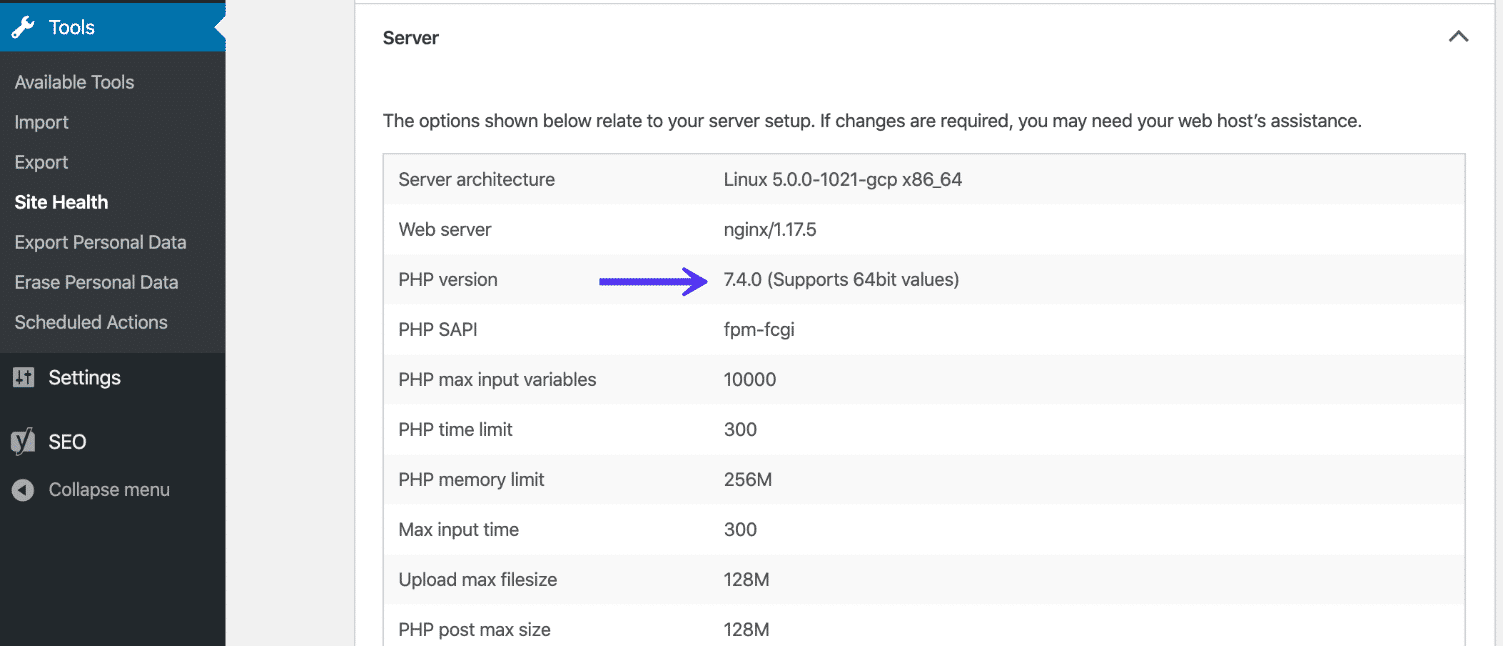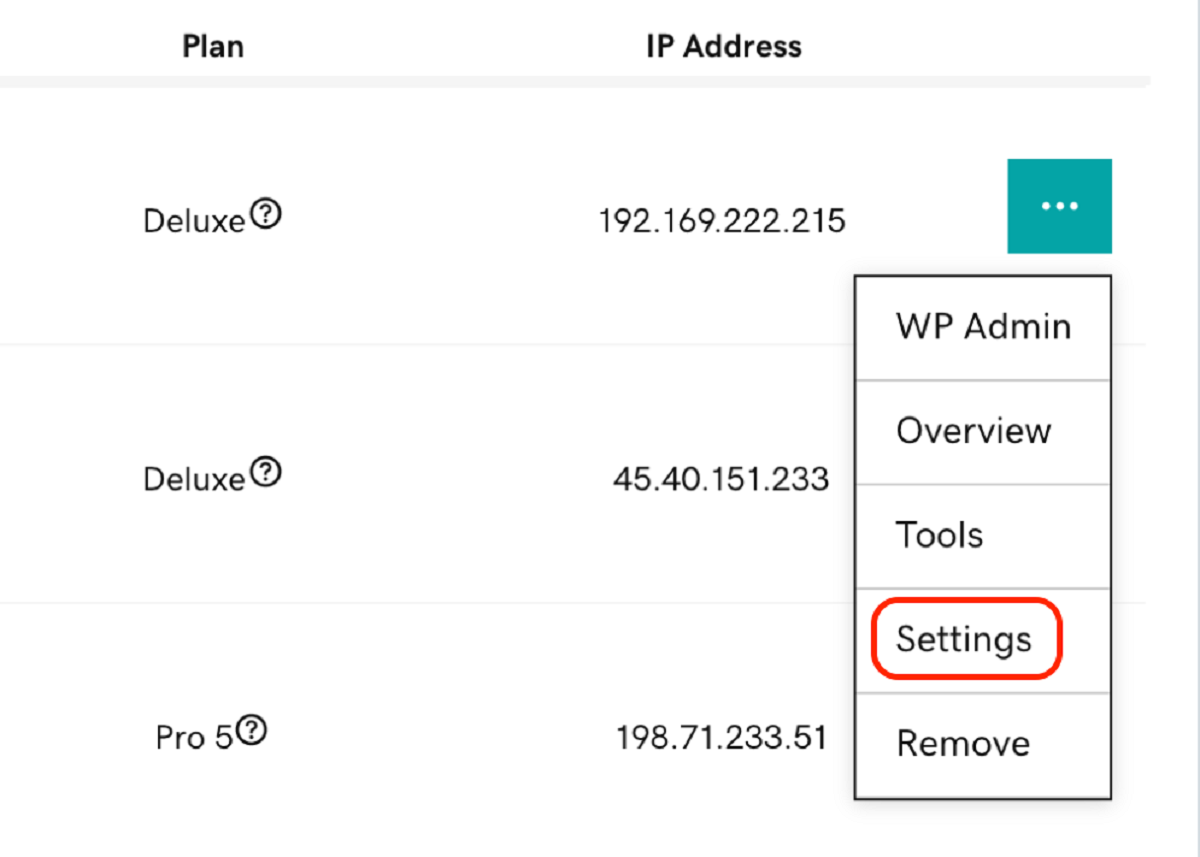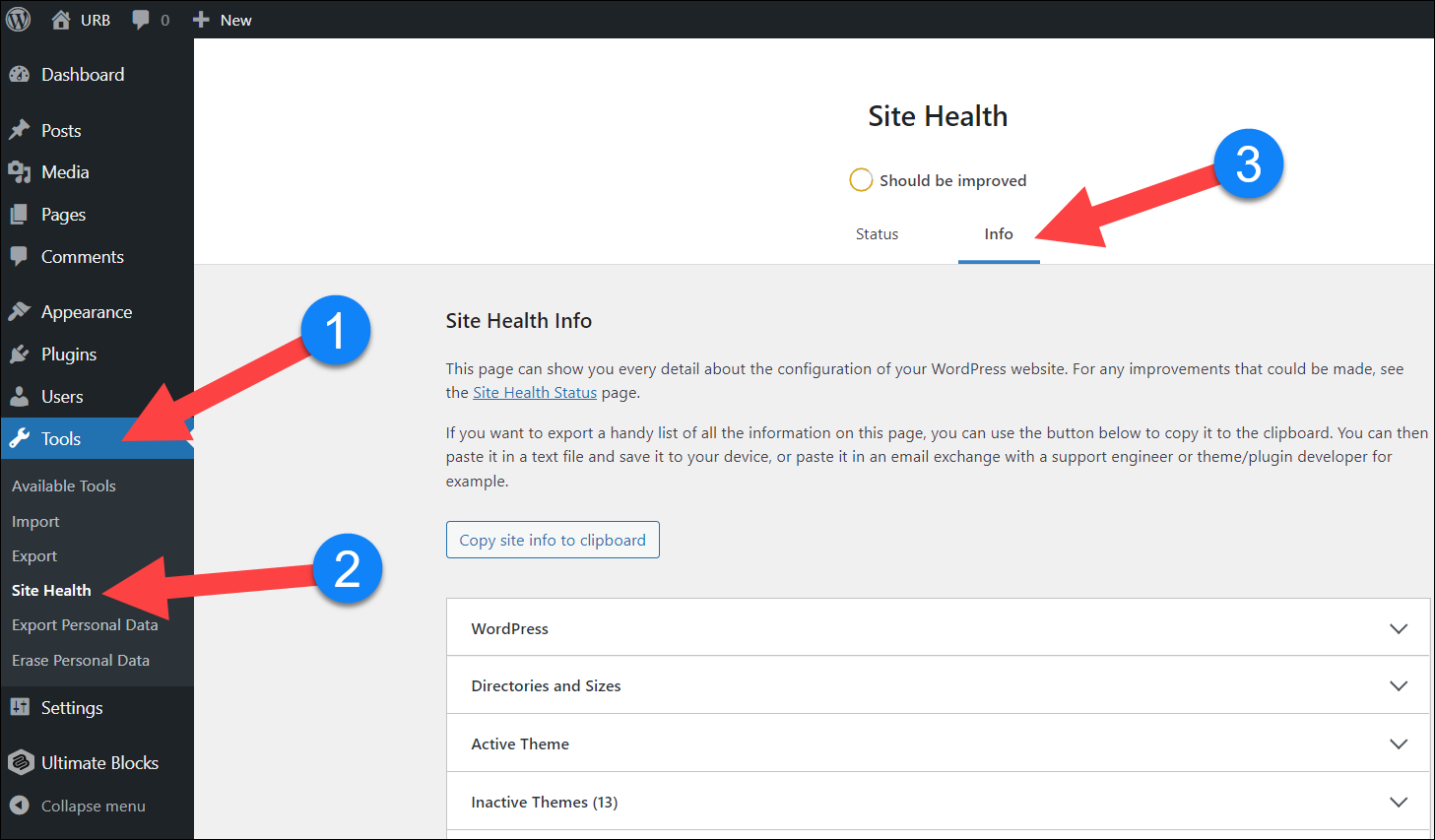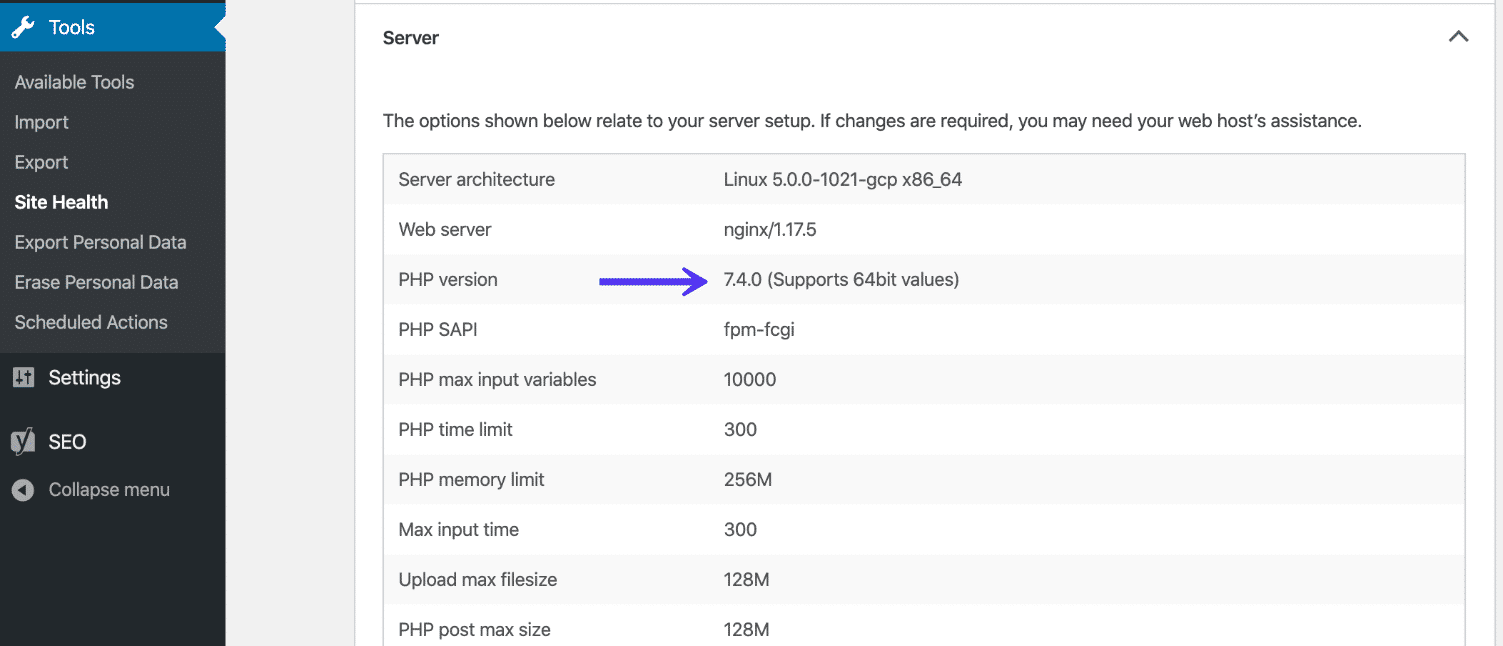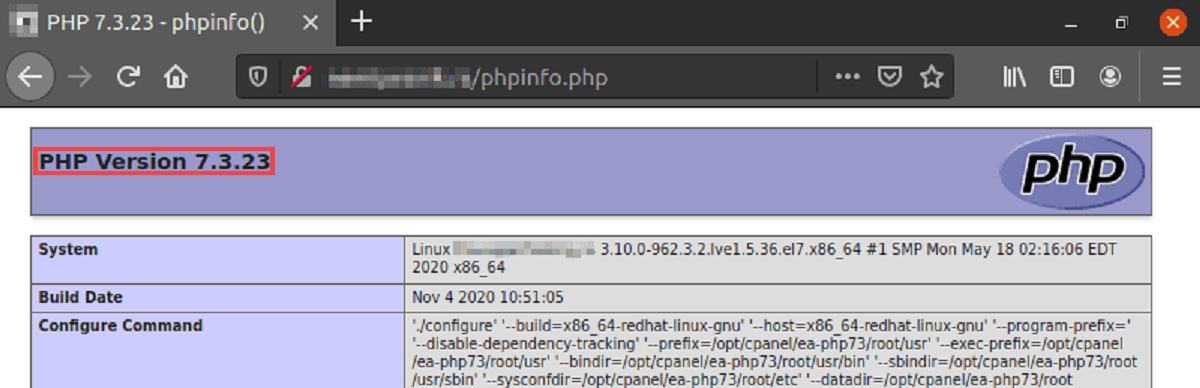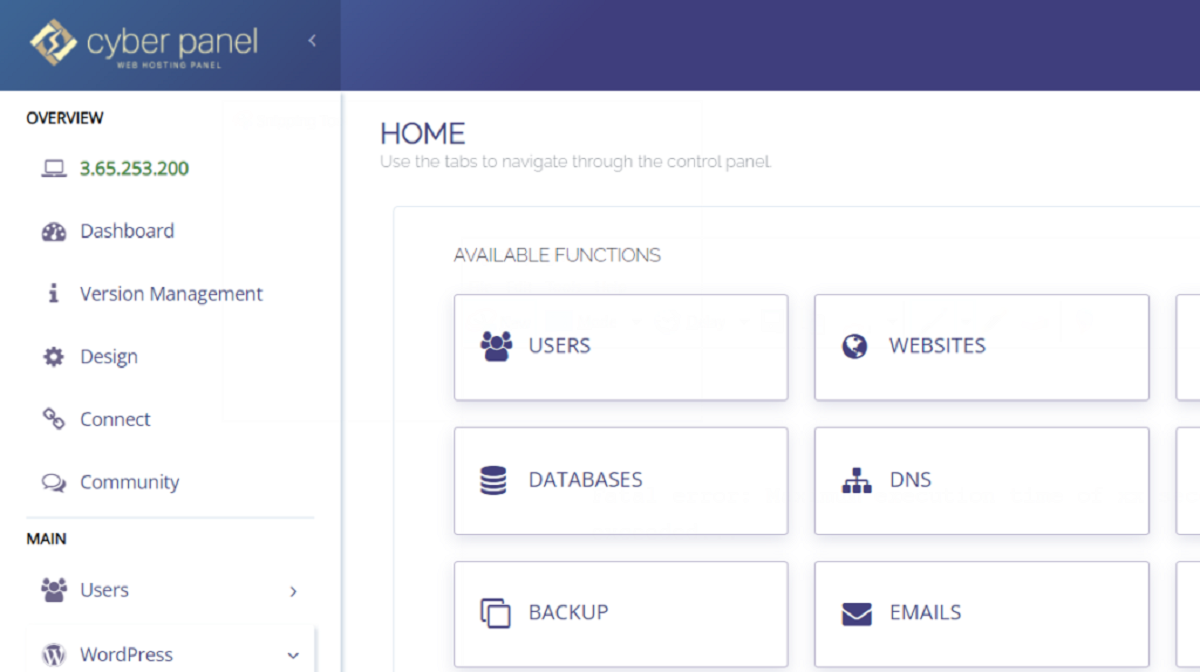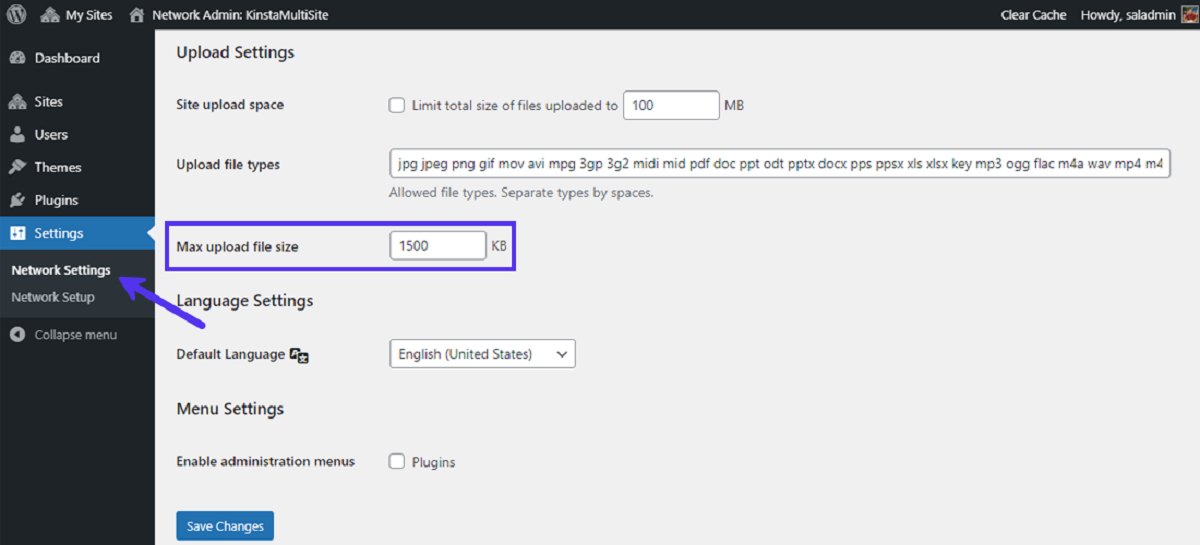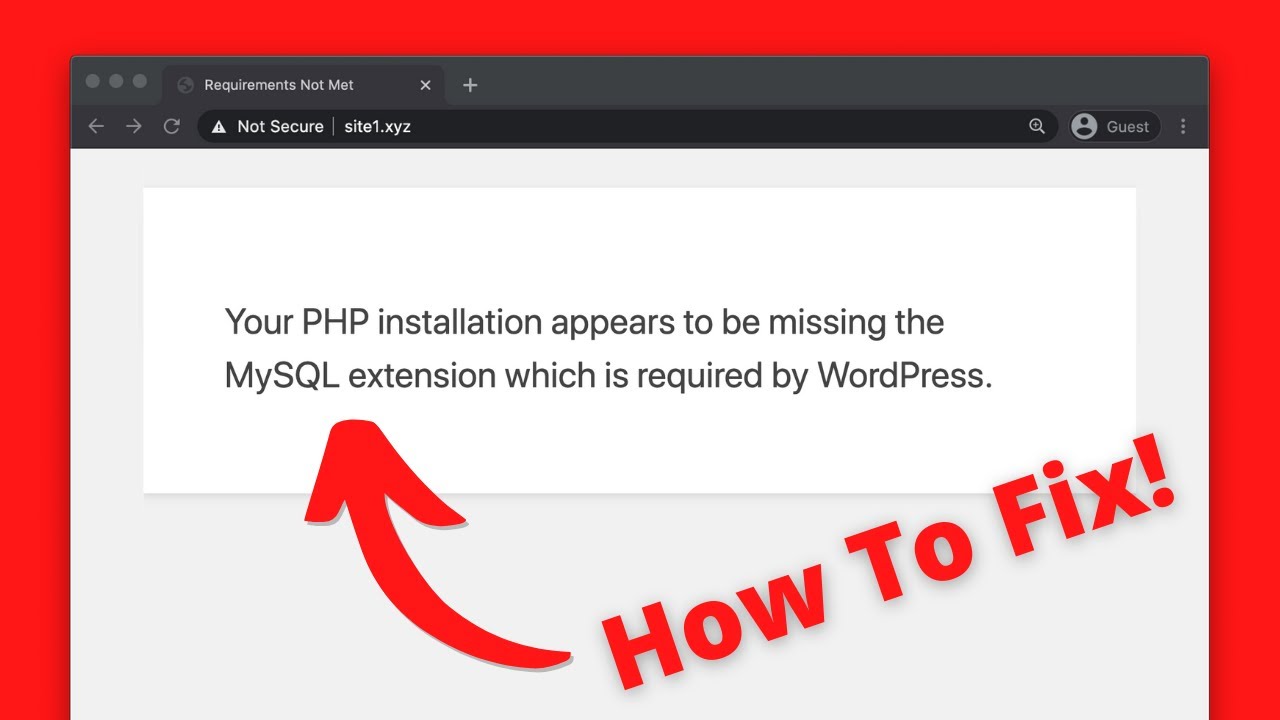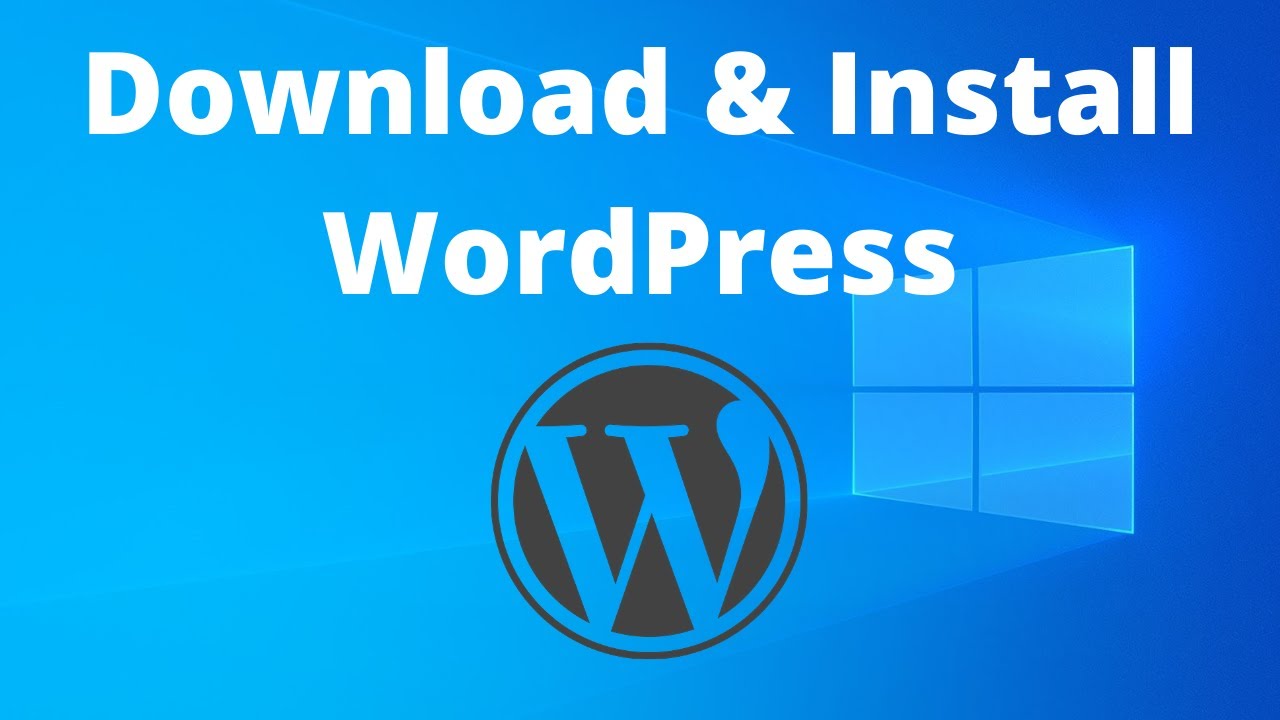Introduction
Welcome to our article on choosing the right PHP version for WordPress! If you’re a WordPress user or developer, you’ve probably come across the term “PHP” numerous times. But what exactly is PHP, and why is it important for WordPress?
PHP, which stands for Hypertext Preprocessor, is a server-side scripting language primarily used for web development. It is the foundation upon which WordPress is built and powers the dynamic features and functionality of the platform. In simpler terms, it is the engine that makes WordPress run smoothly.
As a WordPress user, it is crucial to understand the relationship between PHP and WordPress. Using the correct PHP version is essential for ensuring optimal performance, security, and compatibility with the latest WordPress updates and plugins.
In this article, we will explore the importance of using the right PHP version for WordPress, how to check your current PHP version, the recommended PHP versions for WordPress, and how to update your PHP version if needed. We will also discuss some common issues that may arise during the PHP update process and provide troubleshooting tips.
So, whether you’re a WordPress beginner or an experienced user, this article will equip you with the knowledge you need to make informed decisions about your PHP version and keep your WordPress site running smoothly. Let’s dive in!
What is PHP?
PHP, which stands for Hypertext Preprocessor, is a server-side scripting language that is widely used in web development. It was originally created by Rasmus Lerdorf in 1994 and has since become one of the most popular programming languages for building dynamic websites and applications.
PHP is designed to be embedded within HTML code and executed on the server before being sent to the client’s web browser. It allows web developers to build websites that can interact with databases, handle form data, generate dynamic content, and perform other server-side tasks.
One of the key advantages of PHP is its simplicity and ease of use. It has a relatively low learning curve, making it accessible to beginner programmers, while still providing advanced features and capabilities for experienced developers.
Another strength of PHP is its wide compatibility with different operating systems, web servers, and databases. It can be run on various platforms, including Windows, Linux, macOS, and Unix, and it supports multiple web servers, such as Apache, Nginx, and IIS. Additionally, PHP can seamlessly integrate with popular databases like MySQL, PostgreSQL, and Oracle.
PHP code is executed on the server, which means that the client only receives the resulting HTML output. This provides increased security by preventing direct access to the underlying source code. It also allows for efficient processing and faster loading times for web pages.
Over the years, PHP has evolved and matured, with regular updates and improvements to enhance performance, security, and functionality. The PHP community is highly active, with a vast ecosystem of libraries, frameworks, and resources available for developers to utilize in their projects.
In summary, PHP is a powerful server-side scripting language that enables web developers to create dynamic and interactive websites. Its simplicity, compatibility, and robustness have made it a popular choice for building websites of all sizes, including the widely-used WordPress platform.
PHP and WordPress
WordPress, the most popular content management system (CMS) in the world, is built using PHP. The core WordPress software, along with its vast library of themes and plugins, relies on PHP to handle various tasks and provide dynamic functionality.
When you install WordPress, PHP acts as the interpreter, executing the PHP code that powers the platform. It enables WordPress to retrieve data from the database, generate web pages, handle user registration and login, process form submissions, and perform countless other operations.
PHP plays a crucial role in making WordPress flexible and customizable. It allows developers and users to extend WordPress’s functionality by creating custom themes and plugins using PHP code. This extensibility is one of the main reasons why WordPress is so popular and widely adopted.
Furthermore, many popular WordPress themes and plugins are written in PHP. These add-ons enhance the features of a WordPress site, including design, functionality, and integration with third-party services. Whether it’s a contact form plugin, an e-commerce solution, or a membership site extension, PHP is at the core of these important additions.
Since PHP is deeply integrated with WordPress, it is essential to use the correct PHP version that is compatible with your WordPress installation. Using an outdated or incompatible PHP version can lead to compatibility issues, security vulnerabilities, and potential performance problems.
Not only is using the right PHP version crucial for the smooth operation of your WordPress site, but it is also necessary for leveraging the latest features and improvements provided by WordPress updates and plugins. Many WordPress developers release updates that require a minimum PHP version to ensure compatibility and take advantage of the latest PHP enhancements.
In the next section, we will discuss the importance of using the right PHP version for WordPress and why it is essential to keep your PHP version up to date.
The Importance of Using the Right PHP Version for WordPress
Using the correct PHP version is essential for maintaining the health, security, and performance of your WordPress website. Here are a few key reasons why using the right PHP version is crucial:
1. Security: Security is a top priority for any website, and WordPress sites are no exception. Running an outdated PHP version can leave your site vulnerable to security breaches and attacks. The WordPress team actively works to enhance the security of the platform, and using an updated PHP version ensures that you can benefit from these security improvements.
2. Performance: PHP updates often include performance optimizations that can significantly improve the speed and efficiency of your WordPress site. By using the latest PHP version, you can take advantage of these optimizations, resulting in faster page loading times and a better user experience.
3. Compatibility: WordPress themes and plugins are built with compatibility in mind. They are designed to work seamlessly with specific PHP versions. Using an outdated PHP version can cause compatibility issues, leading to site malfunctions or broken features. By using the correct PHP version, you ensure that your plugins and themes work as intended.
4. Access to New Features: PHP releases often introduce new features and functionalities that can enhance your WordPress experience. These new features may be required for certain themes or plugins to work correctly. By using an updated PHP version, you can access these new features and ensure you are taking full advantage of the latest WordPress updates.
5. Compatibility with Plugins and Themes: WordPress developers frequently update their plugins and themes to support the latest PHP versions. Using an outdated PHP version can limit your choices when it comes to selecting and using plugins and themes. With the correct PHP version, you can ensure compatibility with a wider range of options.
To take full advantage of the benefits listed above, it is important to stay up to date with the recommended PHP versions for WordPress. In the next section, we will discuss how you can check your current PHP version to determine if it is compatible with WordPress.
How to Check Your PHP Version
Checking your PHP version is a straightforward process, and there are a few different methods you can use. Here are three common ways to determine your PHP version:
1. Using a WordPress Plugin: One of the easiest ways to check your PHP version is by using a WordPress plugin. There are several plugins available, such as “Display PHP Version” or “PHP Compatibility Checker,” that can display your PHP version information within the WordPress dashboard. Simply install and activate the plugin, and you will be able to view your PHP version in the plugin settings or on a dedicated admin page.
2. Using the WordPress Site Health Tool: If you are using WordPress version 5.2 or higher, you can use the built-in Site Health tool to check your PHP version. To access this tool, navigate to ‘Tools’ in your WordPress dashboard and click on ‘Site Health.’ In the Site Health report, expand the ‘Info’ tab, and you will find your PHP version listed under the ‘Server’ section.
3. Contacting Your Web Hosting Provider: If you’re unsure about checking the PHP version yourself or need more specific information, reach out to your web hosting provider. Most hosting companies have a support team that can quickly assist you and provide details on the PHP version running on your server.
After determining your PHP version, compare it to the recommended PHP versions for WordPress to ensure compatibility. In the next section, we will discuss the recommended PHP versions that are compatible with WordPress.
Recommended PHP Versions for WordPress
WordPress provides guidelines for the minimum PHP versions that are recommended for running the platform. These recommendations are based on various factors, including security, performance, and compatibility. Here are the current recommended PHP versions for WordPress:
1. Recommended Minimum PHP Version: The recommended minimum PHP version for running WordPress is PHP 7.4 or higher. Using PHP 7.4 ensures compatibility with WordPress and provides the best balance between security, performance, and support for modern PHP features.
2. PHP 8.0 Support: WordPress also supports PHP 8.0, which was released in November 2020. PHP 8.0 brings significant performance improvements and new features to the language. However, it is important to note that not all WordPress themes and plugins may be fully compatible with PHP 8.0 yet. Before upgrading to PHP 8.0, ensure that your themes and plugins are compatible and have been tested with this version.
It is crucial to stay updated with the recommended PHP versions and consider upgrading if you are running an older PHP version that is no longer supported or maintained. PHP versions that are no longer supported may have security vulnerabilities and lack the performance enhancements and bug fixes available in newer versions.
Before upgrading to a new PHP version, however, it is essential to test and ensure that your WordPress site, themes, and plugins are compatible with the new PHP version. This can be done by setting up a staging environment or using a local development environment to test the compatibility.
Now that you know the recommended PHP versions for WordPress and why they are important, let’s move on to the next section, where we will discuss how to update your PHP version.
Updating Your PHP Version
Updating your PHP version is a crucial step in ensuring the compatibility, security, and performance of your WordPress site. Here’s a guide on how to update your PHP version:
1. Check Compatibility: Before updating, verify that your WordPress site, themes, and plugins are compatible with the PHP version you plan to upgrade to. Most reputable themes and plugins provide information on compatibility with different PHP versions on their websites or documentation.
2. Backup Your Site: Before making any changes, it’s essential to create a backup of your WordPress site. This way, if any issues arise during the PHP update process, you can restore your site to its previous state without losing any data or settings.
3. Contact Your Web Hosting Provider: Reach out to your web hosting provider for guidance on updating your PHP version. Many hosting companies offer control panels or tools that allow you to adjust your PHP settings without any technical knowledge.
4. Update PHP Version via Hosting Control Panel: If your hosting provider supports it, you can update your PHP version through the hosting control panel. Look for the PHP Configuration or PHP Settings option in your control panel, choose the desired PHP version from the available options, and save the changes.
5. Test Your Site: After updating PHP, thoroughly test your WordPress site to ensure that everything is functioning as expected. Check all pages, plugins, forms, and functionalities to identify any potential compatibility issues or errors. Resolve any issues promptly to avoid any negative impact on user experience.
6. Monitor Site Performance: Keep an eye on your site’s performance and monitor for any unexpected behavior after updating PHP. Monitor loading times, server resources, and error logs to identify any performance issues that may arise. Address any performance-related concerns promptly to maintain a smooth user experience.
Remember, keeping your PHP version up to date is an ongoing process. As new PHP versions are released, make it a habit to regularly check for updates and consider upgrading when new versions are recommended for WordPress.
In the next section, we will discuss some common issues that you may encounter during the PHP update process and provide troubleshooting tips to help you overcome them.
Troubleshooting Common Issues with PHP Updates
While updating your PHP version is generally a smooth process, you may encounter some common issues along the way. Here are a few troubleshooting tips to help you overcome them:
1. Compatibility Issues: If you experience compatibility issues after updating PHP, it’s important to identify the specific theme or plugin causing the problem. Disable all plugins and switch to a default WordPress theme. Gradually re-enable plugins and switch back to your original theme one by one, testing your site after each activation. This will help pinpoint the source of the compatibility issue and allow you to contact the respective theme or plugin developer for support or find alternative solutions.
2. White Screen of Death: If you encounter a blank white screen after updating PHP, it typically indicates a PHP error or compatibility issue. Enable PHP error reporting to get more details about the error. You can do this by adding the following lines of code to your site’s wp-config.php file:
define( 'WP_DEBUG', true ); define( 'WP_DEBUG_DISPLAY', false );
This will display PHP error messages on your site, which can help you identify and resolve the issue. Remember to turn off the error reporting once the issue is resolved by changing ‘true’ to ‘false’ in the above code.
3. Memory Limit Exhaustion: An update in PHP version may require a higher memory limit. If you receive memory-related errors after updating PHP, you can increase the memory limit by adding the following line of code to your site’s wp-config.php file:
define( 'WP_MEMORY_LIMIT', '256M' );
This increases the memory limit to 256 megabytes. If the issue persists, contact your web hosting provider for assistance with further increasing the memory limit.
4. Deprecated Function Errors: PHP updates may deprecate certain functions or features that were used in older themes or plugins. If you encounter deprecated function errors after updating PHP, contact the theme or plugin developer for an updated version that is compatible with the current PHP version.
5. 500 Internal Server Error: If you encounter a 500 internal server error after updating PHP, it often indicates a misconfiguration or conflicting directives in the .htaccess file. Temporarily rename the .htaccess file to something else, such as “.htaccess_old,” and reload your site. If the error is resolved, a misconfiguration within the .htaccess file was causing the issue. You can then recreate the .htaccess file by going to the WordPress dashboard and navigating to ‘Settings’ > ‘Permalinks’ and saving the settings.
If you continue to experience issues with PHP updates, it may be beneficial to seek professional assistance from a web developer or your hosting provider’s support team. They can provide specialized troubleshooting and guidance based on your specific setup.
Now that you are equipped with troubleshooting tips for PHP updates, let’s conclude our article by summarizing the key points discussed.
Conclusion
Choosing the right PHP version for your WordPress site is essential for optimal performance, security, and compatibility. PHP is the backbone of WordPress, powering its dynamic features and functionality. By using the recommended PHP versions, you ensure that your site runs smoothly, benefits from the latest enhancements, and remains secure.
In this article, we covered various aspects related to PHP and WordPress. We delved into the definition of PHP, its connection to WordPress, the importance of using the appropriate PHP version, and how to check and update your PHP version. We also provided troubleshooting tips for common issues that may arise during the PHP update process.
Remember to regularly check for recommended PHP versions and update your PHP version accordingly. Compatibility testing, creating backups, and monitoring performance are essential steps to take during the update process. If you encounter any issues, troubleshooting and reaching out to theme/plugin developers or your hosting provider can help resolve them efficiently.
PHP updates can significantly enhance your WordPress site’s security, performance, and compatibility. By staying on top of PHP version updates and following best practices, you ensure that your WordPress site remains up to date and able to take full advantage of the latest features and improvements.
We hope this article has provided you with the knowledge and insights needed to make informed decisions regarding PHP versions for your WordPress site. Implementing the recommended PHP version and staying up to date will help your site thrive in the fast-paced world of web development.