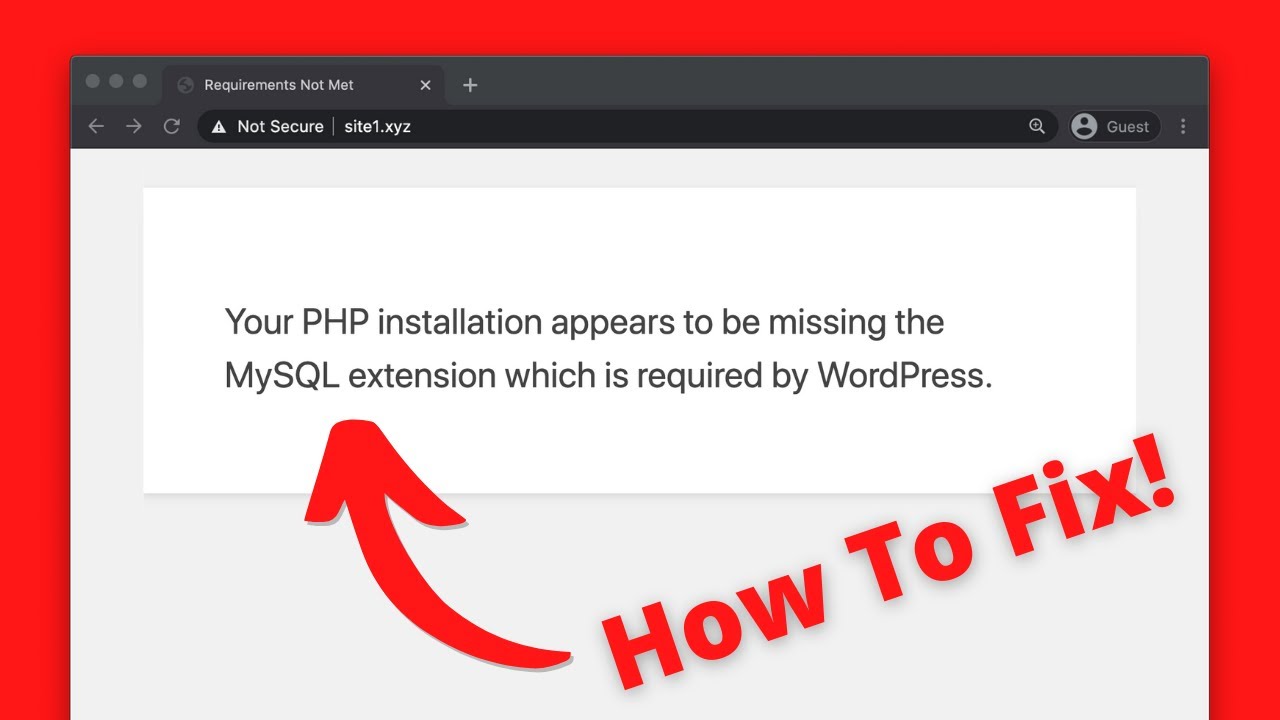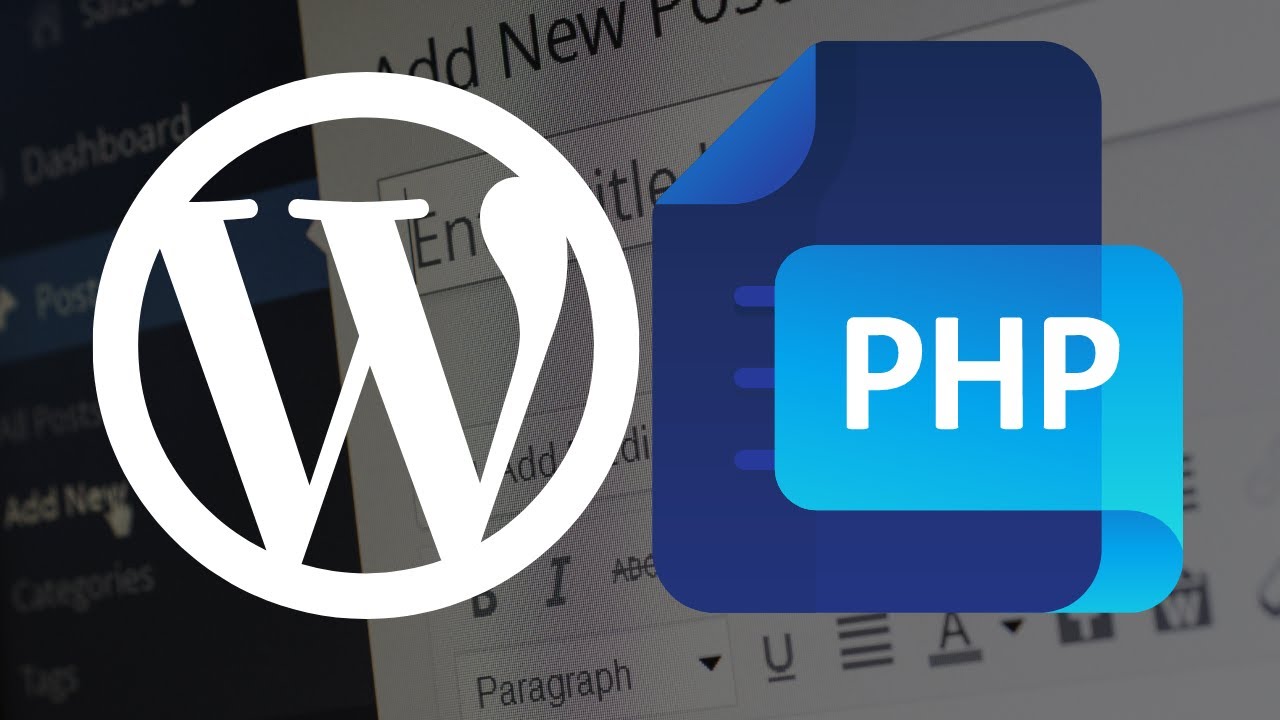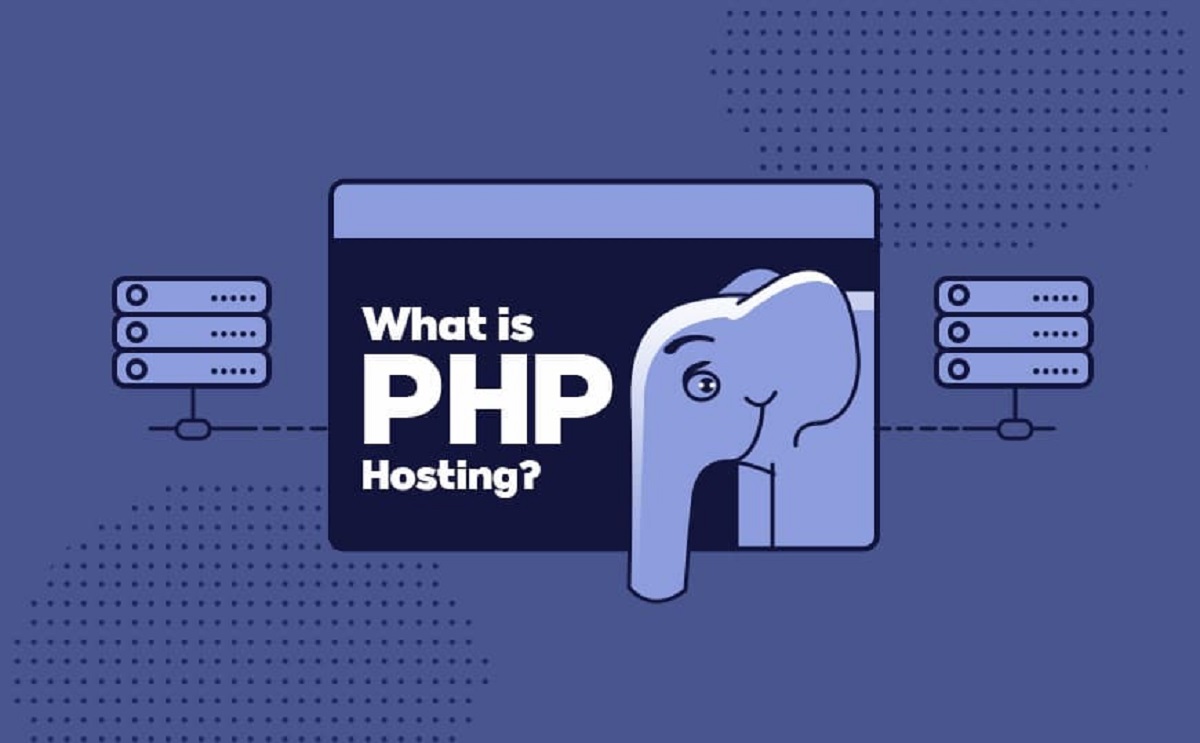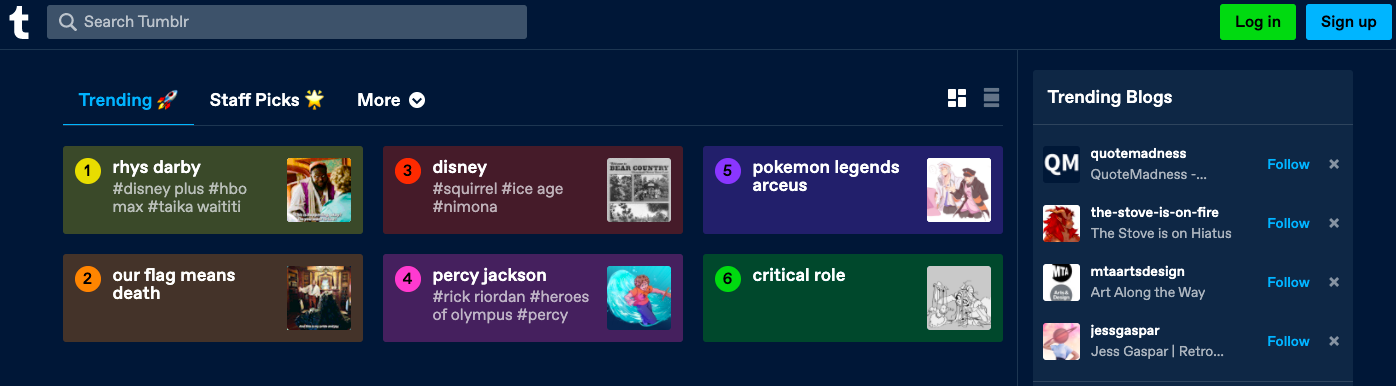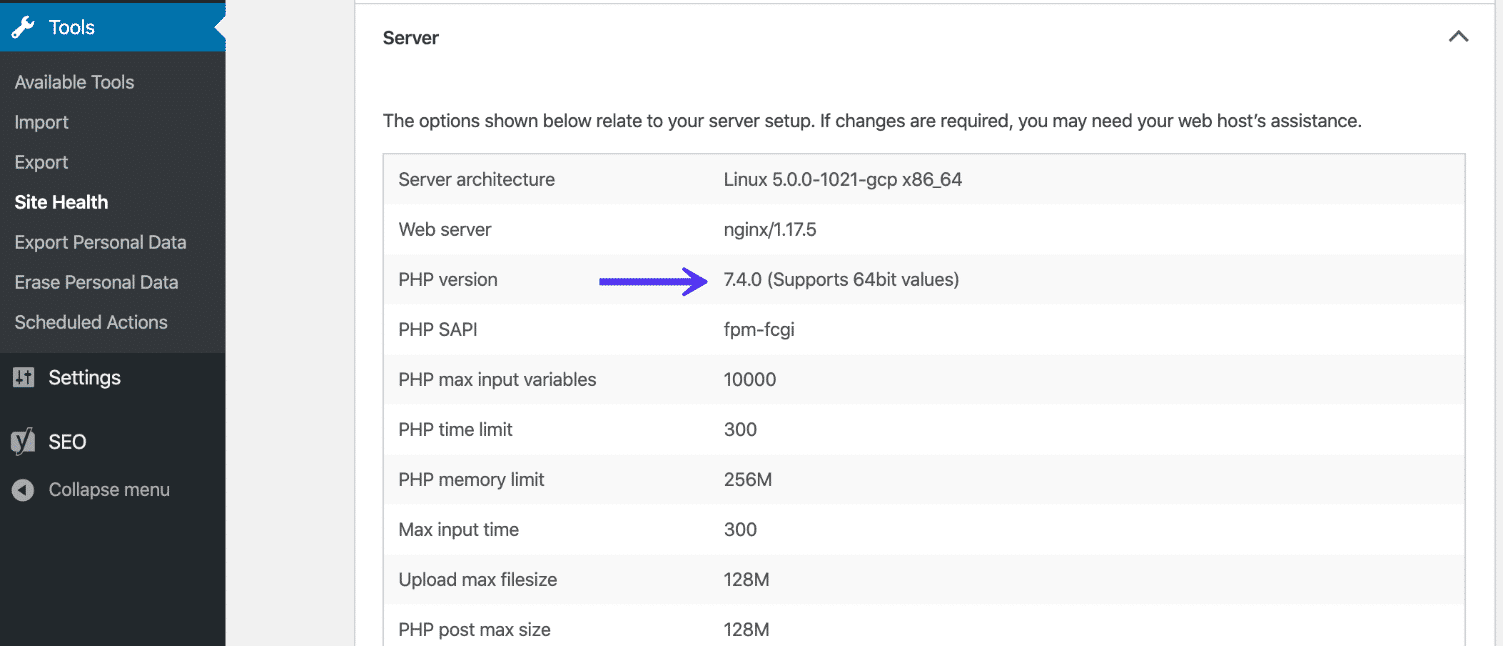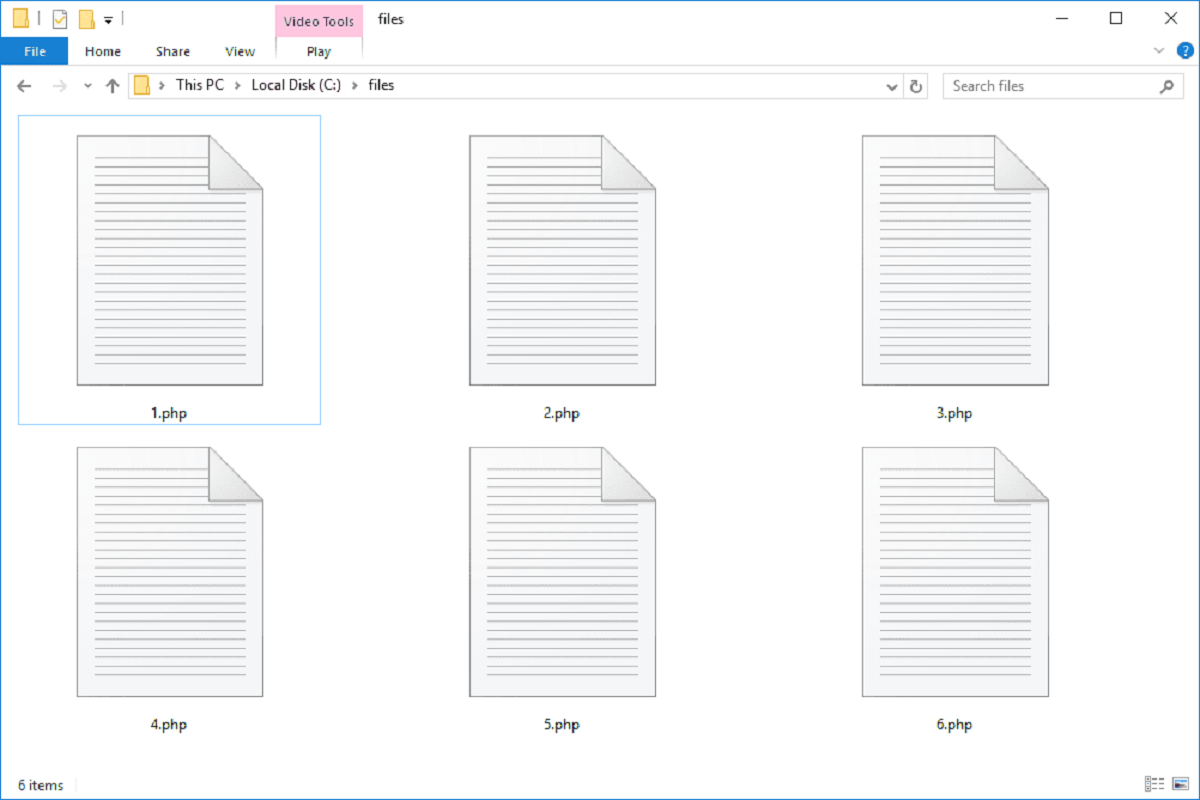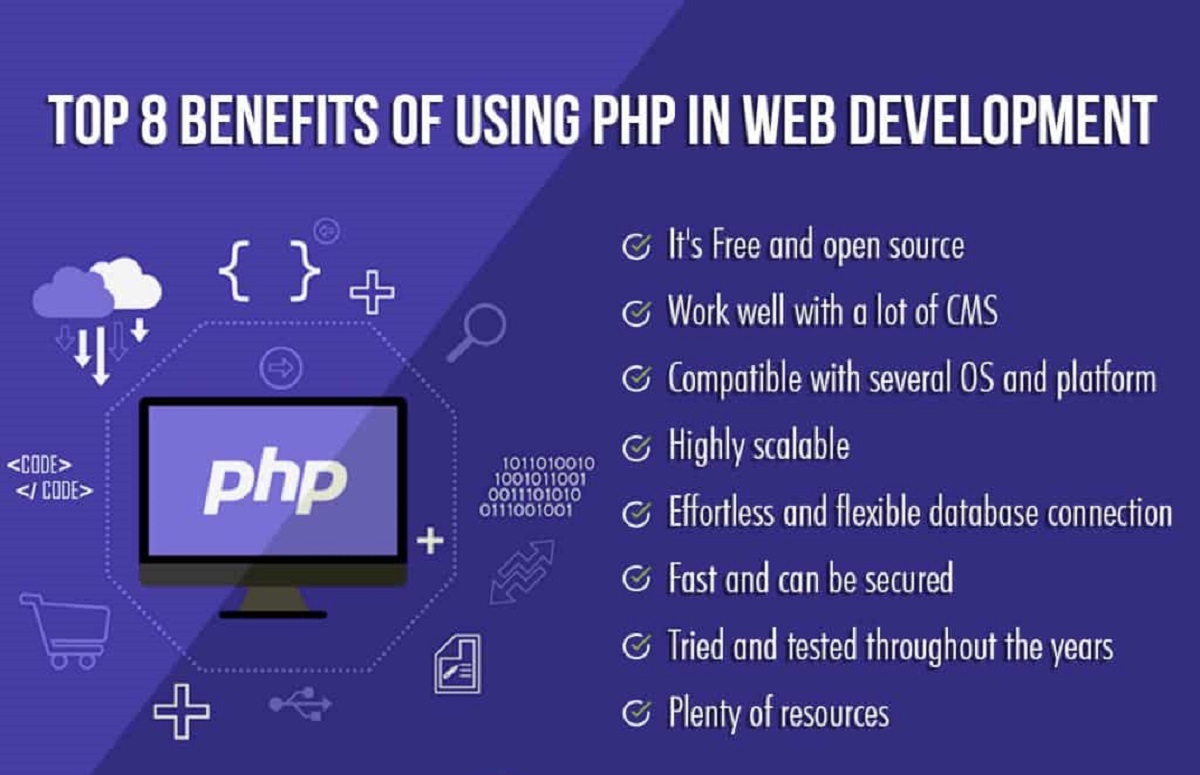Introduction
The MySQL extension is a vital component for the operation of WordPress, a popular content management system (CMS) used by millions of websites worldwide. It facilitates the interaction between PHP, the programming language that powers WordPress, and the MySQL database, where all the website’s data is stored.
However, there are instances where users encounter an error message indicating that their PHP installation is missing the MySQL extension, which is required by WordPress to function properly. This error can be frustrating, especially if you are new to web development or server management.
In this article, we will explore the reasons behind the requirement of the MySQL extension by WordPress, learn how to check if the extension is missing in your PHP installation, and provide guidance on how to install it. We will also address some common issues that may arise during the installation process and offer troubleshooting tips.
By following the steps outlined in this article, you can resolve the missing MySQL extension issue and ensure that your WordPress installation runs smoothly and efficiently.
What is the MySQL extension?
The MySQL extension is a software component that allows PHP to communicate with a MySQL database server. It acts as a bridge between the two, enabling PHP scripts to execute SQL queries and retrieve or modify data stored in the MySQL database.
MySQL is a popular open-source relational database management system (RDBMS) widely used in web applications, including WordPress. PHP, being a server-side scripting language, needs a way to interact with MySQL in order to process dynamic content, store user information, and handle other data-related operations.
The MySQL extension provides PHP with a set of functions and methods that facilitate database connectivity and manipulation. These functions enable developers to establish a connection to a MySQL server, execute SQL queries, handle result sets, and manage transactions. Examples of common MySQL extension functions include mysql_connect, mysql_query, and mysql_fetch_assoc.
It’s important to note that in recent versions of PHP, the MySQL extension has been replaced by the MySQLi extension (improved MySQL), which offers better security and performance. However, many older applications, including legacy versions of WordPress, still rely on the traditional MySQL extension for compatibility reasons.
While it is recommended to use the MySQLi extension or PDO (PHP Data Objects) for new projects, if you are working with an older version of WordPress or a plugin that hasn’t upgraded to the newer extensions, you may encounter the error message indicating that the MySQL extension is missing in your PHP installation.
Why is the MySQL extension required by WordPress?
WordPress is built on the foundation of PHP, a scripting language that is responsible for generating dynamic content and interacting with databases. MySQL is the most commonly used database management system for WordPress, and the MySQL extension is necessary for PHP to communicate with it.
Here are some reasons why the MySQL extension is required by WordPress:
- Database Connectivity: WordPress relies on MySQL to store and retrieve data, such as posts, pages, user information, and settings. The MySQL extension allows PHP to establish a connection to the MySQL database and perform queries to fetch or update information.
- Query Execution: With the MySQL extension, PHP can execute SQL queries directly on the MySQL database. This includes retrieving data based on user requests, inserting new data, updating existing data, and deleting information from the database.
- Database Management: WordPress utilizes the MySQL extension to manage various aspects of the database, such as creating tables, altering table structures, and performing backups and restores. These functionalities are critical for maintaining the integrity and usability of the WordPress database.
- Plugin and Theme Functionality: Many WordPress plugins and themes rely on the MySQL extension to interact with the database. They may need to retrieve specific information from the database, store plugin settings or theme options, or create custom database tables. The MySQL extension allows these plugins and themes to seamlessly integrate with WordPress’s core functionality.
In summary, the MySQL extension is required by WordPress to enable PHP to communicate with the MySQL database, perform database operations, and ensure the smooth functioning of the CMS. Without the MySQL extension, WordPress would not be able to retrieve, store, or update data, rendering it unable to function as a dynamic content management system.
How to check if the MySQL extension is missing in your PHP installation?
If you are encountering issues with WordPress and suspect that the MySQL extension is missing in your PHP installation, there are a few steps you can take to confirm this. Here’s how you can check:
- Check PHP Configuration: The first step is to check the PHP configuration settings on your server. To do this, create a PHP file called
phpinfo.phpand add the following code to it:<?php phpinfo(); ?>Save the file and upload it to your server. Then, access the file using a web browser by visiting
http://[your-domain]/phpinfo.php. This will display a comprehensive overview of your PHP configuration settings.Scroll down or use the search function on the page to locate the section that mentions MySQL. Look for keywords such as “mysql”, “mysqli”, or “PDO” to identify if the MySQL extension is present in your PHP installation.
- Verify Available Extensions: Another method is to check the available PHP extensions on your server. Create a new PHP file and add the following code to it:
<?php print_r(get_loaded_extensions()); ?>Save the file and upload it to your server. Access the file using a web browser, and it will display a list of all the extensions currently available in your PHP installation.
Look for extensions like “mysql”, “mysqli”, or “pdo_mysql”. If any of these extensions are missing from the list, it indicates that the MySQL extension is not installed.
If you find that the MySQL extension is missing from your PHP installation, you will need to proceed with the installation process to resolve the issue. The next section will guide you through the steps to install the MySQL extension for PHP.
How to install the MySQL extension for PHP?
If you have determined that the MySQL extension is missing from your PHP installation, you will need to install it in order to resolve the issue and ensure WordPress functions properly. Here are the steps to install the MySQL extension:
- Check PHP Version: Verify the PHP version you are using on your server. This will help determine which method to use for installing the MySQL extension. You can check the PHP version by creating a PHP file with the following code:
<?php phpinfo(); ?>Save the file, upload it to your server, and access it through a web browser. Look for the section labeled “PHP Version” to identify the version number.
- Install the MySQL Extension: Depending on your PHP version, follow one of the methods below to install the MySQL extension:
- For PHP 5.x: If you are using PHP 5.x, you can install the MySQL extension by running the following command in your terminal:
sudo apt-get install php5-mysqlThis command will install the necessary MySQL extension for PHP 5.x.
- For PHP 7.x or later: If you are using PHP 7.x or a later version, the MySQL extension has been deprecated and replaced by the MySQLi extension (improved MySQL). Install the MySQLi extension by running the following command in your terminal:
sudo apt-get install php-mysqlThis command will install the MySQLi extension and enable compatibility with MySQL.
- For PHP 5.x: If you are using PHP 5.x, you can install the MySQL extension by running the following command in your terminal:
- Restart Web Server: After installing the MySQL extension, restart your web server to apply the changes. You can do this by running the appropriate command for your server. For example, if you are using Apache, run:
sudo service apache2 restartIf you are using Nginx, run:
sudo service nginx restart - Verify Installation: To confirm that the MySQL extension is now installed, repeat the steps mentioned in the previous section to check your PHP configuration or verify the available extensions. You should see the MySQL-related extensions listed, such as “mysql”, “mysqli”, or “pdo_mysql”.
Once the MySQL extension is successfully installed, you should no longer encounter the error message indicating its absence, and WordPress will function properly with MySQL integration.
Troubleshooting common issues during MySQL extension installation
While installing the MySQL extension for PHP, you may encounter a few common issues. Here are some troubleshooting tips to help you overcome these challenges:
- PHP Version Compatibility: Ensure that you are installing the correct version of the MySQL extension compatible with your PHP version. Using an incompatible extension can lead to conflicts and errors. Verify your PHP version and choose the appropriate installation method accordingly.
- Dependency Errors: Sometimes, the installation process may fail due to missing dependencies. Make sure all the required dependencies are installed on your server before installing the MySQL extension. Use package managers like apt or yum to install any missing dependencies.
- Permission Issues: If you encounter permission issues during installation, ensure that you have the necessary permissions to install packages and modify system files. Running the installation commands with superuser privileges using “sudo” can help overcome permission-related problems.
- Restart Web Server: After installing the MySQL extension, it is essential to restart your web server for the changes to take effect. Failure to restart the server may result in the extension not being recognized by PHP.
- Configuration Files: Check your PHP configuration files (php.ini) to ensure that they are correctly configured. Verify that the configuration includes the correct paths and directives for the MySQL extension. A misconfigured php.ini file can prevent PHP from recognizing the installed extension.
- Error Logging: Enable error logging in your PHP environment to capture any installation errors or warnings. By reviewing the error logs, you can identify and resolve issues more effectively.
- Updating PHP: If you are using an outdated version of PHP, consider upgrading to a newer version. Newer PHP versions often provide better compatibility with extensions and improved security features.
- Seek Professional Assistance: If you are experiencing persistent issues during the MySQL extension installation, it might be helpful to consult a professional or seek assistance from your hosting provider or a knowledgeable developer who can troubleshoot and resolve the problem.
By following these troubleshooting tips, you should be able to overcome common issues that may arise during the MySQL extension installation process. Remember to double-check your installation steps and validate that the extension is functioning properly before proceeding.
Conclusion
The MySQL extension is an essential component for WordPress, enabling PHP to communicate with the MySQL database and perform database operations. When encountering errors indicating that the MySQL extension is missing in your PHP installation, it is crucial to take the necessary steps to resolve the issue.
In this article, we discussed the importance of the MySQL extension for WordPress and provided insights into why it is required. We also outlined the steps to check if the MySQL extension is missing in your PHP installation and offered guidance on how to install it.
Additionally, we highlighted some common issues that you may encounter during the MySQL extension installation process and provided troubleshooting tips to help you overcome these challenges.
By following the instructions outlined in this article, you can ensure that the MySQL extension is properly installed in your PHP environment, allowing WordPress to function seamlessly and interact with the MySQL database.
Remember to always verify your PHP version, install the appropriate extension, and restart your web server to apply the changes. If you encounter any difficulties or persisting issues, don’t hesitate to seek professional assistance or consult with experts in the field.
With the MySQL extension correctly installed, you can enjoy a fully functional WordPress website, harnessing the power of PHP and MySQL to create dynamic content, manage data, and deliver an exceptional user experience.