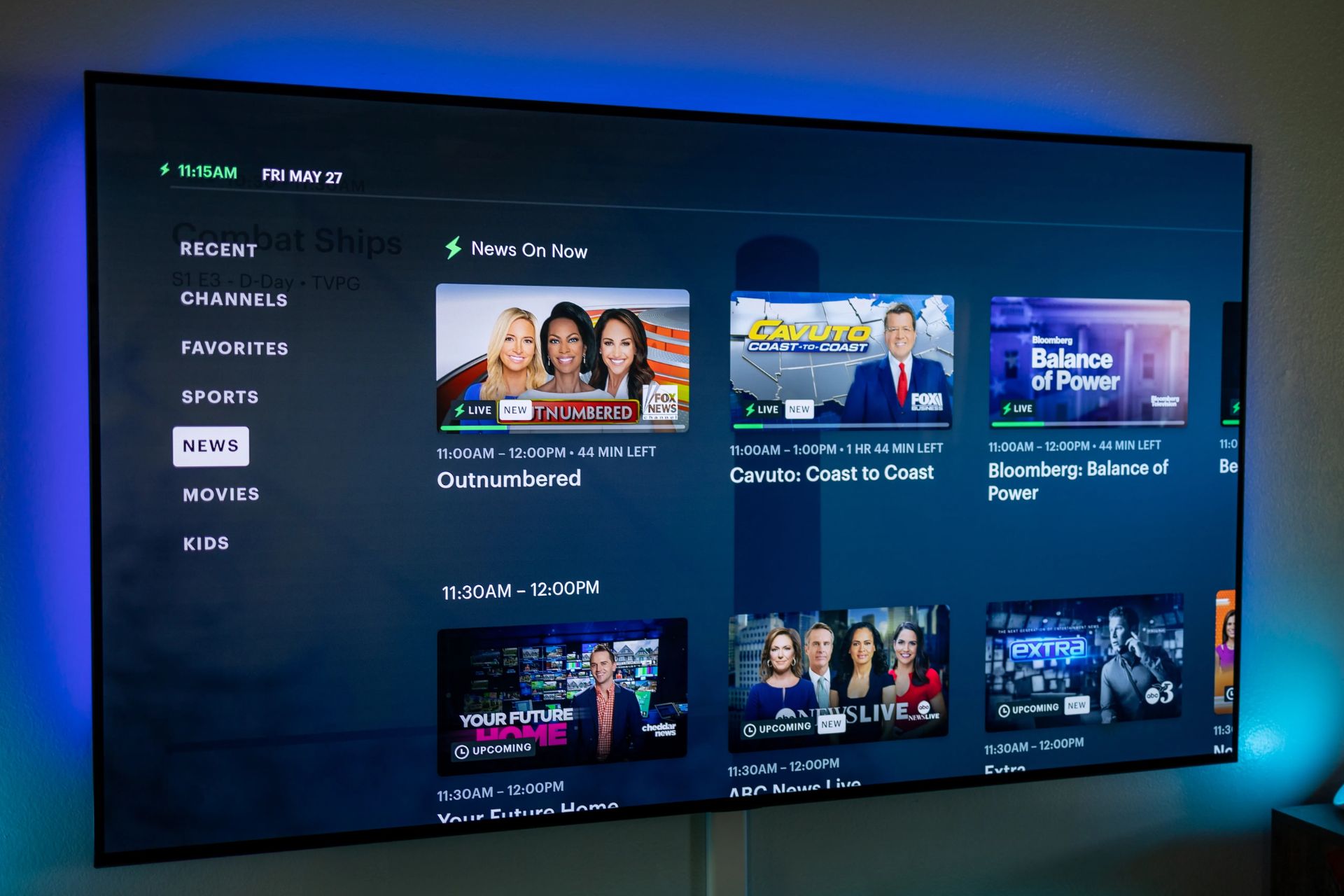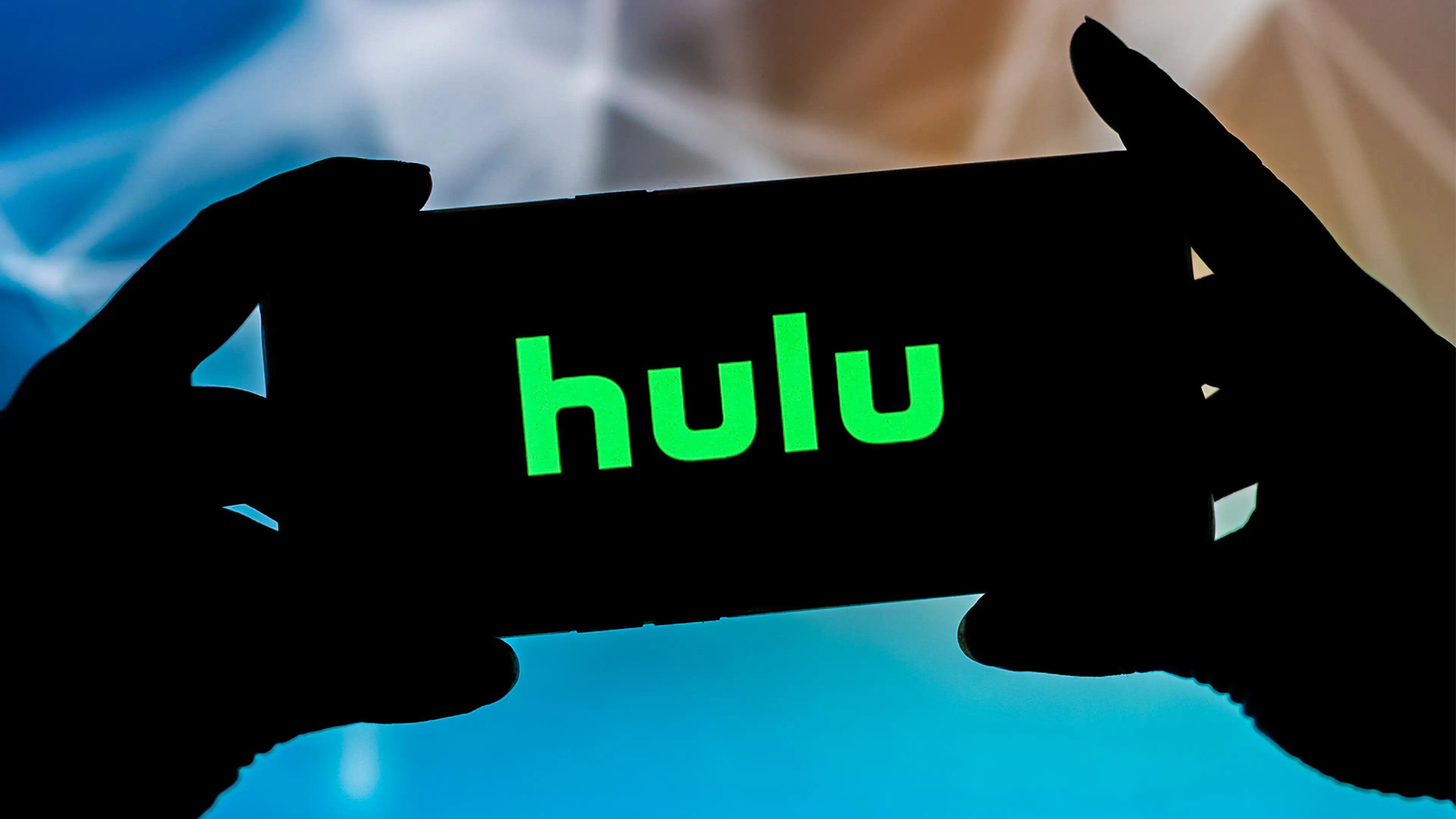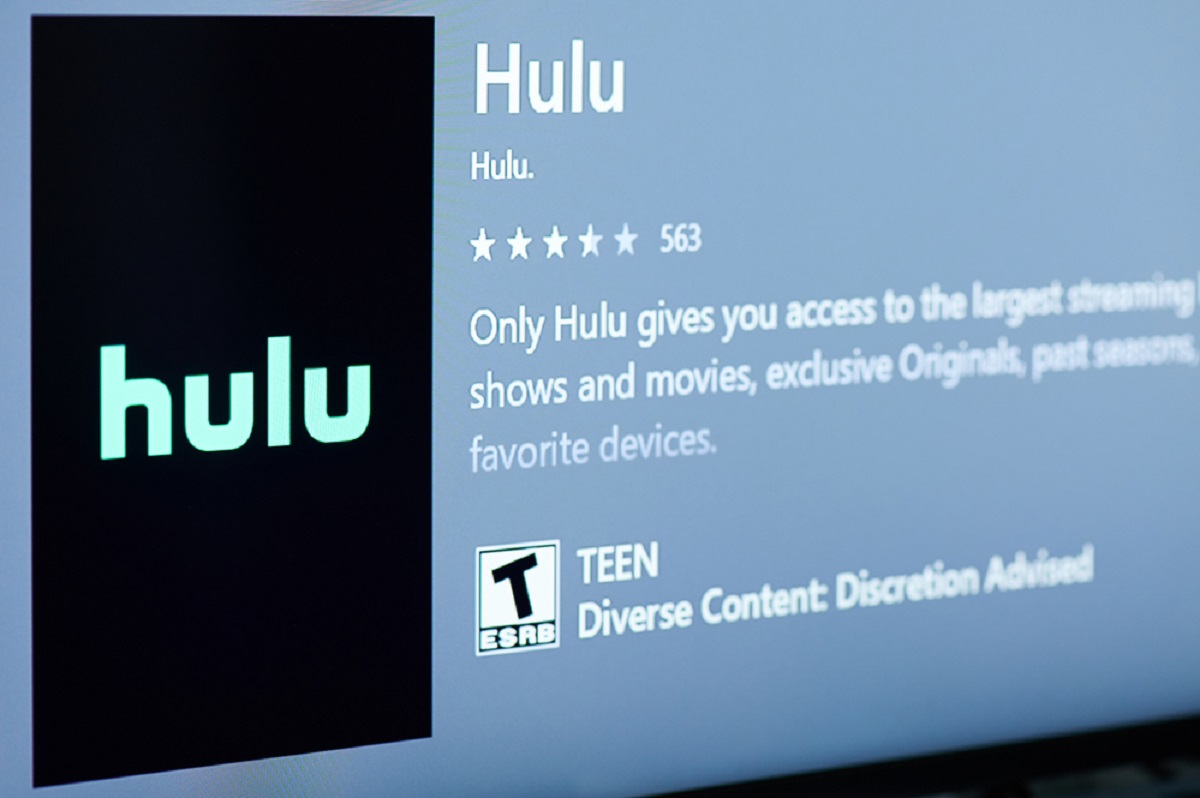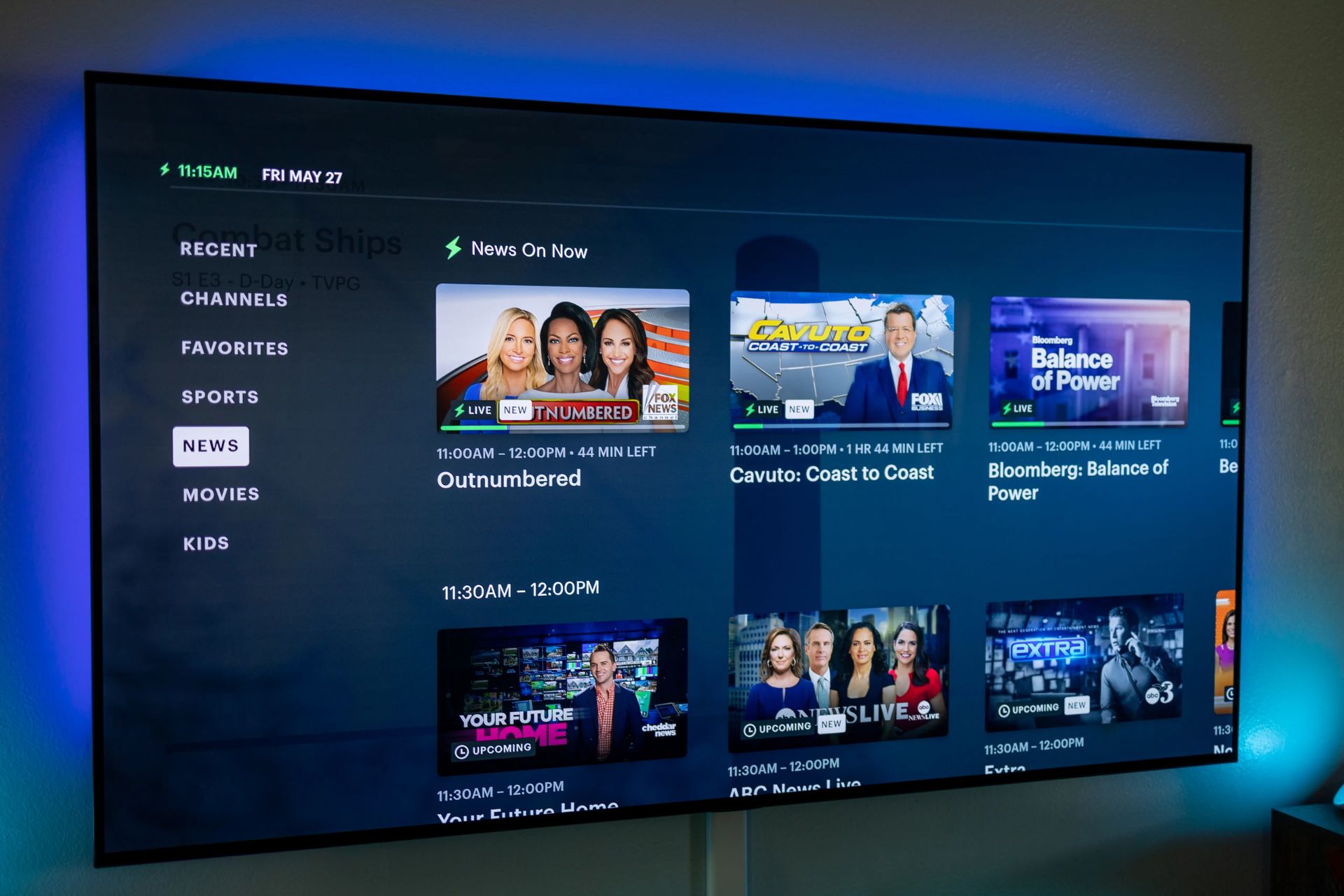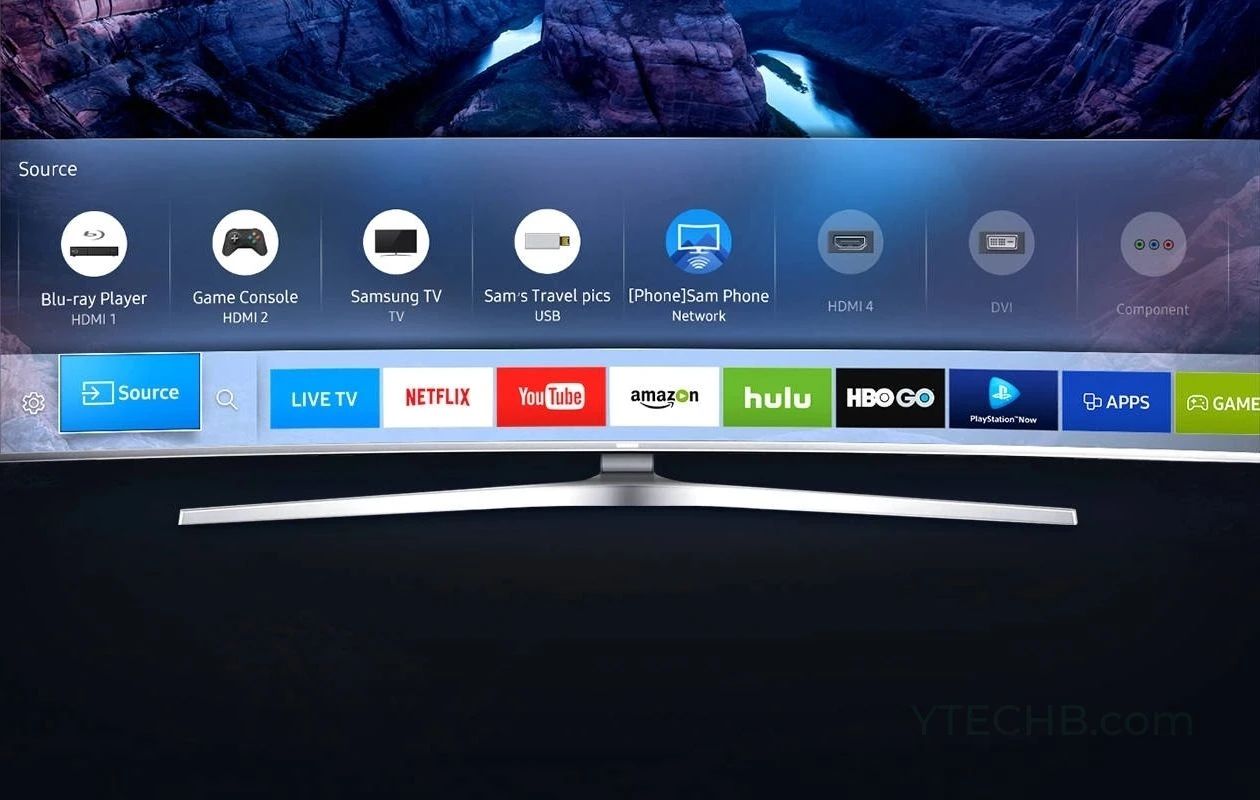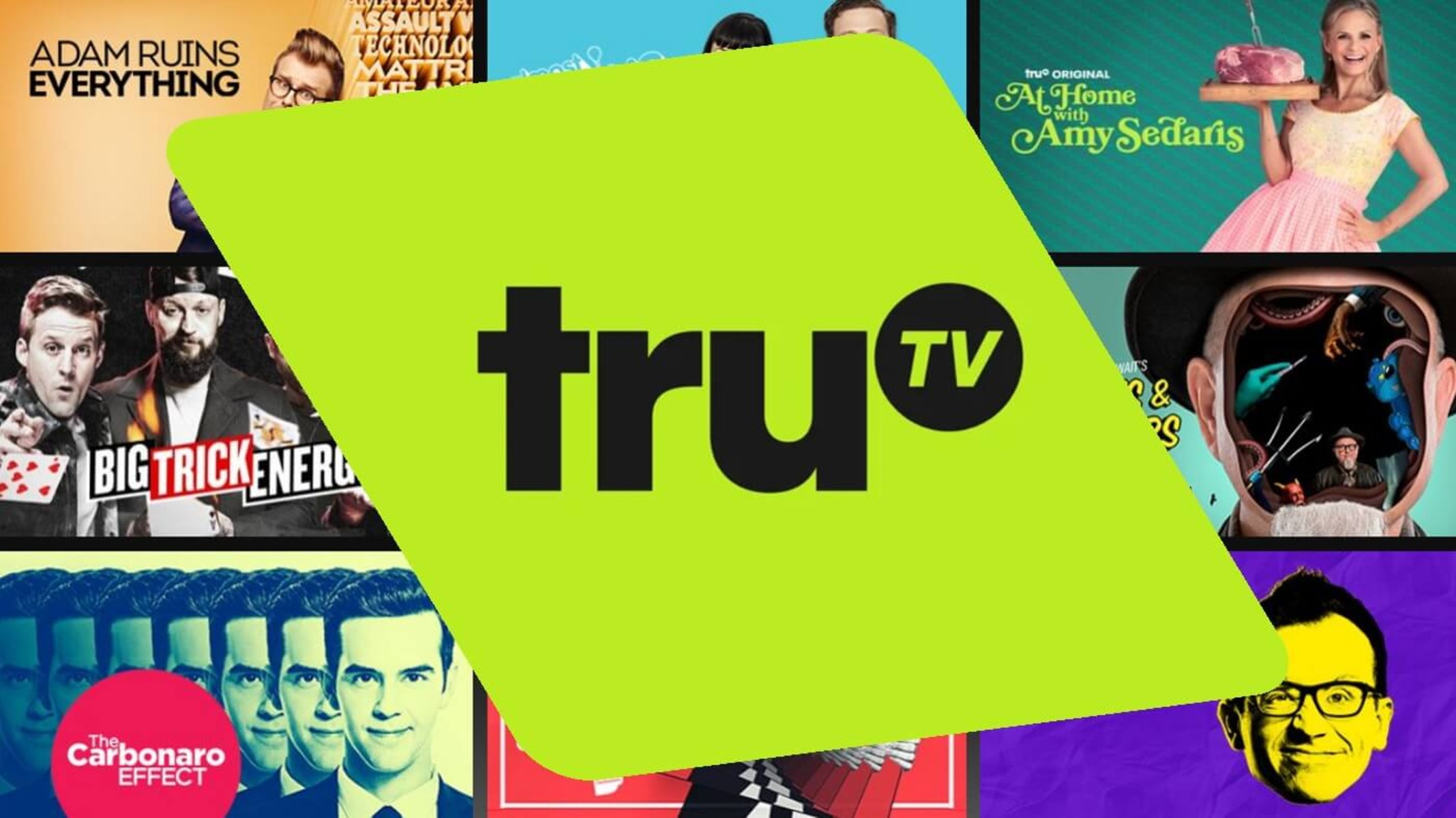Introduction
Streaming services have revolutionized the way we consume entertainment, allowing us to enjoy our favorite shows and movies on-demand. Hulu, one of the leading streaming platforms, offers a wide range of content that can be conveniently accessed from various devices, including smart TVs.
If you’re wondering how to watch Hulu Live on your smart TV, you’ve come to the right place. In this article, we’ll explore different methods that will enable you to enjoy Hulu Live on your smart TV without any hassle.
Before diving into the methods, it’s important to note that Hulu Live is a premium service that provides access to live TV channels alongside their streaming library. So, if you want to catch up on your favorite shows or watch live sports events on Hulu Live, follow these methods to start streaming on your smart TV.
Whether you have a smart TV that supports Hulu natively or need to use additional devices to connect, we’ve got you covered. Let’s jump right into the different methods you can use to watch Hulu Live on your smart TV.
Method 1: Using the Hulu App
If you have a smart TV that supports the Hulu app, this is perhaps the easiest and most straightforward method to watch Hulu Live. Here’s how you can do it:
- Start by turning on your smart TV and connecting it to the internet. Ensure that your TV is connected to a stable Wi-Fi network for smooth streaming.
- Navigate to the home screen of your smart TV. Look for the pre-installed app store or apps section.
- Using your TV’s remote control, open the app store and search for “Hulu” in the search bar. Select the official Hulu app from the search results.
- Once you find the Hulu app, click on it and select the “Install” or “Download” option to install the app on your smart TV.
- Once the installation is complete, go back to the home screen and select the Hulu app from the list of installed apps.
- Launch the Hulu app and sign in to your Hulu account using your credentials. If you don’t have a Hulu account, you can create one by following the on-screen prompts.
- Once logged in, you’ll have access to the Hulu Live streaming service as well as the vast library of on-demand content. Browse through the available options and select the show or movie you want to watch.
- Sit back, relax, and enjoy your favorite shows or live TV channels on Hulu Live directly on your smart TV.
Using the Hulu app is a convenient method as it allows you to access the streaming service directly from your smart TV without the need for additional devices. However, if your TV does not support the Hulu app, don’t worry. There are alternative methods available to help you watch Hulu Live on your smart TV, which we’ll explore next.
Method 2: Using a Streaming Device
If your smart TV does not have the Hulu app or if you prefer a more versatile streaming experience, using a streaming device is an excellent option. Here’s how you can use a streaming device to watch Hulu Live on your smart TV:
- To begin, make sure your smart TV has an available HDMI port.
- Purchase a streaming device that supports Hulu, such as Amazon Fire TV Stick, Roku Streaming Stick, or Google Chromecast.
- Connect the streaming device to your smart TV by plugging it into the HDMI port.
- Ensure that the streaming device is connected to the internet by following the manufacturer’s instructions.
- Using your TV remote, select the corresponding HDMI input where the streaming device is connected.
- Follow the setup instructions on your TV screen to connect the streaming device to your Wi-Fi network and log in to your Hulu account.
- Once connected, launch the Hulu app on the streaming device and sign in to your Hulu account.
- Now, you can enjoy Hulu Live and explore the vast library of on-demand content directly on your smart TV using the streaming device.
Using a streaming device is not only a convenient way to access Hulu Live, but it also offers the added advantage of being compatible with other streaming services and apps. This means you can enjoy a wide range of content from different providers all in one place. Additionally, streaming devices often come with advanced features like voice control and enhanced search functionality, making it even easier to navigate and discover new shows and movies.
So, whether you choose Amazon Fire TV Stick, Roku Streaming Stick, or Google Chromecast, using a streaming device is a versatile and user-friendly method to watch Hulu Live on your smart TV.
Method 3: Using a Gaming Console
If you have a gaming console like Xbox One or PlayStation 4, you can utilize its capabilities to stream Hulu Live on your smart TV. Here’s how you can do it:
- Make sure your gaming console is connected to your smart TV using an HDMI cable.
- Ensure that both your gaming console and smart TV are connected to the internet.
- On your smart TV, select the corresponding HDMI input where your gaming console is connected.
- Power on your gaming console and navigate to the app store or entertainment section.
- Search for the Hulu app in the app store and download it to your gaming console.
- Once the installation is complete, launch the Hulu app from your gaming console’s menu.
- Sign in to your Hulu account using your credentials.
- Now, you can access Hulu Live and enjoy live TV channels and on-demand content directly on your smart TV through your gaming console.
Using a gaming console to watch Hulu Live offers the advantage of combining your gaming and streaming experiences in one device. You can easily switch between playing games and streaming your favorite shows without the need for multiple devices or inputs.
It’s important to note that not all gaming consoles may have the Hulu app available in certain regions. If you encounter any difficulties finding or installing the Hulu app on your gaming console, you can explore alternative methods mentioned earlier or contact the customer support of your gaming console for further assistance.
Now that you know how to use a gaming console to stream Hulu Live, let’s move on to the next method which involves using a smart TV with built-in Hulu support.
Method 4: Using a Smart TV with Built-in Hulu Support
If you are fortunate enough to own a smart TV that comes with built-in Hulu support, you can easily watch Hulu Live without the need for any additional devices or installations. Follow the steps below:
- Turn on your smart TV and ensure that it is connected to the internet.
- Navigate to the home screen or the app section of your smart TV.
- Look for the Hulu app among the pre-installed apps or recommended apps.
- Click on the Hulu app icon to launch it.
- Sign in to your Hulu account using your login credentials.
- Once logged in, you’ll have access to Hulu Live and the entire catalog of on-demand content directly from your smart TV.
Using a smart TV with built-in Hulu support provides a seamless and hassle-free experience. With no requirement for additional devices or app installations, you can easily switch between live TV channels and on-demand content using your smart TV’s remote control.
However, it’s important to note that not all smart TVs have built-in Hulu support, especially older models. If your smart TV does not have the Hulu app, you can consider using one of the alternative methods discussed earlier in this article to enjoy Hulu Live on your smart TV.
Now that you know how to utilize a smart TV with built-in Hulu support, let’s move on to the final method, which involves casting from a mobile device.
Method 5: Casting from a Mobile Device
If you have a smart TV that does not support the Hulu app or if you prefer to control your Hulu Live streaming experience from your mobile device, casting is a great option. Here’s how you can cast Hulu Live from your mobile device to your smart TV:
- Make sure your smart TV and mobile device are connected to the same Wi-Fi network.
- On your mobile device, ensure that you have the latest version of the Hulu app installed.
- Launch the Hulu app on your mobile device and sign in to your Hulu account.
- Select the show or content you want to watch on your smart TV.
- Look for the cast icon, which resembles a screen with signal waves, usually located in the top-right corner of the app.
- Tap on the cast icon and select your smart TV from the list of available devices.
- Once connected, your mobile device will start casting the Hulu Live stream to your smart TV.
- Use your mobile device as a remote control to navigate and control playback on your smart TV.
Casting from a mobile device allows you to have full control over your Hulu Live experience, providing the flexibility to browse and select content directly from your mobile device and enjoy it on a larger screen. It’s a convenient option for those who prefer using their smartphones or tablets to navigate streaming services.
It’s important to note that not all smart TVs or mobile devices may support casting. To ensure compatibility, be sure to check the specifications and capabilities of your smart TV and mobile device before attempting to cast Hulu Live.
Now that you know how to cast Hulu Live from your mobile device to your smart TV, you have a range of options to access Hulu Live on your smart TV. Choose the method that best suits your needs and start enjoying your favorite shows and channels on the big screen.
Conclusion
Streaming Hulu Live on your smart TV opens up a world of entertainment possibilities, allowing you to enjoy live TV channels and a vast catalog of on-demand content with ease. In this article, we explored five methods to watch Hulu Live on your smart TV, catering to different scenarios and preferences.
If your smart TV has the Hulu app pre-installed, Method 1 offers a straightforward and convenient way to access Hulu Live directly from your smart TV. For those who prefer a more versatile streaming experience, Method 2 suggests using a streaming device that supports Hulu.
If you own a gaming console, Method 3 provides instructions on how to utilize its capabilities to stream Hulu Live on your smart TV. Method 4 introduces the option of using a smart TV with built-in Hulu support, offering a seamless streaming experience without additional devices.
Lastly, Method 5 explains how to cast Hulu Live from your mobile device to your smart TV, giving you the flexibility to control your streaming experience from your handheld device. Whether you have a compatible smart TV, a streaming device, a gaming console, or a mobile device, there’s a method that suits your needs.
Now that you have a variety of methods at your disposal, you can select the one that best fits your smart TV setup and streaming preferences. With Hulu Live, you can enjoy your favorite TV shows, movies, and live events directly on your smart TV from the comfort of your own home.
So, grab your remote, follow the steps outlined in this article, and start streaming Hulu Live on your smart TV today!