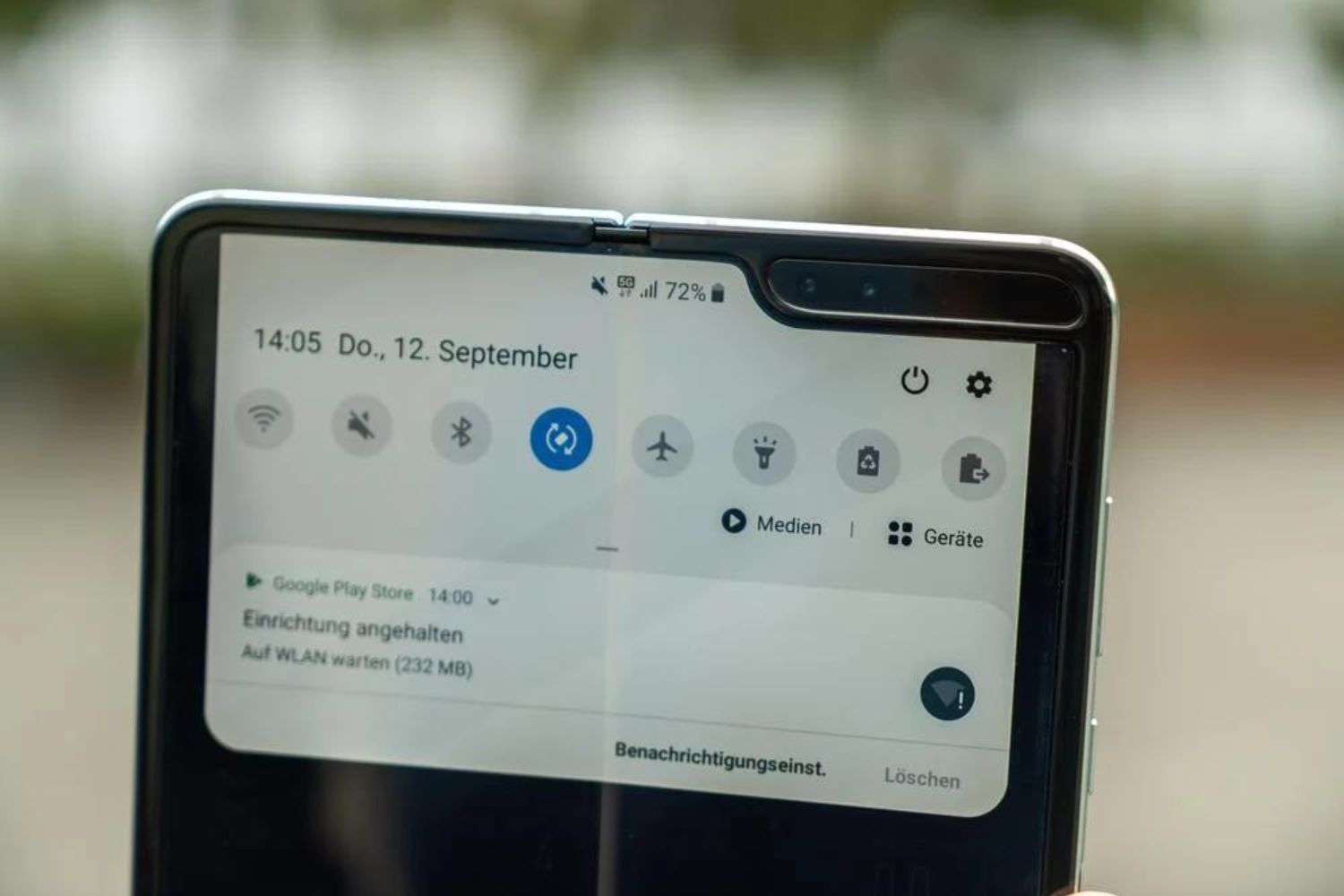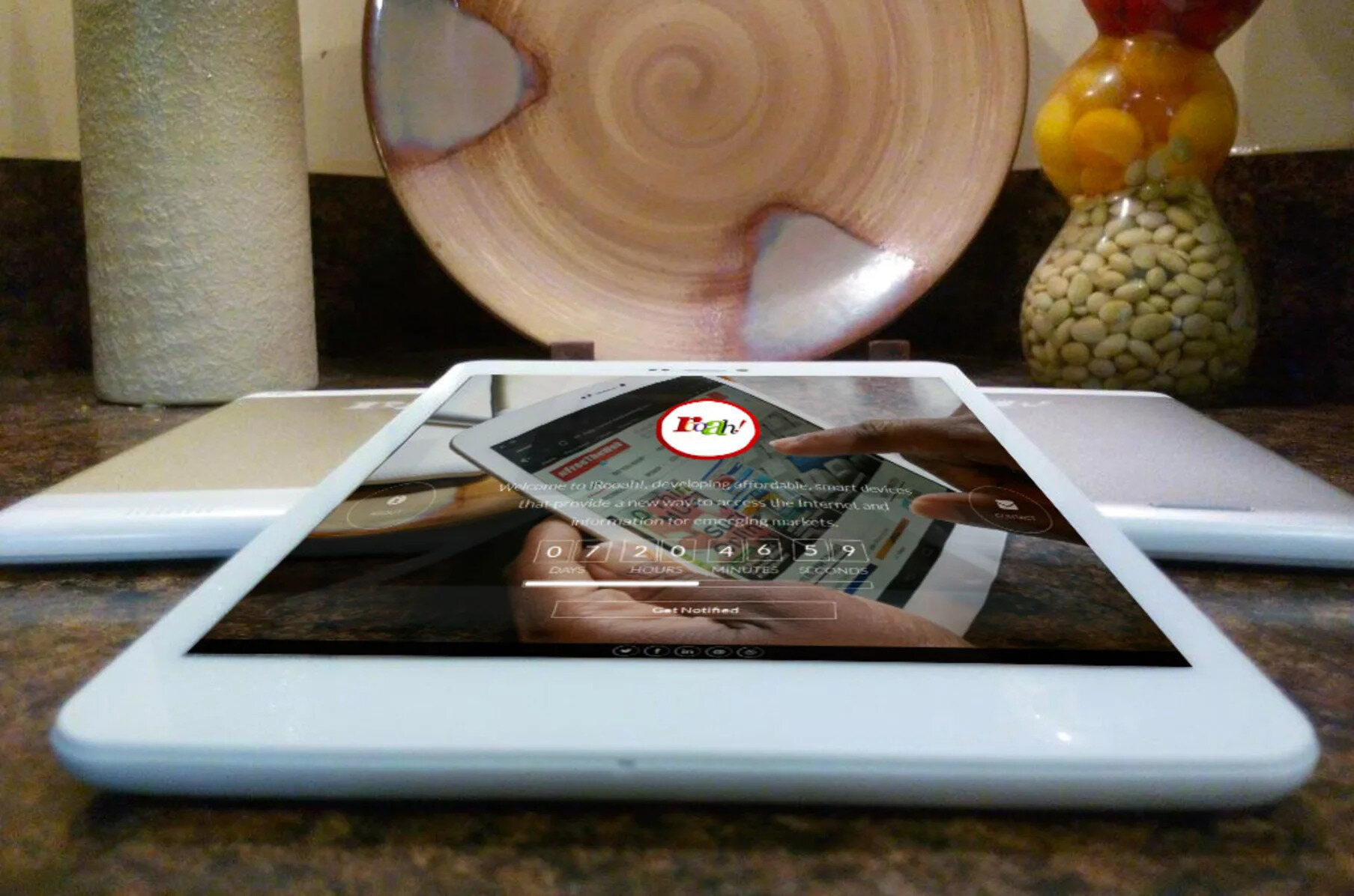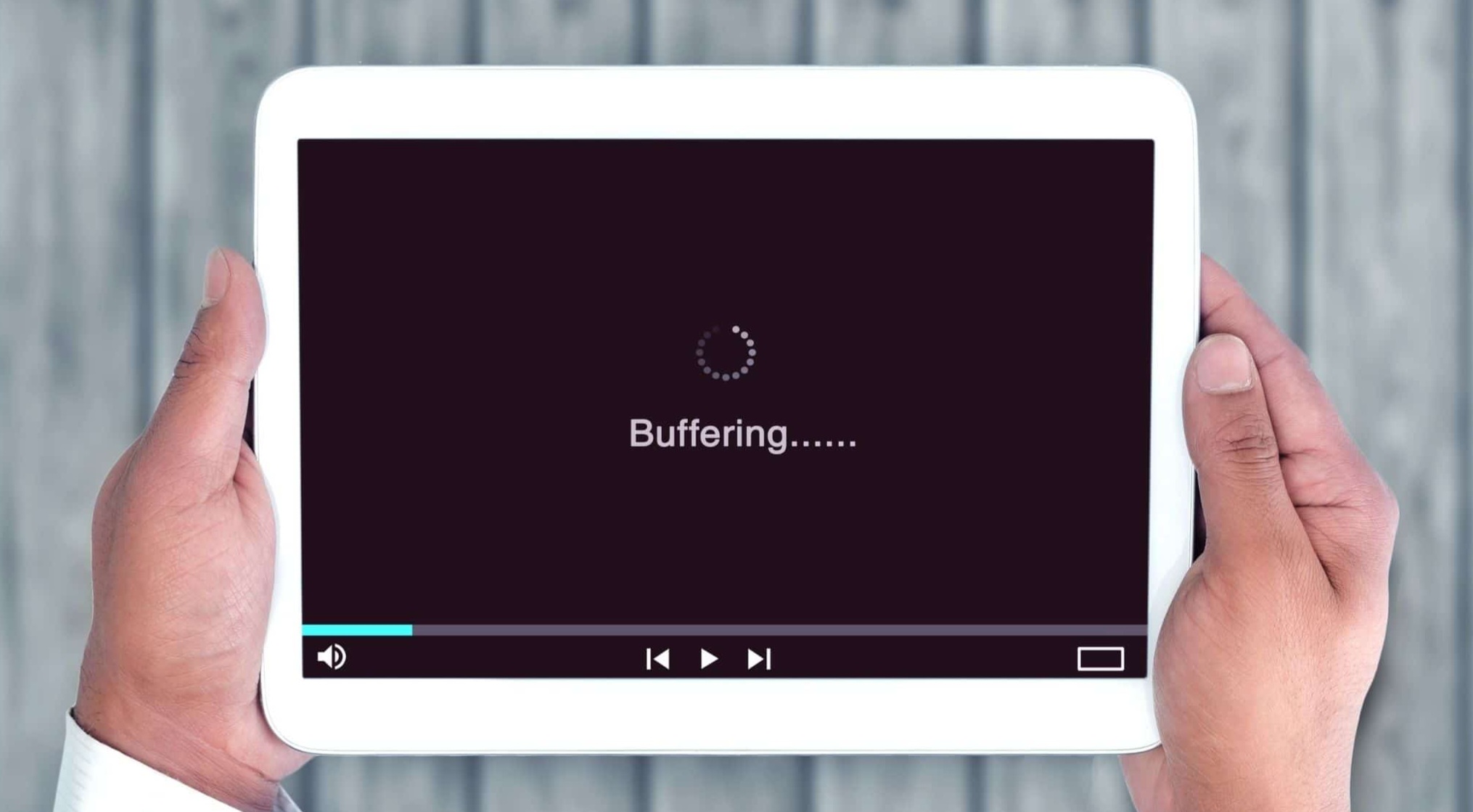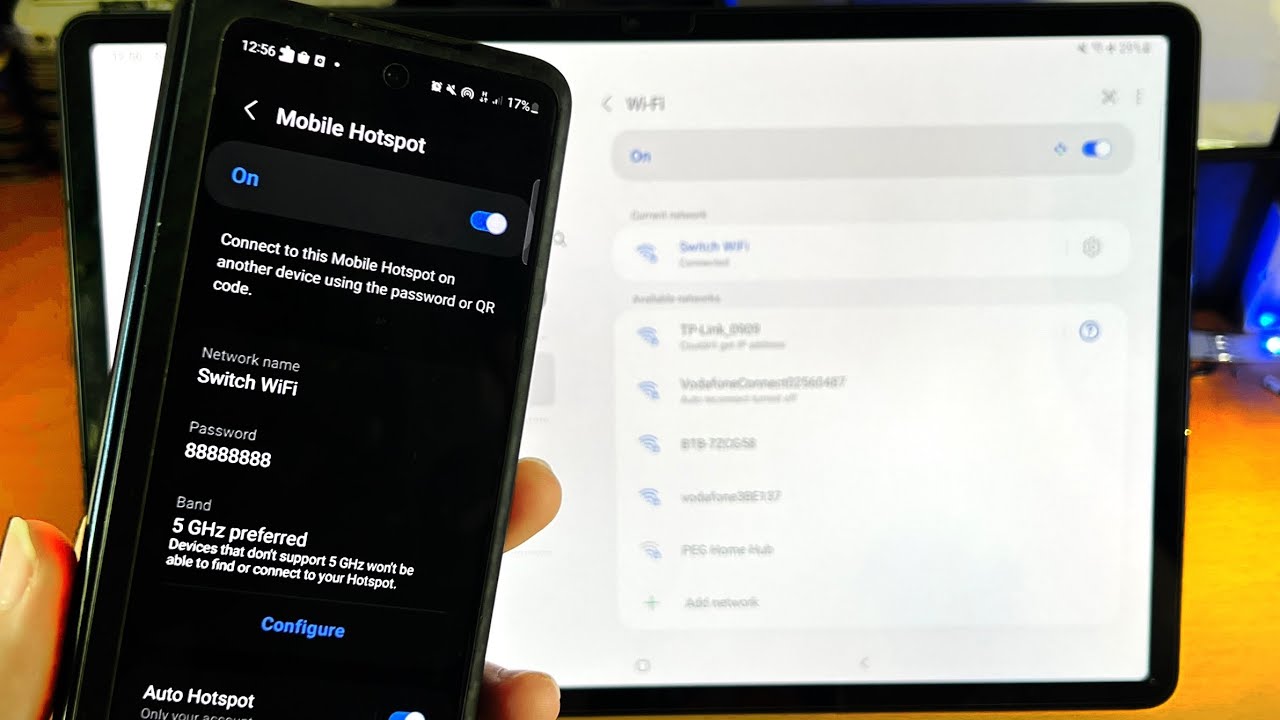Connecting to a Mobile Hotspot
One of the easiest ways to use a tablet without Wi-Fi is by connecting it to a mobile hotspot. A mobile hotspot is a feature available on most smartphones that allows you to share your phone’s internet connection with other devices, such as tablets or laptops.
To connect your tablet to a mobile hotspot, you’ll need to follow a few simple steps:
- First, ensure that your smartphone has a mobile data plan and that the hotspot feature is enabled. This can usually be found in the settings menu under “Mobile Hotspot” or “Tethering.”
- On your tablet, go to the Wi-Fi settings and enable Wi-Fi.
- Your smartphone’s hotspot should appear in the list of available networks. Tap on it to connect.
- Enter the password for the hotspot if prompted.
- Your tablet should now be connected to the mobile hotspot and have access to the internet.
Keep in mind that using a mobile hotspot may consume a significant amount of your smartphone’s battery, especially if you’re connected for extended periods or performing data-heavy tasks. It’s important to monitor your battery level and consider charging your phone while using the hotspot.
Additionally, be mindful of your mobile data usage, as using a tablet connected to a mobile hotspot can quickly eat up your monthly data allowance. Avoid downloading large files or streaming high-definition videos unless you have an unlimited data plan or are prepared to pay for any additional data charges.
Overall, connecting your tablet to a mobile hotspot can provide you with internet access on the go, allowing you to stay productive, browse the web, or catch up on your favorite content, even without access to Wi-Fi.
Using Offline Apps and Games
When you don’t have Wi-Fi access on your tablet, utilizing offline apps and games can still keep you entertained and productive. There are plenty of applications and games available that don’t require an internet connection, providing you with a seamless experience.
Here are a few ways you can make the most out of offline apps and games on your tablet:
- Download offline apps and games: Before you find yourself without Wi-Fi, take some time to browse through your app store and download apps and games that specifically state they can be used offline. This will allow you to enjoy them wherever you are.
- Save maps for offline use: Some navigation apps, like Google Maps, offer the option to download maps for offline use. This can be incredibly useful when you’re in an area with weak or no signal and still need to navigate around.
- Read offline: E-book readers and certain news apps allow you to download books, articles, and magazines for offline reading. Take advantage of this feature by adding interesting content to read during periods without Wi-Fi.
- Work on creative projects: Many photo editing and video editing apps offer offline capabilities. Use these apps to work on your creative projects, even when you’re not connected to the internet. You can later upload or share the final results when you have Wi-Fi access.
By utilizing offline apps and games, you can make the most of your tablet even when Wi-Fi is not available. Whether you want to stay productive, entertain yourself with games, or continue with your hobbies, the offline features of these apps and games ensure a seamless experience.
Downloading Content for Offline Use
Downloading content for offline use is a great way to access your favorite media, such as movies, TV shows, music, and podcasts, even when you don’t have a Wi-Fi connection. By downloading this content beforehand, you can enjoy it anytime and anywhere on your tablet.
Here are a few tips for downloading content for offline use:
- Streaming services: Many streaming platforms like Netflix, Amazon Prime Video, and Spotify offer the ability to download content for offline viewing or listening. Take advantage of this feature by downloading your favorite movies, shows, playlists, or albums when you have Wi-Fi access. You can then enjoy these downloads later, without relying on an internet connection.
- Purchase and download: Some online stores, such as iTunes, Google Play, or Amazon, allow you to buy and download movies, TV shows, music, and ebooks directly to your tablet. This way, you can have your favorite content readily available, even when you’re offline.
- Podcasts and audiobooks: Podcast and audiobook apps often have an option to download episodes or books for offline listening. Take advantage of this feature to have a selection of episodes or books ready to enjoy during times without internet access.
- Cloud storage: If you have cloud storage services like Dropbox, Google Drive, or OneDrive installed on your tablet, you can download files or folders from the cloud to your local storage and access them offline.
By downloading content for offline use, you can enjoy your favorite movies, TV shows, music, podcasts, and ebooks even without Wi-Fi. Just remember to periodically update your downloads to ensure you have the latest episodes, albums, or books ready to go.
Using Offline Maps and Navigation
When you’re traveling or navigating in areas with limited or no internet connectivity, offline maps and navigation can be a lifesaver. By downloading maps and utilizing offline navigation apps on your tablet, you can still find your way around without relying on Wi-Fi or mobile data.
Here’s how you can make the most of offline maps and navigation:
- Download offline maps: Apps like Google Maps, MAPS.ME, and Here WeGo allow you to download specific maps for offline use. Before heading to an area with limited connectivity, open the app and download the map region you’ll be exploring.
- Search for locations and get directions: Once you have the offline map downloaded, you can still search for locations, find points of interest, and get directions. The app will use the pre-downloaded map data to provide you with accurate navigation instructions even without an internet connection.
- Save favorite locations: Offline navigation apps often allow you to save your favorite locations or create custom lists. Take advantage of this feature by saving important landmarks, hotels, or restaurants in advance, ensuring you can easily access them even without Wi-Fi.
- Keep your maps updated: It’s essential to periodically update your offline maps to ensure you have the latest information, as maps can change over time. Check for updates regularly to keep your offline maps accurate and reliable.
Using offline maps and navigation apps on your tablet allows you to confidently explore new areas or navigate through familiar ones, even when you don’t have access to Wi-Fi or mobile data. Say goodbye to getting lost and rely on your offline maps to guide you on your adventures.
Accessing Local Storage and External Storage
When using a tablet without Wi-Fi, accessing the local storage and external storage can be incredibly useful. These storage options allow you to carry and access your files, documents, photos, videos, and more, even without an internet connection.
Here are a few ways you can utilize local storage and external storage on your tablet:
- Local storage: Most tablets come with built-in storage where you can save files directly on the device. This internal storage provides you with the convenience of accessing your files, even when you’re offline. Use the file manager app on your tablet to organize and access the files stored locally.
- External storage: If your tablet supports expandable storage, such as microSD cards or USB OTG (On-The-Go) adapters, you can greatly expand your storage capacity. Insert a microSD card or connect a USB flash drive to your tablet, and you can transfer files, videos, and documents to access them offline.
- File synchronization: Some cloud storage apps, like Dropbox or Google Drive, offer the option to synchronize certain folders or files to your tablet for offline access. Take advantage of this feature to keep important files readily available, even when there’s no internet connection.
- Media transfer: If you have media files, such as music or videos, stored on your computer, you can transfer them to your tablet using a USB cable or wireless file transfer methods. This way, you can enjoy your favorite media, even without Wi-Fi.
By accessing the local storage and external storage options on your tablet, you have the flexibility to carry and access your files anywhere, regardless of internet connectivity. Take advantage of these features to stay organized and have your important documents and media readily available when you need them.
Connecting to a Local Network
When Wi-Fi is not available, another option to connect your tablet to the internet is by joining a local network. A local network refers to a network that is set up in a specific location, such as a home, office, or public area. By connecting to a local network, you can access the internet through the network’s router.
Here’s how you can connect your tablet to a local network:
- Find the network: On your tablet, go to the Wi-Fi settings and look for available networks. Local networks are typically displayed with their network names (SSID). If you are in a public area, such as a café or library, verify with the service provider if they offer a local network for guests.
- Join the network: Select the local network you want to connect to and tap on it. If the network is password-protected, you will need to enter the correct password to gain access.
- Configure network settings (if necessary): In some cases, the local network may require you to configure specific settings, such as a static IP address or proxy information. If prompted, follow the instructions provided by the network administrator to set up your tablet accordingly.
- Confirm network connection: Once connected, your tablet will display a Wi-Fi symbol indicating a successful connection to the local network. You can now start browsing the internet and enjoy online activities.
Connecting to a local network can be a convenient way to access the internet when Wi-Fi is not available. However, keep in mind that local networks may have limitations or restrictions imposed by the network administrator. Make sure to respect any usage policies and be mindful of your online activities.
It’s worth noting that connecting to a local network may require authorization or permission in certain situations. Always ask for consent and respect the network owner’s policies before connecting your tablet to any local network.
Using USB Tethering
USB tethering is a convenient method to share your phone’s internet connection with your tablet when you don’t have access to Wi-Fi. This method allows you to connect your phone and tablet using a USB cable, utilizing your phone’s cellular data to provide internet access on your tablet.
Here’s how you can use USB tethering to connect your tablet to the internet:
- Enable USB tethering on your phone: On your phone, go to the settings menu and look for the “Hotspot & tethering” or “Network & internet” section. Tap on “USB tethering” to enable it. This will establish a wired connection between your phone and tablet.
- Connect your phone and tablet with a USB cable: Using a USB cable, connect your phone to your tablet. Ensure that the cable is properly connected to both devices.
- Confirm the USB tethering connection on your tablet: Your tablet should automatically recognize the USB tethering connection. A notification may appear on your tablet’s screen, indicating that it’s connected to the phone’s network. You can now access the internet on your tablet through your phone’s cellular data connection.
USB tethering provides a reliable and secure way to access the internet on your tablet when Wi-Fi is unavailable. It also ensures a stable connection, especially in areas with weak or spotty Wi-Fi signals.
Keep in mind that USB tethering may consume more power on your phone, so it’s wise to connect your phone to a power source while using this method. Additionally, be aware of your phone’s data plan limitations, as USB tethering uses your phone’s cellular data, which may have data usage restrictions or additional charges.
By utilizing USB tethering, you can have internet access on your tablet wherever you have cellular coverage, allowing you to stay connected and productive even without Wi-Fi.
Utilizing Bluetooth Tethering
If you’re without Wi-Fi and don’t have a USB cable available, Bluetooth tethering can be an alternative method to share your phone’s internet connection with your tablet. Bluetooth tethering allows you to connect your phone and tablet wirelessly, using Bluetooth technology to provide internet access on your tablet.
Here’s how you can utilize Bluetooth tethering to connect your tablet to the internet:
- Enable Bluetooth tethering on your phone: On your phone, go to the settings menu and look for the “Hotspot & tethering” or “Network & internet” section. Tap on “Bluetooth tethering” to enable it.
- Pair your phone and tablet via Bluetooth: On your tablet, go to the settings menu and enable Bluetooth. Then scan for nearby devices and select your phone from the list of available devices. Follow the prompts to establish a Bluetooth connection between your phone and tablet.
- Enable internet sharing on your phone: Once the Bluetooth connection is established, go back to the settings menu on your phone and select the paired tablet device. Enable internet sharing or data sharing to allow your tablet to access the internet through your phone.
- Confirm the Bluetooth tethering connection on your tablet: Your tablet should recognize the Bluetooth tethering connection, and a notification may appear on your tablet’s screen, indicating that it’s connected to the phone’s network. You can now access the internet on your tablet using your phone’s cellular data connection.
Bluetooth tethering provides a wireless solution for sharing your phone’s internet connection with your tablet. While it may not offer the same speed and bandwidth as Wi-Fi or USB tethering, it can be a viable option when other methods are not available.
It’s important to note that Bluetooth tethering may have lower data transfer speeds compared to other methods, and it may also consume more power on your phone. Ensure that both devices have sufficient battery life, and be mindful of your phone’s data plan limitations when using Bluetooth tethering.
By utilizing Bluetooth tethering, you can connect your tablet to the internet using your phone’s cellular data, providing you with access to online activities and staying connected even without Wi-Fi.
Using a Wired Ethernet Connection with USB Adapter
When Wi-Fi isn’t available and you have access to a wired Ethernet connection, you can still connect your tablet to the internet using a USB Ethernet adapter. This method allows you to utilize the Ethernet connection to provide a stable and reliable internet connection for your tablet.
Here’s how you can use a wired Ethernet connection with a USB adapter to connect your tablet to the internet:
- Get a USB Ethernet adapter: Purchase a USB Ethernet adapter that is compatible with your tablet’s port. Most tablets have a USB-C or micro USB port, so ensure that you get the appropriate adapter.
- Connect the USB Ethernet adapter and Ethernet cable: Plug the USB Ethernet adapter into the USB port on your tablet. Then, connect one end of the Ethernet cable to the adapter’s Ethernet port and the other end to a working Ethernet jack.
- Configure network settings (if necessary): In some cases, your tablet may automatically detect the wired connection and configure the network settings. However, if it doesn’t connect automatically, you may need to go to the network settings on your tablet and manually select the wired connection as the preferred network.
- Verify the connection and access the internet: Once the wired Ethernet connection is established, check the network settings on your tablet to confirm that it is connected. You should now have access to the internet through the wired connection.
Using a wired Ethernet connection with a USB adapter provides a reliable and often faster internet connection compared to Wi-Fi. This method can be particularly useful in areas where Wi-Fi signals are weak or congested.
Keep in mind that not all tablets are compatible with USB Ethernet adapters, and some may require additional drivers or configuration. Make sure to check the compatibility of your tablet before purchasing an adapter.
By utilizing a USB Ethernet adapter, you can connect your tablet to a wired Ethernet connection and access the internet with stability and speed, even when Wi-Fi is unavailable.
Utilizing a Portable Wi-Fi Router
If you frequently find yourself without Wi-Fi access on your tablet, investing in a portable Wi-Fi router can be an excellent solution. A portable Wi-Fi router allows you to create your own local Wi-Fi network, providing internet connectivity for your tablet and other devices, regardless of the availability of public Wi-Fi networks.
Here’s how you can utilize a portable Wi-Fi router with your tablet:
- Purchase a portable Wi-Fi router: Look for a portable Wi-Fi router that suits your needs. Consider factors such as battery life, range, and data transfer speeds. Ensure that the router supports the necessary network frequencies and bands for your region.
- Configure the portable Wi-Fi router: Follow the manufacturer’s instructions to set up and configure the portable Wi-Fi router. This typically involves connecting to the router’s Wi-Fi network and accessing its management interface through a web browser on your tablet.
- Connect your tablet to the portable Wi-Fi router: Once the portable Wi-Fi router is set up, go to the Wi-Fi settings on your tablet and connect to the router’s network. You will usually find the network name (SSID) and password on the router itself or in the router’s documentation.
- Access the internet on your tablet: After connecting your tablet to the portable Wi-Fi router, it will act as a gateway to the internet. You can now access the internet on your tablet, browse the web, stream content, and perform online activities as usual.
- Monitor data usage and battery life: Keep an eye on your data usage if you have a limited data plan. Some portable Wi-Fi routers offer data tracking and management features to help you monitor and control your usage. Additionally, consider the battery life of the router and ensure that it is adequately charged to provide uninterrupted internet access.
A portable Wi-Fi router provides you with the flexibility to establish your own Wi-Fi network, enabling internet access on your tablet no matter where you are. Whether you’re traveling, working remotely, or in an area with limited Wi-Fi availability, a portable Wi-Fi router can be a valuable tool to stay connected.
Remember to check local regulations and restrictions regarding the use of portable Wi-Fi routers, particularly in public areas or when traveling internationally. Ensure that you comply with any policies or guidelines set by authorities or establishment owners.
By utilizing a portable Wi-Fi router, you can create your own personal Wi-Fi network and enjoy seamless internet connectivity on your tablet, providing you with the freedom to stay connected anytime, anywhere.
Accessing Public Wi-Fi Networks
When you don’t have a Wi-Fi connection available on your tablet, accessing public Wi-Fi networks can be a convenient option to get online. Many public places, such as cafes, libraries, airports, and hotels, provide free or paid Wi-Fi access for their customers or guests.
Here’s how you can access public Wi-Fi networks on your tablet:
- Find a public Wi-Fi network: Enable Wi-Fi on your tablet and look for available networks in your vicinity. Public Wi-Fi networks are usually denoted by names such as “Cafe Wi-Fi” or “Library Wi-Fi.”
- Connect to the network: Select the desired public Wi-Fi network from the list of available networks. If the network is protected, you may need to ask the establishment for the network password or follow any instructions provided.
- Accept terms and conditions (if necessary): Some public Wi-Fi networks require users to accept terms and conditions before gaining access. Follow the on-screen prompts on your tablet to agree to the terms and conditions, if prompted.
- Confirm the Wi-Fi connection: Once connected, your tablet will display a Wi-Fi symbol indicating the successful connection. You can now start accessing the internet on your tablet through the public Wi-Fi.
- Be mindful of security: When using public Wi-Fi networks, it’s essential to be cautious about your online security. Avoid entering sensitive information, such as passwords or credit card details, unless you are on a secure website (look for “https” in the URL). Consider using a virtual private network (VPN) for added security and encryption.
Public Wi-Fi networks can provide a convenient way to access the internet on your tablet for free or at a minimal cost. They can be especially useful when you’re on the go, traveling, or outside of your home or office where you don’t have a Wi-Fi connection available.
Remember to exercise caution when using public Wi-Fi networks, as they may have limited security measures. Avoid accessing sensitive or personal information unless you are on a secure network or using a VPN to protect your data.
By accessing public Wi-Fi networks, you can conveniently get online with your tablet and stay connected, whether you need to browse the web, check emails, or perform other online activities.