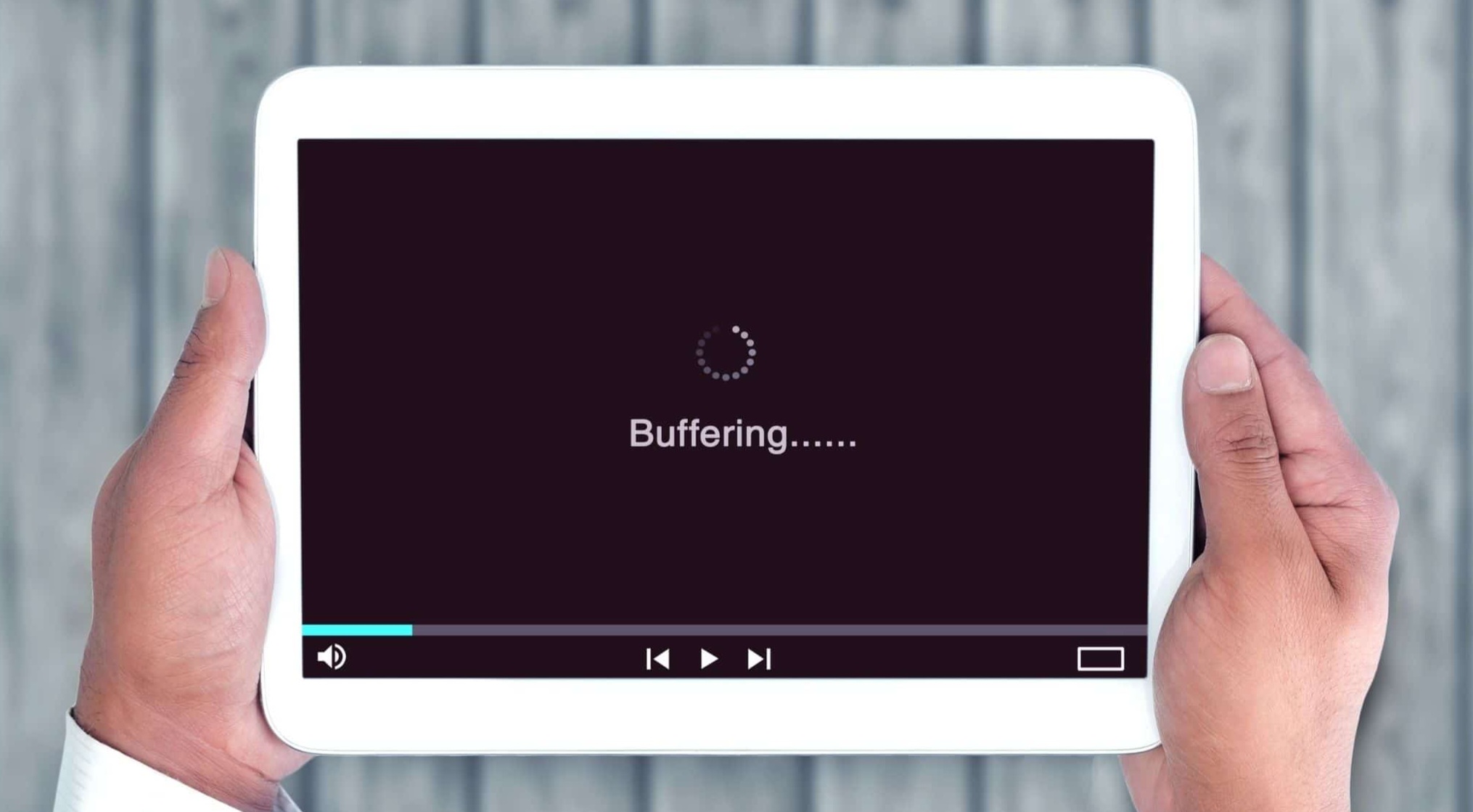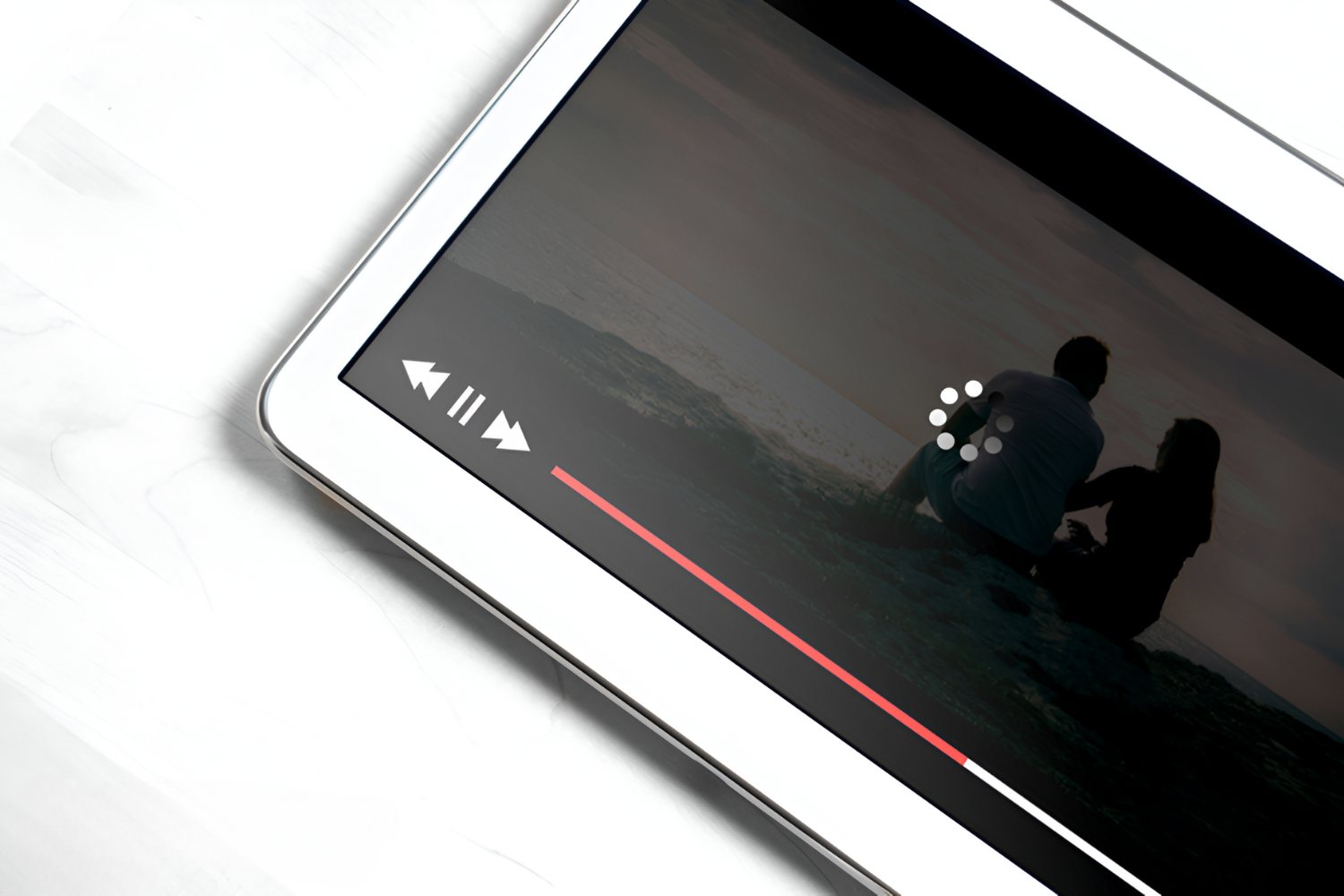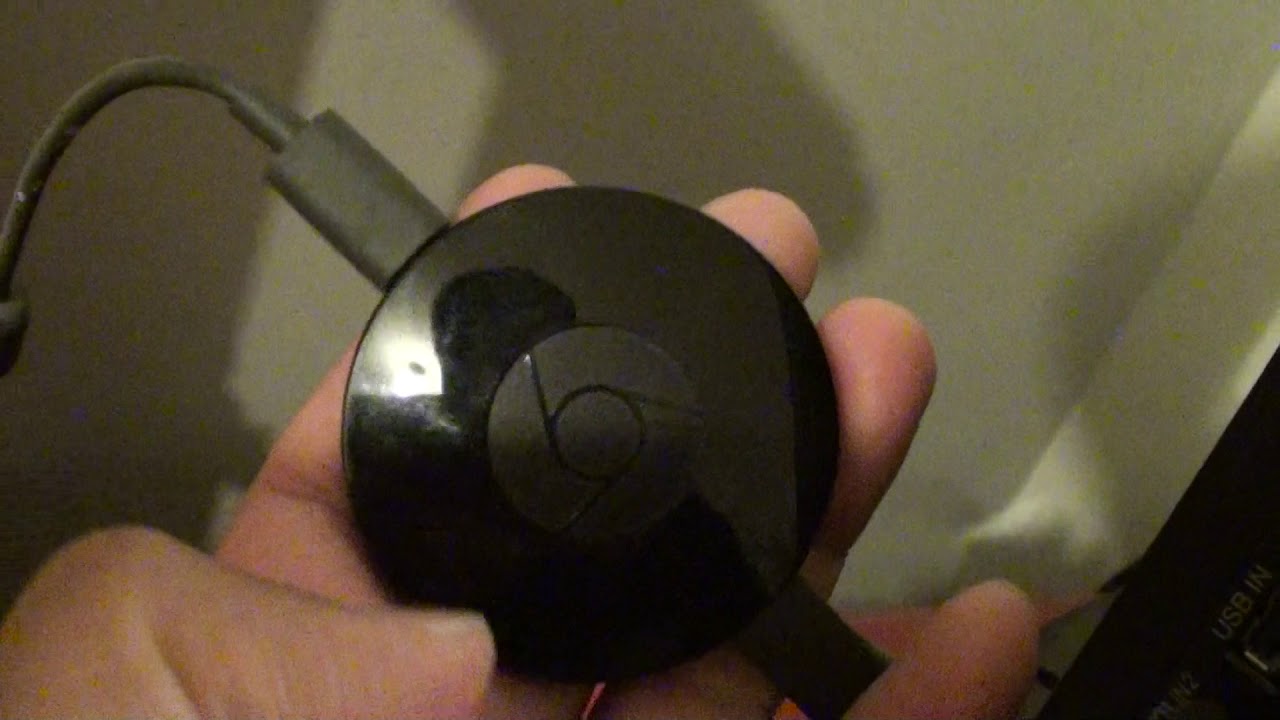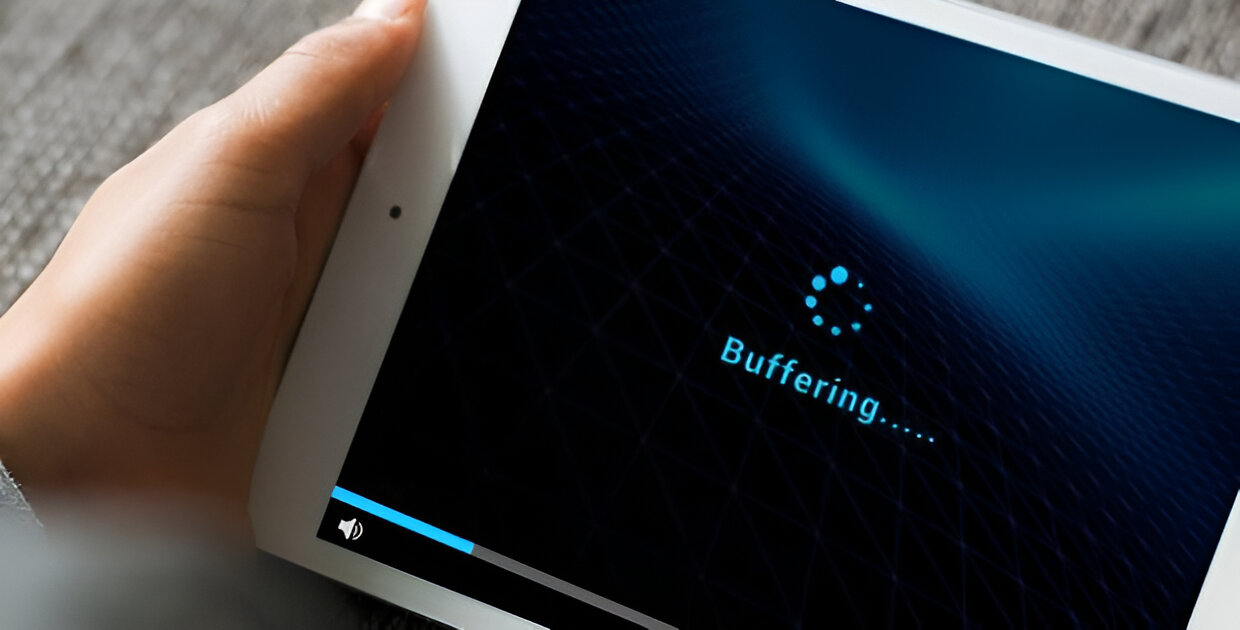Introduction
Buffering is a common frustration for tablet users. It occurs when the video or audio content being streamed takes longer to load than it takes to play. This pause in playback, often accompanied by a spinning wheel or loading icon, can be incredibly frustrating and can disrupt the flow of entertainment or productivity.
Imagine you’re trying to enjoy a movie or binge-watch your favorite TV series on your tablet, only to be constantly interrupted by buffering. It can quickly turn an enjoyable experience into a frustrating one. So, why does your tablet keep buffering?
In this article, we will explore the causes of buffering on tablets and provide practical solutions to minimize or eliminate this annoyance. Whether you use your tablet for streaming videos, playing games, or browsing the internet, these tips will help you optimize your device for a smoother and uninterrupted experience.
Before we delve into the solutions, let’s first understand what buffering means and how it affects your tablet’s performance.
What is buffering?
Buffering is a process that allows your tablet to temporarily store parts of a video or audio file before playing them. It ensures a smooth and uninterrupted playback experience by preloading content ahead of time. When the buffer runs out, the device pauses playback to load more data into the buffer.
While buffering is a necessary function for streaming media, it becomes a nuisance when it takes longer to load than it takes to consume the content. This delay can be caused by various factors, such as a slow internet connection, insufficient storage space, or even an outdated software version.
When buffering occurs, you may experience interruptions in the video or audio playback. This can manifest as a pause in the content, a loading icon, or the video freezing altogether. The length and frequency of buffering can depend on the specific circumstances, such as the quality of the internet connection and the capabilities of your tablet.
In some cases, buffering may be a temporary issue that resolves itself as the internet speed improves or as the device catches up with loading the data. However, if buffering persists and becomes a recurring problem, it’s time to look into the various causes and solutions to address it.
Causes of buffering on tablets
Buffering can be attributed to a variety of factors that affect the performance of your tablet. Identifying these causes will help you understand why your tablet keeps buffering and enable you to take appropriate steps in resolving the issue. Here are some common causes:
- Slow internet connection: One of the primary culprits behind buffering on tablets is a slow internet connection. If your internet speed is low, it takes longer for the video or audio data to reach your device, resulting in buffering. Factors such as network congestion, distance from the Wi-Fi router, or a weak signal can contribute to a sluggish connection.
- Insufficient storage space: Another factor to consider is the available storage space on your tablet. If your device’s storage is nearly full, it can hinder the smooth streaming of media. The lack of space can limit the device’s ability to buffer content effectively, leading to buffering issues.
- Overheating: Tablets are prone to overheating, especially during intense tasks like streaming high-definition videos. When a tablet overheats, it can impact the device’s performance, causing disruptions in video playback. Overheating can be caused by prolonged usage, improper ventilation, or running too many resource-intensive apps simultaneously.
- Outdated software: Keeping your tablet’s software up to date is crucial for optimal performance. Outdated operating systems or applications may have compatibility issues or bug-related problems, leading to buffering frustrations. Regular software updates often include performance enhancements and bug fixes that can alleviate buffering issues.
Identifying the cause of buffering on your tablet is essential before implementing specific solutions. By understanding the underlying factors, you can take targeted actions to resolve the buffering problem and enhance your tablet’s performance.
Slow internet connection
A slow internet connection is one of the most common causes of buffering on tablets. When your internet speed is insufficient, it can significantly impact your streaming experience, leading to frequent buffering. Here are some factors that contribute to a slow internet connection:
- Network congestion: If multiple devices are connected to the same Wi-Fi network and all consuming bandwidth at the same time, it can cause congestion and slow down the internet speed. This often happens in households with several family members streaming videos, playing online games, or downloading large files simultaneously.
- Distance from the Wi-Fi router: The proximity of your tablet to the Wi-Fi router plays a crucial role in signal strength and internet speed. If your tablet is far away from the router or obstructed by walls and other objects, the Wi-Fi signal may weaken, resulting in reduced internet speed and buffering issues.
- Weak signal: Even if your tablet is in close proximity to the router, a weak Wi-Fi signal can still affect internet speed. Poor signal strength could be due to interference from other electronic devices, obstructions, or signal attenuation caused by the building’s structure.
- Internet service provider (ISP) limitations: Sometimes, buffering issues can be attributed to limitations imposed by your internet service provider. If you have a plan with low bandwidth or your ISP throttles your connection speed, you may experience slow internet speeds, resulting in buffering during video playback.
To improve your internet speed and reduce buffering on your tablet, consider the following solutions:
- Restart your router to refresh the connection and clear any temporary issues.
- Upgrade your internet plan to a higher bandwidth or switch to a different ISP if your current provider consistently fails to deliver satisfactory speeds.
- Position your tablet closer to the Wi-Fi router to improve signal strength and reduce the likelihood of signal interference.
- Remove any obstructions between your tablet and the router, such as walls, furniture, or appliances, which can weaken the Wi-Fi signal.
- Reduce the number of connected devices on your network by disconnecting those not in use or limiting bandwidth usage during streaming sessions.
By addressing the underlying issues related to a slow internet connection, you can significantly improve the streaming experience on your tablet and eliminate frustrating buffering interruptions.
Insufficient storage space
Another common cause of buffering on tablets is insufficient storage space. When your device’s storage is nearly full, it can impact the tablet’s ability to buffer and stream media without interruptions. Here’s how insufficient storage space can lead to buffering issues:
When you stream content on your tablet, the device needs to temporarily download and buffer parts of the video or audio file. If there isn’t enough available storage space, the tablet may struggle to store and load the data efficiently, resulting in buffering interruptions during playback.
Aside from media files, your tablet’s storage may also be occupied by apps, cached data, and system files. Over time, these accumulated files can consume a significant portion of your device’s storage capacity, leaving less space for buffering and smooth streaming.
To address the issue of insufficient storage space and minimize buffering, consider the following steps:
- Remove unnecessary and unused apps from your tablet. These apps not only take up storage space but may also consume resources in the background, affecting overall performance.
- Transfer your media files, such as photos and videos, to a cloud storage service or an external storage device. This frees up space on your tablet, allowing for better buffering and streaming.
- Clear the cache and data of apps that you frequently use for streaming media, like video streaming apps or music players. This can help reclaim valuable storage space and optimize app performance.
- Delete temporary files accumulated by your tablet’s operating system. These files are often unnecessary and can be safely removed to free up storage space.
- Regularly monitor and manage your storage space. Keep an eye on the available storage and conduct regular clean-ups to ensure there’s sufficient space for buffering and smooth streaming.
By ensuring that your tablet has enough storage space and periodically decluttering unnecessary files, you can minimize buffering issues and enjoy uninterrupted streaming on your device.
Overheating
Overheating is a common problem that can contribute to buffering issues on tablets. When a tablet becomes too hot, it can negatively impact its performance, resulting in interruptions during video playback. Here are some factors that can lead to overheating:
- Prolonged usage: Continuous use of your tablet for extended periods can generate heat, especially when performing resource-heavy tasks like streaming high-definition videos or playing games. The accumulation of heat can hinder the tablet’s performance and cause buffering during media playback.
- Improper ventilation: Tablets require proper airflow to dissipate heat efficiently. If your tablet is covered or obstructed by a case or other objects, it can trap heat and prevent proper ventilation. This can lead to overheating and subsequent buffering issues.
- Running too many resource-intensive apps: Opening multiple apps that require a significant amount of processing power can strain the tablet’s CPU, causing it to generate more heat. Over time, this increase in temperature can affect the tablet’s overall performance and lead to buffering during media streaming.
- Inadequate cooling mechanisms: Some tablets have inadequate cooling mechanisms, such as poorly designed heat sinks or absence of fans. These deficiencies can make the device more susceptible to overheating and can exacerbate buffering issues.
To prevent overheating and reduce buffering, try the following solutions:
- Avoid using your tablet for prolonged periods without breaks. Give it time to cool down between usage sessions.
- Remove any external covers or cases that may impede proper airflow and ventilation.
- Avoid using resource-intensive apps simultaneously. Close unnecessary apps running in the background to reduce strain on the tablet’s CPU and prevent overheating.
- Place your tablet on a hard, flat surface during usage. This can help dissipate heat more effectively compared to using it on soft surfaces like beds or couches.
- Consider investing in a tablet cooling pad or stand with built-in fans to improve airflow and keep your device at a lower temperature.
By taking measures to prevent overheating and maintaining optimal temperature levels, you can enhance your tablet’s performance and minimize buffering issues during media streaming.
Outdated software
Outdated software can contribute to buffering issues on tablets. Operating systems and applications may have compatibility issues or bugs that can impact your tablet’s performance and cause interruptions during video playback. Here’s how outdated software can lead to buffering problems:
Software updates often include performance enhancements, bug fixes, and optimizations that can improve the overall functionality of your tablet. If you’re running on an older version of the operating system or using outdated apps, it’s possible that they lack the necessary updates to ensure smooth streaming.
As technology evolves and streaming platforms introduce new features, older versions of software may struggle to keep up, resulting in buffering issues. This is especially true if you’re attempting to stream high-definition or high-quality content that requires the latest software capabilities to deliver a seamless experience.
To address buffering issues caused by outdated software, consider the following solutions:
- Update your tablet’s operating system to the latest version available. Software updates often include performance improvements and bug fixes that can resolve buffering issues and enhance streaming capabilities.
- Regularly check for updates to the apps you use for streaming media. Keeping your apps up to date ensures that you have access to the latest features and improvements, reducing the likelihood of buffering interruptions.
- If your tablet is no longer receiving updates from the manufacturer, consider upgrading to a newer device that supports the latest software versions. This can ensure optimal performance and compatibility with new streaming platforms and technologies.
By keeping your tablet’s software up to date, you can take advantage of performance enhancements and bug fixes that can address buffering issues and deliver a seamless streaming experience.
Solutions to reduce buffering
If you’re tired of constant buffering on your tablet and want to enjoy uninterrupted streaming, there are several solutions you can try. By implementing these measures, you can optimize your device’s performance and minimize buffering interruptions. Here are some effective solutions:
- Resetting network settings: Sometimes, network settings can become misconfigured, leading to slow internet speeds and buffering issues. Resetting your tablet’s network settings can help resolve these issues and give your device a fresh start, improving connectivity and reducing buffering.
- Clearing cache and data: Clearing the cache and data of streaming apps can help free up storage space and ensure smoother playback. Over time, cache files can accumulate and interfere with streaming, causing buffering. Clearing them can refresh the app and enhance its performance.
- Moving closer to the Wi-Fi router: If your tablet is far away from the Wi-Fi router, the signal strength may weaken, leading to slower internet speeds. Relocating closer to the router can improve signal quality and minimize buffering interruptions.
- Using a wired connection: Instead of relying solely on Wi-Fi, consider connecting your tablet to the internet using an Ethernet cable. Wired connections offer more stable and reliable internet speeds, reducing the likelihood of buffering during streaming.
- Upgrading your internet plan: If you consistently experience slow internet speeds and buffering issues, it may be time to upgrade your internet plan. A plan with higher bandwidth can provide faster and more consistent speeds, allowing for smooth streaming without buffering interruptions.
- Closing unnecessary apps: Running multiple apps in the background can consume valuable system resources and impact your tablet’s performance. Closing unnecessary apps before streaming can help free up resources and minimize buffering.
- Keeping your tablet updated: Regularly updating your tablet’s operating system and apps is essential for optimal performance. These updates often include bug fixes, performance enhancements, and compatibility improvements that can address buffering issues and improve the streaming experience.
By implementing these solutions, you can reduce buffering on your tablet and enjoy uninterrupted streaming of videos, movies, and other media content.
Resetting network settings
When buffering issues persist on your tablet, one solution to consider is resetting the network settings. This process can help resolve connectivity issues, restore default network configurations, and improve your tablet’s ability to stream media smoothly. Here’s how resetting network settings can be beneficial:
Over time, network settings on your tablet can become misconfigured or corrupted, leading to slow internet speeds and buffering problems. Resetting these settings will revert them back to their default state, eliminating any potential issues that may hinder your device’s ability to connect to the internet or stream media efficiently.
Here’s how you can reset the network settings on your tablet:
- Step 1: Open the settings menu: Open the settings app on your tablet. This can typically be done by tapping on the “Settings” icon, often represented by a gear or cogwheel.
- Step 2: Access the network settings: In the settings menu, look for the “Network” or “Wi-Fi” option. Tap on it to access the network settings.
- Step 3: Find the “Reset” option: Within the network settings, you should see an option labeled “Reset” or “Reset Network Settings.” Tap on it to proceed.
- Step 4: Confirm the reset: A confirmation message will usually appear asking if you want to proceed with the network settings reset. Confirm your choice to reset the network settings.
After resetting the network settings, your tablet will reboot and restore the default network configurations. Once the device is back online, reconnect to your Wi-Fi network and check if the buffering issues have been resolved.
It’s important to note that resetting network settings will remove any saved Wi-Fi networks, passwords, and Bluetooth connections on your tablet. You will need to reenter the necessary credentials for Wi-Fi connections and reestablish any Bluetooth pairings.
Resetting network settings can be an effective solution to address buffering issues caused by network configuration problems. By restoring the default network settings, you can optimize your tablet’s connectivity and reduce buffering interruptions during media streaming.
Clearing cache and data
Clearing the cache and data of the streaming apps on your tablet can help optimize their performance and reduce buffering issues. Over time, these apps accumulate cached data, which can take up valuable storage space and interfere with smooth media playback. Here’s how clearing cache and data can be beneficial:
When you stream media on your tablet, the apps you use store temporary files known as cache. These files are meant to load common elements more quickly the next time you use the app, but they can accumulate and become outdated or corrupt, leading to buffering problems.
Clearing the cache and data of streaming apps can provide several benefits:
- Freeing up storage space: Cached files can occupy a significant amount of storage space on your tablet. Clearing the cache gets rid of unnecessary files, freeing up storage capacity and optimizing performance.
- Refreshing the app: Clearing the cache and data of an app refreshes it, ensuring that you start with a clean slate. This can eliminate any performance issues or corrupted files that may be causing buffering during streaming.
- Resolving compatibility issues: Updates to the streaming app or changes to the device’s operating system can sometimes cause compatibility issues. Clearing the app’s data can help resolve these issues and ensure smoother playback.
- Improving app performance: Clearing the cache and data can enhance the overall performance of the streaming app, making it more efficient in buffering and delivering media content. This can result in smoother streaming without interruptions.
To clear the cache and data of streaming apps on your tablet, follow these general steps:
- Step 1: Open the settings menu: Launch the settings app on your tablet by tapping on the “Settings” icon, typically represented by a gear or cogwheel.
- Step 2: Navigate to the app settings: Look for the “Apps” or “Applications” section in the settings menu and tap on it.
- Step 3: Find the streaming app: Scroll through the list of installed apps and locate the app you use for streaming media. Tap on the app’s name to access its settings.
- Step 4: Clear cache and data: Within the app settings, you should find options to clear the cache and data. Tap on these options one by one to clear the app’s stored cache and data.
Keep in mind that clearing the app’s data will log you out of the app, and you may need to log in again and reconfigure any preferences or settings.
By regularly clearing the cache and data of your streaming apps, you can optimize their performance, free up storage space, and reduce buffering issues during media playback on your tablet.
Moving closer to the Wi-Fi router
If you’re experiencing buffering issues on your tablet, one simple yet effective solution is to move closer to the Wi-Fi router. The proximity of your tablet to the router plays a crucial role in the strength and stability of the Wi-Fi signal, which directly impacts internet speed and reduces buffering. Here’s how moving closer to the Wi-Fi router can make a difference:
The farther away your tablet is from the Wi-Fi router, the weaker the Wi-Fi signal becomes. This decrease in signal strength can result in slower internet speeds, making it more likely that you’ll experience buffering when streaming media.
By moving closer to the Wi-Fi router, you can improve the signal quality and increase the chances of receiving a stronger and more stable connection. Here are a few benefits of moving closer to the Wi-Fi router:
- Improved signal strength: Proximity to the Wi-Fi router ensures stronger signal strength, providing a better connection for your tablet. This helps reduce buffering and ensures smoother streaming experiences.
- Reduced signal interference: Physical obstacles such as walls, furniture, and appliances can obstruct or weaken the Wi-Fi signal. By moving closer to the router, you can minimize these obstacles and reduce signal interference, resulting in improved internet performance and reduced buffering.
- Enhanced signal stability: Weak Wi-Fi signals can be prone to fluctuations and drops, leading to inconsistent internet speeds and buffering. Being in close proximity to the router improves signal stability, allowing for more reliable streaming without interruptions.
To move closer to the Wi-Fi router, consider the following steps:
- Position your tablet in the same room as the router, preferably within direct line of sight.
- Avoid placing your tablet behind walls or other objects that could obstruct the Wi-Fi signal.
- If possible, move the router to a central and elevated location in your home to optimize signal distribution throughout the premises.
- Ensure that your tablet is not too far away from the router that it falls outside the router’s effective range.
By moving closer to the Wi-Fi router, you can improve your tablet’s connectivity, enhance signal strength and stability, and reduce buffering during media streaming.
Using a wired connection
If you’re experiencing consistent buffering issues on your tablet, one effective solution is to use a wired connection instead of relying solely on Wi-Fi. While Wi-Fi offers convenience and mobility, a wired connection can provide a more stable and reliable internet connection for streaming media. Here’s why using a wired connection can make a difference:
Wi-Fi connections can be affected by various factors such as signal interference, distance from the router, and network congestion, which can all contribute to buffering during streaming. In contrast, a wired connection, usually achieved through an Ethernet cable, offers a direct and dedicated connection to your internet service provider (ISP). This can result in faster and more stable internet speeds, minimizing buffering interruptions.
Here are a few benefits of using a wired connection for streaming on your tablet:
- Stability and reliability: A wired connection eliminates potential signal interference and fluctuations commonly associated with Wi-Fi. This ensures a consistent and reliable internet connection, reducing buffering and providing a smoother streaming experience.
- Faster internet speeds: Wi-Fi signals can be affected by various limitations, such as distance from the router and network congestion. A wired connection can deliver faster and more consistent internet speeds, allowing for seamless streaming even with high-definition content.
- Reduced latency: For gamers or users who require real-time interactions, a wired connection offers lower latency compared to Wi-Fi. This allows for more responsive gameplay or applications that rely on low latency, minimizing buffering and lag.
To use a wired connection on your tablet, follow these general steps:
- Ensure that your tablet has an Ethernet port or a compatible USB adapter for wired connections.
- Connect one end of the Ethernet cable to the Ethernet port on your tablet or the USB adapter, and the other end to the router or modem.
- Disable Wi-Fi on your tablet to ensure it uses the wired connection for internet access.
Using a wired connection may limit your mobility compared to Wi-Fi, as you’ll need to remain connected to the cable while streaming. However, the improved stability and reliability can significantly reduce buffering issues, providing a smoother and uninterrupted streaming experience.
Upgrading your internet plan
If you’re consistently experiencing buffering issues on your tablet, it may be time to consider upgrading your internet plan. The speed and bandwidth provided by your internet service provider (ISP) directly impact the quality of your streaming experience. Upgrading your plan can offer faster internet speeds, reduced buffering, and improved overall performance. Here’s why upgrading your internet plan can make a difference:
A slower internet plan with limited bandwidth can struggle to handle the demands of streaming high-quality media. Insufficient speeds can lead to buffering interruptions as your tablet struggles to retrieve and load the necessary data. By upgrading your plan, you can ensure that your internet connection meets the requirements for seamless streaming.
Here are several benefits of upgrading your internet plan:
- Faster internet speeds: Upgrading your plan to a higher-tier package typically translates to faster download and upload speeds. This increased speed allows for quicker buffering and reduces the time it takes to load and stream media content, resulting in a smoother and more enjoyable experience.
- More bandwidth: Higher-tier internet plans often come with increased bandwidth allocation. With more bandwidth available, your tablet can handle multiple tasks simultaneously, such as streaming videos, browsing the web, and downloading content, without suffering from buffering or slowdowns.
- Improved streaming quality: Upgrading your plan can provide you with the necessary bandwidth to stream media in high-definition or even 4K resolutions. With faster and more reliable internet speeds, you can enjoy higher-quality streaming without discomforting buffering interruptions.
- Reduced network congestion: Higher-tier plans often provide dedicated bandwidth, which reduces the likelihood of network congestion caused by multiple devices connected to the same network. This helps ensure a consistent and reliable streaming experience without buffering caused by network overload.
Before upgrading your internet plan, consider checking the availability and options offered by your ISP. Speak with their customer service representatives who can provide information about suitable plans for your streaming needs and the associated costs.
By upgrading your internet plan, you can enjoy faster speeds, higher bandwidth, and improved overall performance, resulting in reduced buffering and an enhanced streaming experience on your tablet.
Closing unnecessary apps
If you’re experiencing buffering issues on your tablet, one effective solution is to close unnecessary apps running in the background. Running multiple apps simultaneously can consume valuable system resources, including processing power and memory. This resource contention can hinder your tablet’s performance and contribute to buffering during media streaming. Here’s why closing unnecessary apps can make a difference:
When you have multiple apps open on your tablet, they continue to run in the background, utilizing system resources even if you’re not actively using them. This can lead to increased CPU and memory usage, causing your tablet to struggle when trying to buffer and play the media content.
Here are several benefits of closing unnecessary apps on your tablet:
- Freeing up system resources: Closing unused apps frees up valuable system resources, such as CPU and memory. This allows your tablet to allocate more resources to the streaming app and buffering process, resulting in smoother playback and reduced buffering interruptions.
- Reducing CPU usage: Apps running in the background can consume CPU power, leading to increased processing demands on your tablet. By closing unnecessary apps, you reduce the strain on the CPU, enabling the device to focus on buffering and streaming the media content more efficiently.
- Minimizing memory usage: Background apps continue to occupy memory, even if you’re not actively using them. By closing these apps, you free up memory space, allowing the streaming app to access the necessary resources and reducing the likelihood of buffering interruptions.
To close unnecessary apps on your tablet, follow these general steps:
- Double-tap the home button (or use the app switcher gesture) to bring up the app switcher or recent apps screen.
- Swipe left or right to navigate through the open apps.
- Swipe up or tap the close button on each app to close it. This may vary slightly depending on the operating system of your tablet.
It’s important to note that system apps and critical background processes should not be closed, as they are necessary for the proper functioning of your tablet. Only close apps that are not essential or currently in use.
By closing unnecessary apps running in the background, you can free up system resources, reduce CPU usage, and minimize memory consumption. This allows your tablet to prioritize media streaming, improving buffering and ensuring a smoother streaming experience.
Keeping your tablet updated
Regularly updating your tablet’s operating system and applications is essential for maintaining optimal performance and minimizing buffering issues. Software updates often include bug fixes, performance enhancements, and compatibility improvements that can address buffering problems and improve your overall streaming experience. Here’s why keeping your tablet updated is important:
Outdated software versions can lead to compatibility issues, performance inconsistencies, and security vulnerabilities. When it comes to media streaming, these factors can result in buffering interruptions and subpar playback quality. Updating your tablet’s software ensures that you have access to the latest improvements and fixes that can enhance performance and reduce buffering. Here are several benefits of keeping your tablet updated:
- Bug fixes and performance enhancements: Updating your tablet’s software allows you to take advantage of bug fixes and performance improvements. These updates address known issues or inconsistencies that can cause buffering problems and result in a smoother streaming experience.
- Compatibility improvements: As streaming platforms and technologies evolve, older software versions may struggle to keep up. Keeping your tablet updated ensures that it remains compatible with the latest streaming services, media formats, and features, reducing the likelihood of buffering or playback issues.
- Security enhancements: Software updates often include important security patches that protect your tablet from threats and vulnerabilities. By keeping your device updated, you minimize the risk of malware or cyberattacks that can impact performance and disrupt media streaming.
- Optimized resource allocation: Updates can optimize resource allocation, ensuring that your tablet efficiently utilizes its hardware capabilities for streaming media. This can lead to smoother buffering, faster load times, and improved overall performance.
To keep your tablet updated, follow these general steps:
- Operating system updates: Check for system updates by going to the settings menu of your tablet. Look for the “Software Update” or “About” section and follow the prompts to install any available updates.
- App updates: Open the app store on your tablet (such as Google Play Store or Apple App Store) and navigate to the “Updates” tab. From there, you can choose to update individual apps or update them all at once.
- Automatic updates: Consider enabling automatic updates on your tablet to ensure that you always have the latest software versions. This setting may vary depending on your device’s operating system.
By keeping your tablet and apps updated, you can take advantage of the latest improvements, bug fixes, and compatibility enhancements that optimize performance, reduce buffering, and enhance your overall streaming experience.
Conclusion
Dealing with buffering issues on your tablet can be frustrating, especially when trying to enjoy seamless streaming of media content. However, by understanding the common causes of buffering and implementing practical solutions, you can optimize your tablet’s performance and minimize interruptions. Slow internet connection, insufficient storage space, overheating, outdated software, and running multiple apps in the background are among the leading causes of buffering on tablets. Addressing these issues can significantly improve your streaming experience.
Solutions such as resetting network settings, clearing cache and data, moving closer to the Wi-Fi router, using a wired connection, upgrading your internet plan, closing unnecessary apps, and keeping your tablet updated can help reduce buffering and ensure smoother media playback. These solutions focus on improving connectivity, optimizing system resources, eliminating compatibility issues, and enhancing overall performance.
Remember to regularly check for software updates for your tablet’s operating system and streaming applications. This ensures that you have the latest bug fixes, performance enhancements, and compatibility improvements to enable optimal streaming performance.
Implementing these solutions and keeping your tablet optimized will result in a more enjoyable and uninterrupted streaming experience, allowing you to fully appreciate the media content without frustrating buffering interruptions.