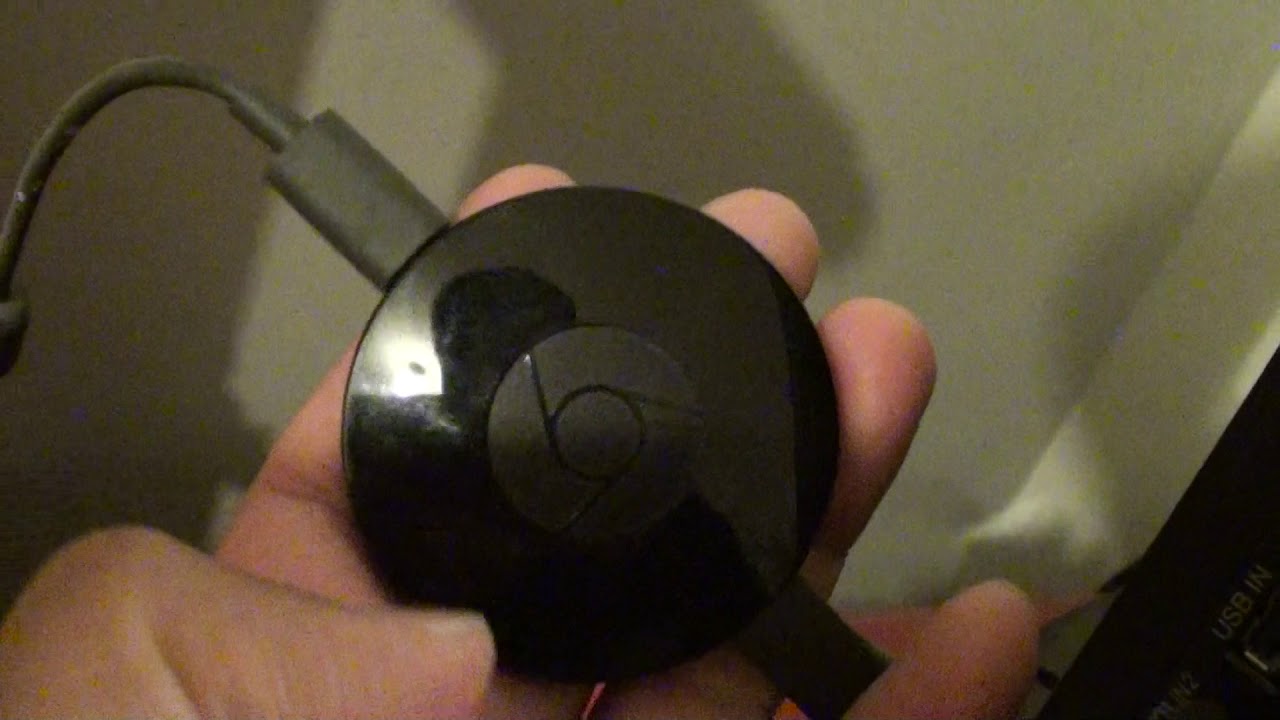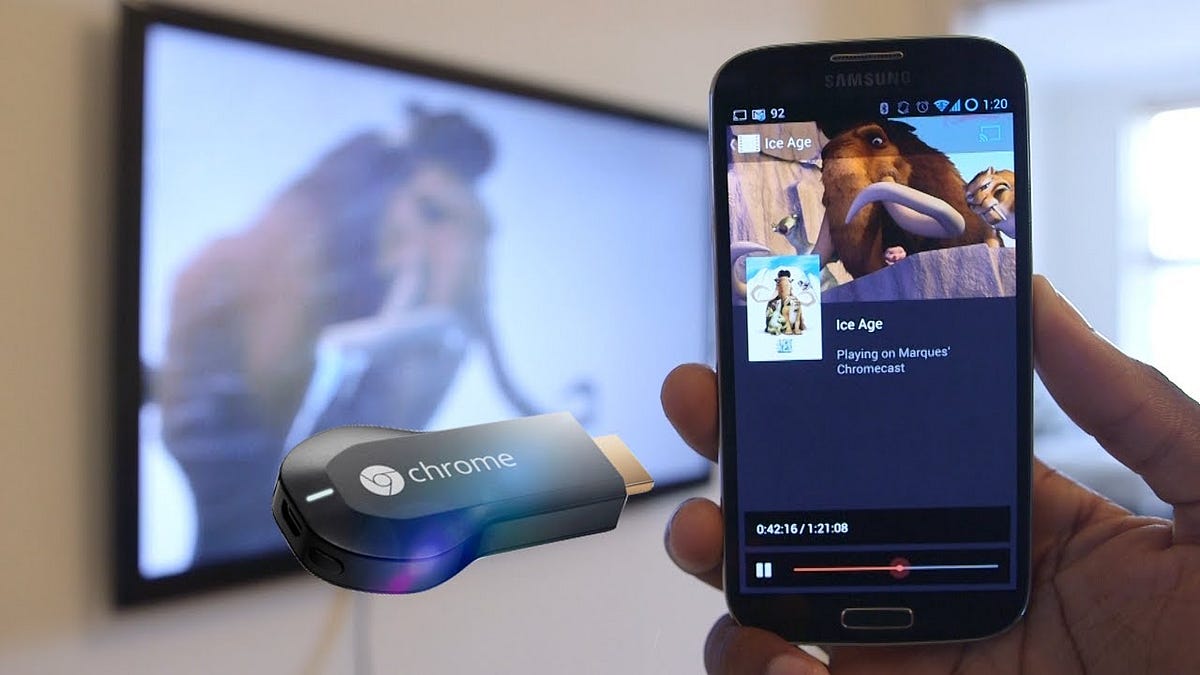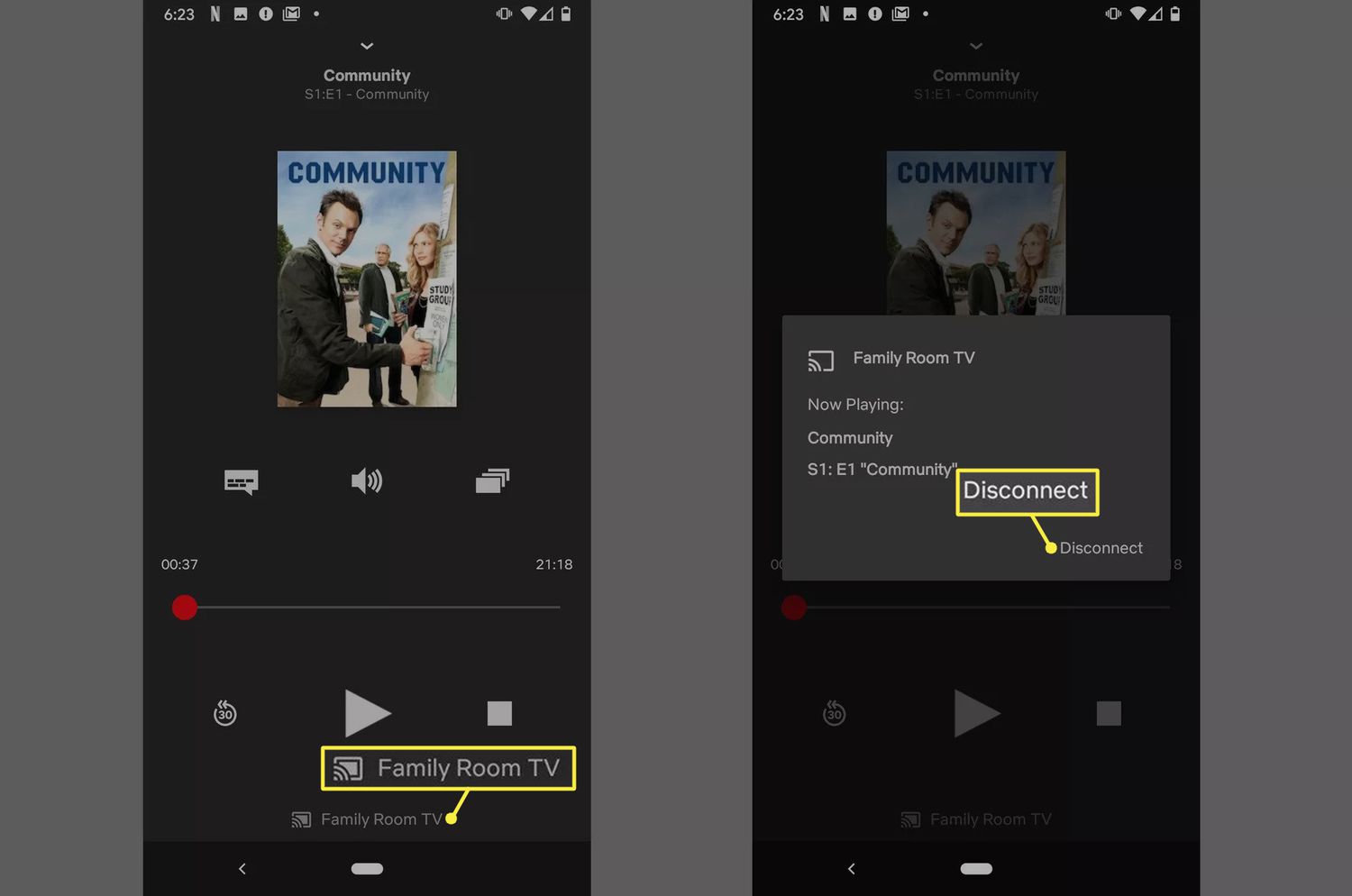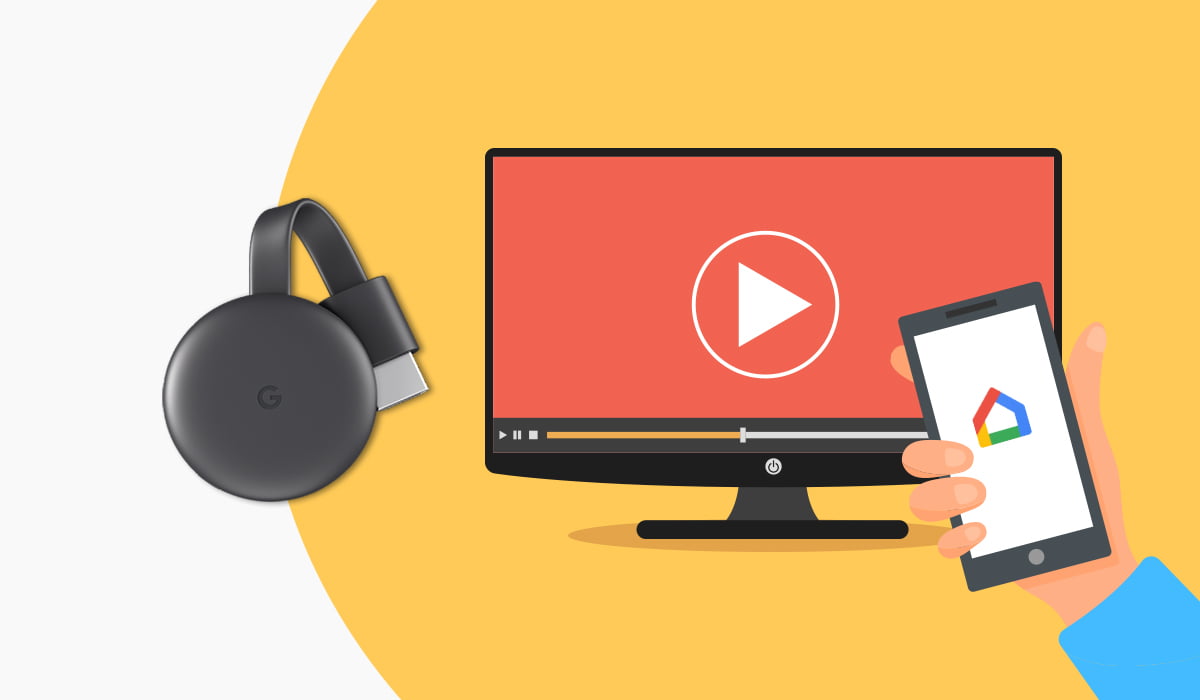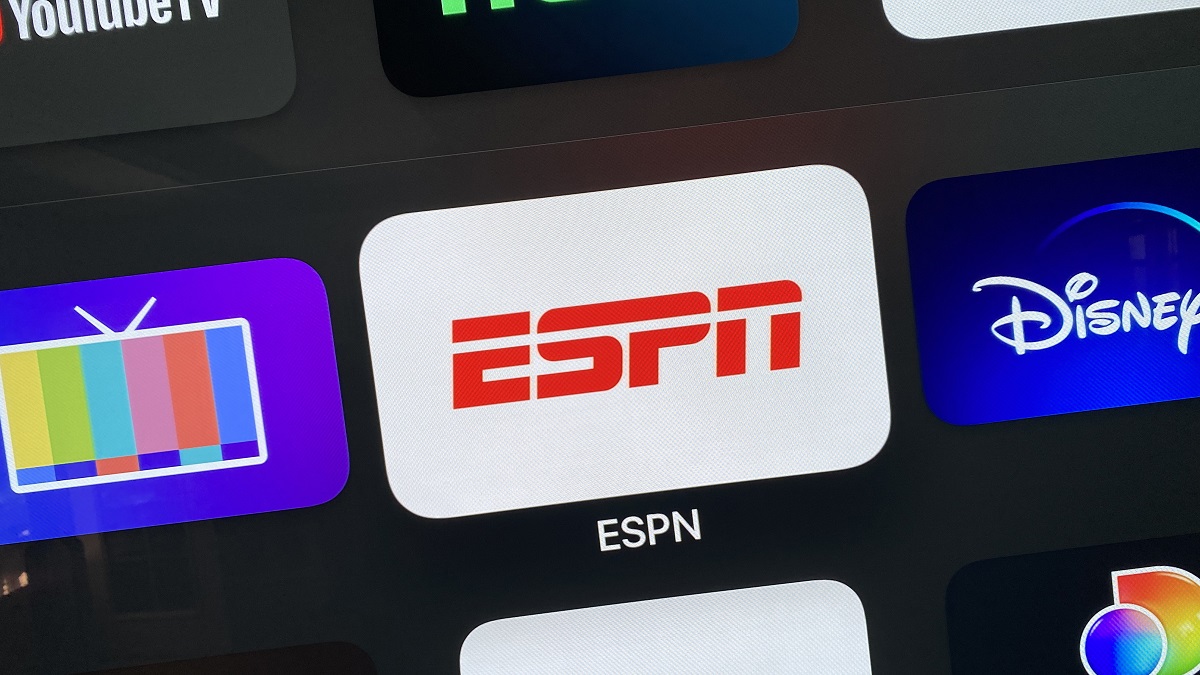Introduction
Welcome to the world of streaming, where entertainment is just a click away. With the advent of smart TVs and streaming devices, such as the Chromecast, we no longer rely solely on cable or satellite TV providers for our media consumption. The Chromecast, developed by Google, allows us to stream our favorite TV shows, movies, and music directly from our smartphones, tablets, or computers to our televisions.
However, as convenient as streaming may be, it can sometimes be plagued by buffering issues. Nothing is more frustrating than sitting down to watch your favorite show, only to be interrupted by endless loading screens. Why does your Chromecast keep buffering? In this article, we will delve into the reasons behind buffering on Chromecast and explore effective solutions to fix this pesky issue.
Understanding buffering is essential to troubleshoot the problem effectively. When you stream media, your Chromecast downloads a portion of the content in advance to create a buffer. This buffer acts as a temporary storage that ensures smooth playback, even if there are fluctuations in your internet connection. However, if the buffer is constantly emptying faster than it can fill, you experience buffering, resulting in pauses and interruptions in your streaming experience.
Now that we have a basic understanding of buffering, let’s delve into the common reasons why your Chromecast may be experiencing this issue.
What is Chromecast?
Before we dive into the details of buffering on Chromecast, let’s first understand what Chromecast is. Chromecast is a small, affordable streaming device developed by Google. It is designed to be plugged into your TV’s HDMI port and can be controlled through your smartphone, tablet, or computer.
Unlike other streaming devices that rely on a separate remote control, Chromecast allows you to stream media directly from your mobile device or computer to your TV. This means that you can use your phone as a remote control and browse through different streaming apps, select videos, and control playback with ease.
Chromecast supports a wide range of popular streaming apps, such as Netflix, YouTube, Hulu, Disney+, Spotify, and more. It allows you to access a vast library of movies, TV shows, music, and other content, transforming your regular TV into a smart entertainment hub.
With Chromecast, you can enjoy the convenience of streaming media from various sources without the need for a cable or satellite TV subscription. It provides a seamless and user-friendly streaming experience, making it a popular choice among streaming enthusiasts.
Now that we have a clear understanding of what Chromecast is, let’s move on to exploring the buffering issues that can occur while using this device.
Understanding buffering
Buffering is a common issue encountered while streaming media on devices like Chromecast. To effectively troubleshoot and resolve buffering problems, it’s important to have a clear understanding of how buffering works.
When you stream content on Chromecast, the device needs to download a certain portion of the media before it can begin playing. This is known as buffering and is done to ensure a smooth and uninterrupted streaming experience.
Buffering essentially creates a temporary storage of the media content on the Chromecast device. As the media is being downloaded and stored in the buffer, it allows the device to play the content continuously, even if the internet connection experiences fluctuations or temporary slowdowns.
However, buffering issues arise when the buffer is emptying faster than it can refill. This results in pauses, interruptions, and the dreaded loading screens. There are several factors that can contribute to buffering problems on Chromecast, including:
- Weak Wi-Fi signal: If your Chromecast is not receiving a strong and stable Wi-Fi signal, it may struggle to download and maintain a sufficient buffer, leading to buffering issues.
- Overloaded network: If there are too many devices connected to your Wi-Fi network, it can cause congestion and impact the streaming performance of your Chromecast.
- Insufficient internet speed: Slow internet speeds can hinder the downloading and buffering process, resulting in constant buffering interruptions.
- Incompatibility with streaming apps: Some streaming apps may not be optimized for Chromecast or may have compatibility issues, leading to buffering problems.
- Device overheating: If your Chromecast device is overheating, it can affect its performance and result in buffering issues.
By understanding these common causes of buffering on Chromecast, you can now proceed to the next section where we will explore effective solutions to fix these issues and enhance your streaming experience.
Common reasons for buffering on Chromecast
Buffering issues can be quite frustrating when using Chromecast. To effectively troubleshoot and resolve these problems, it is important to identify the common reasons behind buffering on Chromecast. Here are some of the key factors that can contribute to buffering issues:
Weak Wi-Fi signal:
A weak Wi-Fi signal is one of the primary culprits behind buffering problems. If your Chromecast is located far away from your Wi-Fi router or there are physical obstacles like walls or furniture blocking the signal, it can result in a weak connection and poor streaming performance.
Overloaded network:
Having too many devices simultaneously connected to your Wi-Fi network can put a strain on your bandwidth capacity. When multiple devices are vying for the same internet speed, it can lead to network congestion, causing buffering issues on your Chromecast.
Insufficient internet speed:
A slow internet connection can significantly impact your streaming experience. If your internet speed is not up to par, it may take longer to download and buffer the content, resulting in constant pauses and interruptions.
Incompatibility with streaming apps:
While Chromecast supports a wide range of streaming apps, compatibility issues can still arise. Some apps may not be optimized for Chromecast, leading to buffering problems when streaming content. Ensure that you are using the latest version of the app and check for any available updates.
Device overheating:
Chromecast devices generate heat during use. If the device becomes too hot, it can impact its overall performance, including buffering capabilities. Make sure that the Chromecast is placed in a well-ventilated area and not exposed to excessive heat.
Understanding these common reasons for buffering on Chromecast is crucial in troubleshooting and resolving the issue. In the next section, we will explore effective solutions to fix buffering problems and improve your streaming experience.
Weak Wi-Fi signal
A weak Wi-Fi signal is one of the leading causes of buffering issues on Chromecast. If your Chromecast is not receiving a strong and stable Wi-Fi signal, it can struggle to download and maintain a sufficient buffer, resulting in constant buffering interruptions. Here are some steps you can take to improve your Wi-Fi signal strength:
1. Check the router placement:
The placement of your Wi-Fi router can significantly impact the signal strength. Ensure that the router is placed in a central location, away from obstructions such as walls, furniture, or other electronic devices that may interfere with the signal. Try to elevate the router to a higher position, such as on a shelf or mounted on the wall, to improve coverage.
2. Reduce interference:
Other electronic devices operating on the same frequency as your Wi-Fi network can cause interference and weaken the signal. Keep your Chromecast and router away from devices such as cordless phones, microwave ovens, baby monitors, and Bluetooth devices. Additionally, changing the Wi-Fi channel on your router settings can help minimize interference from neighboring networks.
3. Wi-Fi extender or mesh network:
If you have a large home or multiple dead spots where the Wi-Fi signal is weak, consider using a Wi-Fi extender or setting up a mesh network. A Wi-Fi extender amplifies the signal and extends its range to reach areas that are far from the router. Alternatively, a mesh network uses multiple access points to create a seamless and robust Wi-Fi network throughout your home.
4. Upgrade your router:
If your current router is outdated or doesn’t provide sufficient coverage, upgrading to a newer model can significantly improve your Wi-Fi signal strength. Look for routers that support the latest Wi-Fi standards (such as 802.11ac or 802.11ax) and have multiple antennas for better coverage and performance.
5. Use a wired connection:
If possible, consider using a wired Ethernet connection for your Chromecast instead of relying solely on Wi-Fi. A wired connection provides a more stable and consistent internet connection, reducing the chances of buffering issues due to Wi-Fi signal fluctuations.
By following these steps, you can improve your Wi-Fi signal strength and minimize buffering issues on your Chromecast. In the next section, we will explore potential solutions for overloaded networks, another common cause of buffering problems.
Overloaded network
An overloaded network can be a significant contributor to buffering issues on Chromecast. When there are too many devices connected to your Wi-Fi network and consuming bandwidth, it can lead to network congestion and impact the streaming performance. Here are some steps you can take to optimize your network usage and alleviate buffering problems:
1. Prioritize streaming devices:
If you have multiple devices connected to your network, prioritize your streaming devices like Chromecast for better bandwidth allocation. Many routers have a Quality of Service (QoS) feature that allows you to assign priority to specific devices or applications, ensuring a smoother streaming experience.
2. Disconnect unnecessary devices:
Identify devices that are not in use or do not require internet access at the moment and disconnect them from the network. This will free up bandwidth and reduce congestion, improving the streaming performance of your Chromecast.
3. Limit concurrent connections:
If you have a guest network or allow multiple users to access your network, consider limiting the number of concurrent connections. This can help reduce the strain on your network and ensure a more stable and consistent connection for your streaming devices.
4. Upgrade your internet plan:
If your current internet plan does not provide enough bandwidth to support your streaming needs, consider upgrading to a higher-speed plan. Check with your internet service provider to explore available options that can better accommodate your streaming requirements.
5. Optimize router settings:
Access your router settings and ensure that the firmware is up to date. It’s also a good practice to enable features like WMM (Wi-Fi Multimedia) and Bandwidth Control, which prioritize streaming traffic and allocate bandwidth effectively.
By implementing these strategies, you can optimize your network usage and reduce congestion, mitigating the buffering issues on your Chromecast. In the next section, we will explore the role of internet speed in streaming performance and discuss solutions to address insufficient internet speed-related buffering problems.
Insufficient internet speed
Insufficient internet speed is another common culprit behind buffering issues on Chromecast. When your internet connection does not provide enough bandwidth to support the streaming of high-quality content, you may experience constant buffering interruptions. Here are some solutions to address insufficient internet speed-related buffering problems:
1. Check your internet speed:
Use a reliable internet speed testing tool to determine the actual speed of your internet connection. Compare the results with the recommended minimum speed requirements for streaming content in high definition (HD) or 4K. If your current internet speed falls below these recommendations, it is likely a factor contributing to buffering issues.
2. Contact your internet service provider (ISP):
If you find that your internet speed is consistently lower than expected, contact your ISP to discuss the issue. They may be able to identify any technical problems or offer an upgrade to a higher-speed plan.
3. Reduce the number of devices consuming bandwidth:
If several devices on your network are actively using bandwidth, it can strain your connection and lead to buffering. Temporarily disconnect or limit the usage of devices that are not essential for streaming to free up more bandwidth.
4. Disconnect unnecessary background applications:
Some applications and services running in the background may consume bandwidth even when not in use. Close or disable these applications to prioritize bandwidth for your streaming needs.
5. Utilize a wired connection:
If possible, connect your Chromecast to your router using an Ethernet cable instead of relying on Wi-Fi. A wired connection provides a more stable and consistent internet connection, which can help minimize buffering issues.
6. Consider a dedicated streaming device:
If you consistently face buffering issues due to low internet speed, you may want to consider investing in a dedicated streaming device that is better equipped to handle varying internet speeds. Devices like Apple TV, Roku, or Amazon Fire TV Stick often perform better in low-bandwidth situations.
By addressing insufficient internet speed, you can help minimize buffering issues on your Chromecast and enjoy a smoother streaming experience. Stay tuned for the next section where we will explore how streaming app updates can impact your Chromecast performance.
Incompatibility with streaming apps
Incompatibility with streaming apps can also be a cause of buffering issues on Chromecast. While Chromecast supports a wide range of popular streaming apps, there may be instances where certain apps are not optimized for Chromecast or have compatibility issues that result in buffering problems. Here are some steps you can take to address this issue:
1. Check for app updates:
Ensure that both your Chromecast device and the streaming apps you use are updated to the latest versions. Developers regularly release updates that address bugs and improve compatibility, including optimization for Chromecast. Updating the apps can help resolve any known issues that could cause buffering problems.
2. Try alternative streaming apps:
If you experience buffering issues with a particular streaming app, consider trying alternative apps that offer similar content. It is possible that the buffering issues are specific to the app itself. Experiment with different apps to see if the problem persists across multiple platforms or is isolated to a single app.
3. Adjust streaming quality settings:
Most streaming apps offer settings to adjust the quality of the video playback. Lowering the streaming quality can reduce the bandwidth requirements and help alleviate buffering issues. Look for options like “Video Quality” or “Streaming Quality” in the settings menu of the app and try lowering the setting to see if it improves the streaming experience.
4. Use compatible and recommended apps:
Chromecast provides a list of officially supported apps on their website. Choosing apps from this list ensures better compatibility and reduces the likelihood of buffering issues. Additionally, reading user reviews and ratings can help you identify apps that have a reputation for reliability and smooth streaming.
5. Report buffering issues to app developers:
If you consistently experience buffering issues with a specific streaming app, consider reaching out to the app’s developers or support team. They may be able to provide troubleshooting guidance or address any known issues that could be causing the buffering problems.
By taking these measures and exploring alternative streaming apps, you can minimize buffering issues caused by incompatibility with certain apps. In the next section, we will discuss another potential cause of buffering on Chromecast: device overheating.
Device overheating
Device overheating can lead to buffering issues on Chromecast. When the device becomes too hot, it can negatively impact its performance, including its ability to buffer and stream media smoothly. Here are some steps you can take to prevent device overheating:
1. Check the device placement:
Ensure that your Chromecast is placed in a well-ventilated area with sufficient airflow. Avoid enclosing it in tight spaces or covering it with objects that can restrict heat dissipation. Also, make sure that the device is not exposed to direct sunlight or near heat-emitting sources like radiators or other electronics.
2. Use the provided power adapter:
Using the official power adapter provided with your Chromecast ensures that it receives the appropriate power supply and reduces the risk of overheating. Avoid using third-party or incompatible power adapters as they may not provide the correct voltage and current for the device.
3. Avoid overloading the device:
Avoid running multiple resource-intensive apps or processes simultaneously on your Chromecast. Overloading the device with too many demanding tasks can generate excess heat and lead to buffering issues. Close unnecessary apps running in the background to free up resources.
4. Power cycle the device:
Occasionally, power cycling your Chromecast can help alleviate overheating issues. Simply unplug the power adapter from the device, wait for a few seconds, and then plug it back in. This can help reset the device and cool down any internal components that may be overheating.
5. Clean the device:
Dust and debris can accumulate on the surface of your Chromecast, obstructing heat dissipation. Regularly clean the device with a soft, dry cloth to remove any buildup. Be gentle and avoid using liquid cleaners or spraying directly on the device.
By implementing these steps, you can minimize device overheating and reduce the risk of buffering issues on your Chromecast. In the next section, we will explore various solutions to fix buffering problems and enhance your streaming experience.
Solutions to fix buffering on Chromecast
Dealing with buffering issues on Chromecast can be frustrating, but luckily there are several solutions available to help fix this problem. Here are some effective solutions that can help improve your streaming experience:
1. Improve Wi-Fi signal strength:
Address any weak Wi-Fi signal issues by optimizing the placement of your Wi-Fi router, reducing interference from other devices, or using Wi-Fi extenders or mesh networks to extend coverage. Strengthening your Wi-Fi signal can help ensure a stable connection for your Chromecast and minimize buffering interruptions.
2. Optimize network usage:
Reduce network congestion by prioritizing streaming devices, disconnecting unnecessary devices or limiting their usage, and upgrading your internet plan if needed. By optimizing your network usage, you can allocate more bandwidth to your Chromecast and reduce buffering issues caused by an overloaded network.
3. Increase internet speed:
If you have an insufficient internet speed, consider upgrading to a higher-speed plan or contacting your internet service provider for assistance. Faster internet speeds can improve buffering performance and provide a smoother streaming experience.
4. Check for app updates:
Regularly update both your Chromecast device and the streaming apps you use to the latest versions. App updates often include bug fixes, performance enhancements, and improved compatibility with Chromecast. Keeping your apps updated can help resolve buffering issues and ensure optimal streaming performance.
5. Keep the Chromecast device cool:
Avoid device overheating by placing your Chromecast in a well-ventilated area, using the provided power adapter, avoiding overloading the device, power cycling it occasionally, and keeping it clean from dust and debris. Preventing device overheating can significantly reduce buffering problems.
By implementing these solutions, you can effectively troubleshoot and fix buffering issues on your Chromecast. Remember to explore each solution and determine which ones are most relevant to your specific situation. Enjoy uninterrupted streaming on your Chromecast!
Improve Wi-Fi signal strength
One of the common reasons for buffering issues on Chromecast is a weak Wi-Fi signal. Weak signals can lead to intermittent connectivity and buffering interruptions. Here are some steps you can take to improve the Wi-Fi signal strength and enhance your Chromecast streaming experience:
1. Optimize router placement:
The placement of the Wi-Fi router plays a crucial role in signal strength. Ensure that the router is positioned in a central location and elevated above any obstructions. Avoid placing it in closed cabinets or near other electronics that can interfere with the signal.
2. Reduce interference:
Minimize signal interference by keeping your Chromecast and router away from devices that emit wireless signals, such as cordless phones, baby monitors, or microwave ovens. These devices can disrupt the Wi-Fi signal and lead to a weaker connection.
3. Use Wi-Fi extenders or mesh networks:
If you have a large home or areas with poor signal coverage, consider using Wi-Fi extenders or setting up a mesh network. Wi-Fi extenders amplify the signal and extend the coverage, while mesh networks use multiple interconnected access points to create a seamless Wi-Fi network throughout your home.
4. Upgrade your router:
If you are using an outdated or low-quality router, consider upgrading to a newer model that offers better signal range and stronger performance. Look for routers that support the latest Wi-Fi standards (such as 802.11n, 802.11ac, or 802.11ax) and have multiple antennas for improved coverage.
5. Adjust router settings:
Access your router’s settings and ensure that it is optimized for better signal strength. Features like Wi-Fi channel selection, bandwidth prioritization, and signal transmission power can be adjusted to improve performance.
6. Use a Wi-Fi analyzer:
Use a Wi-Fi analyzer app or software to identify the least congested Wi-Fi channels in your area. By switching to a less crowded channel, you can potentially improve the Wi-Fi signal and reduce interference.
Implementing these steps can help improve the Wi-Fi signal strength for your Chromecast and minimize buffering issues. Experiment with different solutions and adjustments to find the best optimization strategy for your specific environment.
Optimize network usage
Network congestion is a common culprit behind buffering issues on Chromecast. When multiple devices are simultaneously using the network, it can strain the available bandwidth and lead to buffering interruptions. Here are some tips to optimize your network usage and minimize buffering on Chromecast:
1. Prioritize streaming devices:
Allocate bandwidth priority to your streaming devices, including Chromecast, in your router settings. Many routers offer Quality of Service (QoS) settings, allowing you to prioritize certain devices or applications to receive a higher share of the available bandwidth. This ensures smoother streaming and reduces buffering interruptions.
2. Disconnect unnecessary devices:
If you have devices connected to the network that are not actively being used for streaming or other essential tasks, consider disconnecting them. This can free up bandwidth and reduce network congestion, providing more resources for your Chromecast to stream without buffering issues.
3. Limit concurrent connections:
Set limits on the number of devices that can connect to your Wi-Fi network simultaneously. By reducing the number of devices accessing the network, you can allocate more bandwidth to your Chromecast, resulting in a smoother streaming experience.
4. Upgrade your internet plan:
If you consistently face buffering problems, it may be worth considering an upgrade to a higher-speed internet plan. A plan with more bandwidth can handle multiple devices and data-intensive streaming more effectively, reducing congestion and buffering issues.
5. Manage background applications:
Certain applications on your devices may consume bandwidth in the background, even when not actively in use. Check for any software or applications running background tasks that are unnecessarily using network resources and restrict or disable them. This ensures that more bandwidth is available for your streaming needs.
Implementing these tips can help optimize your network usage and reduce buffering issues on your Chromecast. Remember to check your router settings, prioritize streaming devices, and always maintain a balanced usage of bandwidth to ensure smooth streaming without interruptions.
Increase internet speed
Insufficient internet speed is a common cause of buffering issues on Chromecast. When the internet connection is too slow, it can struggle to deliver the necessary data for streaming smoothly, leading to constant buffering interruptions. Here are some steps you can take to increase your internet speed and improve your Chromecast streaming performance:
1. Check your internet plan:
Start by reviewing your current internet plan. Determine the speed that you are subscribed to and compare it with the recommended minimum internet speeds for streaming content in high definition (HD) or 4K. If your current plan falls below these recommendations, consider upgrading to a higher-speed plan from your internet service provider.
2. Contact your internet service provider (ISP):
If you experience consistently slow internet speeds, contact your ISP to discuss the issue. They may be able to troubleshoot any technical problems or recommend suitable plans that offer faster speeds in your area. It’s important to ensure that you are receiving the optimal speed promised by your ISP.
3. Optimize your Wi-Fi connection:
If you are using Wi-Fi for your Chromecast, there are steps you can take to optimize your Wi-Fi connection and improve internet speed. Ensure that your router is placed in a central location, away from physical obstructions, and interference-causing devices. Additionally, consider using a 5 GHz band Wi-Fi network, as it typically provides faster speeds compared to 2.4 GHz networks.
4. Use a wired Ethernet connection:
If possible, connect your Chromecast to your router using an Ethernet cable. Wired connections offer a more stable and consistent internet speed compared to Wi-Fi. This can significantly reduce buffering issues and ensure smooth streaming, especially for high-resolution content or demanding streaming platforms.
5. Limit device usage:
To maximize available bandwidth for your Chromecast, limit the usage of other devices connected to your network while streaming. Task-heavy activities such as downloads, online gaming, or video conferencing can consume a large portion of your available bandwidth, leading to slower streaming speeds.
By following these steps, you can increase your internet speed and reduce buffering issues on your Chromecast. Remember to regularly check your internet speed, optimize your Wi-Fi connection, and explore wired Ethernet options for the best streaming experience.
Check for app updates
Regularly checking for app updates is an essential step in ensuring a smooth streaming experience on Chromecast. App updates often include bug fixes, performance improvements, and enhanced compatibility with Chromecast. Here are some reasons why checking for app updates is important and how to do it:
1. Bug fixes:
App updates frequently address known bugs and issues that may be causing buffering problems. Developers work to identify and resolve these issues, ensuring a smoother streaming experience for users. By updating your apps, you can take advantage of these bug fixes and eliminate potential sources of buffering.
2. Performance improvements:
App updates often include performance enhancements aimed at optimizing the streaming process. These improvements can lead to faster loading times, smoother playback, and reduced buffering on your Chromecast. By keeping your apps up to date, you can take advantage of these performance improvements and enjoy a better streaming experience.
3. Enhanced Chromecast compatibility:
Developers regularly update their apps to ensure compatibility with the latest Chromecast features and functionalities. By updating your apps, you ensure that they are optimized for seamless streaming on your Chromecast device. This compatibility can minimize compatibility-related buffering issues and provide a more enjoyable streaming experience.
4. Updating apps on Chromecast:
To check for app updates on Chromecast, follow these steps:
- Ensure that your Chromecast is connected to the same Wi-Fi network as your mobile device or computer.
- Open the Google Home app on your mobile device or go to the Chromecast settings on your computer.
- Select your Chromecast device.
- Go to the Settings menu and look for the option to update or manage apps.
- Follow the on-screen instructions to update the apps on your Chromecast.
Make sure to update both the Google Home app and any streaming apps installed on your Chromecast for the best performance.
By regularly checking for app updates and keeping your apps up to date, you can ensure that you have the latest bug fixes, performance enhancements, and Chromecast compatibility improvements. This can ultimately lead to a smoother streaming experience on your Chromecast device.
Keep the Chromecast device cool
Overheating can impact the performance of your Chromecast device and contribute to buffering issues. It’s important to keep the Chromecast device cool to ensure optimal streaming and prevent interruptions. Here are some tips to help you keep your Chromecast device cool:
1. Ensure proper ventilation:
Make sure that your Chromecast device is placed in a well-ventilated area. Avoid enclosing it in tight spaces or covering it with objects that can restrict airflow. Proper ventilation allows heat to dissipate and ensures that the device operates within a safe temperature range.
2. Use the provided power adapter:
Use the power adapter that comes with your Chromecast. Using third-party or incompatible adapters can potentially affect the device’s temperature. The provided power adapter is designed to supply the correct voltage and current for the Chromecast, optimizing its performance and reducing the risk of overheating.
3. Avoid overloading the device:
Avoid running multiple resource-intensive apps or processes simultaneously on your Chromecast. Overloading the device with too many demanding tasks can generate excess heat and result in buffering issues. Close unnecessary apps running in the background to free up resources.
4. Power cycle the device:
If you notice that your Chromecast device is warm to the touch or experiencing performance issues, power cycling can help. Simply unplug the power adapter from the device, wait for a few seconds, and then plug it back in. Power cycling can help reset the device and cool down any internal components that may be overheating.
5. Keep the device clean:
Dust and debris can accumulate on the surface of your Chromecast, obstructing heat dissipation. Regularly clean the device with a soft, dry cloth to remove any buildup. Be gentle and avoid using liquid cleaners or spraying directly on the device.
By following these tips, you can help keep your Chromecast device cool and prevent overheating issues. Proper ventilation, using the provided power adapter, avoiding overloading the device, power cycling when needed, and keeping the device clean are key to maintaining optimal performance and reducing buffering interruptions while streaming on your Chromecast.
Conclusion
Buffering issues on Chromecast can be frustrating when you want to enjoy uninterrupted streaming. However, by understanding the common reasons for buffering and implementing the appropriate solutions, you can enhance your Chromecast experience and eliminate buffering interruptions.
We explored various factors that contribute to buffering, such as weak Wi-Fi signals, overloaded networks, insufficient internet speeds, incompatibility with streaming apps, and device overheating. By addressing these issues, you can significantly reduce buffering and ensure a smooth streaming experience on Chromecast.
To improve Wi-Fi signals, optimize the placement of your router, reduce interference, and consider using Wi-Fi extenders or mesh networks. By prioritizing streaming devices, limiting concurrent connections, and upgrading your internet plan, you can optimize network usage and minimize congestion. Increasing your internet speed, either by upgrading your plan or using a wired connection, can also resolve buffering issues.
Checking for app updates ensures that you have the latest bug fixes, performance enhancements, and improved Chromecast compatibility. Additionally, keeping your Chromecast device cool by ensuring proper ventilation, using the provided power adapter, avoiding overloads, power cycling when needed, and keeping it clean can prevent overheating and buffering issues.
Remember to implement the solutions that are most relevant to your specific situation and environment. Regularly assess your setup, monitor your network performance, and stay up to date with the latest app updates and Chromecast recommendations.
With these solutions in mind, you can now enjoy uninterrupted streaming on your Chromecast device. Sit back, relax, and immerse yourself in the world of entertainment without the frustration of buffering interruptions. Happy streaming!