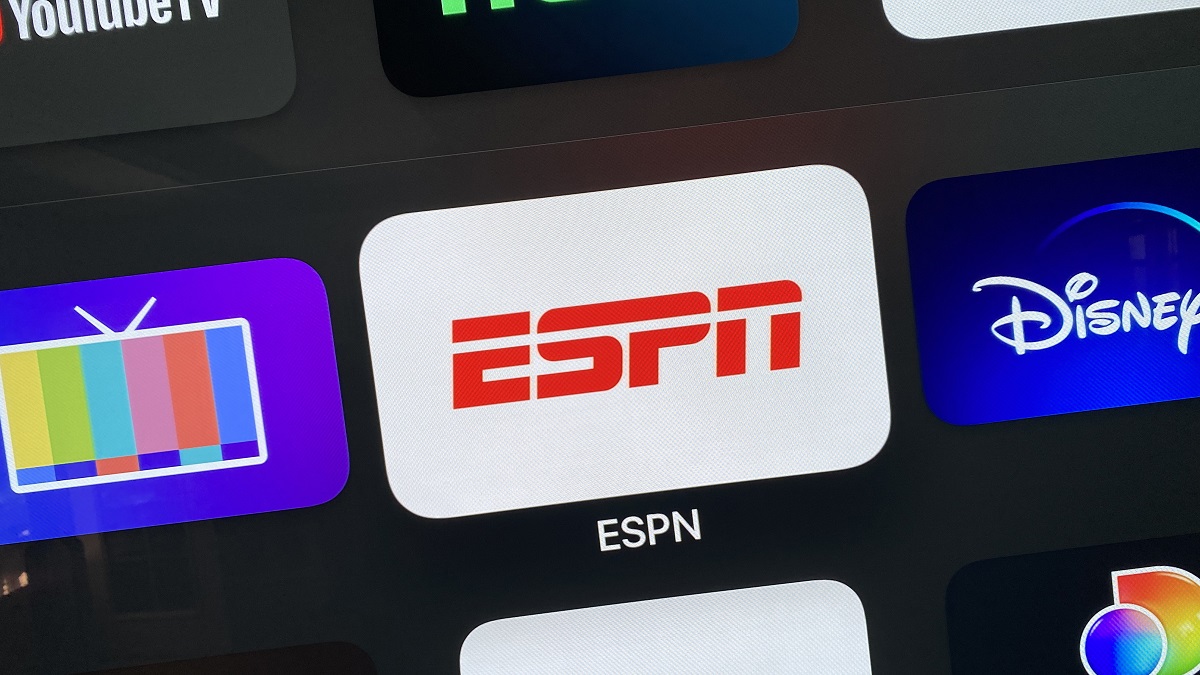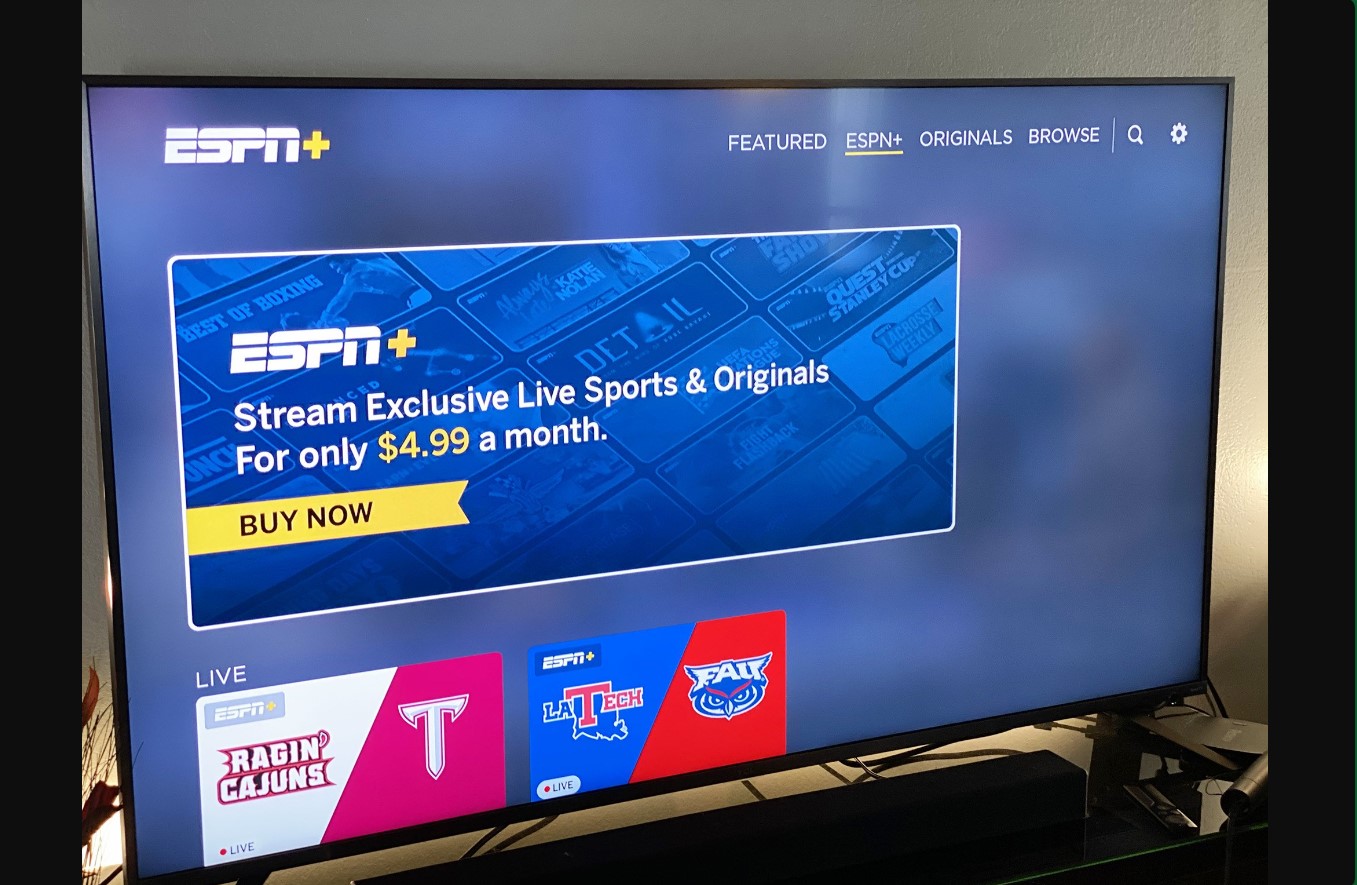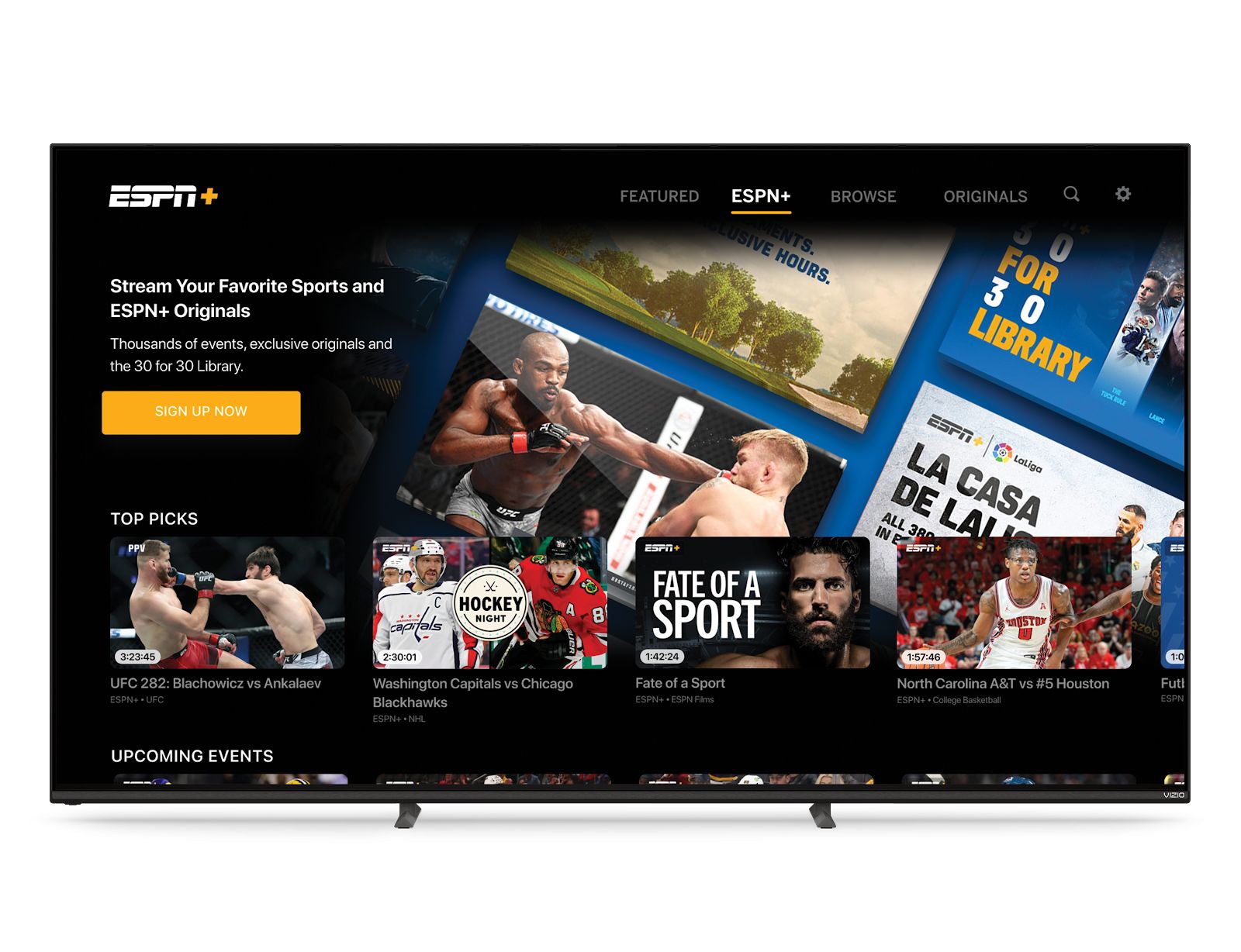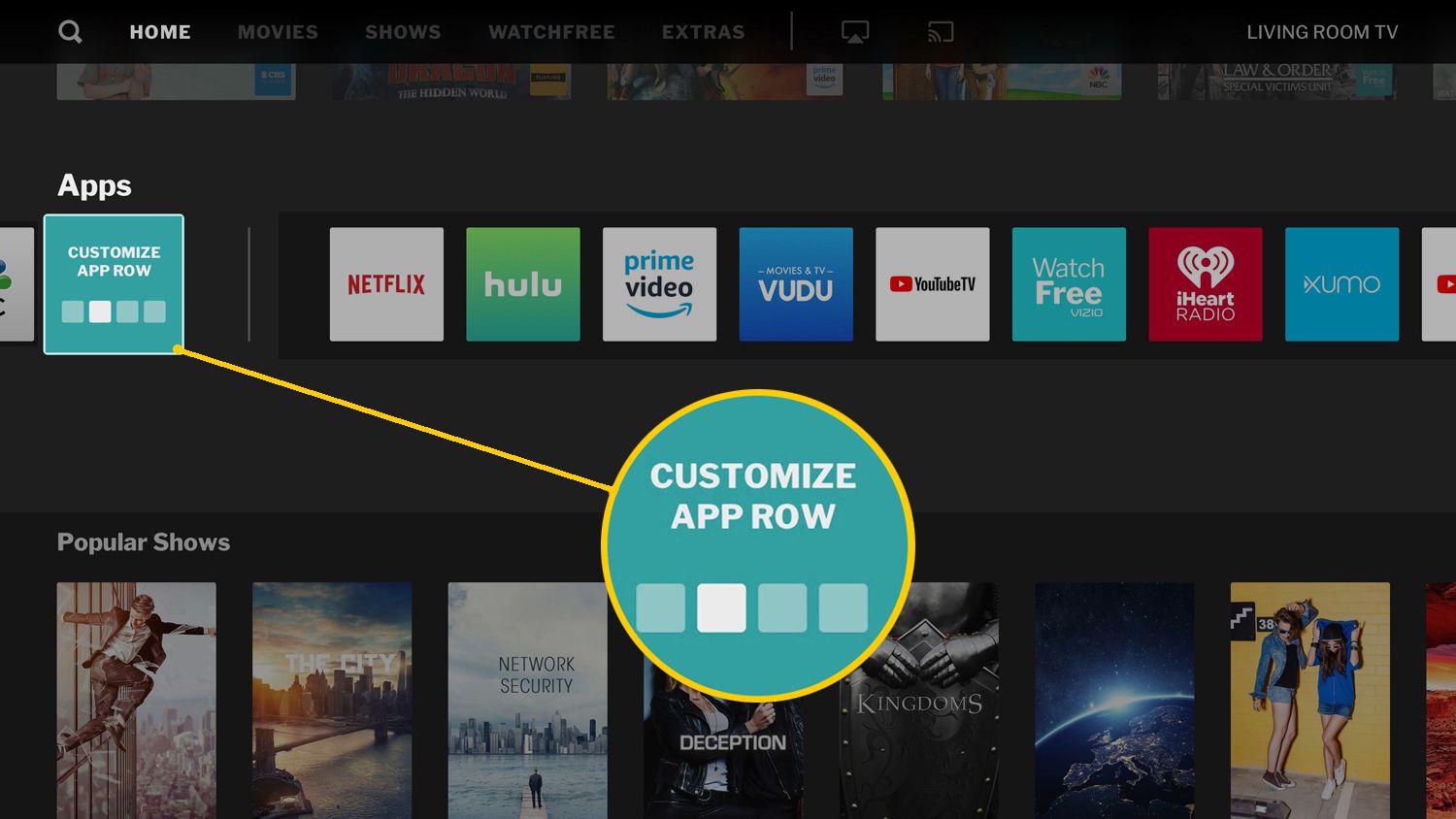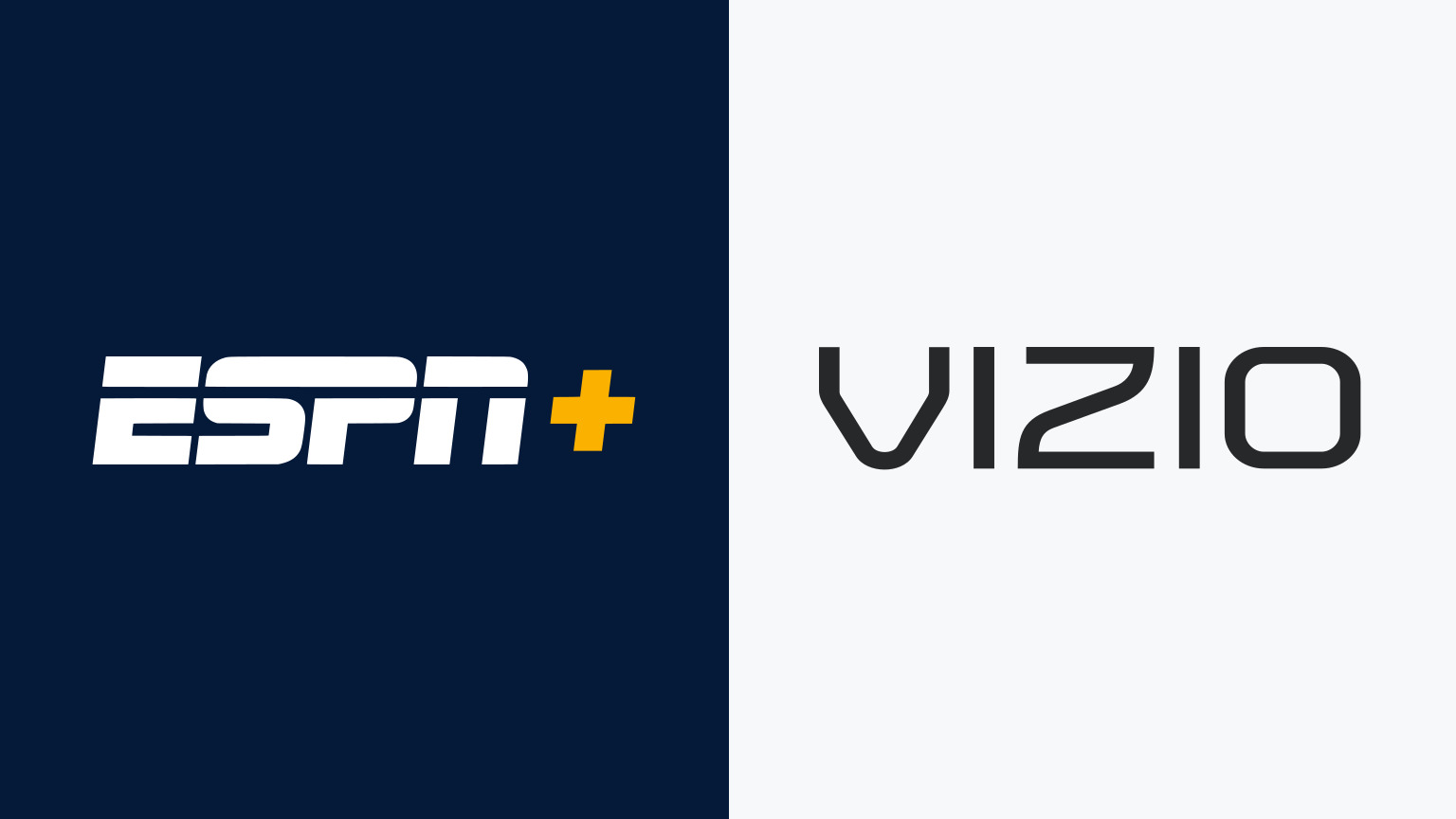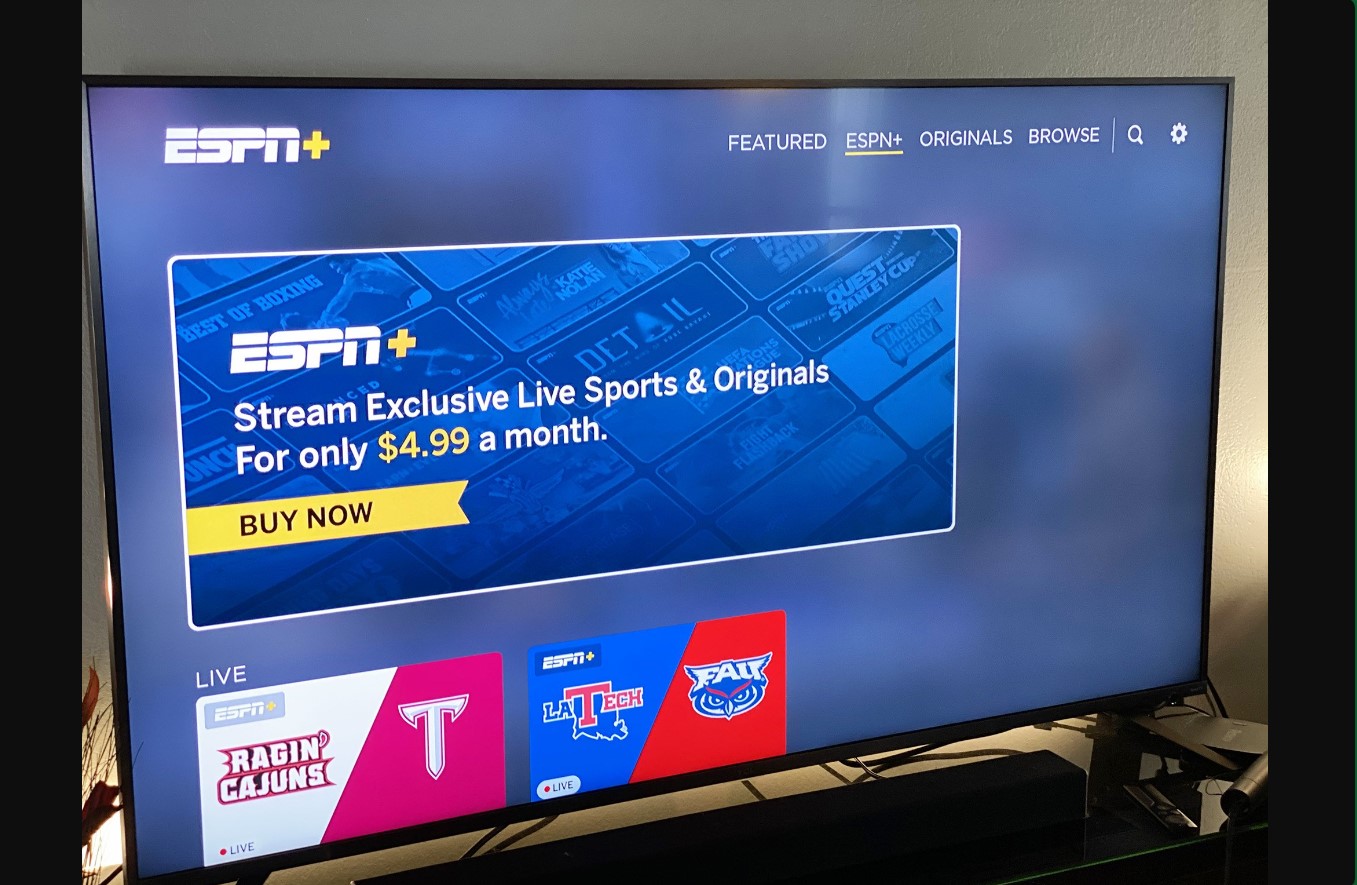Overview of ESPN Plus
ESPN Plus, also known as ESPN+, is a popular streaming service that offers a vast array of sports content to viewers. It is a subscription-based platform that provides access to live sports events, original programming, documentaries, and on-demand content.
Launched by ESPN, the leading sports entertainment network, ESPN Plus aims to cater to the ever-growing demand for online sports streaming. It is designed to complement the traditional ESPN channels by offering exclusive content and coverage that may not be available on regular television.
With ESPN Plus, sports enthusiasts can enjoy live games and matches from various leagues and sports, including but not limited to football, basketball, baseball, tennis, soccer, and MMA. The service enables viewers to watch their favorite teams and players in action, providing a comprehensive and personalized sports streaming experience.
Additionally, ESPN Plus offers a vast library of on-demand content, including replays of past games, highlights, analysis, and expert commentary. Subscribers also gain access to exclusive ESPN programming, such as original series like “30 for 30” and “Peyton’s Places,” as well as select ESPN documentaries.
One of the key advantages of ESPN Plus is the availability of content that is not accessible through regular ESPN channels. This includes live coverage of out-of-market games, niche sports, college sports, and international competitions. ESPN Plus gives viewers the opportunity to broaden their sports horizons and explore new events and athletes that may not receive extensive coverage on traditional television.
To access ESPN Plus, you need a compatible device and a subscription to the service. ESPN Plus is accessible on various platforms, including smartphones, tablets, streaming devices, and smart TVs.
In the next sections, we will explore the compatibility of ESPN Plus with Vizio Smart TVs and provide a step-by-step guide to help you get ESPN Plus up and running on your Vizio Smart TV.
Compatibility with Vizio Smart TVs
ESPN Plus is compatible with Vizio Smart TVs, allowing users to stream their favorite sports content directly on their television screens. Vizio Smart TVs are equipped with a range of features that make accessing ESPN Plus a seamless and enjoyable experience.
Vizio Smart TVs run on the SmartCast platform, which provides a user-friendly interface for navigating through various apps and streaming services. With the SmartCast platform, users can easily locate and launch the ESPN Plus app on their Vizio Smart TV.
To ensure compatibility, it is important to check whether your Vizio Smart TV meets the minimum system requirements for ESPN Plus. Make sure that your TV is connected to the internet and has the latest firmware installed to ensure optimal performance.
Moreover, ESPN Plus offers a high-definition streaming experience on Vizio Smart TVs. Depending on the capabilities of your TV, you can enjoy content in resolutions up to 4K Ultra HD. This means that you can immerse yourself in the action and watch sports events with stunning clarity and detail.
Another feature that enhances the compatibility of ESPN Plus with Vizio Smart TVs is the ability to customize and personalize your viewing experience. You can create a profile and select your favorite teams and sports, allowing ESPN Plus to curate content specifically tailored to your preferences. This ensures that you never miss a game or highlight of your favorite sports.
Furthermore, ESPN Plus on Vizio Smart TVs supports multi-screen functionality. This means that you can use your smartphone or tablet as a second screen while watching a game or event on your TV. You can access additional stats, scores, and information related to the content you are watching, enhancing your sports viewing experience.
Overall, ESPN Plus is highly compatible with Vizio Smart TVs, offering a seamless and feature-rich streaming experience. Whether you are a casual sports fan or a die-hard enthusiast, ESPN Plus on your Vizio Smart TV allows you to access a wide range of sports content with convenience and ease.
Step-by-Step Guide: Getting ESPN Plus on Your Vizio Smart TV
If you’re a sports fan and own a Vizio Smart TV, here is a step-by-step guide to help you get ESPN Plus up and running on your device:
- Start by turning on your Vizio Smart TV and ensuring that it is connected to the internet. You can do this by connecting an Ethernet cable or by using the built-in Wi-Fi capabilities of your TV.
- Using your Vizio remote, navigate to the home screen of your Smart TV. Look for the “Vizio SmartCast” button on your remote and press it to launch the SmartCast interface.
- In the SmartCast interface, locate the “Apps” icon and select it. This will open a list of available apps for your Vizio Smart TV.
- Scroll through the list of apps until you find the “ESPN” app. Click on it to access the ESPN app details.
- On the ESPN app details page, click on the “Install” button to download and install the app on your Vizio Smart TV. Wait for the installation process to complete.
- Once the ESPN app is installed, go back to the SmartCast home screen and locate the “My Apps” section. You should see the ESPN app listed there.
- Select the ESPN app from the “My Apps” section to launch it. This will take you to the ESPN Plus login screen.
- If you already have an ESPN Plus subscription, enter your login credentials (username and password) to log in to your account. If you don’t have a subscription, you can sign up for one directly from the ESPN app on your Vizio Smart TV.
- After logging in or signing up, you will have full access to ESPN Plus on your Vizio Smart TV. You can explore live sports events, on-demand content, and more.
That’s it! Following these simple steps will enable you to enjoy the extensive sports content offered by ESPN Plus on your Vizio Smart TV. Sit back, relax, and immerse yourself in the world of sports from the comfort of your own home.
Method 1: Using the Vizio SmartCast App
One of the easiest ways to access ESPN Plus on your Vizio Smart TV is by using the Vizio SmartCast app. The SmartCast app is available for both iOS and Android devices and allows you to control and cast content to your Vizio Smart TV. Here’s how you can use the Vizio SmartCast app to get ESPN Plus on your TV:
- Start by downloading and installing the Vizio SmartCast app from the App Store or Google Play Store on your mobile device.
- Ensure that your Vizio Smart TV is connected to the same Wi-Fi network as your mobile device.
- Launch the Vizio SmartCast app on your mobile device and follow the on-screen instructions to set it up.
- Once setup is complete, open the app and tap on the “Cast” icon, which is usually located in the top-right corner of the screen.
- The app will search for available devices to cast to. Select your Vizio Smart TV from the list of available devices.
- Once your mobile device is connected to your Vizio Smart TV, open the ESPN app on your phone or tablet.
- Browse through the ESPN app’s content and select the sports event, game, or on-demand content you want to watch.
- Tap on the “Cast” icon within the ESPN app and select your Vizio Smart TV from the available devices.
- Your selected content will begin streaming on your Vizio Smart TV, and you can control playback using your mobile device.
Using the Vizio SmartCast app to access ESPN Plus allows you to personalize your viewing experience by using your mobile device as a remote control. You can easily navigate through the ESPN app and control playback, volume, and other settings directly from your phone or tablet.
Keep in mind that both your mobile device and Vizio Smart TV need to be connected to the same Wi-Fi network for this method to work. Additionally, make sure that you have a valid ESPN Plus subscription to enjoy full access to the content.
By following these steps, you can stream your favorite sports content from ESPN Plus directly to your Vizio Smart TV using the convenient Vizio SmartCast app.
Method 2: Using Google Chromecast
If you own a Vizio Smart TV that is not compatible with the ESPN app or if you prefer an alternative method, you can still access ESPN Plus on your TV by using Google Chromecast. Chromecast is a popular streaming device that allows you to cast content from your mobile device or computer to your TV. Here’s how you can use Google Chromecast to get ESPN Plus on your Vizio Smart TV:
- Ensure that your Vizio Smart TV and Google Chromecast are connected to the same Wi-Fi network.
- Plug your Chromecast into an HDMI port on your Vizio Smart TV.
- On your mobile device or computer, download and install the Google Home app from the App Store or Google Play Store.
- Launch the Google Home app and follow the on-screen instructions to set up your Chromecast.
- Once the setup is complete, open the ESPN app on your mobile device or computer and sign in to your ESPN Plus account.
- Find the sports event, game, or on-demand content you want to watch on ESPN Plus.
- Look for the Cast icon within the ESPN app and tap on it.
- Select your Chromecast device from the list of available devices.
- Your selected content will start streaming on your Vizio Smart TV through your Chromecast.
Using Google Chromecast to access ESPN Plus provides the flexibility to stream content from your mobile device or computer directly to your TV. You can use your preferred device to browse through the ESPN app, select the content you want to watch, and cast it to your Vizio Smart TV with ease.
It’s important to note that a valid ESPN Plus subscription is required to access the content. Additionally, make sure that you have a stable internet connection to ensure smooth streaming.
By following these simple steps, you can enjoy the extensive sports content offered by ESPN Plus on your Vizio Smart TV using Google Chromecast.
Troubleshooting and FAQs
While accessing ESPN Plus on your Vizio Smart TV is generally a straightforward process, you may encounter a few common issues or have questions. Here are some troubleshooting tips and frequently asked questions to help you resolve any problems:
1. Why can’t I find the ESPN app on my Vizio Smart TV?
If you’re having trouble locating the ESPN app on your Vizio Smart TV, make sure that your TV is connected to the internet and that you have the latest firmware installed. You can check for firmware updates in the TV’s settings menu. If the app still does not appear, try searching for “ESPN” in the TV’s app store or contact Vizio customer support for further assistance.
2. Why am I experiencing buffering or poor video quality?
If you’re experiencing buffering or poor video quality while streaming ESPN Plus on your Vizio Smart TV, there could be a few reasons. First, ensure that your internet connection is stable and fast enough for streaming. You may also want to check if other devices on your network are using a significant amount of bandwidth. If the issue persists, try power cycling your TV and router, or contact your internet service provider for further assistance.
3. Can I access ESPN Plus on multiple Vizio Smart TVs?
Yes, you can access ESPN Plus on multiple Vizio Smart TVs as long as you have a valid ESPN Plus subscription. Simply download and install the ESPN app on each TV and log in to your account using your credentials. You can enjoy ESPN Plus simultaneously on multiple devices.
4. Can I watch live sports events on ESPN Plus with my Vizio Smart TV?
Yes, ESPN Plus provides access to live sports events on your Vizio Smart TV. You can watch various live games, matches, and events from a wide range of sports, including football, basketball, baseball, soccer, and more.
5. How can I cancel my ESPN Plus subscription on my Vizio Smart TV?
To cancel your ESPN Plus subscription on your Vizio Smart TV, you’ll need to go to the ESPN account management page either on a computer or mobile device. From there, you can log in to your account, navigate to the subscription settings, and follow the instructions to cancel your subscription.
If you encounter any other issues or have additional questions, it is best to consult the ESPN Plus help center or contact their customer support for further assistance. They will be able to provide you with the most accurate and up-to-date information for your specific situation.
Conclusion
Getting ESPN Plus on your Vizio Smart TV is a great way to enjoy a wide range of sports content from the comfort of your own home. Whether you choose to use the Vizio SmartCast app or Google Chromecast, you’ll have access to live sports events, on-demand content, original programming, and more.
By following the step-by-step guides provided, you can easily set up ESPN Plus on your Vizio Smart TV and start streaming your favorite sports content. The compatibility of ESPN Plus with Vizio Smart TVs ensures a seamless and immersive sports viewing experience.
If you encounter any issues during the setup process or while using ESPN Plus, refer to the troubleshooting tips and FAQs section for assistance. It can help you troubleshoot common problems and find answers to frequently asked questions related to ESPN Plus on Vizio Smart TVs.
Remember that a stable internet connection and a valid ESPN Plus subscription are essential for optimal streaming. Ensure that your TV and devices are up to date with the latest firmware and software versions for the best performance.
With ESPN Plus on your Vizio Smart TV, you can watch your favorite teams and athletes, explore new sports and competitions, and enjoy exclusive content that you may not find on regular television channels. So, grab some snacks, settle into your favorite spot on the couch, and let ESPN Plus bring the excitement of the sports world right into your living room.