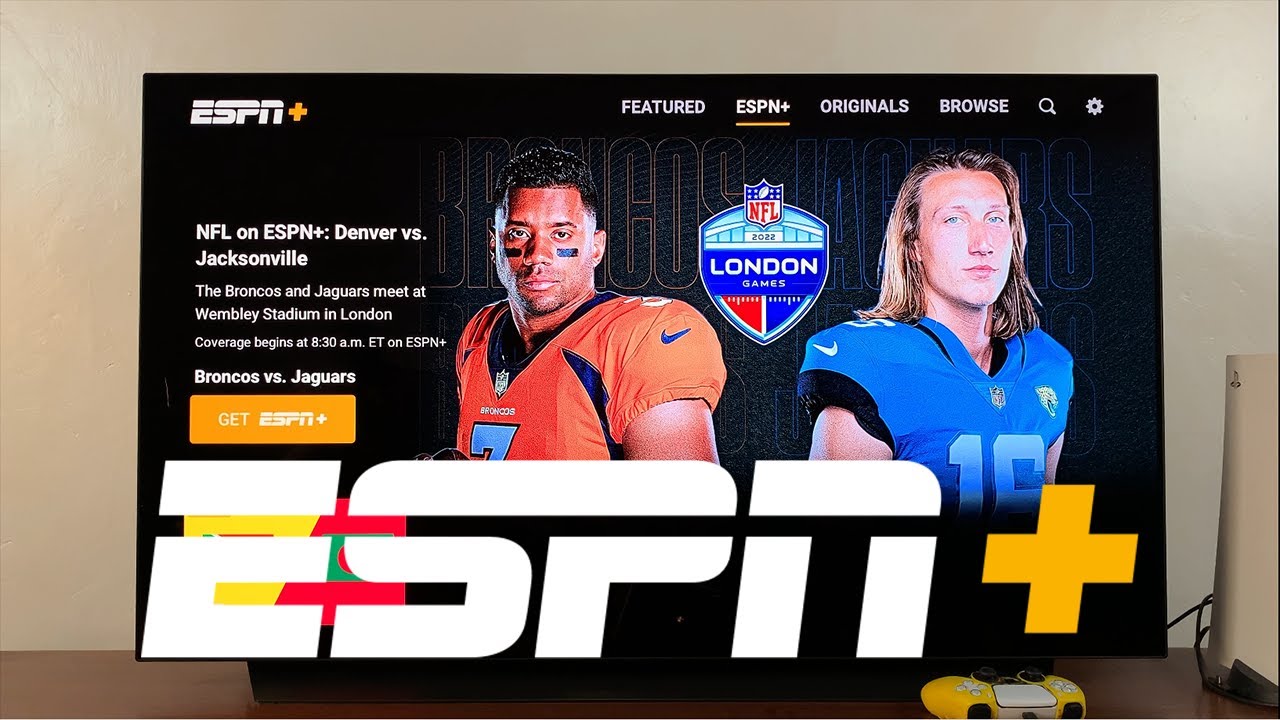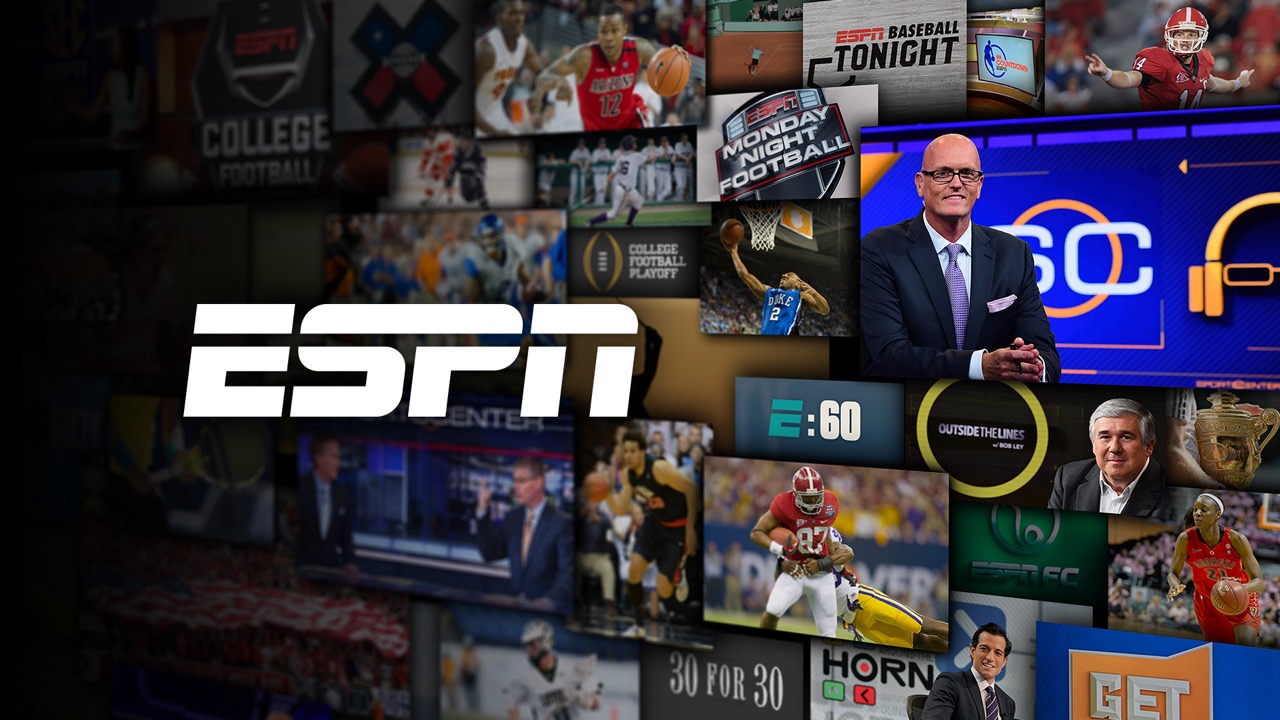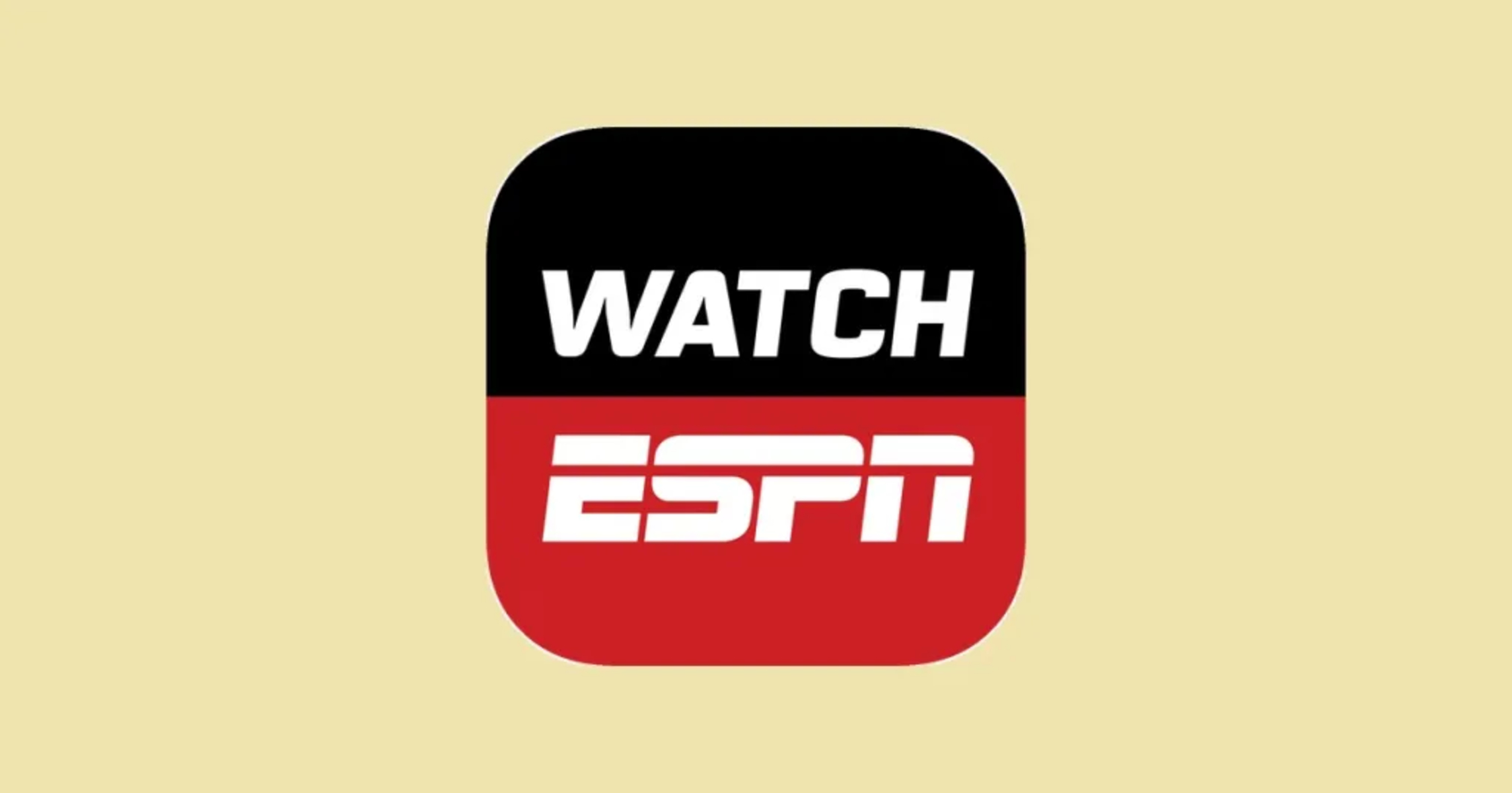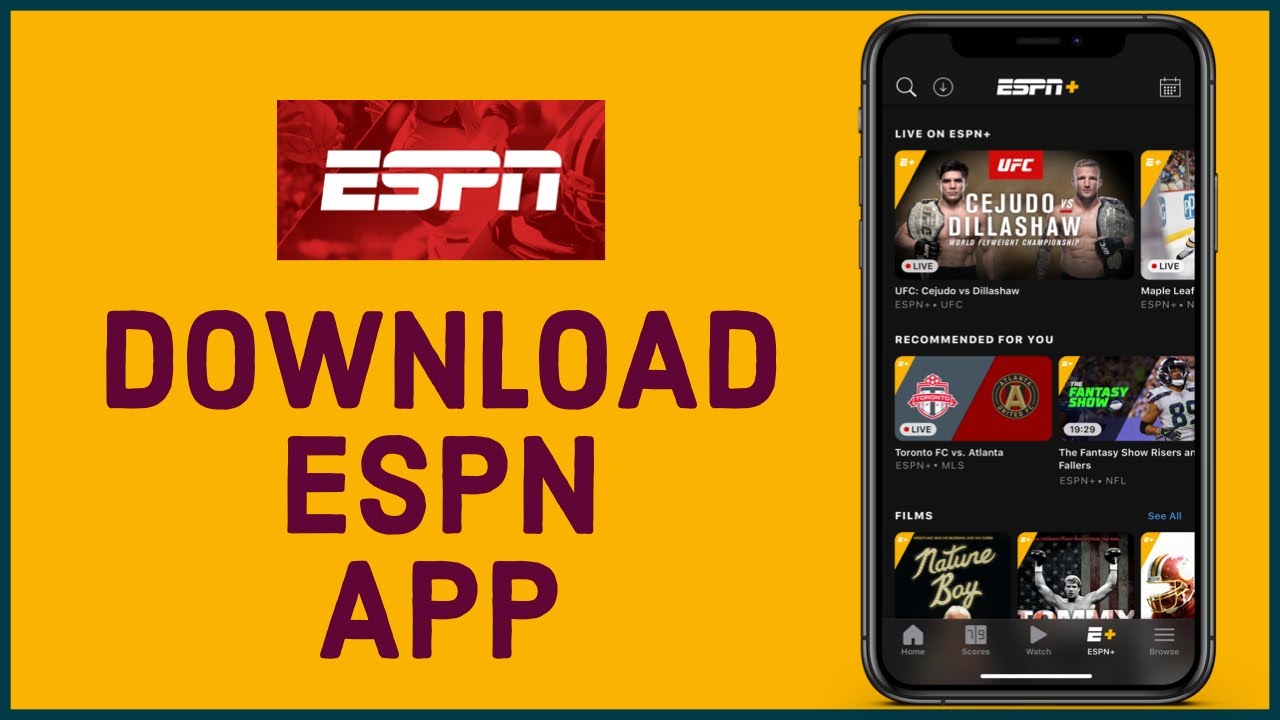Introduction
ESPN has been a trusted name in sports broadcasting for decades, delivering live games, highlights, analysis, and exclusive content to millions of fans around the world. But in today’s digital age, accessing your favorite sports content has become even easier with the introduction of ESPN+.
ESPN+ is a subscription-based streaming service that allows sports enthusiasts to watch a wide range of live events, original shows, documentaries, and archives right from the comfort of their own devices. Whether you’re a die-hard fan of football, basketball, baseball, soccer, tennis, or any other sport, ESPN+ offers a diverse selection of content that caters to all sports lovers.
By subscribing to ESPN+, you can gain access to thousands of live sporting events from various leagues and tournaments, including the NFL, NBA, MLB, NHL, UFC, MLS, NCAA, and many more. Additionally, you’ll have the opportunity to enjoy exclusive ESPN+ Originals, such as “Peyton’s Places,” “Detail,” and “30 for 30,” providing in-depth analysis, behind-the-scenes stories, and captivating interviews.
In this article, we will guide you on how to subscribe to ESPN+ and provide step-by-step instructions on different devices to watch your favorite sports action. Whether you prefer watching sports on your computer, mobile device, smart TV, or gaming console, we’ve got you covered.
So, if you’re ready to elevate your sports viewing experience and never miss a game, let’s dive into the world of ESPN+ and explore the various ways you can enjoy your favorite sports from anywhere, at any time.
What is ESPN+?
ESPN+ is a premium streaming service offered by the renowned sports media giant, ESPN. It provides subscribers with an extensive collection of live sports events, original programming, exclusive shows, and on-demand content.
Unlike the traditional ESPN channels available through cable or satellite TV subscriptions, ESPN+ is a standalone service that operates on an over-the-top (OTT) platform. This means that you can access it directly through the internet without the need for a cable or satellite TV subscription.
One of the key advantages of ESPN+ is its vast selection of live sports events. From major professional leagues like the NFL, NBA, MLB, and NHL to college sports, UFC fights, tennis tournaments, international soccer matches, and more, ESPN+ covers a wide range of sports from around the world. Subscribers can enjoy games and matches in real-time and never miss a moment of their favorite sports action.
In addition to live events, ESPN+ also offers an array of original programming. Exclusive shows like “Detail” with Kobe Bryant and “Peyton’s Places” with Peyton Manning provide viewers with unique insights, analysis, and behind-the-scenes stories from some of the biggest names in sports. ESPN+ also features the critically acclaimed “30 for 30” documentary series, which delves deep into captivating sports stories that have stood the test of time.
Furthermore, ESPN+ provides subscribers with access to an extensive archive of past games, matches, and events. This means that even if you missed the live broadcast of a game, you can still catch up on the action at your convenience.
ESPN+ is compatible with various devices, including computers, smartphones, tablets, smart TVs, and gaming consoles. This allows sports fans to watch their favorite sports content whenever and wherever they choose, giving them the flexibility to enjoy sports on their own terms.
Now that we have a better understanding of what ESPN+ is and the range of content it offers, let’s explore how you can subscribe to this exciting streaming service and start watching your favorite sports right away.
How to subscribe to ESPN+
Subscribing to ESPN+ is a straightforward process that can be done in just a few simple steps. Here’s a guide on how to sign up and start enjoying all the sports content on ESPN+:
- Visit the official ESPN+ website: Start by going to the ESPN+ website on your computer or mobile device. You can access the website through any web browser.
- Create an ESPN account: If you don’t already have an ESPN account, you will need to create one. Click on the “Subscribe Now” button, and you’ll be prompted to create a new account. Fill in your personal information and choose a username and password for your account.
- Choose a subscription plan: ESPN+ offers two subscription options: monthly and annual plans. Select the plan that best suits your preferences and budget. Keep in mind that the annual plan often provides cost savings compared to the monthly plan.
- Enter payment details: After selecting your subscription plan, you’ll need to enter your payment information. ESPN+ accepts major credit cards, such as Visa, Mastercard, and American Express. Follow the instructions to provide your card details, including the card number, expiration date, and security code.
- Confirm your subscription: Once you’ve entered your payment details, review the information you provided and make sure everything is accurate. Click on the “Subscribe” or “Confirm” button to finalize your subscription.
- Enjoy ESPN+: Congratulations! You are now a subscriber to ESPN+. You can start exploring the vast collection of live sports events, original shows, and on-demand content available on the platform. Whether you want to watch a live game, catch up on highlights, or dive into exclusive ESPN+ Originals, the world of sports is at your fingertips.
It’s important to note that ESPN+ subscriptions are automatically renewed at the end of each billing cycle. If you wish to cancel your subscription, you can do so at any time through your ESPN account settings.
By following these simple steps, you can quickly sign up for ESPN+ and unlock a world of sports entertainment. So, what are you waiting for? Subscribe to ESPN+ today and elevate your sports viewing experience!
How to watch ESPN+ on a computer
If you prefer to watch ESPN+ on your computer, you’re in luck. ESPN+ provides a seamless streaming experience for desktop and laptop users. Here’s a step-by-step guide on how to watch ESPN+ on a computer:
- Visit the ESPN website: Open your preferred web browser and go to the official ESPN website at www.espn.com.
- Sign in to your ESPN account: In the top-right corner of the ESPN homepage, click on the “Sign In” button. Enter your ESPN account credentials to log in.
- Navigate to ESPN+: Once you’re signed in, hover over the “Watch” tab in the website’s navigation menu. A dropdown menu will appear, and you’ll see “ESPN+” listed as an option. Click on “ESPN+” to access the dedicated ESPN+ section.
- Choose your content: In the ESPN+ section, you’ll find a variety of live games, on-demand content, and ESPN+ Originals. Browse through the available options and select the content you want to watch.
- Start streaming: Once you’ve chosen your desired content, click on the “Play” button to start streaming. The video player will launch, and you can enjoy the sports action right on your computer screen.
- Customize your viewing experience: While watching ESPN+ on your computer, you have options to customize your viewing experience. You can adjust video quality, enable closed captions, and even use the picture-in-picture mode to multitask while watching sports.
Watching ESPN+ on a computer allows you to enjoy your favorite sports content on a larger screen and take advantage of additional features offered by the ESPN website.
It’s worth mentioning that ESPN+ is compatible with both Windows and Mac computers, so no matter which operating system you’re using, you can access ESPN+ and never miss a moment of exhilarating sports action.
Now that you know how to watch ESPN+ on your computer, grab some snacks, sit back, and immerse yourself in the world of sports right from the comfort of your desk or couch.
How to watch ESPN+ on a mobile device
In the era of smartphones and tablets, watching sports on the go has become more accessible than ever before. If you’re eager to catch your favorite sports action on a mobile device, ESPN+ has you covered. Here’s a step-by-step guide on how to watch ESPN+ on a mobile device:
- Download the ESPN app: Start by downloading the ESPN app from your device’s app store. The app is available for both iOS and Android devices. Simply search for “ESPN” in the app store and install the official ESPN app.
- Open the ESPN app: Once the ESPN app is installed, open it on your mobile device. You’ll be greeted with a homepage featuring various sports news, highlights, and live events.
- Sign in to your ESPN account: To access ESPN+ content, sign in to your ESPN account. Tap on the “Profile” or “Account” icon, usually located in the top-right corner of the app. Enter your ESPN account credentials to log in.
- Access ESPN+: After signing in, navigate to the “Watch” tab or the “ESPN+” section within the app. Here, you’ll find a wide range of live games, on-demand content, and ESPN+ Originals available for streaming.
- Select your preferred content: Browse through the available options and select the sports content you want to watch. From live games to exclusive ESPN+ shows and highlights, you’ll have plenty to choose from.
- Start streaming: Once you’ve selected your desired content, tap on the “Play” button to start streaming. The video player will launch, and you can enjoy the thrilling sports action right on your mobile screen.
- Additional features: While watching ESPN+ on your mobile device, you can take advantage of additional features provided by the ESPN app. These may include the ability to view multiple camera angles, access real-time stats, and receive personalized recommendations based on your viewing preferences.
With the ESPN app and ESPN+ subscription, you can enjoy your favorite sports anytime, anywhere, directly from your mobile device. Whether you’re commuting, traveling, or simply want to catch up on sports while on the move, ESPN+ ensures that you never miss a beat.
So, grab your smartphone or tablet, download the ESPN app, and unleash the power of ESPN+ on your mobile device. Watch exciting live games, explore exclusive shows, and stay up to date with the sports world at your fingertips.
How to watch ESPN+ on a smart TV
If you prefer the big screen experience and have a smart TV, you can easily access and watch ESPN+ directly on your television. Here’s a step-by-step guide on how to watch ESPN+ on a smart TV:
- Check compatibility: Ensure that your smart TV is compatible with the ESPN app. Most modern smart TVs from popular brands such as Samsung, LG, Sony, and Vizio have built-in app stores that allow you to download and install the ESPN app.
- Access the app store: From your smart TV’s home screen, navigate to the app store or marketplace. This may be referred to as “LG Content Store,” “Samsung Smart Hub,” “Google Play Store,” or “Sony Select,” depending on the brand of your TV.
- Search for the ESPN app: In the app store, use the search function to find the ESPN app. Simply type “ESPN” in the search bar and look for the official ESPN app.
- Download and install the app: Once you locate the ESPN app, select it and follow the prompts to download and install it on your smart TV. This process may take a few moments.
- Launch the ESPN app: After the installation is complete, navigate back to your smart TV’s home screen and look for the ESPN app. Open the app to access ESPN+ content.
- Sign in to your ESPN account: To stream ESPN+ on your smart TV, sign in to your ESPN account using your existing credentials. Enter your username and password when prompted.
- Browse and stream ESPN+ content: Once signed in, you’ll have access to a wide array of live events, original shows, and on-demand content available on ESPN+. Browse through the options and select the content you want to watch.
- Enjoy the sports action on your TV: Sit back and enjoy the thrilling sports action on the big screen of your smart TV. Whether it’s a live game, a documentary, or an ESPN+ Original, you can immerse yourself in the excitement from the comfort of your living room.
Watching ESPN+ on a smart TV is a fantastic way to enhance your sports viewing experience. By following these simple steps, you can transform your television into a gateway to a world of sports entertainment.
Remember to keep the ESPN app on your smart TV up to date by regularly checking for app updates in the app store. This ensures that you have access to the latest features and improvements.
So, grab your remote control, download the ESPN app, and explore the wonders of ESPN+ on your smart TV. Don’t miss out on the live games, exclusive shows, and captivating sports content available to you at any time.
How to stream ESPN+ on a gaming console
If you’re a gaming enthusiast who also loves to watch sports, you’re in luck! ESPN+ is available on popular gaming consoles, allowing you to enjoy sports action right from your gaming setup. Here’s a step-by-step guide on how to stream ESPN+ on a gaming console:
- Check compatibility: Ensure that your gaming console supports the ESPN app. Both PlayStation and Xbox consoles, including PlayStation 4/5 and Xbox One/Series X/S, have the ESPN app available for download. Make sure your console is connected to the internet.
- Access the app store: From your console’s home screen, navigate to the app store or marketplace. On PlayStation consoles, it’s known as the PlayStation Store, while Xbox consoles have the Microsoft Store. Open the respective store on your console.
- Search for the ESPN app: Use the search function within the app store to find the ESPN app. Type “ESPN” in the search bar and look for the official ESPN app.
- Download and install the app: Once you locate the ESPN app, select it and follow the prompts to download and install it on your gaming console. This process may take a few moments.
- Launch the ESPN app: After the installation is complete, go back to your console’s home screen and look for the ESPN app. Launch the app to access ESPN+ content.
- Sign in to your ESPN account: To stream ESPN+ on your gaming console, sign in to your ESPN account using your existing credentials. Enter your username and password when prompted.
- Browse and stream ESPN+ content: Once signed in, you’ll have access to a wide range of live games, on-demand content, and ESPN+ Originals. Browse through the available options and select the content you want to watch.
- Enjoy the sports action on your console: Sit back, grab your controller, and enjoy the thrilling sports action on your gaming console. Whether it’s a live game or an exclusive ESPN+ show, you can immerse yourself in the excitement while playing your favorite video games.
Streaming ESPN+ on a gaming console is a great way to combine your passion for both gaming and sports into one immersive experience. With a few simple steps, you can elevate your gaming setup and enjoy the best of both worlds.
Keep in mind that the ESPN app on gaming consoles may require occasional updates to ensure optimal performance and access to new features. Check for updates regularly to make sure you have the latest version of the app.
So, fire up your gaming console, download the ESPN app, and get ready to experience the thrill of ESPN+ right from your gaming setup. Whether you’re scoring goals on the virtual field or watching your favorite team in action, the world of sports is at your fingertips.
Frequently Asked Questions (FAQs) about ESPN+
1. Can I access ESPN+ without a cable or satellite TV subscription?
Yes, ESPN+ is a standalone streaming service that does not require a cable or satellite TV subscription. You can subscribe to ESPN+ directly and enjoy the content on various supported devices.
2. How much does ESPN+ cost?
ESPN+ offers two subscription options: a monthly plan at $5.99 per month and an annual plan at $59.99 per year. The annual plan provides cost savings compared to the monthly option.
3. Can I watch live sports events on ESPN+?
Yes, ESPN+ provides access to thousands of live sporting events, including games from major professional leagues like the NFL, NBA, MLB, NHL, UFC, and more. You can also watch college sports, soccer, tennis, and other sports events.
4. Can I stream ESPN+ on multiple devices at the same time?
Yes, ESPN+ allows you to stream on up to three devices simultaneously using the same account. This means that you can watch different sports content on different devices simultaneously.
5. Can I cancel my ESPN+ subscription at any time?
Yes, you can cancel your ESPN+ subscription at any time. There are no long-term contracts, and you can manage your subscription through your ESPN account settings.
6. Is ESPN+ available in my country?
ESPN+ is primarily available in the United States, but it has expanded its availability to other countries as well. To check if ESPN+ is available in your country, visit the ESPN+ website or app and enter your location details.
7. Does ESPN+ offer a free trial?
ESPN+ does not currently offer a free trial. However, you can subscribe to ESPN+ and enjoy a wide range of sports content for a small monthly or annual fee.
8. Can I watch ESPN+ on my streaming device or smart TV?
Yes, ESPN+ is compatible with popular streaming devices such as Roku, Amazon Fire TV, and Apple TV. It can also be accessed on smart TVs from brands like Samsung, LG, Sony, and Vizio.
These are some of the most frequently asked questions about ESPN+. It’s important to stay updated with the official ESPN+ website for the latest information and any changes to their offerings.