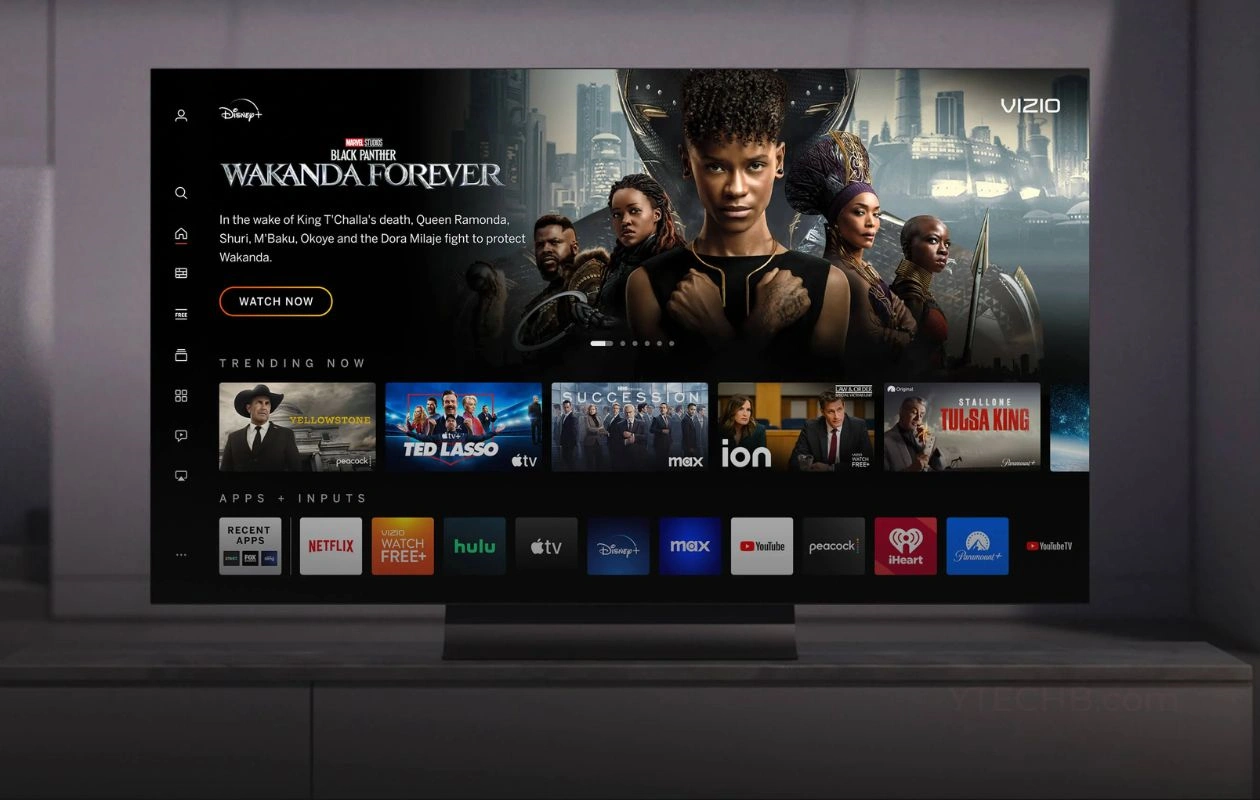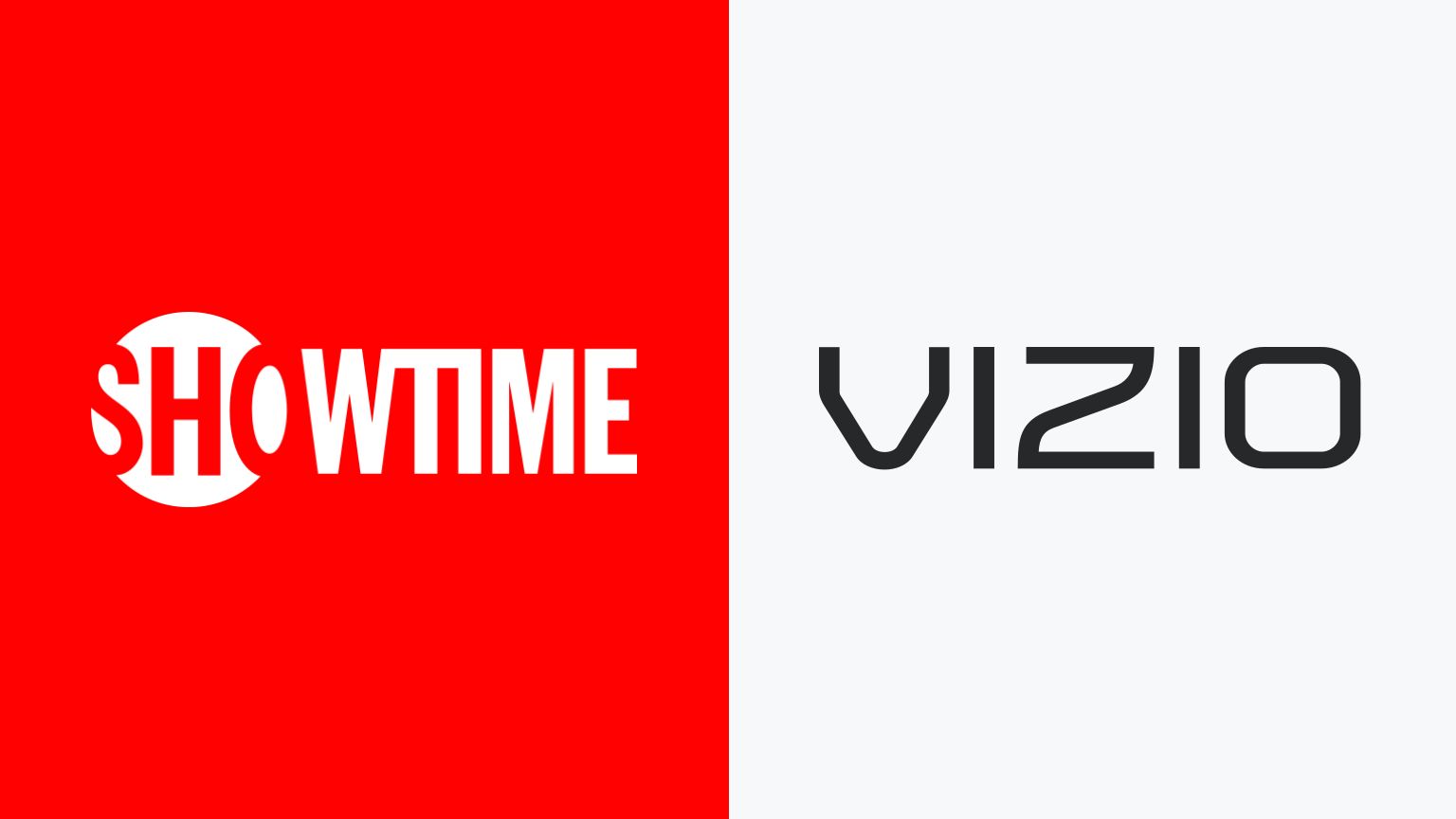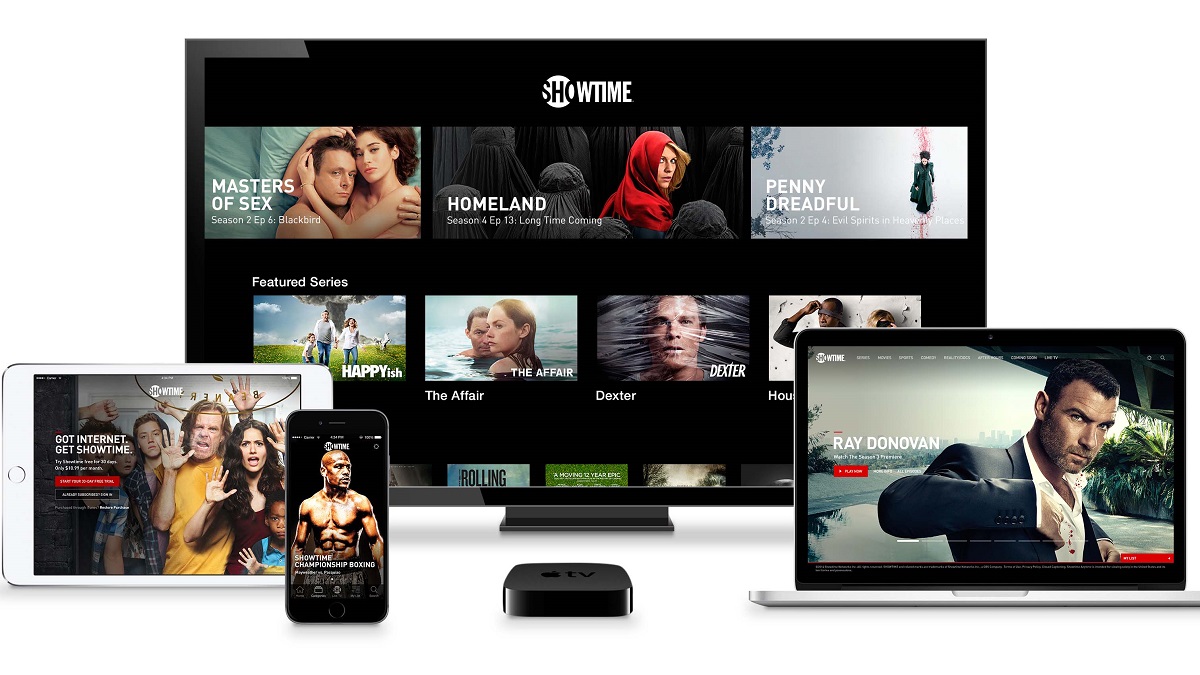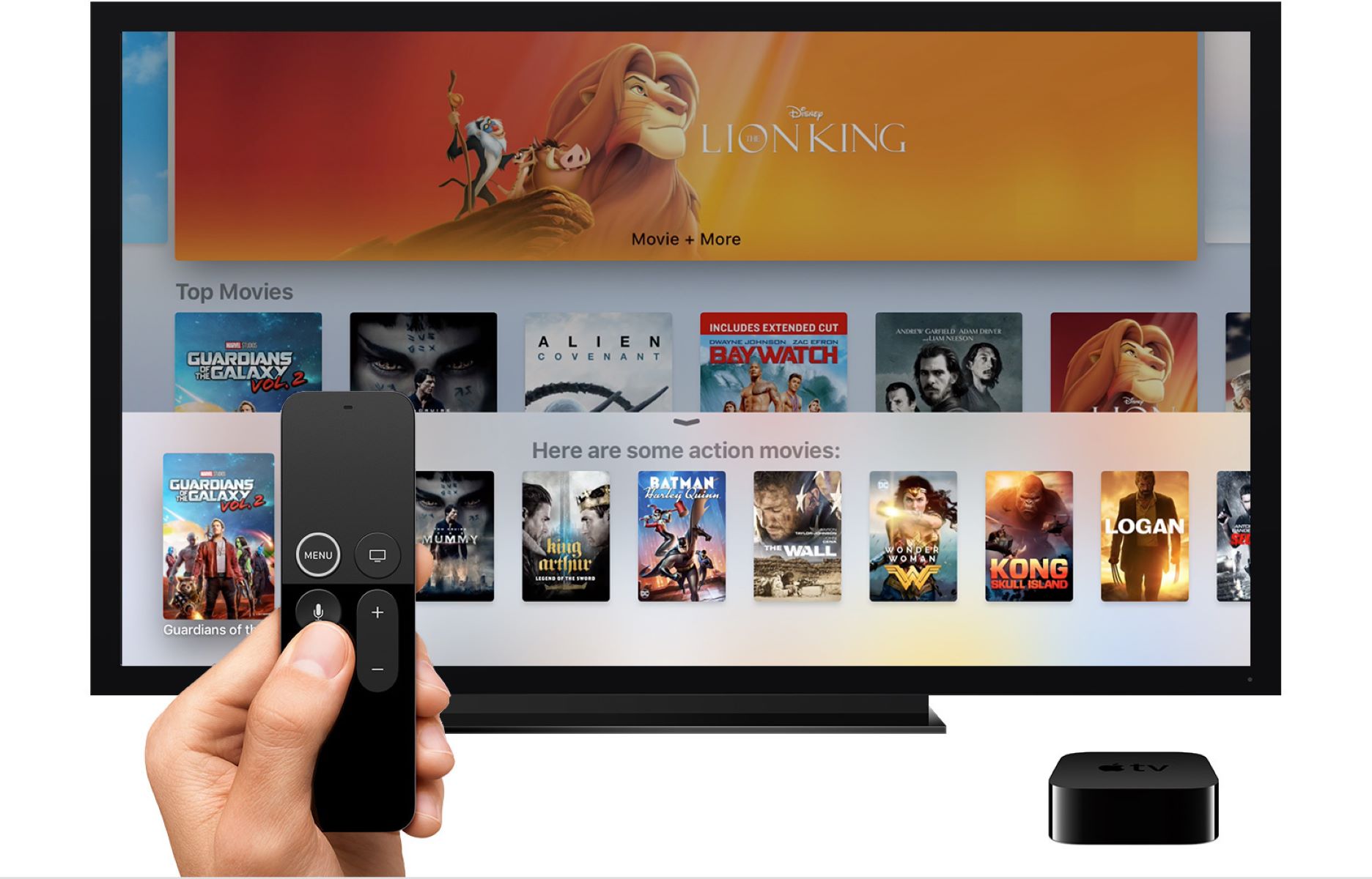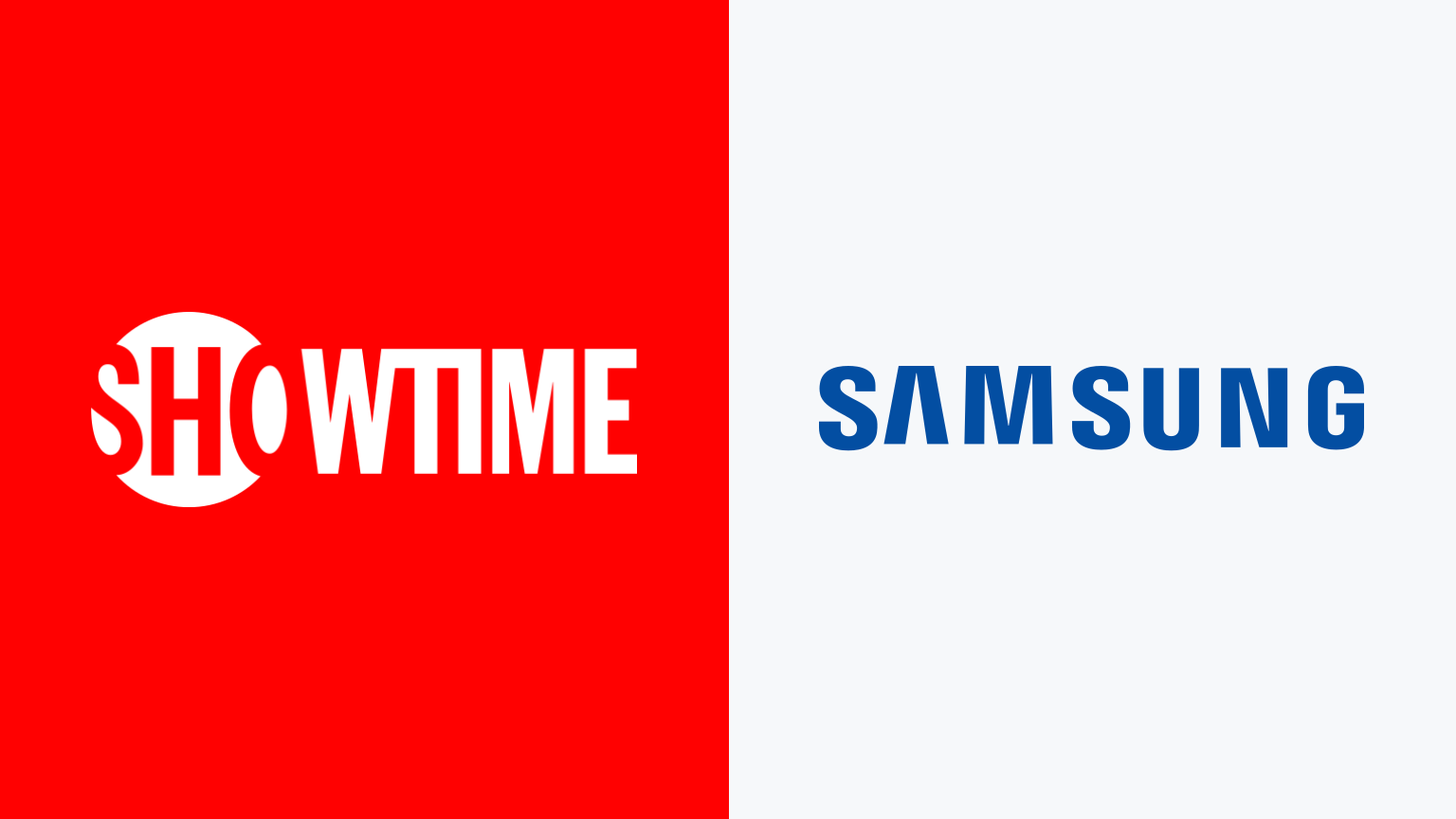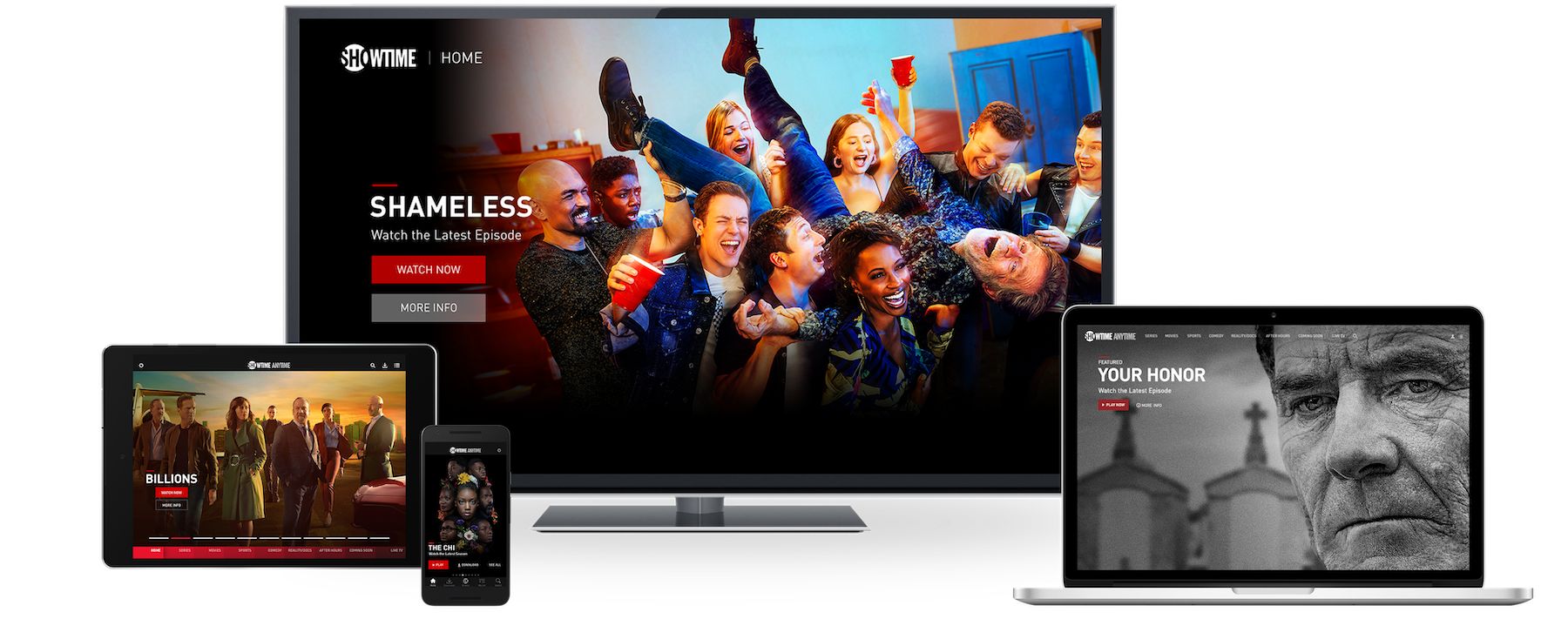Introduction
Welcome to the world of entertainment at your fingertips! With the advancement of technology, smart TVs have become a popular choice for accessing your favorite streaming services and content. If you own a Vizio Smart TV and have a craving for premium television shows, movies, and documentaries, you’re in luck! Showtime, the popular streaming platform, can be easily accessed on your Vizio Smart TV, bringing a vast library of high-quality content right into your living room.
In this guide, we will walk you through the step-by-step process of getting Showtime on your Vizio Smart TV. Whether you’re a fan of gripping dramas, side-splitting comedies, or thrilling sports events, Showtime has something for everyone. So grab your remote control, sit back, and let’s dive into the exciting world of Showtime on your Vizio Smart TV!
Please note that the availability of the Showtime app may vary depending on the model and region of your Vizio Smart TV. Before proceeding, ensure that your TV is connected to the internet and that you have signed in to your Vizio account, as these steps may require you to have an active internet connection and access to the Vizio SmartCast platform.
Step 1: Check for App Compatibility
The first step before downloading the Showtime app is to check if your Vizio Smart TV is compatible with the app. While most newer Vizio Smart TVs support a wide range of streaming apps, it’s important to verify that the Showtime app is available for your specific TV model.
To check if your TV is compatible, start by turning on your Vizio Smart TV and accessing the app store or app marketplace. Look for the section where all the available apps are listed and search for the Showtime app. If you find it, congratulations! Your TV is compatible, and you can proceed to the next step.
If you don’t see the Showtime app in the app store, don’t worry just yet. Some older Vizio Smart TV models may not support the Showtime app directly. However, you may still have alternative options to access Showtime content on your TV.
One alternative is to use a streaming device such as a Roku, Apple TV, or Amazon Fire Stick. These devices connect to your TV and allow you to download and install various streaming apps, including Showtime. Check the compatibility of the streaming device with the Showtime app and follow the instructions to set it up on your TV.
Another option is to check if your Vizio Smart TV supports screen mirroring or casting. If it does, you can install the Showtime app on your smartphone or tablet and cast the content onto your TV screen. This way, you can still enjoy Showtime shows and movies on your TV, even if the app is not directly available on your TV’s app store.
Once you have determined the compatibility of your Vizio Smart TV with the Showtime app, you can confidently move on to the next step of the process.
Step 2: Download and Install the Showtime App
Now that you have confirmed the compatibility of your Vizio Smart TV with the Showtime app, it’s time to download and install the app onto your TV. Here’s how:
1. Using your Vizio Smart TV remote, navigate to the app store or app marketplace. This is usually represented by an icon with a shopping bag or a play button.
2. Once you’re in the app store, search for the Showtime app. You can either use the search bar or browse through the available categories to find it.
3. Select the Showtime app from the search results or app list. You will be taken to the app’s details page.
4. On the app’s details page, click on the “Download” or “Install” button to initiate the download and installation process. This may take a few moments depending on your internet speed.
5. After the installation is complete, locate the Showtime app in your list of installed apps. You may need to scroll through the app menu to find it.
6. Once you find the Showtime app, click on it to launch the app.
7. If prompted, you may need to grant certain permissions or sign in to your Vizio account to access the Showtime app. Follow the on-screen instructions to complete the setup process.
Congratulations! You have successfully downloaded and installed the Showtime app on your Vizio Smart TV. Now, you’re one step closer to enjoying an incredible lineup of compelling shows and movies. But before you can start streaming, there’s one more important task to complete – signing in or creating a Showtime account, which we will cover in the next step.
Step 3: Sign In or Create a Showtime Account
Now that you have the Showtime app installed on your Vizio Smart TV, it’s time to sign in to your existing Showtime account or create a new one. Here’s how:
1. Launch the Showtime app on your Vizio Smart TV. You should be presented with a welcome screen or a sign-in prompt.
2. If you already have a Showtime account, select the “Sign In” option. Enter your Showtime account credentials, such as your email address and password, using the on-screen keyboard.
3. If you don’t have a Showtime account yet, select the “Sign Up” or “Create Account” option. Follow the on-screen instructions to provide the necessary information, including your name, email address, and desired password. Make sure to carefully read and agree to any terms and conditions or privacy policies.
4. Once you have successfully signed in or created your Showtime account, you will be granted access to the vast content library of Showtime.
If you choose to sign in to an existing Showtime account, you will have access to any subscriptions or premium features associated with your account. If you’re new to Showtime, you may need to subscribe to their service and choose a payment method to unlock the full range of content available.
It’s worth noting that Showtime offers various subscription options, including standalone streaming plans and bundled packages. Carefully review the available options and select the subscription plan that best suits your preferences and budget.
With your Showtime account set up and ready, you’re now ready to activate Showtime on your Vizio Smart TV, which we’ll explore in the next step. Prepare yourself for a world filled with compelling series, exclusive movies, and captivating documentaries.
Step 4: Activate Showtime on your Vizio Smart TV
After signing in or creating your Showtime account, the next step is to activate the Showtime app on your Vizio Smart TV. Activating the app ensures that you have seamless access to all the content and features Showtime has to offer. Follow these steps to activate Showtime:
1. Launch the Showtime app on your Vizio Smart TV.
2. You may be prompted with an activation code on your TV screen. Keep this code handy as you will need it in the next steps.
3. On your computer or mobile device, open a web browser and go to the Showtime activation page. You can typically find this page by searching for “Showtime activate” or by visiting the official Showtime website.
4. On the activation page, you will be asked to select your TV provider or streaming device. Choose “Vizio” as your provider.
5. Next, you will be prompted to enter the activation code displayed on your Vizio Smart TV. Enter the code accurately in the designated field and click on the “Activate” or “Submit” button.
6. Once you’ve entered the activation code and clicked “Activate”, the Showtime app on your Vizio Smart TV should now be successfully activated.
Please note that the activation process may vary slightly depending on your TV model and the version of the Showtime app. If you encounter any issues during activation, consult the Showtime support or troubleshooting resources for assistance.
Now that Showtime is activated on your Vizio Smart TV, you’re all set to explore the extensive library of captivating shows, movies, and more. Get ready to immerse yourself in the world of premium entertainment, right from the comfort of your own home.
Step 5: Browse and Watch Showtime Content
With the Showtime app activated on your Vizio Smart TV, it’s time to dive into the vast world of Showtime content. Here’s how you can browse and watch your favorite shows, movies, and more:
1. Launch the Showtime app on your Vizio Smart TV.
2. You will be presented with the Showtime home screen, where you can explore featured content, recommended shows, and popular movies.
3. Use your TV remote or navigate the on-screen menu to browse different categories, such as TV series, movies, documentaries, and sports.
4. Once you find a show or movie that interests you, select it to view more details. You’ll be able to see a synopsis, cast information, and other helpful details.
5. If the show or movie is available for immediate streaming, you can click on the “Watch Now” or “Play” button to start watching.
6. Sit back, relax, and enjoy the Showtime content on your Vizio Smart TV. Adjust the volume, toggle closed captions, and use any additional features provided by the Showtime app.
7. If you want to explore more shows or movies, return to the home screen or use the navigation menu to continue browsing.
Keep in mind that Showtime regularly updates its content library, adding new episodes, movies, and exclusive releases. By regularly checking the app, you can stay up to date with the latest and greatest offerings.
Furthermore, Showtime often provides personalized recommendations based on your viewing history and preferences. Take advantage of these recommendations to discover new shows and movies that align with your interests.
Remember to take breaks and make the most of the pause, rewind, and resume features in the Showtime app. You have the flexibility to watch your favorite content on your own schedule, pausing or resuming as needed.
Now that you know how to browse and watch Showtime content on your Vizio Smart TV, it’s time to make some popcorn, grab a cozy blanket, and indulge in a streaming marathon of your favorite shows and movies.
Troubleshooting Tips
While accessing the Showtime app on your Vizio Smart TV is usually a straightforward process, you may occasionally encounter some issues. Here are some troubleshooting tips to help resolve common problems:
1. Check your internet connection: Ensure that your Vizio Smart TV is connected to a stable and reliable internet connection. A weak or intermittent connection can cause streaming issues or prevent the Showtime app from functioning properly. Restart your router, move closer to the Wi-Fi router if possible, or consider contacting your internet service provider if the problem persists.
2. Update the Showtime app: Like any software, the Showtime app may occasionally require updates to fix bugs or add new features. Check for updates in the app store or settings menu of your Vizio Smart TV. Install any available updates and restart the app to see if it resolves the issue.
3. Restart your Vizio Smart TV: Sometimes, a simple restart can resolve various technical glitches. Turn off your TV, unplug it from the power source, wait for a minute, and then plug it back in. Turn the TV on and relaunch the Showtime app to see if the problem is resolved.
4. Clear app cache and data: If the Showtime app continues to misbehave, you can try clearing the app’s cache and data. Go to the settings or app management section of your Vizio Smart TV, find the Showtime app, and select the option to clear cache and data. Keep in mind that this will remove any preferences or saved data within the app, so you may need to sign in again.
5. Contact customer support: If all else fails and you’re unable to resolve the issue on your own, don’t hesitate to reach out to Showtime customer support. They have dedicated teams to assist with app-related issues and can provide further guidance or troubleshooting steps specific to your situation.
By following these troubleshooting tips, you can overcome most technical difficulties and ensure a smooth streaming experience with the Showtime app on your Vizio Smart TV.
Remember, different issues may have different resolutions, so don’t get discouraged if the first solution doesn’t work. Stay patient, persist in troubleshooting steps, and make use of the available resources to get the most out of your Showtime streaming experience.
Conclusion
Congratulations! You have successfully learned how to get Showtime on your Vizio Smart TV. By following the steps outlined in this guide, you can now enjoy an incredible selection of premium shows, movies, and documentaries right from the comfort of your living room.
We started by checking the app compatibility of your Vizio Smart TV and explored alternative options if the Showtime app is not directly available. Then, we walked through the process of downloading and installing the Showtime app on your TV. Next, we discussed signing in to or creating a Showtime account, allowing you to access the full range of content available.
After that, we guided you through the activation process of the Showtime app on your Vizio Smart TV. And finally, we explored how to browse and watch Showtime content, giving you the freedom to indulge in a personalized entertainment experience.
Should you encounter any issues, we provided troubleshooting tips to help you resolve common problems. Remember to ensure a stable internet connection, update the app, restart your TV, clear app cache, and don’t hesitate to seek support from Showtime customer service if needed.
Now, it’s time to immerse yourself in the captivating world of Showtime’s premium content. Sit back, relax, and enjoy the thrilling dramas, hilarious comedies, thought-provoking documentaries, and much more. Whether you’re a fan of critically acclaimed series or in search of new and exciting releases, Showtime has something to offer for everyone.
Thank you for following this guide, and happy streaming!