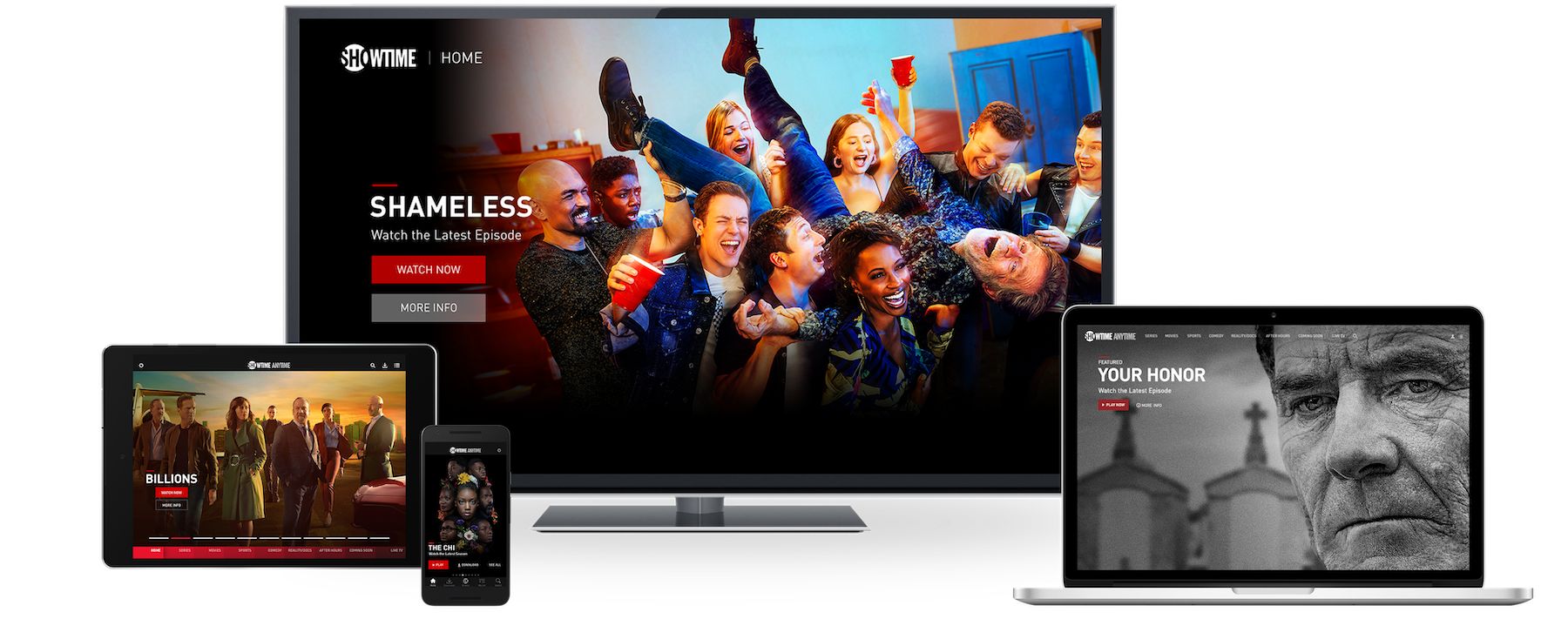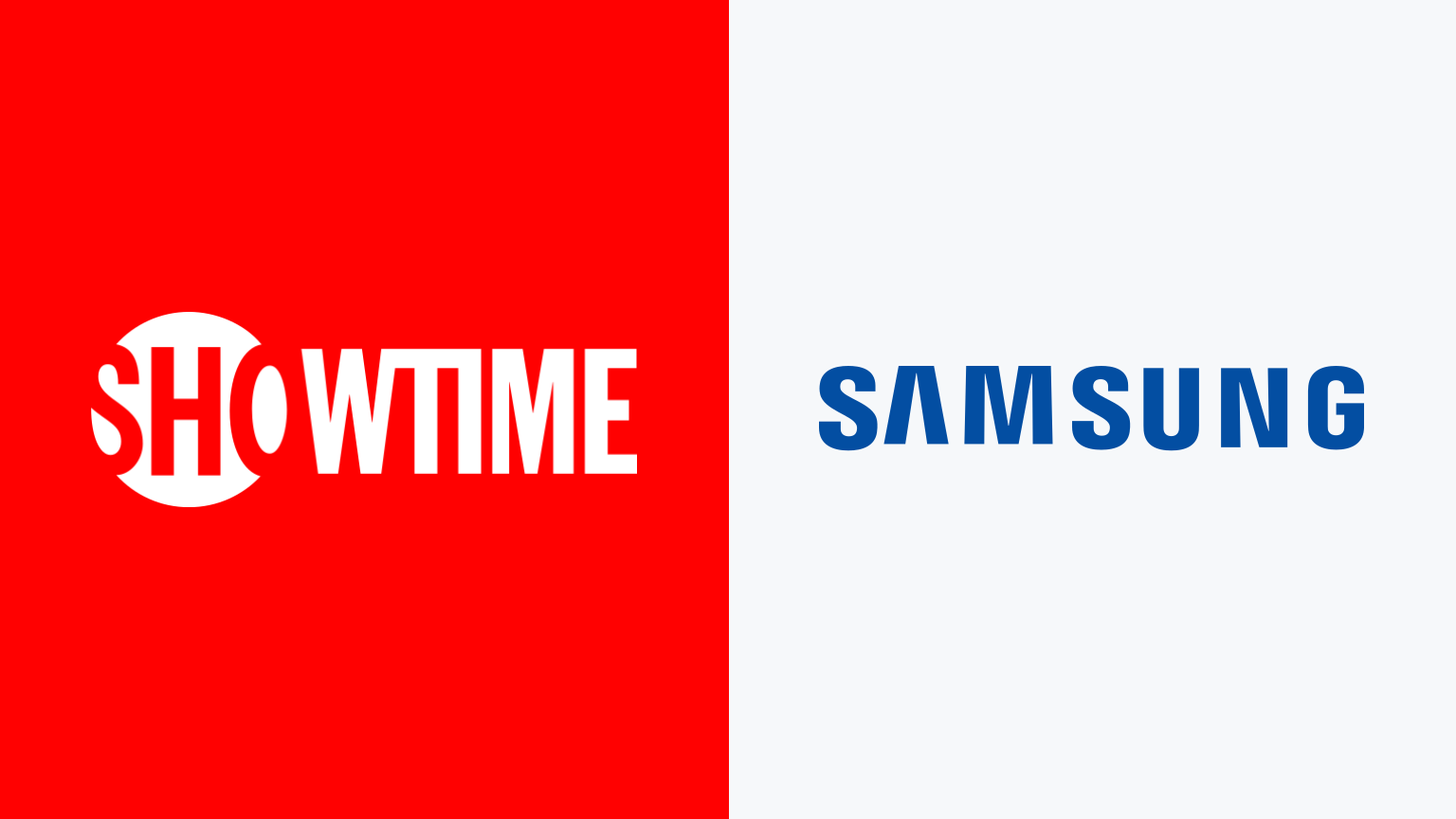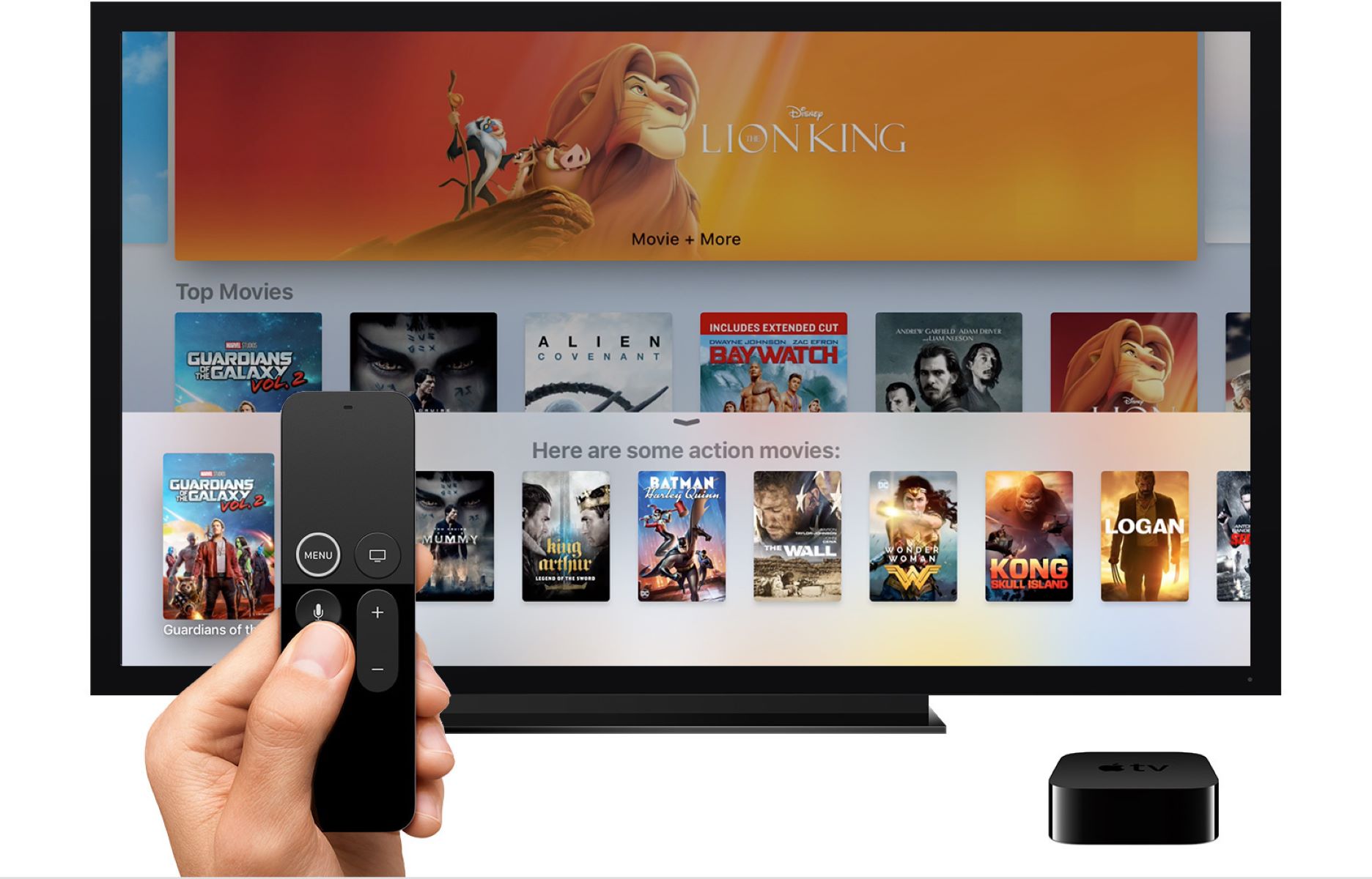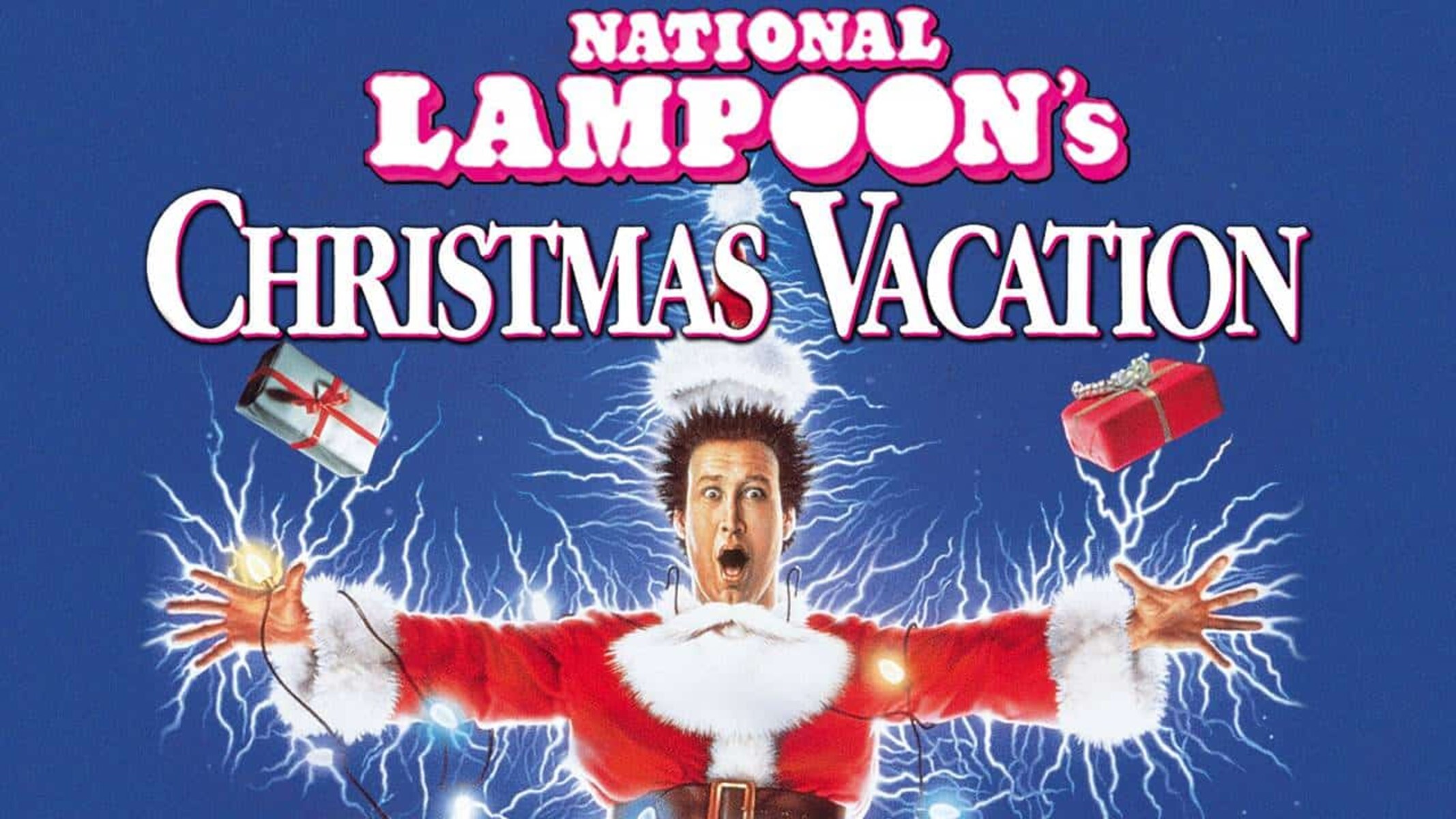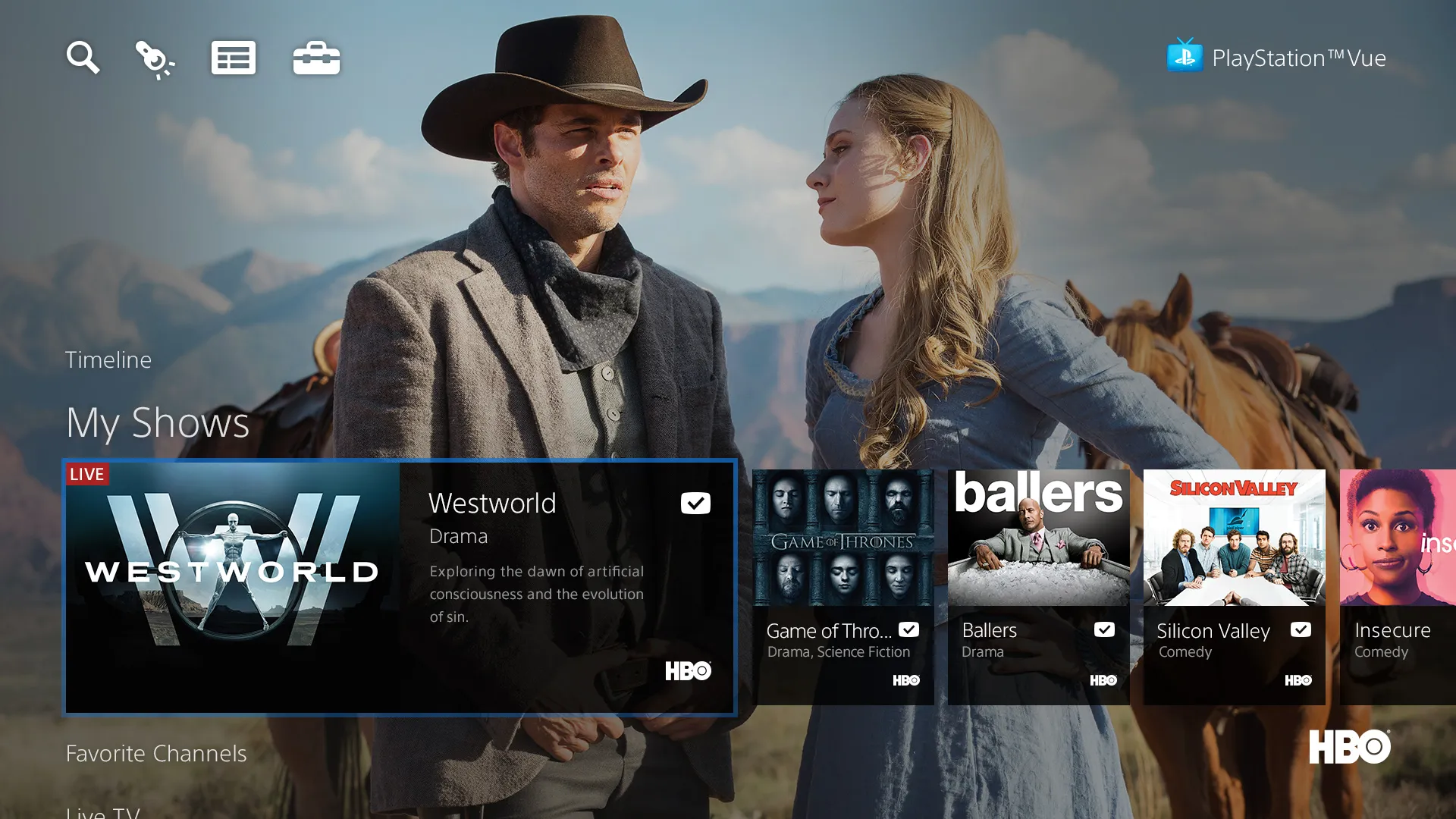Introduction
Welcome to the world of convenience and entertainment with your Samsung Smart TV! With its advanced features and capabilities, you can access a wide range of streaming services and enjoy your favorite shows and movies from the comfort of your own living room. Showtime Anytime, a popular streaming platform, offers a vast collection of hit TV shows, movies, sports events, and more. In this guide, we will walk you through the steps on how to watch Showtime Anytime on your Samsung Smart TV.
Before we dive into the process, it’s important to note that Showtime Anytime is a subscription-based service, and you will require an active subscription and a compatible cable or streaming TV provider account to access the content. Additionally, make sure that your Samsung Smart TV is connected to the internet for seamless streaming.
Now, let’s get started and make the most of your Samsung Smart TV by watching Showtime Anytime!
Step 1: Check your Samsung Smart TV compatibility
To begin, you’ll want to ensure that your Samsung Smart TV is compatible with the Showtime Anytime app. Most newer Samsung Smart TVs come with built-in app stores, making it easy to download and install various streaming apps, including Showtime Anytime. Here’s how you can check the compatibility:
- Start by turning on your Samsung Smart TV and navigating to the home screen.
- Locate the app store on your TV. It is usually represented by an icon with a shopping bag or a briefcase.
- Open the app store and search for “Showtime Anytime” in the search bar.
- If the Showtime Anytime app appears in the search results, it means that your Samsung Smart TV is compatible with the app.
- If you cannot find the Showtime Anytime app, it might not be available for your specific TV model. In this case, you can explore alternative streaming options such as using a streaming device or connecting your TV to a computer or smartphone.
It’s worth noting that Showtime Anytime is supported on most Samsung Smart TVs released in recent years. However, there may be some variations depending on the model and region. Checking the compatibility of your TV ensures that you can proceed with the installation and activation process smoothly.
Once you have confirmed the compatibility, you can move on to the next step, which is downloading and installing the Showtime Anytime app on your Samsung Smart TV.
Step 2: Download and Install the Showtime Anytime app
Now that you have confirmed the compatibility of your Samsung Smart TV with Showtime Anytime, it’s time to download and install the app. Follow these steps:
- On your Samsung Smart TV home screen, navigate to the app store.
- Use the search function in the app store to find the Showtime Anytime app.
- Select the Showtime Anytime app from the search results.
- Click on the “Download” or “Install” button to begin the installation process.
- Wait for the app to download and install on your Samsung Smart TV. The installation time may vary depending on your internet connection speed.
Once the installation is complete, you can find the Showtime Anytime app in your list of installed apps on the Samsung Smart TV home screen. Now that you have successfully installed the app, it’s time to move on to the next step, which is activating Showtime Anytime on your Samsung Smart TV.
If you encounter any difficulties during the installation process, double-check your internet connection and ensure that your Samsung Smart TV is connected to the internet. Also, make sure that you have sufficient storage space on your TV for the app installation.
After successfully installing the Showtime Anytime app, you are ready to activate it and start enjoying a wide range of exclusive content. In the next step, we will guide you through the activation process.
Step 3: Activate Showtime Anytime on your Samsung Smart TV
Now that you have the Showtime Anytime app installed on your Samsung Smart TV, it’s time to activate it. Follow these steps to get started:
- Open the Showtime Anytime app on your Samsung Smart TV from the list of installed apps.
- On the app’s welcome screen, you will be prompted to activate the app. Take note of the activation code displayed on your TV screen.
- Using a computer or mobile device, open a web browser and visit the Showtime Anytime activation page at [insert activation link here].
- On the activation page, you will be asked to select your TV provider. Choose your TV provider from the list provided.
- Enter the activation code displayed on your Samsung Smart TV screen into the designated field on the activation page.
- Click on the “Activate” or “Submit” button to proceed with the activation process.
- Once the activation is successful, you will receive a confirmation message on both your Samsung Smart TV and the web browser.
It’s important to note that you must have an active subscription to Showtime Anytime and a compatible cable or streaming TV provider account to complete the activation process. If you do not have an account, you will need to sign up with a supported TV provider before proceeding with the activation.
If you encounter any issues during the activation process, double-check the accuracy of the activation code and ensure that you have a stable internet connection. Additionally, make sure that your TV provider is supported by Showtime Anytime.
Once you have successfully activated Showtime Anytime on your Samsung Smart TV, you’re one step closer to enjoying a wide selection of shows and movies. The next step is signing in to Showtime Anytime using your TV provider account, which we will cover in the following section.
Step 4: Sign in to Showtime Anytime using your TV provider account
After successfully activating Showtime Anytime on your Samsung Smart TV, you need to sign in using your TV provider account to access the full range of content. Follow these steps to get started:
- Open the Showtime Anytime app on your Samsung Smart TV from the list of installed apps.
- On the app’s welcome screen, you will see the option to sign in. Click on the “Sign In” button.
- A login screen will appear where you’ll need to enter the credentials for your TV provider account. This typically includes your username and password.
- Once you have entered your TV provider account credentials, click on the “Sign In” or “Log In” button to proceed.
- If the login information is correct, you will be signed in to your Showtime Anytime account, and you can start exploring the wide range of shows, movies, and more offered by Showtime Anytime.
If you are already subscribed to Showtime Anytime through your TV provider, signing in with your TV provider account will grant you access to all the premium content without any additional cost. However, if you are not currently subscribed, you may need to subscribe to Showtime through your TV provider to unlock the full range of content.
If you encounter any issues during the sign-in process, double-check the accuracy of your TV provider account credentials. Ensure that you have a stable internet connection to avoid any connection problems. If you have forgotten your TV provider account login information or need assistance, reach out to your TV provider’s customer support for further assistance.
Congratulations! You have successfully signed in to Showtime Anytime using your TV provider account on your Samsung Smart TV. Now, you can enjoy endless hours of entertainment right from the comfort of your living room. Sit back, relax, and immerse yourself in the world of captivating shows and movies that Showtime Anytime has to offer.
Conclusion
Congratulations! You have now learned how to watch Showtime Anytime on your Samsung Smart TV. By following the steps outlined in this guide, you can enjoy a world of entertainment and access Showtime’s extensive collection of TV shows, movies, and more.
First, you checked the compatibility of your Samsung Smart TV with Showtime Anytime to ensure a seamless streaming experience. Then, you downloaded and installed the Showtime Anytime app from the app store on your TV. After that, you activated Showtime Anytime using the provided activation code and your TV provider account. Finally, you signed in to Showtime Anytime using your TV provider account, giving you access to a wide range of content.
Remember, Showtime Anytime is a subscription-based service, so ensure that you have an active subscription and a compatible TV provider account to enjoy all the benefits it offers. Additionally, make sure your Samsung Smart TV is connected to the internet for uninterrupted streaming.
Now, all that’s left to do is grab some popcorn, sit back, and immerse yourself in the world of entertainment that Showtime Anytime provides. Whether you’re a fan of drama, comedy, sports, or documentaries, Showtime Anytime has something for everyone.
Thank you for choosing Showtime Anytime and your Samsung Smart TV for your streaming needs. Enjoy your favorite shows and movies, and have a fantastic viewing experience!