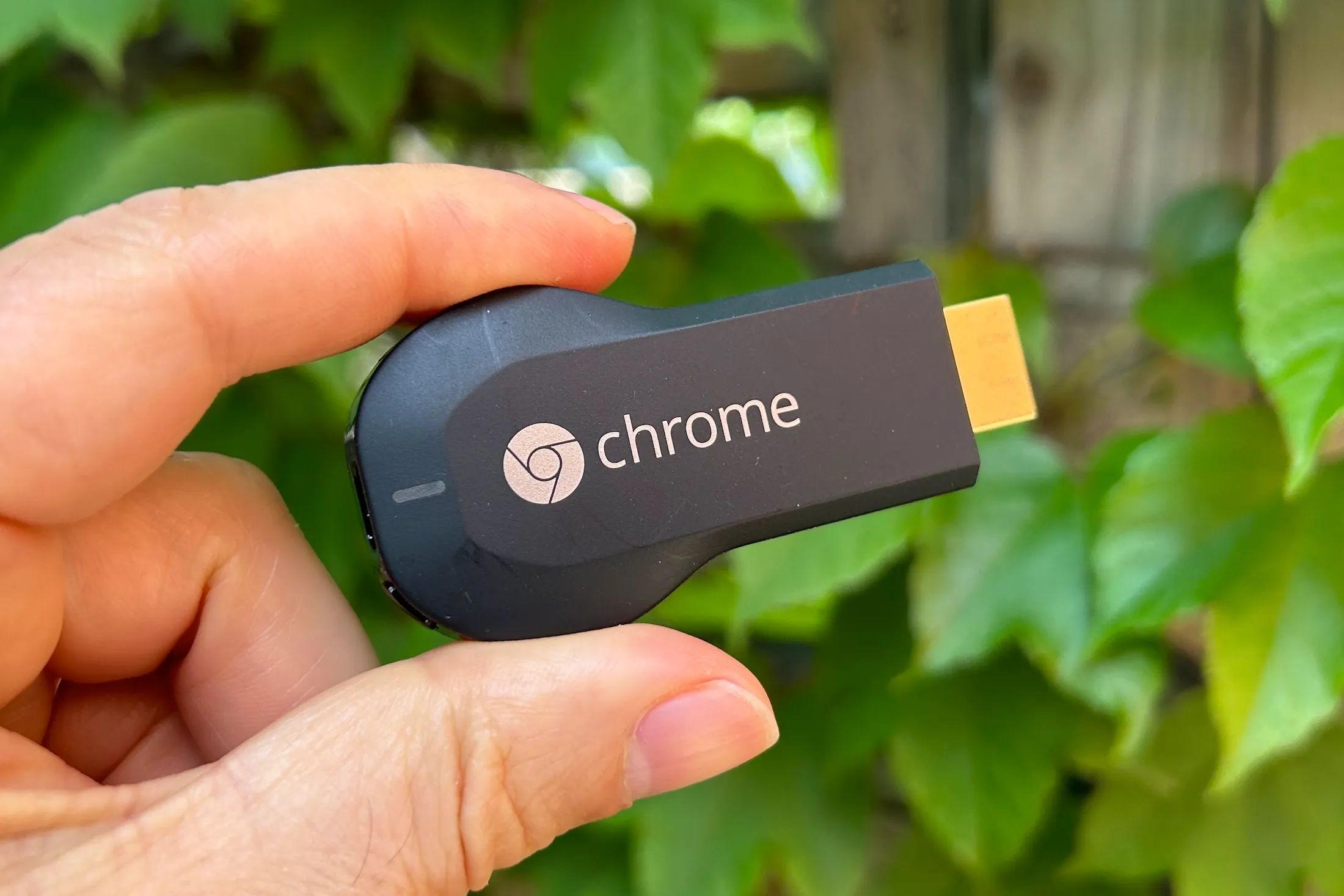Introduction
When it comes to streaming media devices, Chromecast has become a popular choice for many consumers. With its ability to cast content from various devices onto a television screen, Chromecast offers a convenient and user-friendly way to enjoy your favorite movies, TV shows, and music.
However, as technology evolves, so does the Chromecast device itself. Google has released several generations of Chromecast, each offering different features and improvements. If you are unsure which generation Chromecast you own, this article will help you identify it.
Understanding the different generations of Chromecast is essential, as newer generations often come with additional functionalities and enhanced performance. By knowing your device’s generation, you can make the most out of its capabilities and compatibility with the latest apps and updates.
In this article, we will explore various methods to determine the generation of your Chromecast. Whether you’ve had your Chromecast for a while or recently acquired one, the information provided here will guide you in identifying which Chromecast generation you own.
We will examine physical design attributes, such as ports and dimensions, as well as scrutinize the power adapter, model number, and packaging. Additionally, we will utilize the Google Home app to gather more information about your Chromecast. By the end, you will have a clear understanding of your Chromecast’s generation and the features it offers.
Let’s dive in and start unraveling the mystery of your Chromecast’s generation.
Understanding the Different Generations of Chromecast
Over the years, Google has introduced multiple generations of Chromecast, each with its own unique features and improvements. Understanding these different generations will help you determine the capabilities and compatibility of your Chromecast device.
The first-generation Chromecast, released in 2013, had a compact design and connected to your TV through an HDMI port. It allowed you to stream content from your smartphone, tablet, or computer directly to your TV. This version established the foundation for future Chromecast models.
In 2015, Google unveiled the second-generation Chromecast, known for its enhanced performance and improved Wi-Fi connectivity. It featured a sleeker design and reduced buffering time, making it a popular choice among users.
With the third-generation Chromecast, released in 2018, Google introduced 4K Ultra HD support, providing a higher resolution streaming experience. This device also offered HDR (High Dynamic Range) support, delivering vibrant colors and sharper image quality.
In 2020, Google launched the Chromecast with Google TV, which introduced a major redesign. This Chromecast not only allowed you to cast content from your mobile device but also included a remote control and a user interface for easy navigation. It integrated Google Assistant for voice control and provided access to popular streaming apps and services.
Furthermore, Google released the Chromecast Ultra, a more advanced version of the third-generation Chromecast. The Chromecast Ultra supported 4K streaming and had an Ethernet port for a stable internet connection.
Understanding the differences between these Chromecast generations is crucial when it comes to selecting the right apps, games, and streaming services for your device. Newer generations often offer better performance, updated features, and support for the latest streaming technologies.
Now that we have a general understanding of the different Chromecast generations, let’s move on to the next section, where we will learn how to identify your specific Chromecast generation.
Identifying Your Chromecast Generation
Identifying the generation of your Chromecast can be done through a combination of physical examination and software verification. By following these methods, you’ll be able to determine which Chromecast generation you own.
The first step is to check the physical design and ports of your Chromecast. Each generation may have distinct characteristics that can help differentiate them. For example, the first-generation Chromecast had a round shape, while the second-generation had a more oval design. Look for any identifiable markings or labels on your device that indicate the generation.
Examining the power adapter that came with your Chromecast can also provide clues about its generation. Newer generations, like the third generation and Chromecast with Google TV, typically have different power adapters compared to previous versions. Take a close look at the specifications and design of the power adapter to identify any differences.
Another method to identify your Chromecast generation is by examining the model number. The model number is usually printed on the device itself or on the packaging. For example, the third-generation Chromecast has a model number starting with “NC2” followed by a series of alphanumeric characters. Look for the model number and compare it to the known model numbers associated with each generation.
Reviewing the packaging and documentation that came with your Chromecast can also provide valuable information. The packaging may display the Chromecast generation prominently, allowing for easy identification. Additionally, user manuals or setup guides may include specific instructions or details related to your Chromecast’s generation.
Utilizing the Google Home app is yet another way to identify the generation of your Chromecast. The app provides detailed information about your connected devices, including the model and generation of your Chromecast. Open the Google Home app, navigate to the devices section, and locate your Chromecast to find its generation details.
Lastly, comparing the features and capabilities of your Chromecast with the known specifications of different generations can help in identifying its generation. Consider aspects like resolution support (e.g., 4K Ultra HD), HDR compatibility, Wi-Fi capabilities, and additional features (e.g., remote control). By matching these features with the known attributes of each Chromecast generation, you can make an accurate determination.
By utilizing these methods, you should be able to identify the generation of your Chromecast. Once you have determined your Chromecast’s generation, you can proceed to make the most out of its features and enjoy a seamless streaming experience.
Checking the Physical Design and Ports
One of the most straightforward methods to identify the generation of your Chromecast is by examining its physical design and the available ports on the device. Each Chromecast generation has distinct design features and ports that can help you differentiate between them.
Begin by closely inspecting the shape and form factor of your Chromecast. The first-generation Chromecast was round-shaped, while the second-generation had a more oval design with a Chrome logo etched on the front. The third-generation Chromecast and Chromecast with Google TV have a circular shape with a “G” emblem.
In addition to the overall shape, pay attention to any markings or labels that may indicate the generation of your Chromecast. Some Chromecast models have the generation information printed on the device itself. Carefully examine the device, especially the back or bottom, to see if it has any visible identification marks.
Next, take a look at the available ports on your Chromecast. The first-generation Chromecast had an HDMI port, enabling you to connect it directly to your TV. The second-generation and third-generation Chromecast models also feature an HDMI port but have made some changes to the design.
The Chromecast with Google TV, on the other hand, includes an HDMI port as well as a USB Type-C port for power and data transfer. It also has a dedicated power button and an Ethernet port to provide a stable wired internet connection. These distinctive ports can help you identify the Chromecast with Google TV generation.
If you are still unsure about the physical design and ports of your Chromecast, you can search the internet for images and specifications of different Chromecast generations. Comparing the appearance and port layout with these reference images can assist you in determining the exact generation of your Chromecast.
Remember to take note of any distinguishing physical features, such as color options or LED indicator placement, as these may differ between generations as well. By carefully examining the physical design and ports of your Chromecast, you will be one step closer to identifying its generation.
In the next section, we will delve into the process of analyzing the power adapter that came with your Chromecast to further narrow down its generation.
Analyzing the Power Adapter
Examining the power adapter that came with your Chromecast can provide valuable clues to determine its generation. The power adapter of each Chromecast generation might have unique specifications or design elements that differentiate them from one another.
Start by closely inspecting the power adapter that you use to power your Chromecast. Look for any labels or markings that indicate the model or generation of the power adapter. In some cases, the power adapter may have specific information related to the Chromecast generation it is designed for.
Compare the specifications of the power adapter with the known specifications of different Chromecast generations. For example, the third-generation Chromecast and Chromecast with Google TV typically come with power adapters that have a 5V DC output and a specific amperage indicated on the adapter. Compare these specifications with the information provided on your power adapter to help narrow down the generation of your Chromecast.
Additionally, pay attention to any distinct design elements of the power adapter. Newer generations may have different connector types, such as USB Type-C, while older generations may have micro-USB connectors. These physical differences in the power adapter can help you determine the generation of your Chromecast.
If you are uncertain about the power adapter’s specifications or design, you can search for information online or consult the Chromecast user manual. The user manual may provide details about the specific power adapter that should be used with your Chromecast generation.
Another consideration is whether your Chromecast can be powered through the TV’s USB port. Some earlier generations of Chromecast required an external power source through the included power adapter, while newer generations can draw power from a TV’s USB port. This distinction can be helpful in identifying your Chromecast generation.
By carefully analyzing the power adapter’s specifications and design, you can gather valuable information to assist in determining the generation of your Chromecast. However, if you are still uncertain after this process, further methods can be explored to ensure an accurate identification.
Next, we will discuss how to examine the model number of your Chromecast as another method to identify its generation.
Examining the Chromecast’s Model Number
The model number of your Chromecast can provide valuable information in identifying its generation. Chromecast models typically have unique model numbers associated with each generation, making it easier to differentiate between them.
Start by locating the model number of your Chromecast. The model number is often printed on the device itself, usually on the back or bottom. It may also be found on the packaging or in the user manual that came with your Chromecast.
Once you have found the model number, compare it to the known model numbers associated with each Chromecast generation. For example, the third-generation Chromecast model number usually starts with “NC2” followed by a series of alphanumeric characters.
If you are unable to find the model number or if it does not match any known model numbers, try searching for the model number online. There are various online resources and community forums that can provide information about different Chromecast generations and their corresponding model numbers.
It’s worth noting that the model number alone may not always be sufficient to determine the exact generation of your Chromecast. Sometimes, there can be variations within a particular model number range as new revisions or updates are released. In such cases, it may be necessary to combine the model number analysis with other identification methods.
In the next section, we will discuss how reviewing the packaging and documentation of your Chromecast can provide additional insights into its generation.
Reviewing the Packaging and Documentation
The packaging and documentation that came with your Chromecast can offer valuable information when it comes to identifying its generation. Manufacturers often provide specific details on the packaging and in the included user manuals or setup guides that can assist in determining the generation of your Chromecast.
Start by examining the packaging for any indications of the Chromecast generation. Manufacturers usually clearly display the generation on the packaging to make it easier for consumers to identify the product. Look for labels, logos, or text that explicitly mention the generation of the Chromecast.
If you still have the user manuals or setup guides that came with your Chromecast, carefully review them for any references to the generation. These documents may include specific instructions tailored to a particular Chromecast generation or provide technical specifications that can help identify the device’s generation.
Keep in mind that the packaging or documentation may also mention distinctive features or capabilities of the Chromecast that are specific to a certain generation. Comparing these features with the known features of each Chromecast generation can further aid in narrowing down the generation of your device.
In some cases, the packaging or documentation may include visual representations of the Chromecast, showcasing the design and appearance of the device. By comparing these visuals with your Chromecast, you can identify any distinct design elements associated with specific generations.
If you no longer have access to the original packaging or documentation, you can search for images or descriptions of different Chromecast generations online. This can help you compare the packaging or documentation you have or provide additional visual references that can aid in identifying your Chromecast’s generation.
By carefully reviewing the packaging and documentation, you can gather valuable information and insights that can assist you in accurately identifying the generation of your Chromecast.
In the next section, we will explore how to utilize the Google Home app to determine the generation of your Chromecast.
Utilizing the Google Home App
The Google Home app is a powerful tool that can help you gather detailed information about your Chromecast and aid in identifying its generation. By following the steps below, you can utilize the Google Home app to determine the exact generation of your Chromecast.
First, ensure that you have the Google Home app installed on your smartphone or tablet. The app is available for download on both Android and iOS devices.
Open the Google Home app and ensure that your Chromecast is connected and visible within the app. If you have multiple Chromecast devices, select the one you want to identify from the list of available devices.
Once you have selected your Chromecast, navigate to the device settings within the app. Look for the option or section that displays detailed information about the device.
Within the device settings, you should find relevant information about your Chromecast, including the generation or model. Google often includes the specific generation details within the device information section of the Google Home app.
Take note of any information provided that specifies the generation of your Chromecast. This may be displayed in text format or may be shown as a visual indication within the app.
In addition to the generation information, the Google Home app can provide other helpful details about your Chromecast, such as the firmware version, Wi-Fi connection status, and any connected apps or services.
If you are unable to locate clear information about the generation of your Chromecast within the app, you can explore other sections or tabs that may offer more insights. Look for any references to specifications or features that can help identify the exact generation.
The Google Home app is an excellent resource that can provide accurate and up-to-date information about your Chromecast. By utilizing the app, you can confidently identify the generation of your Chromecast and ensure that you are aware of its capabilities and compatibility.
In the next section, we will discuss how comparing features and capabilities can further assist in identifying your Chromecast generation.
Comparing Features and Capabilities
Comparing the features and capabilities of your Chromecast with the known specifications of different generations can be a useful method to identify its generation. By examining the functionalities and performance of your device, you can make an informed determination.
Start by gathering information about the features and capabilities of each Chromecast generation. Look for key differentiators such as resolution support, audio capabilities, compatibility with streaming services, and any unique features introduced in specific generations.
For example, if your Chromecast supports 4K Ultra HD resolution and HDR (High Dynamic Range), it indicates that you likely have either a third-generation Chromecast or a Chromecast with Google TV. On the other hand, if your Chromecast lacks these features, it may belong to an earlier generation.
Consider other distinguishing factors, such as Wi-Fi capabilities, processor speed, and connectivity options. Newer generations often have improved Wi-Fi performance, faster streaming, and additional connectivity options like Bluetooth or Ethernet.
If your Chromecast includes a remote control, this is a strong indicator that you have the Chromecast with Google TV, as it is the only generation equipped with a remote. Remote control functionality is not available in earlier Chromecast generations.
Compare any additional features or enhancements introduced in specific generations and see if your Chromecast aligns with any of those characteristics. These can include voice control, gaming capabilities, multi-room audio, or integration with other smart home devices.
While comparing the features and capabilities, be mindful that some functionalities may be added or upgraded through firmware updates. Ensure that you are assessing the hardware-specific features rather than relying solely on the current software version installed on your Chromecast.
By thoroughly comparing the features and capabilities of your Chromecast with the known specifications of different generations, you can make an educated guess about its generation. This method, combined with other identification techniques, will help you determine the exact generation of your Chromecast.
Now that we have explored various methods to identify your Chromecast generation, let’s summarize the key points before concluding.
Conclusion
Identifying the generation of your Chromecast is important to fully understand its capabilities and compatibility with the latest apps and updates. By utilizing various methods and techniques, you can determine the exact generation of your Chromecast device.
Start by examining the physical design and ports of your Chromecast. Look for any distinctive features or markings that indicate the generation. Additionally, analyze the power adapter that came with your Chromecast for any unique specifications or design elements.
Check the model number of your Chromecast and compare it to known model numbers associated with each generation. Reviewing the packaging and documentation can also provide valuable insights and visual references.
Utilize the Google Home app to access detailed information about your Chromecast, including its generation. The app can provide specific details related to your device’s model and firmware version.
Lastly, compare the features and capabilities of your Chromecast with the known specifications of different generations. Look for distinguishing factors like resolution support, audio capabilities, and additional functionalities to help identify its generation.
By combining these methods and cross-referencing the information gathered, you can confidently determine which Chromecast generation you own.
Knowing the generation of your Chromecast allows you to fully explore its capabilities, compatibility, and potential for upgrading to newer models in the future.
Now that you have identified the generation of your Chromecast, you can make the most out of its features and enjoy a seamless streaming experience.