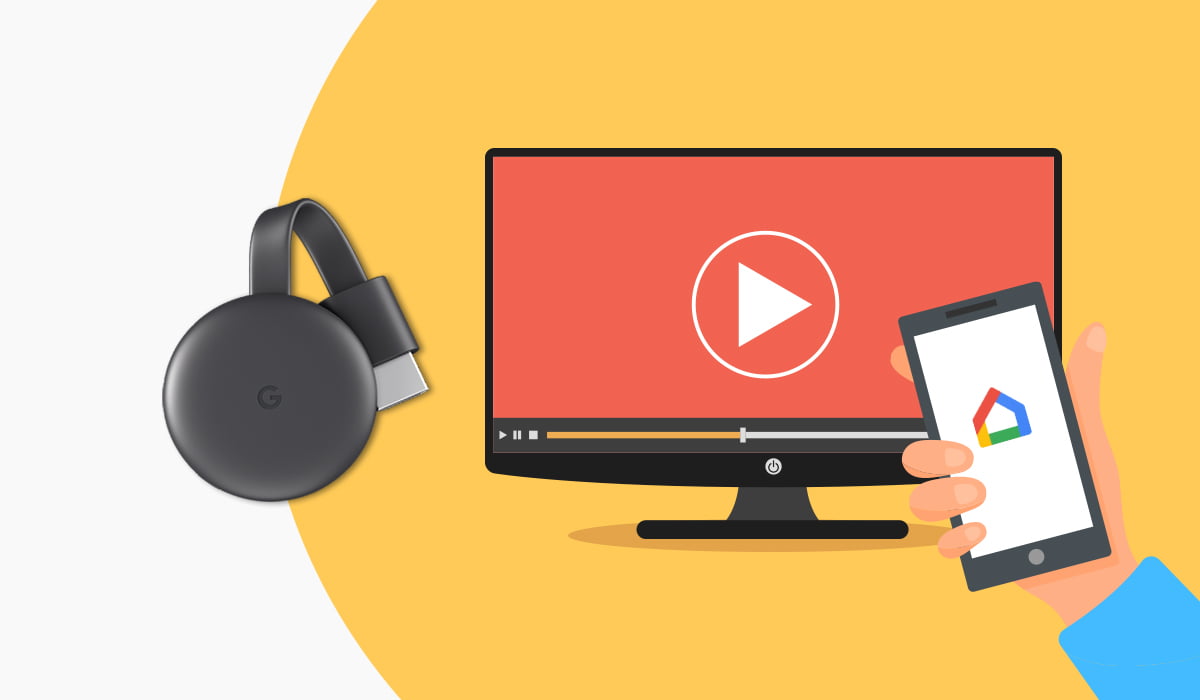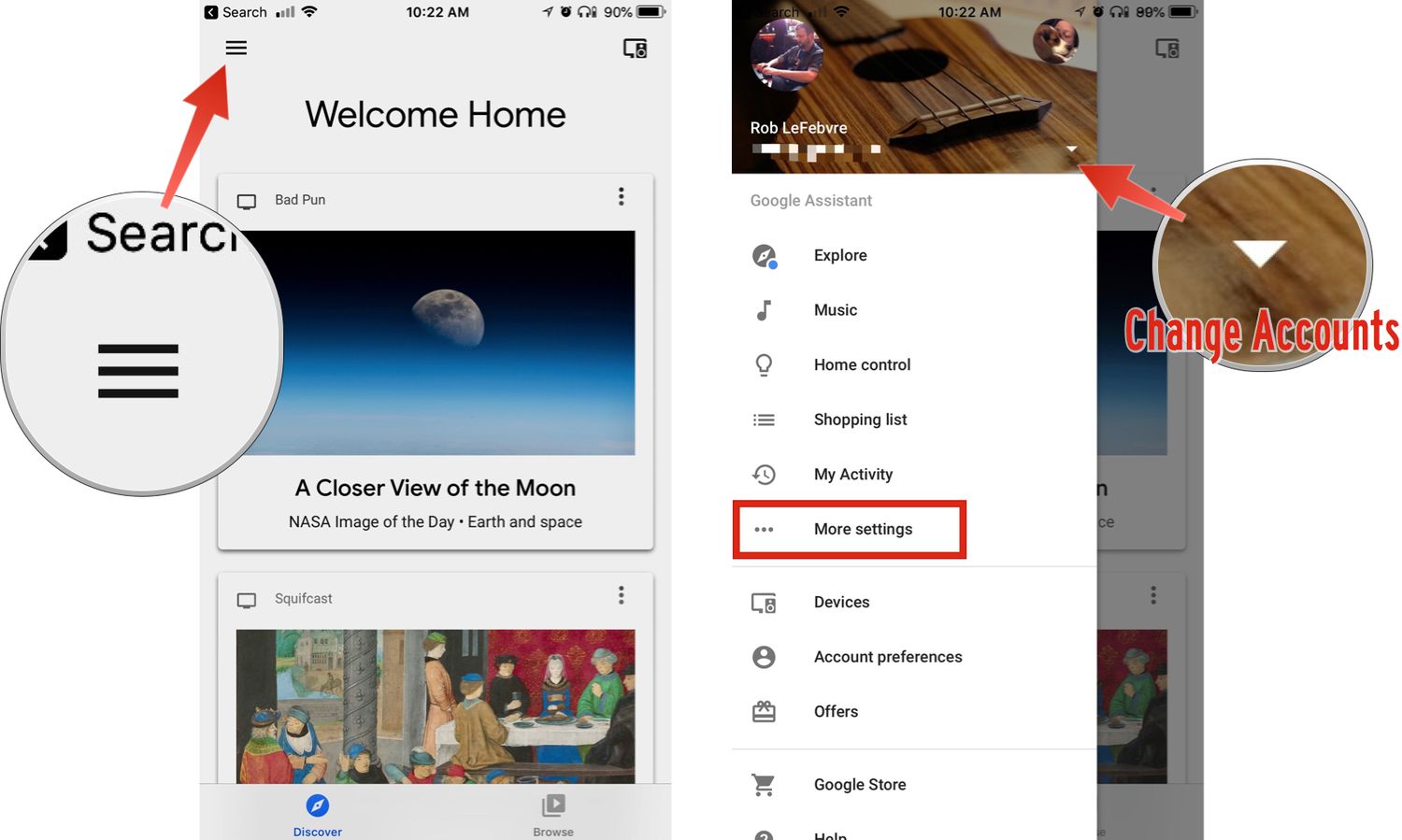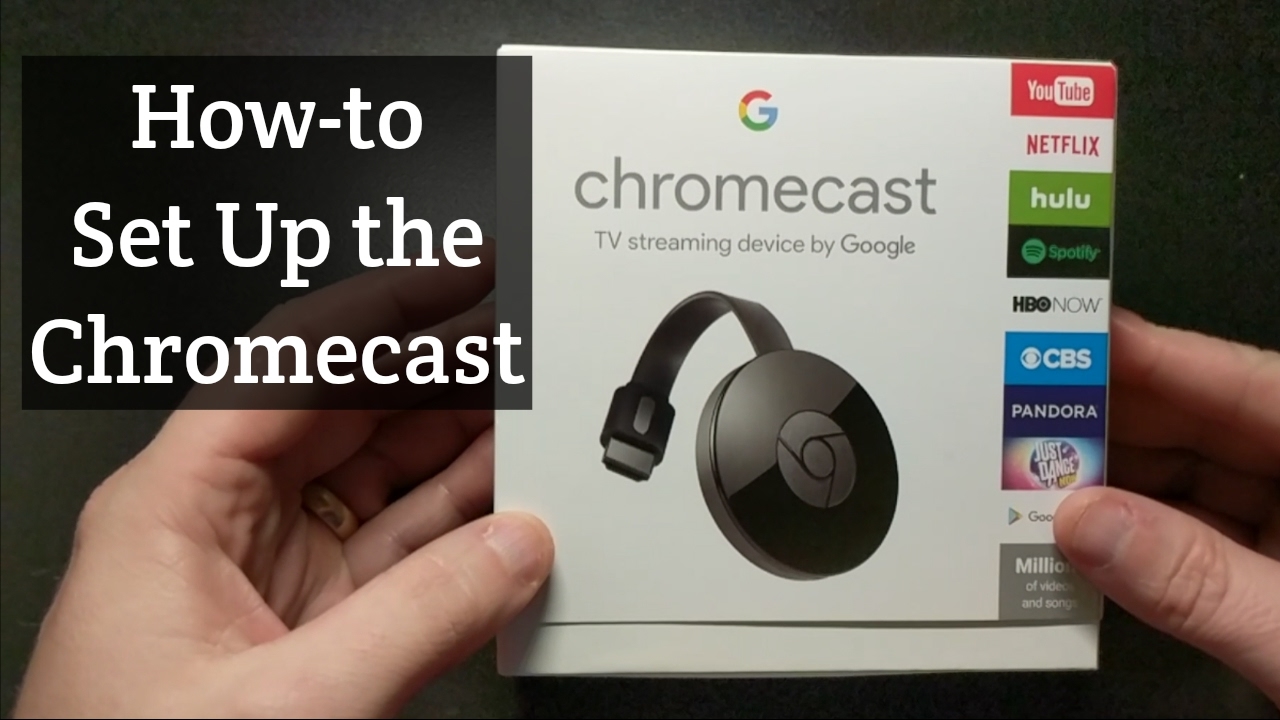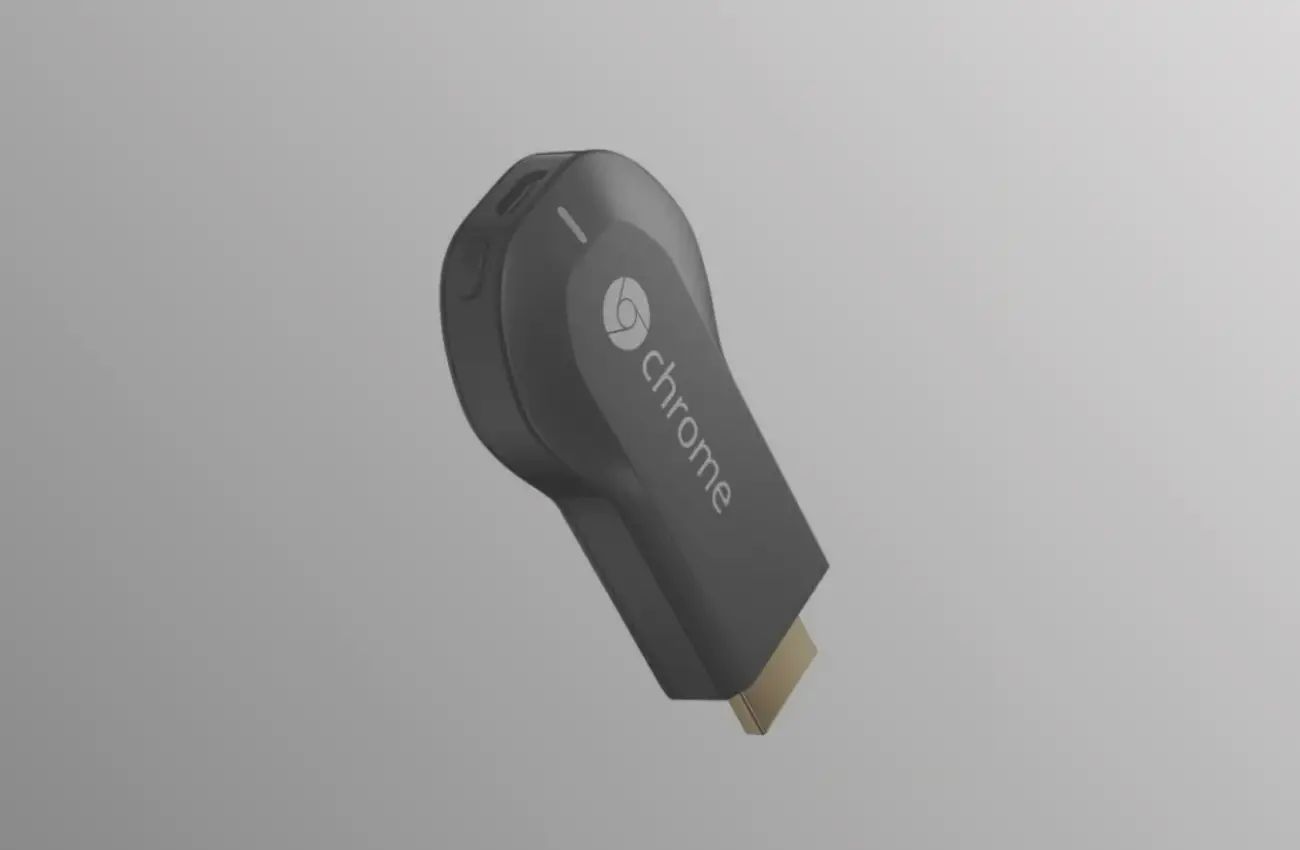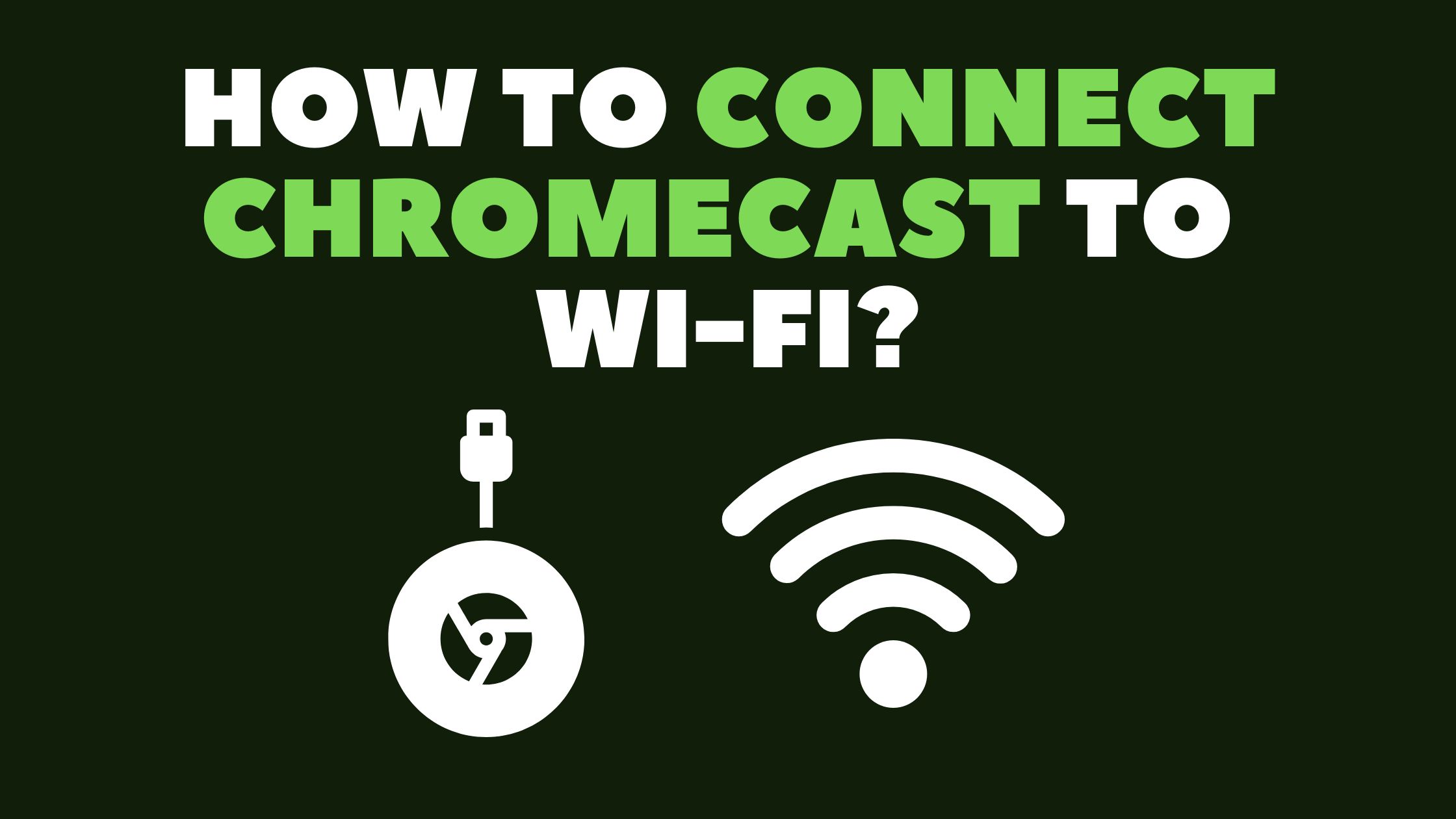Introduction
Welcome to the exciting world of hacking Google Chromecast! If you have ever wondered how to unleash the full potential of this popular streaming device, you’ve come to the right place. In this article, we will explore the art of hacking Chromecast to unlock advanced features and possibilities.
Google Chromecast is a unique streaming device that allows you to cast your favorite media content from your mobile device or computer to your TV. With its compact size and easy setup, it has become incredibly popular among streaming enthusiasts.
But why would anyone want to hack Chromecast? Well, the answer is simple. By hacking this versatile device, you can go beyond its default functionalities and customize it to suit your specific needs. Whether you want to unlock additional streaming apps, explore advanced settings, or even install custom firmware, hacking Chromecast opens up a world of possibilities.
Before we delve into the exciting process of hacking Chromecast, it’s crucial to have the right setup. You will need a computer for the development environment, a compatible Chromecast device, and a basic understanding of HTML and coding. Don’t worry if you’re not a tech expert – we will guide you through the process step by step.
So, grab your Chromecast, fire up your computer, and let’s dive into the fascinating world of hacking Google Chromecast. By the end of this article, you’ll be armed with the knowledge and tools to take your streaming experience to new heights. Let’s get started!
What is Google Chromecast?
Google Chromecast is a revolutionary streaming device developed by Google. It enables you to enjoy your favorite online content on your TV by simply casting it from your mobile device or computer. With Chromecast, you can stream movies, TV shows, music, and even games directly onto your big screen TV.
At its core, Chromecast is a compact dongle that plugs into your TV’s HDMI port. It connects to your home Wi-Fi network and acts as a bridge between your mobile device or computer and your TV. This allows you to control what you want to watch or listen to, using your device as a remote control.
One of the major advantages of Chromecast is its compatibility across various platforms. Whether you have an Android or iOS device, a Windows or Mac computer, or even a Chromebook, you can take advantage of Chromecast’s seamless integration with your existing devices. All you need is the Google Home app to set it up and begin casting.
With Chromecast, you’re not limited to specific streaming services. It supports a wide range of apps, including popular ones such as Netflix, YouTube, Spotify, Hulu, and many more. You can even cast content from Chrome browser tabs, making it versatile for both media streaming and web browsing.
The ease of use and affordability of Chromecast have made it a favorite among streaming enthusiasts. Its simplicity lies in the fact that it doesn’t require any complex setup or additional remotes. Just plug it in, connect it to your Wi-Fi, and start casting – it’s as simple as that.
Google Chromecast has evolved over the years, with multiple iterations being released to enhance both performance and features. From the early models to the more recent Chromecast Ultra, Google has continued to refine the technology, making it an even better streaming experience.
In the next section, we will explore the reasons why you might be interested in hacking your Chromecast and the incredible possibilities that lie beyond its default functionalities. Let’s dive in!
Why would you want to hack Google Chromecast?
While Google Chromecast offers an impressive array of features out-of-the-box, hacking this streaming device opens up a whole new world of possibilities. Here are a few reasons why you might want to take the plunge and explore the art of hacking your Chromecast:
- Unlock additional streaming apps: By hacking your Chromecast, you can access a wider range of streaming apps beyond the ones officially supported by Google. This means you can enjoy content from your favorite streaming services that might not be available by default on the device.
- Customize the user interface: Hacking Chromecast allows you to personalize the user interface according to your preferences. You can change the default background images, add custom themes, or even modify the layout and navigation to create a unique streaming experience.
- Improve streaming performance: With custom firmware and advanced tweaks, you can optimize the performance of your Chromecast. This includes boosting wireless connectivity, reducing buffering, and enhancing video playback quality for a smoother streaming experience.
- Explore advanced settings: Hacking your Chromecast grants you access to hidden settings and features that are not available in the default setup. This gives you greater control over aspects such as resolution, audio output, and network settings, allowing you to fine-tune your streaming experience.
- Experiment with alternative streaming methods: Hacking Chromecast opens up the possibility of exploring alternative streaming methods. You can experiment with casting content from unsupported apps or even delve into screen mirroring and casting from local media sources, expanding the device’s capabilities beyond its original intent.
- Install custom firmware: By installing custom firmware on your Chromecast, you can unlock a multitude of advanced features and functionalities. This includes the ability to install third-party apps, use advanced casting options, and even transform your Chromecast into a mini media center.
Whether you’re a tech enthusiast looking to push the boundaries of what your Chromecast can do, or simply someone who wants to personalize their streaming experience, hacking Chromecast offers a wealth of benefits. It’s important to note that hacking your Chromecast does come with some risks, such as the potential voiding of warranties or bricking the device if not done correctly. Therefore, proceed with caution and follow reputable guides and instructions.
Now that you understand the motivations behind hacking Chromecast, let’s move on to the next section, where we’ll guide you through the process of getting started with hacking your Chromecast. Stay tuned!
Getting Started with Hacking Google Chromecast
Now that you’re ready to dive into the world of Chromecast hacking, let’s explore the steps to get started. We’ll walk you through the process, from setting up your development environment to accessing the hidden developer mode on your Chromecast. So, let’s get hacking!
Step 1: Setting up your development environment
To begin, you’ll need to set up a development environment on your computer. This will allow you to interact with your Chromecast and make modifications. Ensure that your computer has the necessary tools, such as Python and the Android Debug Bridge (ADB) installed. You’ll also need a text editor for editing files.
Step 2: Accessing the Developer Mode on Chromecast
Next, you’ll need to enable the Developer Mode on your Chromecast. This will grant you access to advanced settings and debugging features. To do this, open the Google Home app on your device and locate your Chromecast. Go to its settings and tap on “Device information” or a similar option multiple times until the developer options are enabled.
Step 3: Enabling ADB Debugging
With the Developer Mode activated, you’ll need to enable ADB Debugging to establish a connection between your computer and Chromecast. Connect your Chromecast to the same Wi-Fi network as your computer and ensure that both devices are on and running the latest updates. Then, using the ADB tool, connect to your Chromecast to enable debugging.
Step 4: Installing custom firmware on Chromecast
One of the exciting aspects of hacking Chromecast is the ability to install custom firmware. This allows you to unlock advanced features and functionalities not available in the default setup. Research and choose a reliable custom firmware option that suits your needs. Follow the installation instructions provided by the firmware developers carefully, as it may vary depending on the firmware you choose.
Step 5: Exploring advanced features and possibilities
Once you have successfully installed custom firmware, it’s time to start exploring the advanced features and possibilities it offers. Take some time to familiarize yourself with the new settings, additional streaming apps, and other enhancements that the custom firmware provides. Play around with different options and configurations to optimize your streaming experience and make the most out of your hacked Chromecast.
While hacking Chromecast can be an exciting endeavor, it’s important to remember that it comes with risks. Always follow reputable guides, exercise caution, and proceed at your own discretion. Additionally, keep in mind that hacking your Chromecast may void warranties and could potentially lead to the device becoming unusable. So, proceed with care.
Now that you’ve learned the initial steps to hacking your Chromecast, you’re ready to explore the world of customization and advanced features. Embrace your newfound knowledge, cast aside the limitations of the default settings, and unlock the full potential of your Chromecast.
Step 1: Setting up your development environment
In order to begin hacking Google Chromecast, the first step is to set up a proper development environment on your computer. This environment will provide you with the necessary tools and software to interact with your Chromecast device and make the desired modifications. Let’s walk through the process of setting up your development environment so you can get started with hacking Chromecast.
1. Install Python: Python is a popular programming language that is commonly used for various purposes, including device development and modification. Installing Python will give you access to its powerful tools and libraries. Visit the official Python website and download the latest version that is compatible with your operating system. Follow the installation instructions provided and ensure that Python is properly installed on your computer.
2. Install the Android Debug Bridge (ADB): ADB is a versatile command-line tool that allows you to communicate with your Chromecast device from your computer. It is crucial for establishing a connection between your computer and Chromecast, enabling you to execute various commands and modifications. You can download the ADB tool from the official Android Developer website. Follow the installation instructions specific to your operating system to install ADB on your computer.
3. Get a text editor: Having a reliable text editor is essential for modifying and editing files during the hacking process. There are plenty of text editor options available, such as Sublime Text, Visual Studio Code, or Atom. Choose a text editor that suits your preferences and install it on your computer. Make sure you are familiar with the basics of using the text editor and can comfortably navigate and edit files.
4. Familiarize yourself with HTML and coding: A basic understanding of HTML and coding is important for hacking Chromecast. HTML is the markup language used for creating web pages, and having knowledge of its syntax and structure will help you understand the modifications you can make to the Chromecast interface. Additionally, coding skills will come in handy if you plan to dive deeper into customizing Chromecast’s functionalities.
5. Keep hardware requirements in mind: In addition to setting up the software environment, it’s important to ensure that your computer meets the hardware requirements necessary for developing and modifying Chromecast. Make sure your computer has a stable internet connection and that it meets the recommended specifications for running the necessary software smoothly.
By following these steps, you will have a fully functional development environment set up on your computer, ready to embark on the journey of hacking Google Chromecast. Having the right tools and software in place is crucial for a smooth and successful hacking process. Now that your development environment is ready, it’s time to proceed to the next steps and explore the exciting possibilities of hacking your Chromecast.
Step 2: Accessing the Developer Mode on Chromecast
After setting up your development environment, the next step in hacking Google Chromecast is to access the Developer Mode on your device. Enabling this mode will grant you access to advanced settings and debugging features, allowing you to make customizations and modifications to your Chromecast. Let’s walk through the process of accessing the Developer Mode on your Chromecast.
1. Launch the Google Home app: Start by launching the Google Home app on your mobile device. Make sure that your Chromecast device is connected to the same Wi-Fi network as your mobile device.
2. Locate your Chromecast: In the Google Home app, locate your Chromecast device from the list of available devices. Tap on it to access the device settings.
3. Access the device information: Within the Chromecast settings, look for the “Device information” or a similar option. Tap on this option multiple times, usually around seven times, until you see a notification indicating that the developer options have been enabled.
4. Enable USB debugging: Once the developer options are enabled, scroll down through the settings until you find the “Developer options” section. Tap on it to access the developer settings.
5. Enable USB debugging: Within the developer settings, locate the “USB debugging” option and toggle it on. This will enable the Chromecast to communicate with your computer via the Android Debug Bridge (ADB).
6. Launch the command prompt or terminal: On your computer, launch the command prompt (Windows) or terminal (Mac/Linux) and navigate to the directory where you installed the Android Debug Bridge (ADB).
7. Connect to your Chromecast: Connect your Chromecast to the same Wi-Fi network as your computer and ensure that both devices are powered on. In the command prompt or terminal, enter the command “adb connect [Chromecast IP Address]”. Replace “[Chromecast IP Address]” with the actual IP address of your Chromecast, which can be found within the Chromecast settings on the Google Home app.
8. Verify the connection: Once the command is entered, the ADB tool should establish a connection to your Chromecast. You should see a message indicating a successful connection.
By following these steps, you will successfully access the Developer Mode on your Chromecast and enable USB debugging. This will allow you to establish a connection between your computer and Chromecast, laying the foundation for further modifications and customizations in the subsequent steps of the hacking process.
Now that you have gained access to the Developer Mode, it’s time to move on to the next steps and explore the possibilities of hacking your Chromecast.
Step 3: Enabling ADB Debugging
Once you have accessed the Developer Mode on your Chromecast, the next step in hacking Google Chromecast is to enable ADB (Android Debug Bridge) debugging. ADB debugging allows you to establish a connection between your computer and Chromecast, enabling you to execute commands and make modifications. Let’s dive into the process of enabling ADB debugging on your Chromecast.
1. Connect Chromecast to Wi-Fi: Ensure that your Chromecast is connected to the same Wi-Fi network as your computer. This is crucial for establishing a connection between the two devices.
2. Power on Chromecast: Make sure that your Chromecast device is powered on and running the latest firmware version. Having the latest firmware ensures compatibility and a seamless connection with your computer.
3. Launch the command prompt or terminal: On your computer, open the command prompt (Windows) or terminal (Mac/Linux). This is where you will enter the necessary commands to enable ADB debugging.
4. Navigate to the ADB installation directory: In the command prompt or terminal, navigate to the directory where you have installed the Android Debug Bridge (ADB) tool. This is typically the directory where you extracted or installed the ADB files.
5. Connect to your Chromecast: In the command prompt or terminal, enter the following command: adb connect [Chromecast IP Address]. Replace [Chromecast IP Address] with the actual IP address of your Chromecast device. You can find the IP address within the Chromecast settings on the Google Home app.
6. Verify the connection: Once the command is entered, ADB will attempt to connect to your Chromecast. You should see a message indicating a successful connection, such as “connected to [Chromecast IP Address]“. This confirms that ADB debugging is enabled for your Chromecast.
7. Test the connection: To verify that ADB is connected to your Chromecast, you can enter the command adb devices in the command prompt or terminal. This will display the list of devices connected via ADB, and your Chromecast should be listed.
With ADB debugging enabled, you have established a connection between your computer and Chromecast, allowing you to communicate with and control your Chromecast from your development environment. Now, you can proceed to the next steps in the hacking process to bring out the full potential of your Chromecast.
Before moving on to the next steps, remember to exercise caution when making modifications and ensure that you follow reliable and reputable guides. Incorrect use of ADB commands or modifications can potentially brick your Chromecast or cause other issues, so always proceed with care.
Step 4: Installing custom firmware on Chromecast
One of the exciting aspects of hacking your Chromecast is the ability to install custom firmware, which opens up a world of advanced features and functionalities. Custom firmware allows you to customize and enhance your Chromecast’s capabilities beyond what is available in the default setup. Here’s a step-by-step guide on how to install custom firmware on your Chromecast.
1. Research and choose a custom firmware: There are several custom firmware options available for Chromecast, each with its own unique features and enhancements. Take the time to research and choose a custom firmware that aligns with your needs and preferences. Look for reliable sources, online forums, and user reviews to ensure the firmware is reputable and well-supported.
2. Download the custom firmware: Once you have selected a custom firmware, download the corresponding firmware files onto your computer. The firmware package may include a compressed archive file (e.g., .zip or .tar.gz) containing the necessary files for installation.
3. Prepare your Chromecast: Before proceeding with the installation, ensure that your Chromecast is connected to the same Wi-Fi network as your computer. Power on your Chromecast and have it ready for the firmware installation process.
4. Extract the firmware files: If the custom firmware package is compressed, extract the files to a convenient location on your computer using a file compression tool such as 7-Zip or WinRAR. This will create a folder containing the necessary firmware files.
5. Connect your Chromecast to your computer: Using a USB cable, connect your Chromecast device to your computer. Ensure that your computer recognizes the Chromecast as a connected device. You may need to install USB drivers specific to your Chromecast model if prompted by your computer.
6. Launch the command prompt or terminal: Open the command prompt (Windows) or terminal (Mac/Linux) on your computer. Navigate to the directory where you extracted the custom firmware files. This is where you will execute the necessary commands for the installation.
7. Begin the installation process: In the command prompt or terminal, enter the appropriate command provided by the custom firmware instructions to start the installation process. This may involve executing a script or command specific to your chosen firmware.
8. Follow the installation instructions: Follow the on-screen instructions provided by the custom firmware to complete the installation process. Pay close attention to any prompts or additional steps required to ensure a successful installation. The process may take a few minutes to complete.
9. Disconnect your Chromecast: Once the installation process is completed, safely disconnect your Chromecast from your computer. Ensure that the Chromecast is powered off before disconnecting the USB cable.
By following these steps, you can successfully install custom firmware on your Chromecast, unlocking a range of advanced features and functionalities. It’s important to note that installing custom firmware carries some risks, including potential device damage or voiding of warranties. Ensure that you carefully follow reputable guides and instructions specific to your chosen firmware.
Now that you have installed custom firmware on your Chromecast, you can explore the exciting possibilities and tailor your streaming experience to your liking. Enjoy the enhanced features and functionalities that come with your newly hacked Chromecast!
Step 5: Exploring Advanced Features and Possibilities
Once you have successfully installed custom firmware on your Chromecast, it’s time to embark on an exciting journey of exploring the advanced features and possibilities that come with it. Custom firmware opens up a whole new world of customization and enhancements, allowing you to fully unleash the potential of your Chromecast. Here are some steps to help you make the most out of your hacked Chromecast.
1. Familiarize yourself with the custom firmware: Take some time to explore the custom firmware you have installed. Read the documentation and instructions provided with the firmware to understand its features and functionalities. This will give you a solid foundation for making the most out of your hacked Chromecast.
2. Customize the user interface: Custom firmware often provides options to personalize the user interface of your Chromecast. You can change the background images, themes, or even modify the layout and navigation options according to your preferences. Experiment with different settings to create a unique and visually appealing streaming experience.
3. Extend app compatibility: One of the significant benefits of custom firmware is the ability to extend app compatibility beyond the stock apps supported by Chromecast. Look for options within the firmware to install additional streaming apps or explore workarounds to cast content from unsupported apps. This will vastly expand the content available to you on your Chromecast.
4. Optimize streaming performance: Custom firmware often provides advanced settings that allow you to optimize streaming performance. Look for options to adjust streaming resolution, network settings, or even implement tweaks to reduce buffering and enhance video playback quality. With these optimizations, you can enjoy a smoother and higher-quality streaming experience.
5. Experiment with casting options: Custom firmware may offer additional casting options and methods that allow you to cast content in unique ways. Explore the firmware’s documentation to learn about casting from different sources, such as local media servers or even casting content from your computer screen. This unlocks a whole new level of flexibility and convenience for your Chromecast.
6. Unlock additional features: Custom firmware often comes with hidden features and settings that are not available in the default setup. Take the time to dig into the firmware’s advanced settings, experimenting with options to customize audio output, subtitle settings, or even network browsing capabilities. Unleash the full potential of your Chromecast by utilizing these additional features and settings.
7. Stay up to date: Custom firmware is continually being developed and improved upon. Make sure to stay updated with the latest firmware releases and regularly check for any bug fixes or new features. This will ensure that you have access to the most stable and feature-rich version of the custom firmware.
By exploring these advanced features and possibilities, you can take full control of your Chromecast and tailor it to your specific preferences. However, it’s important to remember that modifying your Chromecast carries certain risks, such as potential device damage or voiding warranties. Always refer to reputable sources, follow proper instructions, and proceed with caution.
Now that you are armed with knowledge about the advanced features and possibilities, it’s time to dive in and enjoy the enhanced streaming experience with your hacked Chromecast. Embrace the customization options, test out new casting methods, and make the most out of your newly optimized device!
Conclusion
Congratulations! You have reached the end of our guide on how to hack Google Chromecast and unlock its full potential. By following the steps outlined in this article, you have learned how to set up your development environment, access the Developer Mode, enable ADB debugging, install custom firmware, and explore advanced features and possibilities on your Chromecast.
Hacking your Chromecast allows you to go beyond the default functionalities and customize it to suit your specific needs. Whether you want to unlock additional streaming apps, optimize streaming performance, or explore advanced casting options, the process of hacking Chromecast opens up a world of exciting possibilities.
However, it’s important to note that hacking your Chromecast carries certain risks. It may void warranties, potentially damage your device, or even cause it to become unusable if not done correctly. Therefore, always proceed with caution, follow reputable guides, and make sure you understand the risks involved before making any modifications.
Remember, the purpose of hacking Chromecast is to enhance your streaming experience and tailor it to your preferences. Take advantage of the customization options provided by custom firmware, explore advanced settings, and experiment with different casting methods to create a unique streaming setup that suits your needs.
Lastly, stay connected with the Chromecast hacking community. Engage in online forums and discussions to keep up with the latest updates, firmware releases, and innovative ideas. This will allow you to stay at the forefront of Chromecast hacking and make the most of your newly hacked device.
Now that you’re equipped with the knowledge and tools to hack your Chromecast, it’s time to unleash your creativity and embark on an exciting journey of customization. Take your streaming experience to new heights and enjoy the endless possibilities that hacking Chromecast brings.
Happy hacking!