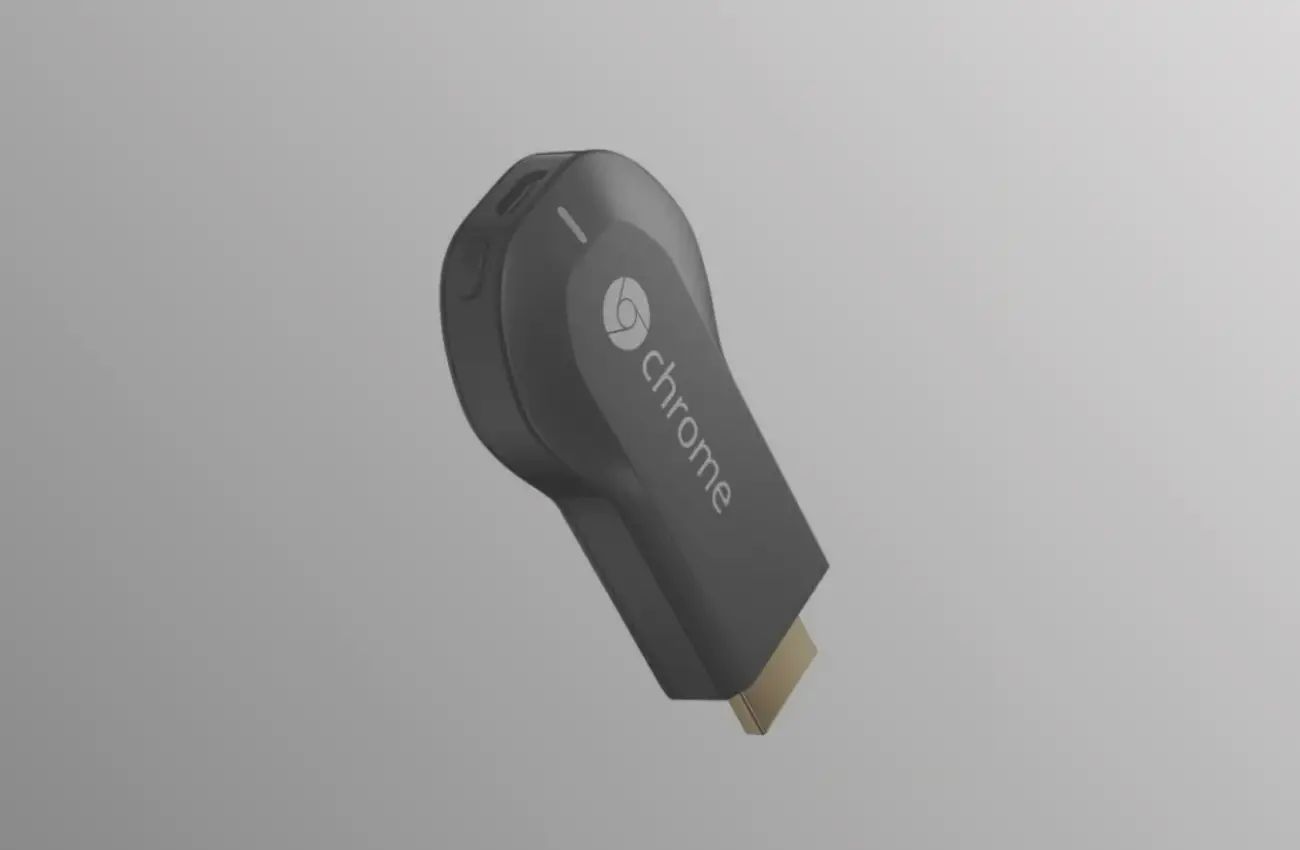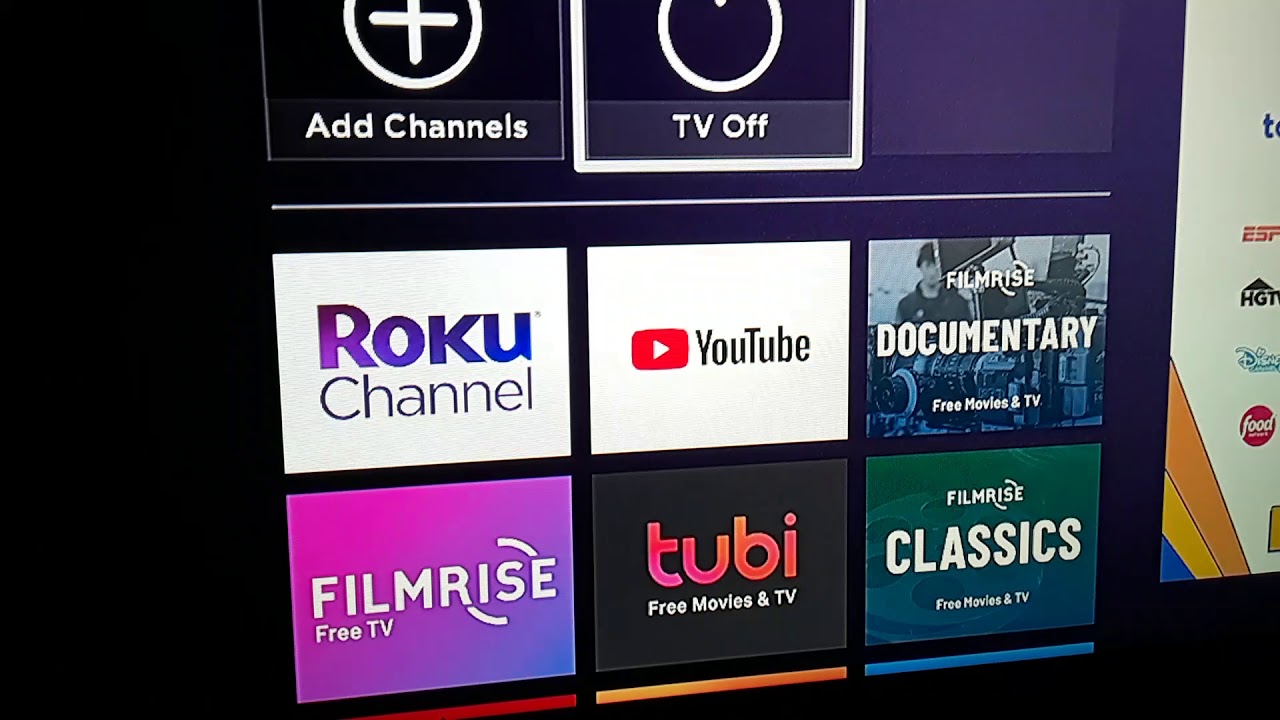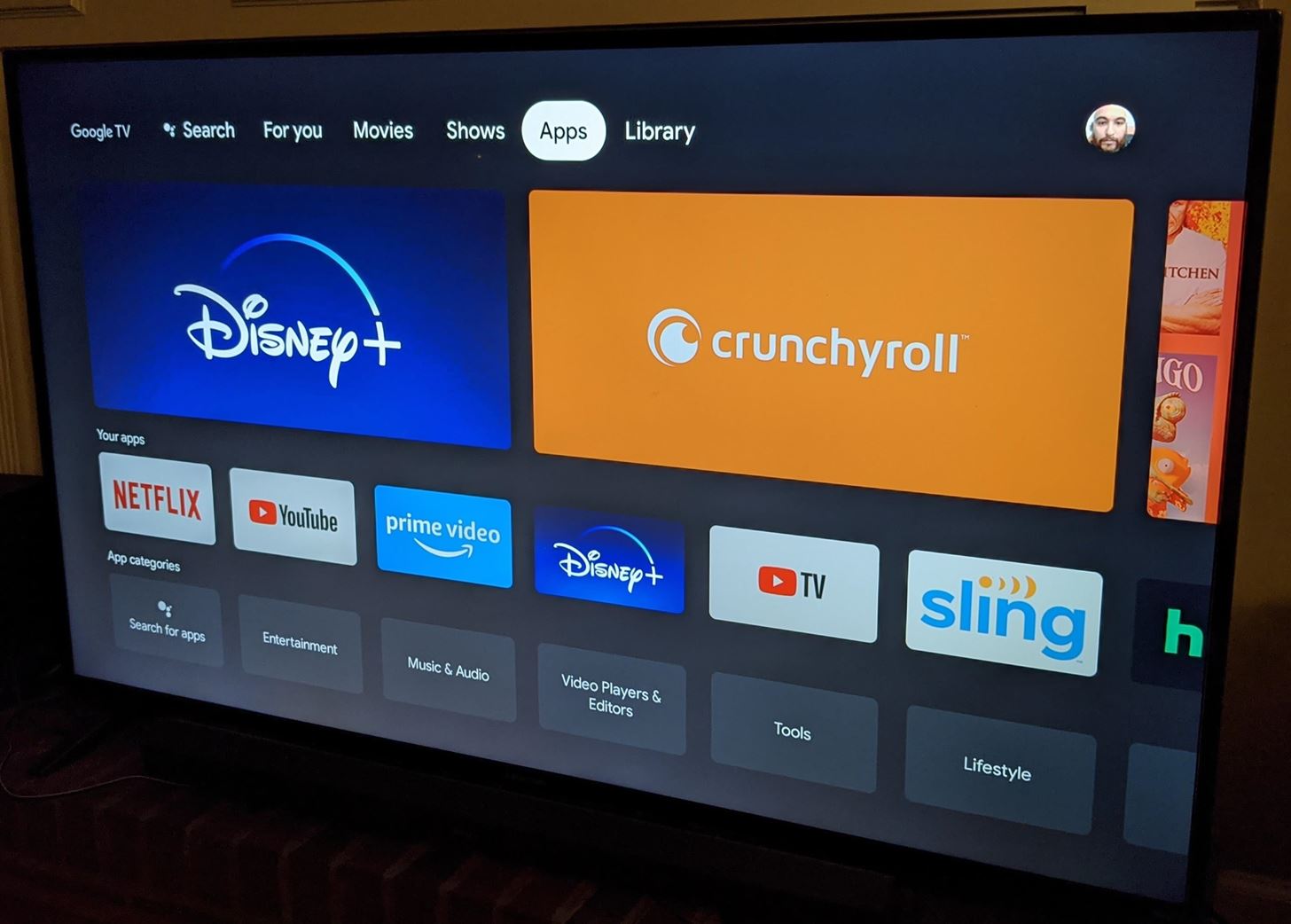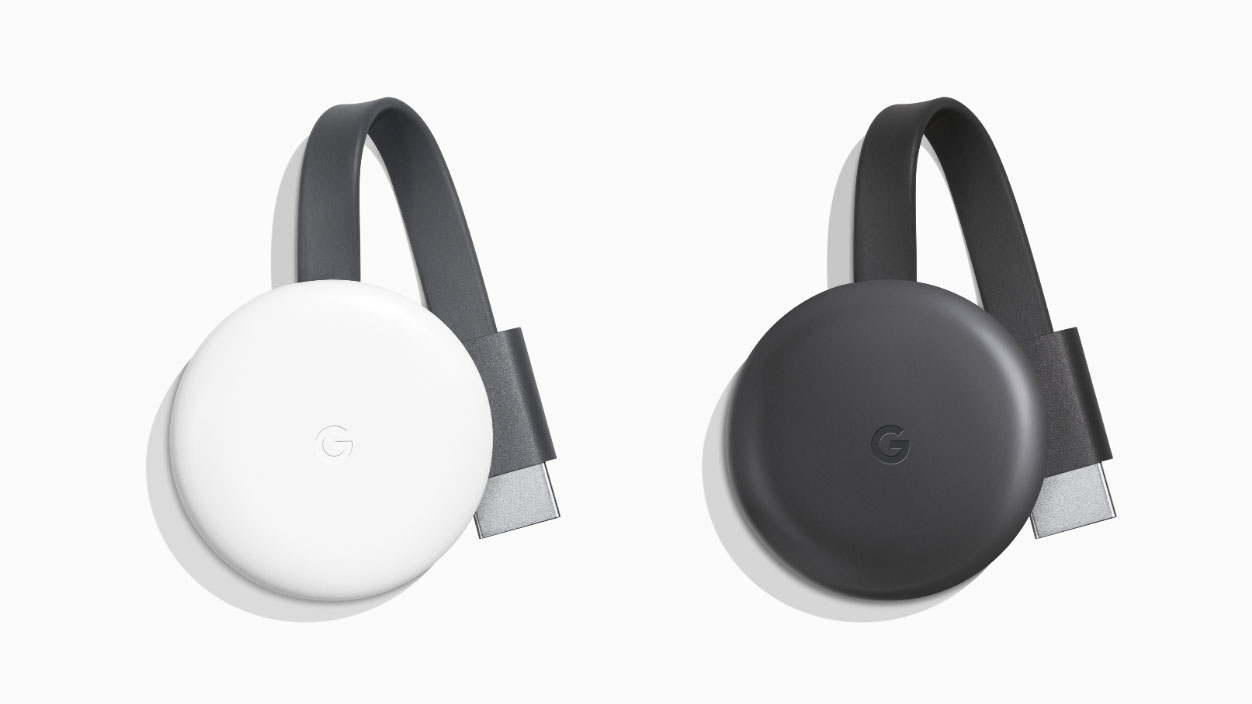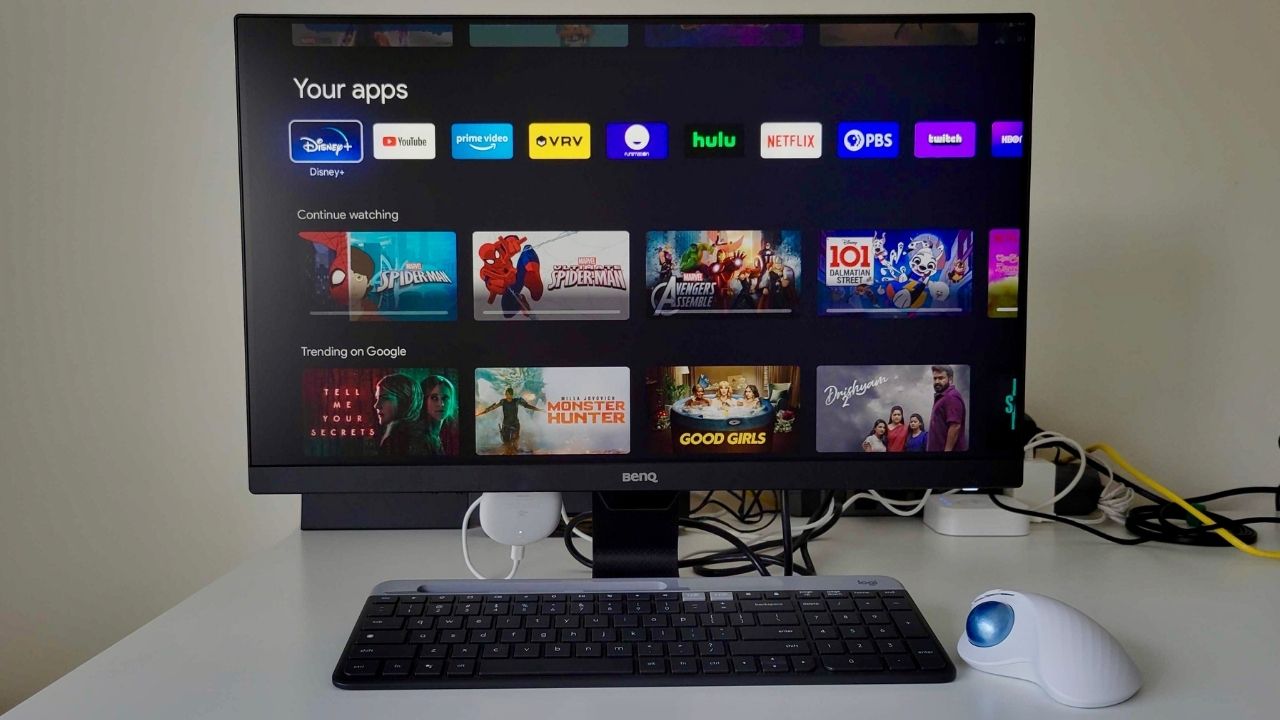Introduction
Welcome to the world of advanced technology and limitless possibilities. In this age of smart devices, streaming media has become an integral part of our lives. From movies and TV shows to music and games, we can now enjoy a wide range of entertainment options right at our fingertips. And yes, that includes adult content too.
One device that has revolutionized how we consume media is Chromecast. Developed by Google, Chromecast is a small dongle that connects to your TV’s HDMI port and allows you to stream content directly from your mobile device or computer to your television. While it is primarily used for streaming mainstream media services like Netflix and YouTube, did you know that you can also cast porn to Chromecast?
Now, before we dive into the process of casting porn to Chromecast, let’s address the elephant in the room. Some may wonder why anyone would want to view adult content on a big screen TV instead of their mobile devices or computers. Well, the answer is simple – a more immersive experience. Watching adult content on a larger screen enhances the visual and auditory elements, making the experience more captivating and realistic. It’s like bringing the adult film industry right into the comfort of your living room.
What is Chromecast?
Chromecast is a media streaming device developed by Google. It is a small dongle that can be connected to the HDMI port of your television. Through the use of your mobile device or computer, you can stream various forms of media content directly onto your TV screen. It essentially acts as a bridge between your mobile device/computer and your television, allowing you to enjoy your favorite shows, movies, music, and even adult content on a bigger screen.
Chromecast is incredibly user-friendly and offers a seamless streaming experience. It supports a wide range of apps and services such as Netflix, YouTube, Hulu, Spotify, and more. With just a few taps, you can cast your favorite content onto your TV without any hassle.
One of the key benefits of Chromecast is its versatility. It works with both Android and iOS devices, allowing users of different operating systems to enjoy the benefits of casting media onto their televisions. Additionally, Chromecast can be controlled using voice commands through devices such as Google Home or compatible smart speakers, further enhancing the convenience factor.
Chromecast also supports high-definition streaming, ensuring that you can enjoy your media content in stunning visual quality. Whether you’re watching a movie or streaming adult content, Chromecast delivers sharp images and vibrant colors, creating a truly immersive viewing experience.
With regular updates and improvements, Chromecast continues to evolve and offer new features to enhance your streaming experience. It has become a popular choice among users who want to access a wide variety of media content without the need for cable or satellite subscriptions. So, if you’re looking to take your media consumption to the next level, Chromecast is definitely worth considering.
Why Cast Porn to Chromecast?
When it comes to adult entertainment, there are a few reasons why casting porn to Chromecast can enhance your experience and take it to the next level.
First and foremost, casting porn to Chromecast allows you to enjoy adult content on a larger screen. By streaming it directly to your TV, you can immerse yourself in the visuals and audio of the content, creating a more engaging and realistic experience. Whether you’re watching alone or with a partner, the larger screen size provided by Chromecast fosters a more enjoyable viewing experience.
Another advantage of casting porn to Chromecast is the convenience it offers. Instead of huddling around a small mobile device or crowding around a computer screen, you can comfortably watch your favorite adult content from the comfort of your couch. This eliminates the need for squinting at a small screen and allows for a more relaxed and enjoyable experience.
In addition to the visual benefits, casting porn to Chromecast also allows you to access a wide range of adult content apps and platforms. Many popular adult content providers have apps that are compatible with Chromecast, providing you with a variety of options to choose from. This gives you the freedom to explore different genres, performers, and categories, further enhancing your adult entertainment experience.
Furthermore, casting porn to Chromecast allows you to take advantage of the advanced features and functionalities of your TV. With Chromecast, you can control playback, adjust the volume, and even use your smartphone as a remote control for a seamless and user-friendly experience.
Lastly, casting porn to Chromecast provides a discreet and private way to enjoy adult content. Unlike watching it on a computer or mobile device, casting it to your TV ensures that the content remains within the privacy of your own home. With no traces of the content on your personal devices, you can indulge in adult entertainment without worrying about privacy concerns or accidental discovery.
Overall, casting porn to Chromecast delivers a more immersive, convenient, and private adult entertainment experience. It allows you to explore a wide range of adult content apps, enjoy high-quality visuals, and take advantage of the advanced features of your TV. So, if you’re ready to elevate your adult entertainment experience, it’s time to start casting porn to Chromecast.
Setting Up Chromecast
Before you can start casting porn to Chromecast, you need to set it up properly. Don’t worry, the process is straightforward and can be done in just a few simple steps:
Before You Start:
- Ensure that you have a compatible television with an available HDMI port.
- Have a stable Wi-Fi network available for connecting your Chromecast.
- Make sure you have a mobile device or computer with the Google Home app installed.
Step 1: Connect Your Chromecast to Wi-Fi:
Connect your Chromecast to your TV’s HDMI port. Ensure that your Chromecast is powered using the provided USB cable and plug it into a power source. Once connected, your TV screen should display the Chromecast setup screen.
Follow the on-screen instructions to connect your Chromecast to your Wi-Fi network. Make sure you enter the correct password for your Wi-Fi network to establish a stable connection.
Step 2: Install the Google Home App:
On your mobile device or computer, download and install the Google Home app from the App Store or Google Play Store.
Step 3: Pair Your Devices:
Open the Google Home app and sign in with your Google account. The app will search for any available Chromecast devices. Once your Chromecast is detected, tap on it and follow the prompts to complete the pairing process.
During the pairing process, you may be prompted to verify a code displayed on your TV screen. Make sure the code displayed on your TV matches the code shown on your mobile device or computer.
Once the pairing is complete, your Chromecast is ready to use.
Now that you have successfully set up your Chromecast, you can move on to casting porn to your television. Keep in mind that you need to ensure that your mobile device or computer is connected to the same Wi-Fi network as your Chromecast for seamless casting.
Next, we will walk you through the steps of casting porn to Chromecast, allowing you to enjoy your favorite adult content on a larger screen.
Before You Start
Before you embark on the exciting journey of casting porn to your Chromecast, there are a few things you need to consider and ensure for a smooth and seamless experience. Let’s take a look at what you need to do before you start casting:
- Ensure a Compatible Television: Make sure that you have a television with an available HDMI port. Chromecast requires an HDMI connection to function properly, so double-check that your TV has this capability. Most modern televisions have HDMI ports, but it’s always good to verify before you proceed.
- Secure a Stable Wi-Fi Network: Chromecast relies on a stable Wi-Fi connection to stream content from your mobile device or computer to your TV. Before you start the setup process, ensure that you have a reliable and consistent Wi-Fi network available. This will prevent buffering issues and interruptions during your casting sessions. If you have a dual-band router, make sure your Chromecast is connected to the same band as your mobile device or computer for optimal performance.
- Install the Google Home App: To set up and control your Chromecast, you will need to install the Google Home app. The app is available for both Android and iOS devices, and it provides a user-friendly interface for managing your Chromecast settings and casting content. Head to the respective app store for your device, search for the Google Home app, and install it before proceeding.
- Ensure Compatibility of Mobile Device or Computer: Confirm that the device you plan to use for casting (whether it’s a mobile phone, tablet, or computer) is compatible with Chromecast. The Google Home app will typically list the compatible devices, but in general, most recent Android and iOS devices, as well as Windows and Mac computers, should work seamlessly with Chromecast.
- Keep your Chromecast up to date: It’s important to keep your Chromecast device up to date with the latest firmware for optimal performance and access to new features. You can easily check for updates in the Google Home app under the device settings. If an update is available, make sure to install it before casting porn or any other content.
By ensuring these factors are in place, you can set yourself up for a successful casting experience with your Chromecast. Now that you have completed the necessary preparations, let’s move on to the step-by-step process of casting porn to Chromecast and enjoy your adult content on the big screen.
Step 1: Connect Your Chromecast to Wi-Fi
Now that you have your Chromecast ready, the first step is to connect it to your Wi-Fi network. Follow these simple instructions to establish a stable connection:
- Connect your Chromecast device to the HDMI port on your television. Ensure that it is securely plugged in and powered using the provided USB cable.
- Turn on your television and switch to the correct HDMI input channel that corresponds to the port your Chromecast is connected to.
- Your TV screen should display the Chromecast setup screen with a code.
- Next, grab your mobile device or computer and make sure it is connected to the same Wi-Fi network that you want to use with Chromecast.
- Download and open the Google Home app on your mobile device or computer. Sign in with your Google account if prompted.
- In the Google Home app, tap on the “+” icon at the top-left corner of the screen to add a new device.
- Select “Set up device” and then choose “Set up new devices in your home.”
- The app will start searching for available devices. When your Chromecast is detected, tap on it to proceed.
- Confirm that the code displayed on your TV screen matches the code shown on your mobile device or computer. If they match, tap “Yes” or “OK” to continue.
- Choose the Wi-Fi network that you want to connect your Chromecast to. Enter the network password, if required.
- Wait for the app to establish a connection between your Chromecast and Wi-Fi network. This may take a couple of minutes.
- Once the connection is established, you will see a “Congratulations!” message on the app, confirming that your Chromecast is now connected to Wi-Fi.
Congratulations! You have successfully connected your Chromecast to your Wi-Fi network. The next step is to install the necessary apps and begin casting your favorite adult content to your Chromecast.
Note: If you encounter any issues during the setup process, double-check your Wi-Fi network, ensure that your Chromecast is properly connected to your TV and power source, and try restarting both your Chromecast and mobile device/computer. If problems persist, consult the Chromecast support documentation or reach out to Google support for further assistance.
Step 2: Install the Google Home App
Now that your Chromecast is connected to your Wi-Fi network, it’s time to install the Google Home app on your mobile device or computer. The Google Home app is essential for managing your Chromecast, setting up casting, and controlling the content you want to stream. Follow these steps to install the app:
- Open the app store on your mobile device or computer. For Android devices, it’s the Google Play Store, and for iOS devices, it’s the App Store.
- Search for “Google Home” in the app store’s search bar.
- Locate the official Google Home app and tap on it to access the app’s page.
- Click on the “Install” button (or “Get” for iOS devices) to download and install the app on your device.
- Wait for the installation process to complete. This may take a few moments depending on your internet connection.
- Once the app is installed, locate the Google Home app on your device’s home screen or in your app drawer, and tap on it to open it.
- Sign in to the Google Home app using your Google account. If you don’t have a Google account, you will need to create one.
After signing in, you will have access to the various features and settings of the Google Home app. You can follow the on-screen prompts to set up your personalized preferences, link compatible streaming services, and manage your connected devices.
The Google Home app serves as the control center for your Chromecast, allowing you to select and cast content to your TV. It also provides access to additional features, such as adjusting audio settings, creating speaker groups, and changing the ambient mode settings of your Chromecast.
Now that you have the Google Home app installed and set up, you’re one step closer to enjoying your favorite adult content on your Chromecast. Next, we will guide you through the process of pairing your devices and getting ready to cast porn to Chromecast.
Step 3: Pair Your Devices
With the Google Home app installed on your mobile device or computer, it’s time to pair your devices and establish a connection between your Chromecast and the app. This step is crucial for seamless casting and control of your Chromecast. Follow these steps to pair your devices:
- Open the Google Home app on your mobile device or computer. Make sure your device is connected to the same Wi-Fi network as your Chromecast.
- On the main screen of the app, you should see a list of available devices. Tap on the “+” icon or look for the “Add” button to begin the pairing process.
- Follow the on-screen instructions to set up a new device. The app will search for available devices in your home network.
- When your Chromecast is detected, it will appear in the list of available devices in the Google Home app. Tap on it to select it.
- Next, you may be prompted to verify a code that is displayed on your TV screen. Make sure the code on your TV matches the code shown on your mobile device or computer. If they match, tap “Yes” or “OK” to confirm.
- The app will then establish a connection between your device and your Chromecast. This process may take a few moments.
- Once the pairing is complete, you will see a confirmation message on the app, indicating that your devices are successfully connected.
- Now you can customize your settings, adjust preferences, and control your Chromecast from within the Google Home app.
Pairing your devices is essential for enabling seamless casting of content from your mobile device or computer to your Chromecast. It allows you to control playback, adjust volume, and manage other settings conveniently through the Google Home app.
If you encounter any issues during the pairing process, ensure that your Chromecast and mobile device or computer are on the same Wi-Fi network. Restarting both devices and the router can also help resolve any connectivity issues. If problems persist, consult the troubleshooting resources provided by Google or contact their support for further assistance.
Now that your devices are paired, you are ready to move on to the exciting step of casting porn to Chromecast, where you can enjoy adult content on your big-screen TV.
Casting Porn to Chromecast
Now comes the fun part – casting porn to your Chromecast and enjoying your favorite adult content on the big screen. Here’s a step-by-step guide to help you cast porn to Chromecast:
- Step 1: Ensure Your Mobile Device is Connected to the Same Wi-Fi Network: Before you start casting, make sure that your mobile device or computer is connected to the same Wi-Fi network as your Chromecast. This ensures a seamless and stable casting experience.
- Step 2: Open the Google Home App: Use your mobile device or computer to open the Google Home app that you previously installed. You should see the main screen of the app, displaying all available devices.
- Step 3: Select Your Chromecast Device: In the Google Home app, locate and tap on your Chromecast device. This will open the device settings and control panel.
- Step 4: Choose a Compatible Adult Content App: Now, you need to select a compatible adult content app to stream and cast from. There are several adult content apps available that support Chromecast, such as Pornhub, Xvideos, and YouPorn. Install and open the app of your choice from the app store on your mobile device or computer.
- Step 5: Select and Stream the Desired Video: Once you have the adult content app open, browse through the available videos and select the one you want to watch. When you’ve chosen the desired video, look for the casting icon, usually represented by a rectangle with Wi-Fi waves or the Chromecast logo. Tap on the casting icon to begin casting the video to your Chromecast device.
- After tapping the casting icon, you’ll see a list of available casting devices. Select your Chromecast from the list.
- Once selected, the video will start playing on your television, casting from your device to your Chromecast. You can now sit back, relax, and enjoy your favorite adult content on the big screen.
- While the video is casting, you can use your mobile device or computer to control playback, adjust the volume, or even browse for other videos to cast.
Congratulations! You have successfully cast porn to your Chromecast and can now enjoy immersive adult content on your television. Remember to use caution and discretion when casting and ensure that you are in a private and comfortable environment.
Keep in mind that the casting process may vary slightly depending on the adult content app you choose and any updates made to the Chromecast or app. If you encounter any difficulties, refer to the help and support resources provided by the app or consult the Chromecast support documentation.
Now that you know how to cast porn to your Chromecast, indulge in a more immersive and enjoyable adult entertainment experience from the comfort of your living room.
Step 1: Ensure Your Mobile Device is Connected to the Same Wi-Fi Network
Before you can start casting porn to your Chromecast, it is crucial to ensure that your mobile device is connected to the same Wi-Fi network as your Chromecast. This step is necessary for establishing a seamless connection between your device and Chromecast, allowing for a smooth casting experience. Follow these steps to ensure your mobile device and Chromecast are on the same network:
- Check Your Wi-Fi Connection: Make sure your mobile device is connected to a stable Wi-Fi network. You can do this by accessing the Wi-Fi settings on your device and verifying that you are connected to a known network.
- Confirm Chromecast Connection: Ensure that your Chromecast is properly set up and connected to the same network as your mobile device. You can do this by checking the connections on your Chromecast and verifying that it is connected to your Wi-Fi network.
- Restart Your Wi-Fi: If your mobile device and Chromecast are on the same network but still experiencing connectivity issues, try restarting your Wi-Fi router. This can help refresh the network connection and resolve any temporary issues.
- Move Closer to Your Router: If the Wi-Fi signal is weak, try moving closer to your Wi-Fi router to improve the connection. A stronger signal can help ensure a stable connection between your mobile device and Chromecast.
- Disable Data Network: To avoid any potential conflicts, make sure that your mobile device is not connected to a mobile data network or hotspot. Using a data network alongside your Wi-Fi connection can cause issues with casting and may result in a poor streaming experience.
By following these steps, you can ensure that your mobile device is connected to the same Wi-Fi network as your Chromecast, eliminating any potential connectivity issues that may hinder your casting experience.
If you continue to experience connection problems, consider checking for any firmware updates for your Chromecast or resetting the device to its factory settings. Additionally, consulting the troubleshooting resources provided by Google or contacting their support team can help in resolving any persistent connection issues.
Now that you have verified the Wi-Fi connection between your mobile device and Chromecast, you are ready to move on to the next step: opening the Google Home app and selecting your Chromecast device.
Step 2: Open the Google Home App
After ensuring that your mobile device is connected to the same Wi-Fi network as your Chromecast, it’s time to open the Google Home app. This app serves as the main control center for managing your Chromecast and casting content from your mobile device to your television. Follow these steps to open the Google Home app:
- Locate the Google Home App: Look for the Google Home app icon on your mobile device’s home screen or app drawer. It is a colorful icon with a house silhouette and the word “Home” written underneath.
- Tap on the Google Home App Icon: Once you have located the app, tap on its icon to open it. The Google Home app will launch, and you will see the main screen.
- Sign In (if required): If this is your first time opening the Google Home app or if you have not signed in before, you may be prompted to sign in using your Google account. Enter your email and password to proceed.
Once you have successfully opened the Google Home app and signed in (if necessary), you are now ready to proceed with the next steps in the casting process.
The Google Home app is not only the control center for your Chromecast but also the portal to various settings and options. Through this app, you can manage your connected devices, customize home settings, link compatible streaming services, and control casting. It provides a user-friendly interface to make your casting experience seamless and convenient.
By opening the Google Home app, you have taken a significant step towards casting porn to your Chromecast. In the next step, we will guide you on selecting your Chromecast device within the app and prepare it for casting adult content.
Step 3: Select Your Chromecast Device
Now that you have the Google Home app open, it’s time to select your Chromecast device within the app. This step is crucial for establishing a connection between your mobile device and Chromecast, allowing you to cast porn to your television. Follow these steps to select your Chromecast device:
- Locate Your Chromecast: On the main screen of the Google Home app, you will see a list of available devices. Look for the name or image that represents your Chromecast device.
- Select Your Chromecast: Tap on your Chromecast device to access its settings and control panel. This will open a new screen dedicated to managing your Chromecast.
Once you have selected your Chromecast device within the Google Home app, you will have access to various settings and options specific to your Chromecast. This includes the ability to control playback, adjust volume, and manage other device-specific settings.
It’s important to note that if you have multiple Chromecast devices in your network, ensure that you select the correct one that is connected to the same TV you want to cast to. Double-check the device name or image to avoid casting to the wrong Chromecast.
Now that you have selected your Chromecast device within the Google Home app, you are one step closer to casting porn to your Chromecast. In the next step, we will guide you on how to choose a compatible adult content app that allows for seamless casting.
Step 4: Choose a Compatible Adult Content App
After selecting your Chromecast device within the Google Home app, it’s time to choose a compatible adult content app to stream and cast from. There are several adult content apps available that support Chromecast, such as Pornhub, Xvideos, and YouPorn. Follow these steps to choose a compatible adult content app:
- Go to your App Store: Open your mobile device’s app store (such as the Google Play Store or App Store for iOS) by tapping on its icon on your home screen.
- Search for an Adult Content App: In the app store’s search bar, enter the name of an adult content app you want to use for casting. Popular choices include Pornhub, Xvideos, YouPorn, and many more. Tap on the search icon to begin the search.
- Select and Install the App: From the search results, locate the desired adult content app and tap on it to access its app page. Read the app description, reviews, and ratings to ensure it meets your preferences. If you find an app you like, tap on the “Install” (or “Get” for iOS) button to download and install the app onto your mobile device.
- Open the Adult Content App: Once the adult content app is successfully installed, locate its icon on your home screen or app drawer, then tap on it to open the app.
After opening the adult content app, you will have access to a wide variety of adult content, including videos, photos, and more. These apps are designed to work seamlessly with Chromecast, allowing you to cast your favorite adult content directly to your television.
It’s important to note that while there are several adult content apps available, not all of them may support Chromecast. Make sure the app you choose explicitly mentions Chromecast support, or check the app’s description or settings to confirm its compatibility.
Now that you have chosen a compatible adult content app, you are ready to proceed with the next step of selecting and streaming the desired porn video to your Chromecast.
Step 5: Select and Stream the Desired Video
With a compatible adult content app installed on your mobile device, you’re now ready to select and stream the desired porn video to your Chromecast. Follow these steps to enjoy your chosen adult content on the big screen:
- Open the Adult Content App: Locate the adult content app’s icon on your mobile device’s home screen or app drawer. Tap on it to open the app.
- Browse through the Content: Once the app is open, you can browse through the available content using various categories, search options, or suggested videos. Take your time to find the adult video that interests you.
- Select the Desired Video: When you’ve found the video you want to watch, tap on it to access the video page. Here, you can view the video’s description, duration, and user ratings.
- Look for the Casting Icon: On the video page, search for the casting icon. It is typically represented by a rectangle with Wi-Fi waves or the Chromecast logo. Tap on the casting icon to initiate the casting process.
- Choose Your Chromecast Device: After tapping the casting icon, you will see a list of available casting devices. Select your Chromecast device from the list to start casting the video.
- Enjoy the Video on Your Television: The selected video will start playing on your television, casting from your mobile device to your Chromecast. Sit back, relax, and enjoy the adult content on the bigger screen.
- Using Your Mobile Device as a Remote: While the video is casting, you can use your mobile device as a remote control. You can pause, play, or stop the video, adjust the volume, or even browse for other videos to cast.
Remember to exercise discretion and privacy when selecting and streaming adult content. Ensure that you are in a suitable environment to enjoy the content without distractions or interruptions.
If you encounter any issues during the casting process, such as buffering or playback problems, try moving your mobile device closer to the Wi-Fi router or restarting your Chromecast. Additionally, familiarize yourself with the specific controls and settings of the adult content app you are using for optimal casting experience.
With the ability to select and stream the desired porn video to your Chromecast, you can now immerse yourself in an enhanced adult entertainment experience on the big screen.
Additional Tips and Troubleshooting
While casting porn to your Chromecast can enhance your adult entertainment experience, occasional challenges or issues may arise. To ensure a smooth and enjoyable casting session, consider the following tips and troubleshooting steps:
- Check Your Wi-Fi Signal: Poor Wi-Fi signal strength can result in buffering or playback issues. Ensure that your mobile device, Chromecast, and Wi-Fi router are in close proximity to optimize the signal strength.
- Restart Your Chromecast: If you encounter any casting issues, try restarting your Chromecast. You can do this by unplugging it from the power source, waiting for a few seconds, and then plugging it back in. This can help resolve temporary glitches.
- Close Background Apps: Having multiple apps running in the background on your mobile device can consume system resources and affect the casting performance. Close unnecessary apps before initiating casting to improve the overall performance.
- Update your Chromecast and App: Keeping your Chromecast device and the adult content app up to date is crucial for optimal performance. Regularly check for updates in the Google Home app and the app store to ensure you have the latest versions installed.
- Internet Speed: Ensure that you have a stable and reliable internet connection with sufficient bandwidth to support streaming adult content in high quality. Slower or unstable internet speeds can result in buffering or poor video quality.
- Clear Cache and App Data: If you experience persistent issues with a specific adult content app, try clearing the app’s cache and data. This can help resolve any temporary data conflicts or glitches.
- Privacy and Discretion: Always exercise caution and be mindful of your privacy when casting and viewing adult content. Ensure that you are in a private and secure environment where others cannot unintentionally see or access the content.
- Explore Different Apps: Don’t limit yourself to just one adult content app. There are several options available that support Chromecast. Explore different apps to discover new content, features, and user experiences.
By following these tips and troubleshooting steps, you can overcome any potential challenges and ensure a seamless casting experience of adult content to your Chromecast.
If you continue to encounter issues, consult the support documentation provided by the adult content app or refer to the Chromecast support resources. You can also reach out to Google support for further assistance.
Now that you are equipped with these additional tips and troubleshooting steps, you can confidently cast porn to your Chromecast and indulge in an enhanced adult entertainment experience.
Conclusion
Casting porn to your Chromecast opens up a whole new world of adult entertainment, allowing you to enjoy adult content on a bigger screen with enhanced visuals and immersive audio. By following the steps outlined in this guide, you can easily set up your Chromecast, connect it to your Wi-Fi network, install the Google Home app, and pair your devices. From there, selecting a compatible adult content app and streaming your desired videos to your Chromecast becomes a seamless process.
Remember to ensure that your mobile device is connected to the same Wi-Fi network as your Chromecast, as this is essential for successful casting. Additionally, exercise discretion and be mindful of your privacy while indulging in adult content on your television.
If you encounter any issues during the setup or casting process, the additional tips and troubleshooting section provides valuable suggestions to help resolve common challenges. By following these tips, you can optimize your casting experience and enjoy uninterrupted streaming of adult content.
Now, it’s time to sit back, relax, and enjoy casting porn to your Chromecast. Immerse yourself in your favorite adult videos on the big screen, enhancing your visual experience and creating a more enjoyable adult entertainment experience in the comfort of your own home.