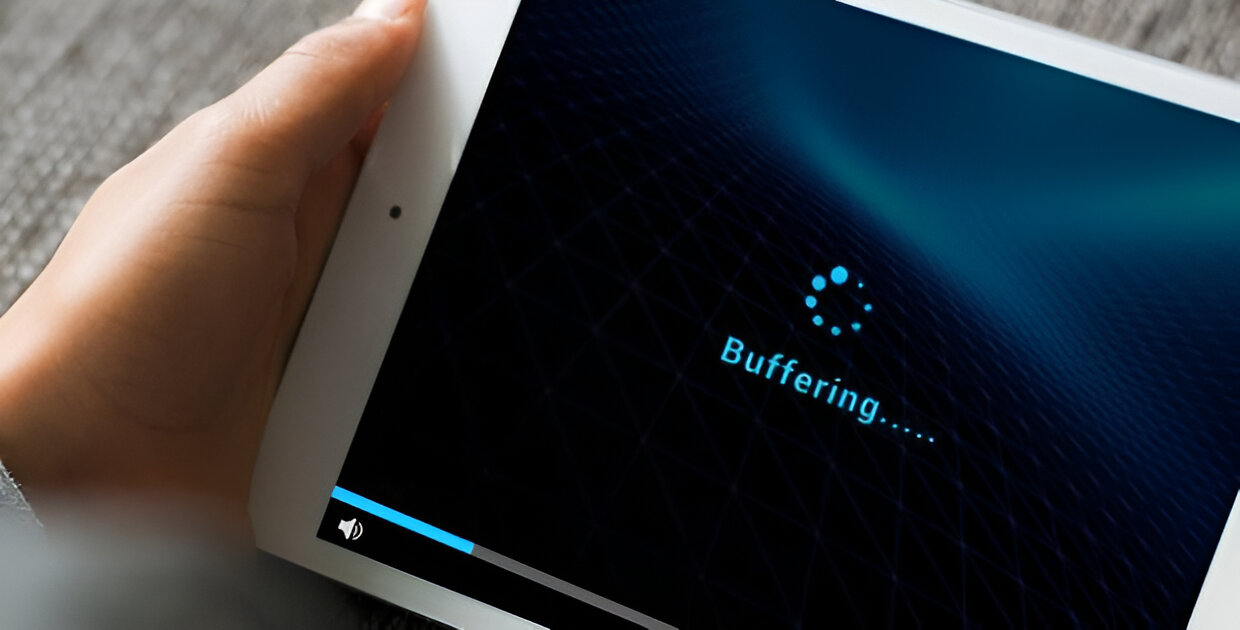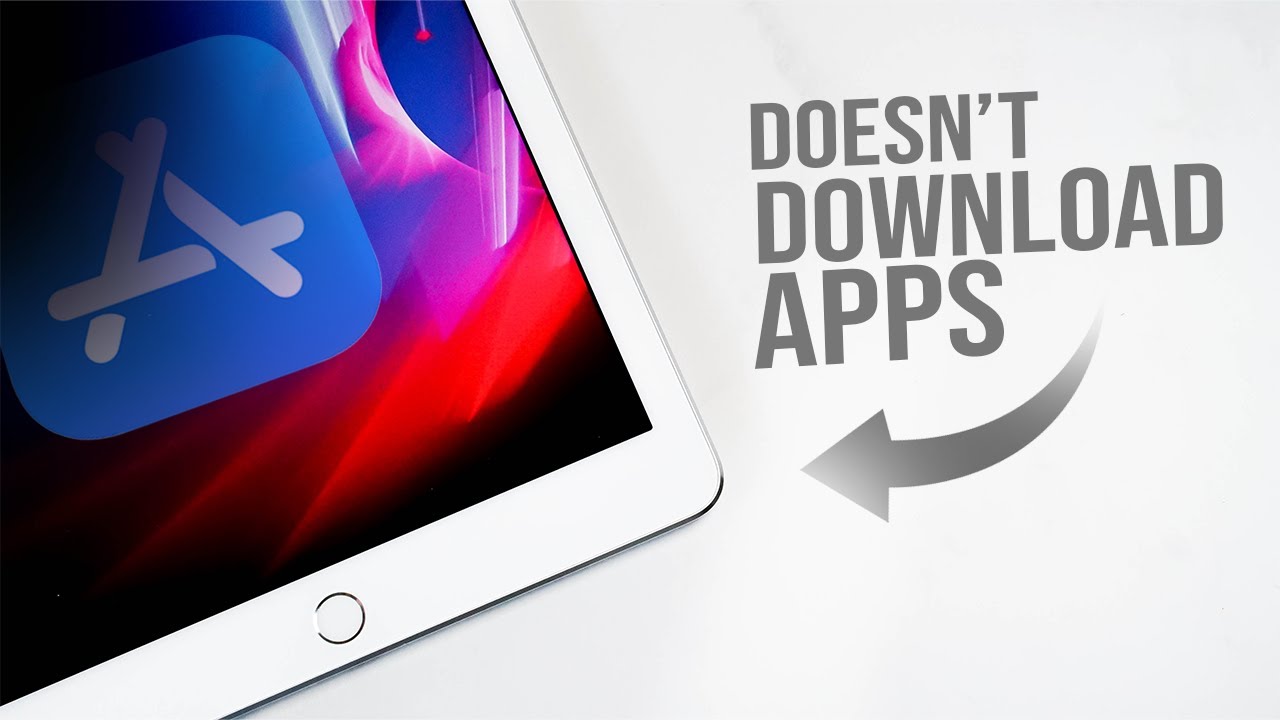Possible Reasons Your Tablet Won’t Play Videos
Having trouble playing videos on your tablet can be frustrating, especially when you are eager to watch your favorite movies or videos. There are several potential reasons why your tablet may not be able to play videos. Let’s explore some of the common issues and possible solutions:
1. Insufficient Storage Space: One possible reason could be that your tablet has run out of storage space. Videos can take up a significant amount of space, so it’s essential to ensure that you have enough storage available.
2. Outdated Operating System: If your tablet’s operating system is outdated, it may not be compatible with the latest video formats or codecs. Consider updating your tablet’s operating system to ensure compatibility.
3. Incompatible Video Formats: Some video formats may not be supported by your tablet’s default video player. Check the format of the videos you’re trying to play and try using a different video player app that supports a wider range of formats.
4. Corrupted Video Files: If the video files themselves are corrupted or damaged, your tablet may struggle to play them. Try playing different videos to determine if the issue lies with specific files.
5. Software Glitches or Bugs: Occasionally, software glitches or bugs can interfere with the proper functioning of your tablet’s video player. Restart your tablet or consider updating the video player app to resolve any potential software-related issues.
6. Network Connection Issues: Poor or unstable internet connectivity can affect video playback. If you are streaming videos online, ensure that you have a stable internet connection or try playing the videos offline.
7. Faulty Video Player App: The video player app installed on your tablet may have some issues that are preventing it from playing videos. Consider reinstalling the video player app or using a different one from the app store.
8. Disabled Permissions: Some video player apps may require certain permissions to function properly. Make sure the necessary permissions, such as storage access, network access, and media permissions, are enabled for the video player app.
9. Hardware Problems: If none of the above solutions work, there could be a hardware issue with your tablet. In such cases, it is advisable to contact the manufacturer or visit a certified technician for further assistance.
10. Battery Drainage: Low battery levels can affect the performance of your tablet and impact video playback. Ensure that your tablet has sufficient battery charge or connect it to a power source while playing videos.
These are some potential reasons why your tablet may not be able to play videos. By troubleshooting these issues, you can overcome the problem and enjoy seamless video playback on your tablet.
Insufficient Storage Space
One of the most common reasons why your tablet may not be able to play videos is due to insufficient storage space. Videos, especially high-definition ones, can take up a significant amount of storage on your device. When your tablet runs out of storage, it may not have enough space to buffer and play videos smoothly.
If you’re encountering issues with video playback, the first step is to check how much storage space is available on your tablet. Go to the settings menu and look for the storage or memory option. Here, you will be able to see the amount of free space left on your device.
If you have limited storage space, consider deleting unnecessary files, such as old videos, photos, or apps, to free up space. You can also transfer files to an external storage device or cloud storage to create more space on your tablet.
Additionally, clearing the cache of your video player app can also help free up some space. Cache files accumulate over time and can take up a significant amount of storage. Clearing these files can optimize the performance of your video player app and improve video playback.
It’s important to note that insufficient storage not only affects video playback but can also impact the overall performance of your tablet. If you regularly face storage issues, consider investing in a tablet with larger storage capacity or using cloud storage services to store your media files.
In summary, if your tablet is experiencing difficulties playing videos, insufficient storage space could be the culprit. By freeing up storage space through file deletion or transferring files to external storage, you can overcome this issue and enjoy uninterrupted video playback.
Outdated Operating System
An outdated operating system can often be the reason why your tablet is unable to play videos. As technology advances, video formats and codecs evolve, requiring updated software to properly decode and play videos.
To check if your tablet’s operating system is outdated, go to the settings menu and navigate to the “About” or “Software Update” section. Here, you will find information about your current operating system version.
If your tablet is running on an older version, consider updating it to the latest available version. Operating system updates often include bug fixes, performance improvements, and compatibility enhancements, which can address video playback issues.
To update your tablet’s operating system, follow the instructions provided by the manufacturer. Usually, you can do this by going to the settings menu, selecting “System Updates” or a similar option, and then choosing to install any available updates.
In some cases, if your tablet is no longer supported by the manufacturer, you may not be able to update to the latest operating system version. However, you can still try alternative video player apps from the app store that are compatible with your current operating system.
It’s important to keep in mind that updating your operating system may require a stable internet connection and sufficient battery charge. Make sure your tablet is connected to Wi-Fi and has enough battery capacity before initiating the update process.
By keeping your tablet’s operating system up to date, you ensure that it can handle the latest video formats and codecs, ensuring smooth and uninterrupted video playback.
Incompatible Video Formats
If your tablet won’t play videos, one possible reason could be that the video files you are trying to play are in an incompatible format. Different video players have varying support for video formats and codecs, and your tablet’s default video player may not be able to handle certain formats.
To determine if incompatible video formats are causing the issue, check the file format of the videos you are trying to play. Common video formats include MP4, MOV, AVI, MKV, and WMV. If your videos are in an unsupported format, they may not play or may only play audio without video.
To overcome this issue, you have a few options:
- Use a Different Video Player App: Install a third-party video player app from the app store that supports a wider range of video formats. Popular video player apps like VLC, MX Player, and PotPlayer are known for their extensive format compatibility.
- Convert the Video Format: If you have video files in an unsupported format, you can convert them to a compatible format using video conversion software. There are many free online converters available that can convert videos to popular formats like MP4.
- Download a Supported Format: If you are streaming videos online and encounter compatibility issues, check if the website or streaming platform offers the option to download videos in a different format. Look for formats that are widely supported by video players.
It’s important to note that converting video formats or using third-party video player apps may result in a slight reduction in video quality. However, this trade-off allows you to play videos smoothly on your tablet.
Before downloading a new video player app, make sure to check its reviews and ratings to ensure it is reliable and has positive user feedback. Also, be cautious when downloading video players from unknown or unofficial sources, as they may contain malware or adware.
By using a video player app that supports a broader range of formats or converting videos to compatible formats, you can overcome the issue of incompatible video formats and enjoy your favorite videos on your tablet.
Corrupted Video Files
If your tablet is unable to play videos, there is a possibility that the video files themselves are corrupted or damaged. Corrupted video files can result from various factors, such as improper downloads, interrupted transfers, or storage errors.
To determine if the video files are indeed corrupted, try playing other videos on your tablet. If only specific videos fail to play while others work fine, it suggests that those particular files are corrupted.
To address this issue, consider the following steps:
- Try Playing the Videos on Another Device: Attempt to play the videos on a different device, such as a computer or another mobile device. If the videos play successfully on another device, it confirms that the issue lies with your tablet, rather than the video files.
- Re-download or Re-transfer the Videos: If the videos are stored locally on your tablet, try deleting the corrupted files and downloading or transferring them again from a reliable source. This can help ensure that you have a fresh and uncorrupted version of the videos.
- Repair or Recover Corrupted Videos: There are specialized video repair tools available that can attempt to fix corrupted video files. These tools can analyze and repair the file structure, allowing you to regain access to the video content. Additionally, you may also try using data recovery software to recover the videos if they were accidentally deleted or lost due to storage issues.
It’s important to note that not all corrupted videos can be successfully repaired. The extent of the corruption and the availability of reliable repair tools play a significant role in the success of the repair process.
Prevention is always better than cure when it comes to corrupted video files. To minimize the chances of encountering this issue in the future, ensure that you download videos from trustworthy sources, avoid interruptions during file transfers, and regularly back up your important videos.
By attempting to play the videos on another device, re-downloading or re-transferring the files, and utilizing video repair or recovery tools, you can address the problem of corrupted video files and enjoy seamless video playback on your tablet.
Software Glitches or Bugs
Software glitches or bugs can often interfere with the proper functioning of your tablet’s video player, resulting in issues with video playback. These glitches can occur due to various reasons, such as conflicts with other apps, outdated software versions, or coding errors within the video player itself.
If you suspect that software glitches or bugs are causing the problem, here are a few steps you can take to address the issue:
- Restart Your Tablet: Many software-related issues can be resolved simply by restarting your tablet. This helps clear temporary files and resets the software, potentially eliminating any glitches that may be affecting the video player.
- Update the Video Player App: Check if there are any updates available for your video player app. Developers often release updates to fix bugs and improve compatibility. Updating to the latest version can help resolve any software-related issues.
- Clear App Cache and Data: Clearing the cache and data of your video player app can help eliminate any corrupt or outdated temporary files that may be causing glitches. Go to the app settings on your tablet, find the video player app, and select “Clear Cache” and “Clear Data.”
- Try a Different Video Player App: If the issue persists, consider trying a different video player app from the app store. Some popular alternatives include MX Player, VLC, and BSPlayer. Different video player apps may have different compatibility and performance characteristics.
- Report the Issue to the App Developer: If you continue to experience software glitches or bugs with a specific video player app, consider reaching out to the app developer. They may be able to provide guidance or release a patch or update to address the issue.
In some cases, if the glitches or bugs are widespread and affect multiple apps or functions on your tablet, it might be necessary to perform a software update for the entire operating system. This can help resolve system-wide issues and provide overall stability and performance improvements.
Remember to regularly check for software updates for both your tablet’s operating system and the installed video player app. Keeping your software up to date ensures that you have access to the latest bug fixes and improvements, which can result in a smoother video playback experience.
By restarting your tablet, updating the video player app, clearing app cache and data, trying a different video player app, or reporting the issue to the app developer, you can troubleshoot and resolve software glitches or bugs that may be hindering video playback on your tablet.
Network Connection Issues
Network connection problems can significantly impact video playback on your tablet, especially if you are streaming videos from online platforms. Inadequate internet connectivity can lead to buffering issues, interrupted playback, or even complete failure to load videos.
If you are experiencing network connection issues while trying to play videos on your tablet, consider the following steps to troubleshoot the problem:
- Check your Wi-Fi or Mobile Data Connection: Ensure that your tablet is connected to a stable Wi-Fi network or has a strong mobile data signal. Weak or fluctuating network signals can cause buffering or playback interruptions.
- Restart your Router or Modem: Sometimes, network connectivity issues can be resolved by simply restarting your router or modem. Power off the device, wait for a few seconds, and then power it back on to establish a fresh connection.
- Move Closer to the Wi-Fi Router: If you are using Wi-Fi, ensure that you are within the range of your router. Thick walls, long distances, or obstructions can weaken the Wi-Fi signal. Moving closer to the router can improve your network connection.
- Disable VPN or Proxy Settings: VPN or proxy settings can sometimes interfere with video playback, especially if they are routing your internet connection through a server in a different location. Disable these settings temporarily to see if the issue is resolved.
- Switch to a Different Network: If possible, try connecting to a different Wi-Fi network or use your mobile data plan as an alternative. This can help identify if the network connection issues are specific to your current network or if they persist across different connections.
- Reset Network Settings: If all else fails, you can try resetting your tablet’s network settings. This will remove any saved Wi-Fi networks and network preferences, and it will set the network settings back to default. Remember to reconnect to your Wi-Fi network after the reset.
In addition to these steps, it’s important to ensure that you have a reliable and high-speed internet connection. Slow internet speeds, especially for high-definition videos, can result in prolonged buffering times or poor video quality.
Keep in mind that network connection issues are not entirely within your tablet’s control, and there may be external factors, such as network congestion or server issues, that contribute to the problem. If the issue persists and is specific to certain websites or streaming platforms, contact your internet service provider or the platform’s support team for further assistance.
By checking your network connection, restarting your router or modem, moving closer to the Wi-Fi router, disabling VPN or proxy settings, switching to a different network, or resetting network settings, you can troubleshoot network connection issues and enjoy smooth video playback on your tablet.
Faulty Video Player App
If your tablet is having trouble playing videos, it’s possible that the video player app installed on your device is faulty or experiencing issues. A faulty video player app can result in freezing, crashing, or other playback problems that prevent you from enjoying your videos.
To address this issue, consider the following steps:
- Restart the Video Player App: Sometimes, simply closing and reopening the video player app can resolve minor glitches or temporary issues. Try closing the app completely and relaunching it to see if that resolves the problem.
- Update the Video Player App: Ensure that you have the latest version of the video player app installed on your tablet. Developers often release updates to address bugs, improve performance, and enhance compatibility with different video formats. Check the app store for any available updates.
- Clear App Cache and Data: Clearing the cache and data of the video player app can help eliminate any temporary files or settings conflicts that may be causing issues. Go to the app settings on your tablet, find the video player app, and select “Clear Cache” and “Clear Data.”
- Uninstall and Reinstall the App: If the issues persist, try uninstalling the video player app from your tablet and then reinstalling it. This can help reset the app’s settings and remove any corrupt or problematic files.
- Try a Different Video Player App: If the video player app continues to cause problems, consider trying an alternative video player app from the app store. There are many reliable and highly-rated video player apps available, such as VLC, MX Player, or BSPlayer. These apps often offer additional features and support a wide range of video formats.
- Report the Issue to the App Developer: If you believe that the video player app has a persistent issue or a bug, consider contacting the app developer. They may be able to provide troubleshooting assistance or release a patch or update to address the problem.
Before installing a new video player app, make sure to read reviews and check user ratings to ensure that it is reputable and reliable. Additionally, be cautious when downloading video players from unofficial or unknown sources, as they may contain malware or adware.
By restarting the video player app, updating it to the latest version, clearing app cache and data, uninstalling and reinstalling the app, trying a different video player app, or reaching out to the app developer, you can troubleshoot and resolve issues related to faulty video player apps on your tablet.
Disabled Permissions
If your tablet is unable to play videos, it’s possible that the video player app is experiencing issues due to disabled permissions. Video player apps often require certain permissions to access storage, network connections, and other resources necessary for proper video playback.
To check if permissions are causing the problem, follow these steps:
- Go to App Settings: Open the settings menu on your tablet, and find the list of installed apps.
- Find the Video Player App: Scroll through the list of apps and locate the video player app you are using.
- Check Permissions: Tap on the video player app and navigate to the permissions section. Verify that the necessary permissions, such as storage access and network access, are enabled for the app.
- Enable Necessary Permissions: If any permissions are disabled, toggle them on to allow the app to access the required resources.
Once you have enabled the necessary permissions, restart the video player app and try playing videos again. This should resolve any issues related to disabled permissions.
It’s important to note that some video player apps may require additional permissions depending on their features, such as microphone or camera access for certain functionalities. Only enable permissions that are essential for the app’s proper functioning, and be cautious about granting unnecessary permissions to protect your privacy.
If you are unsure which permissions should be enabled or encounter difficulties in managing app permissions, you can consult the app’s documentation or contact the app developer for guidance.
By ensuring that the necessary permissions are enabled for your video player app, you can resolve any issues caused by disabled permissions and enjoy uninterrupted video playback on your tablet.
Hardware Problems
If your tablet is consistently unable to play videos despite trying various troubleshooting steps, there is a possibility that the issue lies with hardware problems. Hardware issues can affect the performance of your tablet’s components, including the display, processor, or audio capabilities, which can result in video playback problems.
When dealing with potential hardware problems, it’s essential to consider the following:
- Perform a Hardware Check: Check your tablet’s hardware components for any visible damage or signs of malfunction. Inspect the display for any unusual flickering, lines, or discoloration. Pay attention to the audio output quality and observe if there are any issues with volume or clarity.
- Run Diagnostic Tests: Many tablet models have built-in diagnostic tools that can help identify hardware problems. Consult your tablet’s user manual or the manufacturer’s website to learn how to run diagnostic tests specific to your device.
- Reset Your Tablet: Sometimes, performing a factory reset can help resolve hardware-related issues. This will restore your tablet to its original settings, potentially eliminating any software conflicts that may be affecting hardware performance. Make sure to back up your important files before proceeding with a factory reset, as it will erase all data on your tablet.
- Seek Professional Assistance: If the hardware issues persist or you are unable to identify them on your own, it’s advisable to contact the tablet manufacturer’s customer support or visit an authorized service center. They have the expertise and equipment to diagnose and repair hardware issues.
It’s important to note that hardware problems can be complex and may require professional intervention to resolve. Attempting to repair or modify your tablet’s hardware on your own may void the warranty or further damage the device.
In some cases, if the tablet is old or severely damaged, repairing the hardware may not be a viable option. In such situations, it may be necessary to consider investing in a new tablet.
By checking for visible damage, running diagnostic tests, resetting your tablet, or seeking professional assistance, you can identify and address hardware problems that may be affecting video playback on your tablet.
Battery Drainage
Battery drainage can be a common issue that affects the performance of your tablet, including its ability to play videos. Insufficient battery charge can lead to decreased processing power and slower performance, causing videos to lag, buffer, or fail to play altogether.
Consider the following factors related to battery drainage:
- Check Battery Level: Ensure that your tablet has sufficient battery charge to support video playback. Low battery levels can impact the tablet’s performance and contribute to video playback problems. Connect your tablet to a power source or charge it if the battery level is low.
- Avoid Battery-intensive Activities: Running multiple processes or power-hungry apps simultaneously can drain your tablet’s battery quickly. Close any unnecessary apps or processes running in the background to conserve battery power and optimize video playback.
- Reduce Screen Brightness: Higher screen brightness levels require more power, leading to faster battery drain. Lowering the screen brightness not only conserves battery power but also helps enhance video playback visibility in darker environments.
- Enable Power Saving Mode: Most tablets have a built-in power-saving mode that limits background processes, reduces screen brightness, and optimizes battery performance. Enable this mode to extend your tablet’s battery life during video playback.
- Disable Unnecessary Features: Wi-Fi, Bluetooth, GPS, and other features consume power even when not in use. Disable these features when you’re only using your tablet for watching videos to minimize battery drainage.
- Quit Unused Apps: Ensure that unnecessary apps are closed or quit while playing videos. Apps running in the background may continue to use system resources, including battery power, even if they’re not actively being used.
If you consistently experience battery drainage issues, it may be worth considering a battery replacement or contacting the manufacturer’s customer support for further assistance.
It’s important to note that battery drainage is a natural aspect of using electronic devices, and the actual battery life will vary depending on various factors, including usage habits and device age. However, implementing these strategies will help optimize your tablet’s battery life and improve video playback performance.