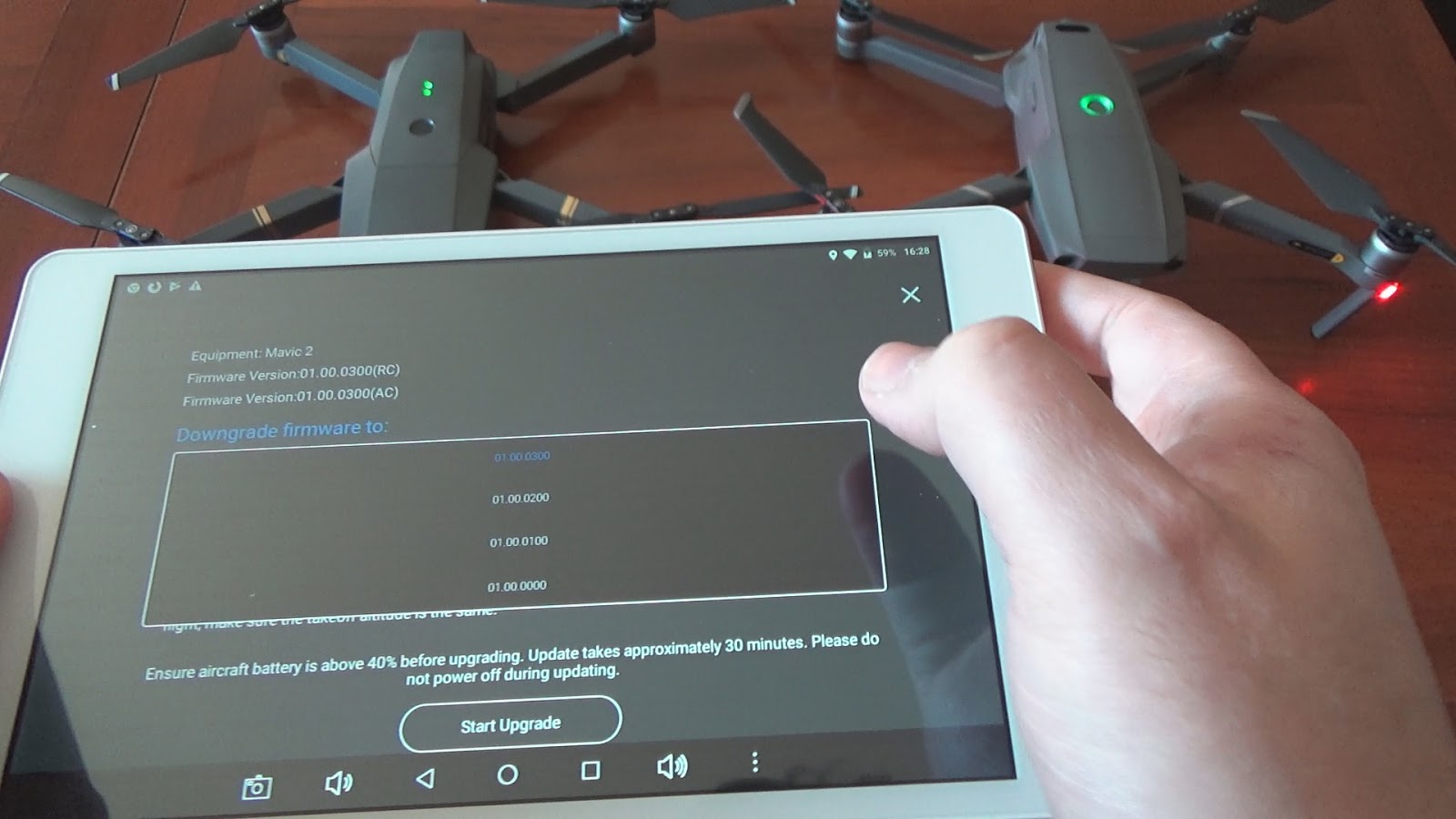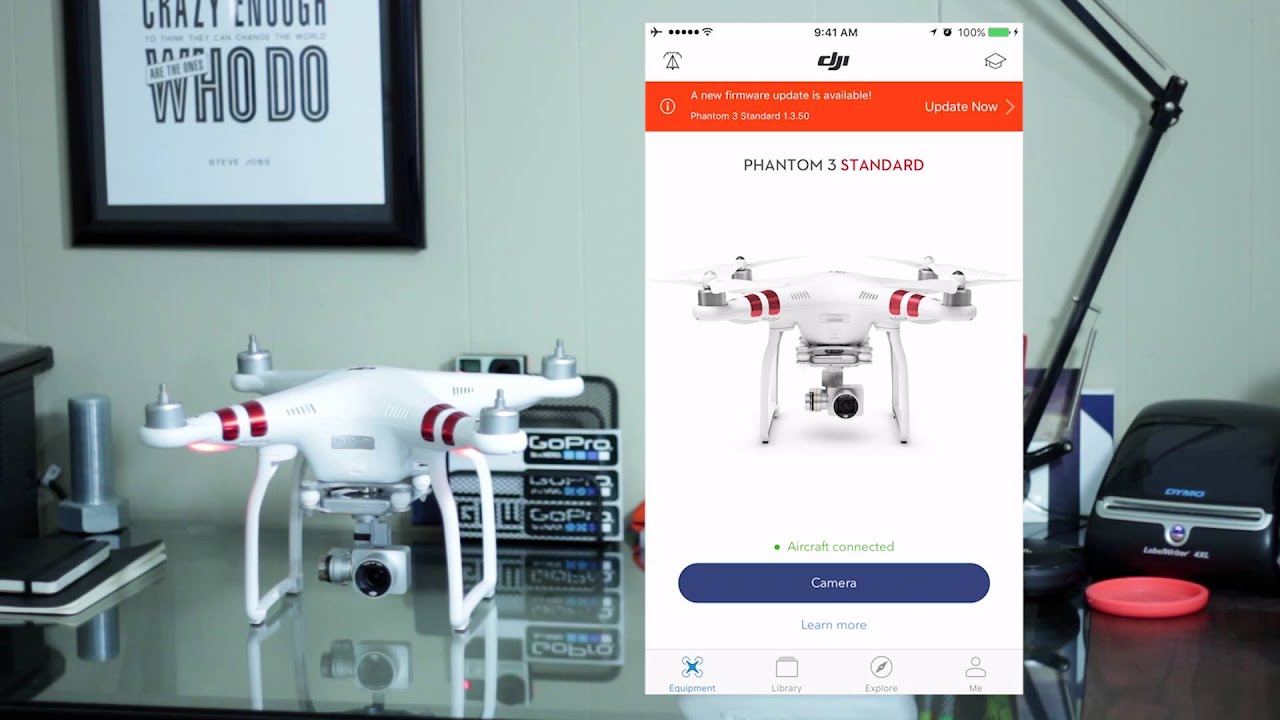Introduction
Updating the firmware of your DJI device is an essential task that every DJI user should prioritize. Firmware updates contain important bug fixes, performance improvements, and new features that enhance the overall functionality and safety of your DJI equipment. Whether you own a DJI drone, gimbal, or other DJI products, keeping the firmware up to date is crucial for optimal performance and a seamless user experience.
Firmware can be described as the operating system that runs on your DJI device. It is a combination of software and hardware components that control and regulate the device’s functions. Just like any other software, firmware requires regular updates to address any issues or vulnerabilities that may arise over time. By updating the firmware, you can ensure the stability and reliability of your DJI equipment, as well as take advantage of new and improved features released by DJI.
DJI is known for its commitment to continuous improvement and innovation. The company regularly releases firmware updates for its products to address any bugs or issues reported by users, as well as introduce new features to enhance the user experience. These updates are based on real-world testing and user feedback, ensuring that DJI equipment remains reliable and up to date with the latest advancements in technology.
In this article, we will provide you with a step-by-step guide on how to update the firmware of your DJI device. Whether you have a DJI drone, gimbal, or any other DJI equipment, the process is relatively straightforward and can be completed using either the DJI mobile app or the DJI Assistant software. We will also address common issues that may arise during the firmware update process and provide troubleshooting tips to help you overcome them.
By the end of this article, you will have all the information you need to successfully update the firmware of your DJI device and make the most out of your DJI equipment’s capabilities. So let’s dive in and explore the world of firmware updates for DJI devices!
Why is it important to update DJI firmware?
Keeping your DJI firmware up to date is not just a recommended practice; it is crucial for several reasons. Let’s delve into why updating your DJI firmware is of utmost importance.
1. Enhanced Performance and Stability: Firmware updates often contain important bug fixes and performance improvements. By updating the firmware, you can ensure that your DJI equipment operates at its best. These updates optimize the device’s performance, addressing any issues that may impact stability, responsiveness, or overall functionality.
2. Improved Safety: DJI firmware updates frequently include safety enhancements to protect both your equipment and the people around you. For example, firmware updates for DJI drones often introduce new flight restrictions or implement improved fail-safe mechanisms to prevent accidents. Staying up to date with firmware updates ensures that you have the latest safety features implemented on your DJI device.
3. Compatibility: Firmware updates are essential to maintain compatibility with the latest hardware and software technologies. As new accessories, features, or operating systems are released, DJI updates its firmware to ensure seamless integration. By keeping your firmware up to date, you can avoid issues that may arise from using outdated firmware with new DJI products or software.
4. New Features and Enhancements: DJI is renowned for its commitment to innovation and regularly introduces new features and functionalities through firmware updates. Updating your DJI firmware ensures that you can take advantage of these new capabilities, which may enhance your creative possibilities or provide new ways to capture stunning aerial footage or stabilize your shots with a gimbal.
5. Compliance with Regulations: Depending on your location, there may be regulatory requirements that dictate the use of up-to-date firmware for flying drones or operating other DJI devices. Failure to comply with these regulations may result in legal consequences. By keeping your firmware updated, you can ensure that you are compliant with the latest regulations governing the use of DJI equipment in your area.
In summary, updating your DJI firmware is essential for enhanced performance, improved safety, compatibility with the latest technologies, access to new features, and compliance with regulations. Neglecting firmware updates may result in suboptimal performance, potential safety risks, and missed opportunities to fully utilize the capabilities of your DJI equipment. Stay tuned for the next section, where we will provide you with a step-by-step guide on how to update your DJI firmware.
Step-by-step guide to update DJI firmware
Updating the firmware of your DJI device is a straightforward process that can be done using either the DJI mobile app or the DJI Assistant software. In this section, we will provide you with a step-by-step guide on how to update your DJI firmware using both methods. Follow these instructions to ensure a successful firmware update for your DJI equipment.
Option 1: Updating firmware with the DJI app
- Ensure that your DJI device is fully charged and powered on.
- Connect your smartphone or tablet to the DJI device using the appropriate cable.
- Launch the DJI mobile app on your mobile device.
- Once connected, go to the “Settings” menu within the app.
- Select “Firmware Update” or a similar option, depending on your DJI device model.
- The app will display the available firmware updates for your device. Review the release notes to understand the changes and improvements.
- If you are satisfied with the update, proceed to download and install the latest firmware version.
- Follow the on-screen instructions to complete the firmware update process. Make sure to keep your DJI device connected and avoid interrupting the update.
- Once the update is complete, restart your DJI device for the changes to take effect.
Option 2: Updating firmware with DJI Assistant
- Ensure that your DJI device is fully charged and powered on.
- Download and install the latest version of DJI Assistant on your computer from the official DJI website.
- Launch the DJI Assistant software and connect your DJI device to your computer using the appropriate cable.
- The software will detect your DJI device and display its information.
- Click on the “Firmware Update” or similar option within the DJI Assistant software.
- Review the available firmware updates and release notes for your device.
- If you decide to proceed with the update, click on the “Update” button to start the firmware update process.
- Follow the on-screen instructions and do not disconnect your DJI device during the update.
- Once the update is complete, disconnect your DJI device from the computer and restart it.
Congratulations! You have successfully updated your DJI firmware using either the DJI mobile app or the DJI Assistant software. It is recommended to periodically check for new firmware updates to ensure that your DJI equipment remains up to date with the latest enhancements and features. In the next section, we will discuss how to prepare your DJI device for a firmware update.
Preparing your DJI device for firmware update
Before updating the firmware of your DJI device, it is important to ensure that you have completed the necessary preparations. By following these steps, you can minimize the chances of encountering issues during the firmware update process and ensure a smooth and successful update.
1. Check Device Compatibility: Verify that your DJI device is compatible with the latest firmware update. DJI often releases updates specific to certain models, so it is important to ensure that the update is suitable for your device. Check the DJI website or the release notes for compatibility information.
2. Charge Your DJI Device: Before initiating the firmware update, make sure that your DJI device is adequately charged. Firmware updates can consume a significant amount of battery power, and insufficient charge may lead to a failed update. Charge your DJI device until it reaches its recommended battery level.
3. Backup Your Data: To avoid the risk of data loss during the firmware update process, it is advisable to back up any important data stored on your DJI device. This includes flight logs, settings, captured footage, or any other data that you consider valuable. Follow the instructions provided by DJI to perform a backup of your data, if applicable.
4. Ensure Stable Internet Connection: A stable and reliable internet connection is crucial for downloading and installing the firmware update. Make sure that your device is connected to a network with a stable and fast internet connection. Unstable connections or interruptions during the update process may cause errors or incomplete updates.
5. Close Other Applications: Before initiating the firmware update, close any unnecessary applications running on your DJI device or connected devices. This will free up system resources and reduce the chances of conflicts that may interfere with the update process.
6. Remove Memory Cards or Accessories: If applicable, remove any memory cards or accessories from your DJI device before initiating the firmware update. This precautionary step can prevent data corruption or interference during the update process. Follow the instructions provided by DJI regarding the removal of memory cards or accessories specific to your device.
7. Read Release Notes: Take the time to review the release notes for the firmware update. The release notes provide valuable information about the changes, bug fixes, and new features introduced in the update. Understanding the firmware update’s purpose and what to expect can help you make an informed decision before proceeding with the update.
By completing these preparations, you can ensure a smooth and trouble-free firmware update for your DJI device. Following these steps helps minimize the risk of encountering errors or issues during the update process, allowing you to take full advantage of the latest firmware enhancements and features. In the next sections, we will discuss how to download the latest firmware version and provide troubleshooting tips for common firmware update issues.
Downloading the latest firmware version
To update the firmware of your DJI device, you need to have the latest firmware version downloaded. DJI regularly releases firmware updates, and it is essential to have the most up-to-date version installed on your device. In this section, we will guide you through the process of downloading the latest firmware version for your DJI equipment.
1. Visit the DJI Website: Go to the official DJI website (www.dji.com) using a web browser on your computer or mobile device. DJI provides a dedicated firmware update page where you can find the latest firmware versions available for different DJI devices. Navigate to the support or downloads section of the website to access the firmware updates.
2. Select your DJI Device: Once you’re on the firmware update page, select your specific DJI device model from the available options. DJI offers separate firmware updates for different models to ensure compatibility and optimal performance.
3. Check for Latest Firmware Version: On the firmware update page for your DJI device, you will see a list of available firmware versions. Look for the most recent or the one labeled “Latest Firmware” to download the newest version. Ensure that you read any release notes or additional information provided alongside the firmware version to understand the changes and improvements it brings.
4. Download the Firmware: Click on the download link or button associated with the latest firmware version to initiate the download process. The download may take some time, depending on your internet connection speed and the size of the firmware file. Make sure to save the firmware file in a location on your computer or mobile device where you can easily locate it later.
5. Connect your DJI Device: Once the firmware file is downloaded, connect your DJI device to your computer or mobile device using the appropriate cable. This step may vary depending on the type of device you own. Check your device’s user manual or DJI’s instructions for proper connection.
6. Transfer the Firmware: Locate the downloaded firmware file on your computer or mobile device and transfer it to your DJI device. This can be done by copying the firmware file to the designated folder or following the specific instructions provided by DJI for your device model. Make sure to transfer the firmware file to the appropriate location as specified by DJI to ensure a successful update.
Congratulations! You have successfully downloaded the latest firmware version for your DJI device. In the next sections, we will discuss how to update the firmware using the DJI mobile app and DJI Assistant software, along with troubleshooting tips for common firmware update issues.
Updating firmware with the DJI app
Updating the firmware of your DJI device using the DJI mobile app is a convenient and user-friendly method. It allows you to wirelessly update your DJI equipment with just a few taps on your smartphone or tablet. Follow these steps to update your firmware using the DJI app.
- Prepare Your DJI Device: Ensure that your DJI device is fully charged and powered on.
- Connect Your Device: Use the appropriate cable to connect your smartphone or tablet to your DJI device. Launch the DJI mobile app on your mobile device.
- Navigate to Settings: Once connected, go to the “Settings” menu within the app. You may find this option in the app’s main menu or by tapping on the gear icon.
- Access Firmware Update: Look for an option called “Firmware Update” or something similar, depending on your specific DJI device model.
- Select Firmware Update: Tap on the “Firmware Update” option to access the firmware update section of the app. You may be prompted to enter your DJI account credentials if not already logged in.
- Review Available Updates: The app will display the available firmware updates for your DJI device. Take the time to review the release notes to understand the changes and improvements brought by each update. Pay attention to any specific instructions provided by DJI.
- Start the Update: If you are satisfied with the update, proceed to download and install the latest firmware version. Some updates may require you to download additional data or packages. Follow the on-screen instructions provided by the app to ensure a smooth update process.
- Keep Connected: During the update, make sure to keep your DJI device connected to your mobile device. Avoid interrupting the update or disconnecting the cables until the update is complete.
- Restart Your DJI Device: Once the update is complete, restart your DJI device for the firmware changes to take effect. Your device will now be running on the latest firmware version.
Congratulations! You have successfully updated the firmware of your DJI device using the DJI mobile app. It is recommended to periodically check for new firmware updates through the app to ensure that your DJI equipment remains up to date and performs optimally. In the next section, we will guide you through the process of updating firmware using the DJI Assistant software.
Updating firmware with DJI Assistant
If you prefer to update the firmware of your DJI device using your computer, you can utilize the DJI Assistant software. This software provides a comprehensive interface for managing and updating your DJI equipment. Follow these steps to update your firmware using DJI Assistant.
- Charge Your DJI Device: Before initiating the firmware update, ensure that your DJI device is fully charged and powered on.
- Download DJI Assistant: Visit the DJI website and download the latest version of DJI Assistant compatible with your computer’s operating system. Install the software following the provided instructions.
- Connect Your DJI Device: Launch DJI Assistant on your computer and connect your DJI device using the appropriate cable. The software will automatically detect your device and display its information.
- Access Firmware Update: Look for an option called “Firmware Update” or something similar within the DJI Assistant software. Click on this option to access the firmware update section.
- Review Available Updates: The software will display the available firmware updates for your DJI device. Take the time to review the release notes to understand the changes and improvements brought by each update. Read any specific instructions provided by DJI.
- Initiate the Update: If you decide to proceed with the update, click on the “Update” button or the equivalent option within the software. Follow the on-screen instructions to begin the firmware update process.
- Do Not Disconnect: During the update, ensure that your DJI device remains connected to your computer. Do not interrupt the update process or disconnect the cables until the update is complete.
- Restart Your DJI Device: Once the update is complete, disconnect your DJI device from the computer and restart it. The firmware changes will now be in effect, and your DJI device will be up to date.
Congratulations! You have successfully updated the firmware of your DJI device using DJI Assistant. It is recommended to periodically check for new firmware updates through the software to ensure that your DJI equipment remains up to date and performs optimally. In the next section, we will address some common issues that may arise during the firmware update process and provide troubleshooting tips.
Troubleshooting common firmware update issues
While updating the firmware of your DJI device is generally a smooth process, you may encounter some common issues along the way. Here are a few troubleshooting tips to help you overcome these issues and ensure a successful firmware update.
1. Connection Issues: Ensure that your DJI device is properly connected to your computer or mobile device before attempting the firmware update. Check the cables for any damage or loose connections. If you are using the DJI mobile app, try reconnecting your device or switching to a different USB port. If using DJI Assistant, restart both your computer and DJI device, and try a different USB cable if available.
2. Low Battery: Make sure that your DJI device has enough battery power before initiating the firmware update. Low battery levels may cause the update to fail or interrupt the process. Charge your device fully before proceeding with the update to avoid any issues.
3. Internet Connection: Ensure that you have a stable and reliable internet connection during the firmware update process. Unstable or slow internet connections may cause the download or installation of the firmware to fail. Switch to a different network or adjust your Wi-Fi settings for a more stable connection if necessary.
4. Insufficient Storage: If you encounter an error indicating insufficient storage during the firmware update, free up space on your DJI device or connected storage media. Delete unnecessary files or transfer them to another storage device to create enough space for the firmware update.
5. Software Compatibility: Verify that you are using the latest version of the DJI mobile app or DJI Assistant that is compatible with your DJI device. Outdated software versions may not support the latest firmware updates, causing compatibility issues. Update the DJI software before attempting the firmware update.
6. Restart and Retry: If you encounter any unexpected errors or issues during the firmware update, try restarting both your DJI device and your computer or mobile device. Then, attempt the firmware update process again. Sometimes, a simple restart can resolve temporary glitches or conflicts.
7. Contact DJI Support: If you have followed the troubleshooting tips and still cannot resolve the firmware update issue, reach out to DJI’s customer support team. They have dedicated resources and expertise to help you overcome any problems you may encounter during the firmware update process.
By following these troubleshooting tips, you can overcome common firmware update issues and ensure a successful update for your DJI device. Remember, it is essential to stay patient and follow the instructions provided by DJI to ensure a smooth firmware update process. In the next section, we will address some frequently asked questions about DJI firmware updates.
Frequently asked questions about DJI firmware updates
Updating the firmware of your DJI device may raise some common questions. Here, we address frequently asked questions to provide you with a better understanding of the firmware update process and its importance.
1. How often should I update my DJI firmware?
It is recommended to regularly check for firmware updates for your DJI device. DJI releases updates to address bugs, improve performance, and introduce new features. Keeping your firmware up to date ensures the best possible performance and safety of your DJI equipment.
2. Do I need to update the firmware if my DJI device is working fine?
Yes, it is still beneficial to update the firmware even if your DJI device is working fine. Firmware updates not only improve performance and stability but also address potential issues and enhance safety features. Regular updates ensure that you have the latest advancements in technology and functionality for your DJI equipment.
3. Can I roll back to a previous firmware version?
DJI generally does not recommend rolling back to a previous firmware version as it may introduce compatibility and stability issues. It is advisable to always update to the latest firmware version unless there is a specific reason or guidance from DJI to do otherwise.
4. What should I do if my firmware update fails?
If the firmware update fails, restart your DJI device and retry the update process. Ensure that you have a stable internet connection and sufficient battery power. If the issue persists, check for any error messages or codes and contact DJI’s customer support for further assistance.
5. Can I update the firmware through a mobile data connection?
It is recommended to update the firmware using a stable Wi-Fi connection instead of mobile data. Firmware update files can be large, resulting in excessive data consumption that may incur additional charges from your mobile service provider. Wi-Fi connections provide a more reliable and faster download experience.
6. Can I update multiple DJI devices simultaneously?
Yes, you can update multiple DJI devices simultaneously. However, make sure that each device is connected properly and follow the firmware update process individually for each device.
7. What happens if the firmware update is interrupted?
If the firmware update is interrupted due to a power failure or connection issue, it may result in a failed update or partially installed firmware. In such cases, restart your DJI device and attempt the update again, ensuring stable power and connectivity throughout the process.
8. Can I use third-party software to update DJI firmware?
It is recommended to use official DJI software, such as the DJI mobile app or DJI Assistant, to update your DJI firmware. Third-party software may not have the necessary compatibility or security measures, potentially leading to issues or even damage to your DJI device.
By addressing these frequently asked questions, we hope to have provided you with valuable insights into DJI firmware updates. Remember to stay informed about the latest firmware releases and take the time to update your DJI equipment regularly. Firmware updates play a crucial role in ensuring the best performance, safety, and functionality of your DJI devices.
Conclusion
Updating the firmware of your DJI device is a vital task that should not be overlooked. By following the step-by-step guide provided in this article, you can ensure that your DJI equipment remains up to date, performs optimally, and includes the latest safety enhancements and features.
We have discussed the importance of updating the firmware, including how it enhances performance, improves safety, ensures compatibility, and provides access to new features. Whether you choose to update using the DJI mobile app or DJI Assistant software, the process is relatively straightforward and user-friendly.
In addition, we shared helpful tips for preparing your DJI device for a firmware update, downloading the latest firmware version, and troubleshooting common firmware update issues. Following these guidelines will help you overcome any challenges you may encounter during the firmware update process and ensure a smooth and successful update.
Remember to regularly check for new firmware updates for your DJI equipment and stay informed about the latest releases. DJI’s commitment to continuous improvement ensures that updates address bugs, introduce new functionality, and enhance the safety of your DJI devices.
Updating the firmware of your DJI device is an integral part of being a responsible DJI user and ensures that you can make the most out of your DJI equipment. So stay informed, keep your firmware up to date, and enjoy the seamless and enhanced experience that DJI products offer.