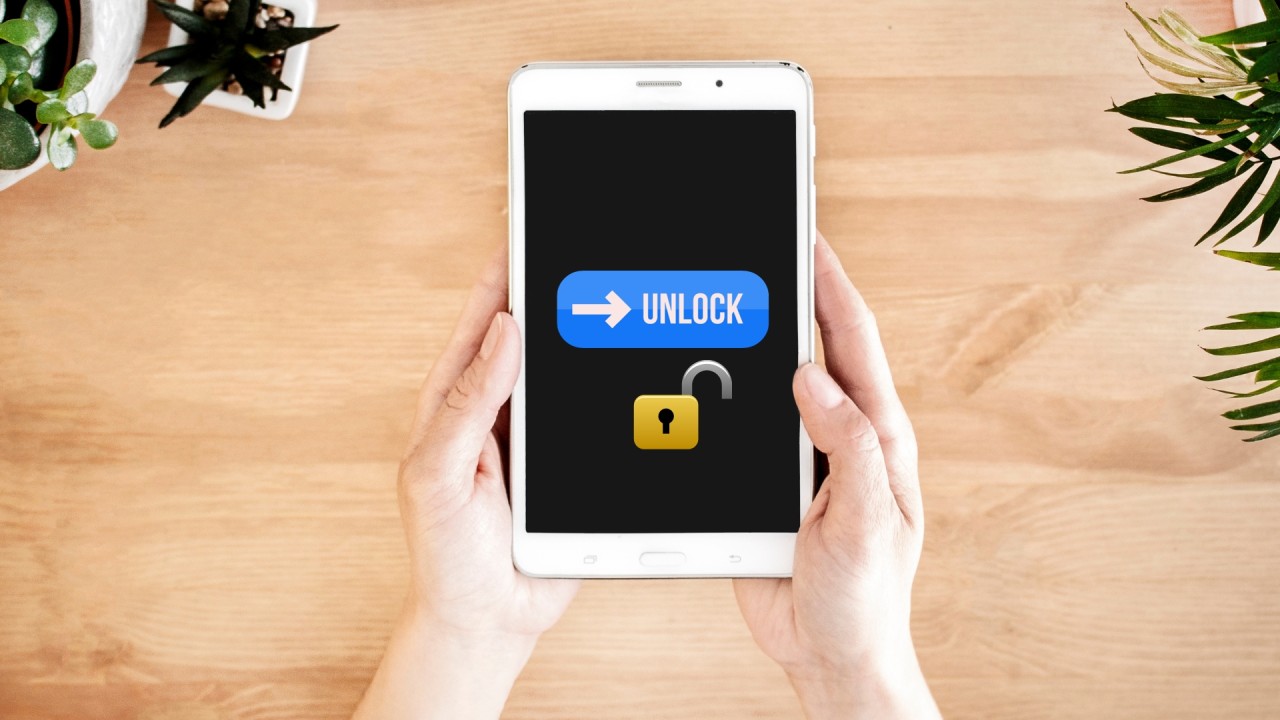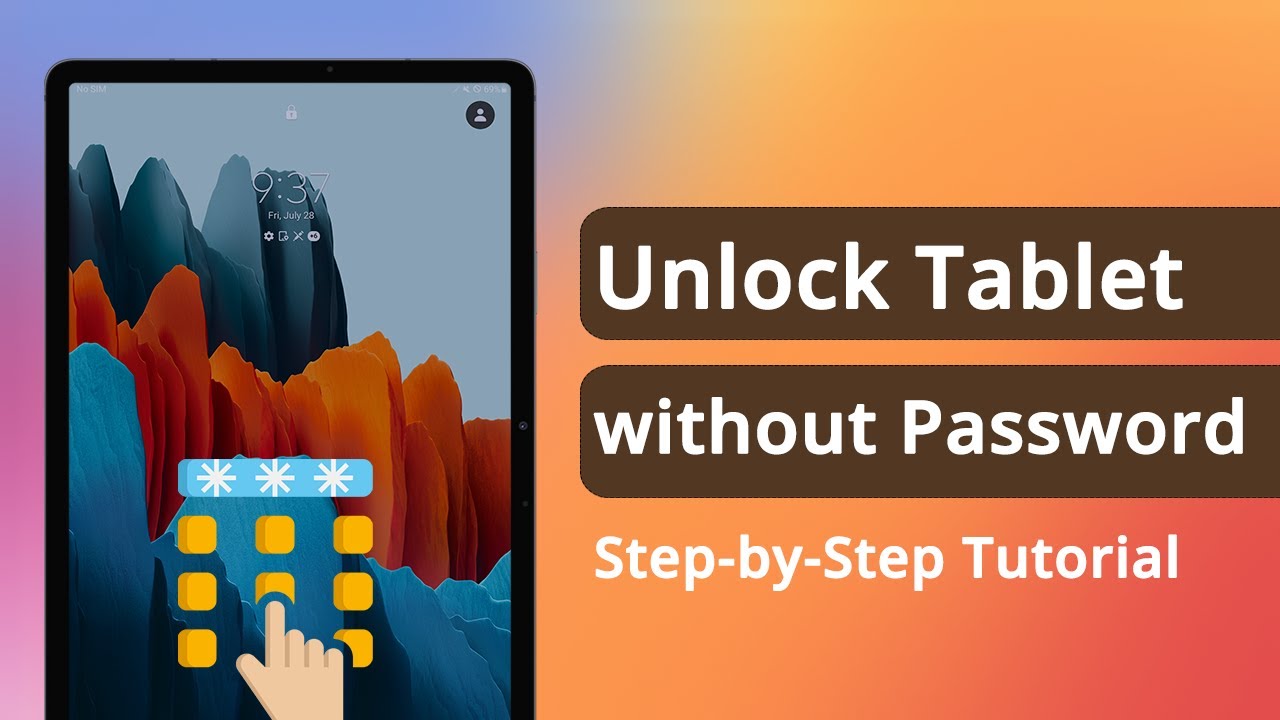Introduction
Welcome to our guide on how to unlock an RCA Tablet if you have forgotten your password. It can be frustrating to find yourself locked out of your device, unable to access your important files and applications. Luckily, there are a few methods you can try to regain access to your RCA Tablet without losing your valuable data.
Before we dive into the different methods, it’s important to note that the steps may vary depending on the model and operating system of your RCA Tablet. It’s always a good idea to refer to the specific instructions provided by the manufacturer or consult their customer support for any model-specific details.
In the following sections, we will explore four different methods to unlock your RCA Tablet. These methods include using a Google account, performing a factory reset, utilizing the Android Device Manager, and accessing the recovery mode. Let’s take a closer look at each of these methods to help you regain access to your RCA Tablet.
Please keep in mind that unlocking your RCA Tablet may result in the loss of any unsaved data or personalized settings on your device. It is crucial to regularly back up your important files and applications to avoid any potential loss during the unlocking process. Now let’s explore the different methods available to unlock your RCA Tablet and get you back to using your device.
How to Unlock RCA Tablet with a Google Account
If you have linked your RCA Tablet with a Google account, you can use this method to regain access to your device. Follow the steps below:
- On your RCA Tablet, enter an incorrect password multiple times until you see an option to unlock using your Google account.
- Select the “Forgot Password” or “Forgot Pattern” option.
- Enter your Google account credentials, including your email and password.
- Follow the on-screen instructions to verify your account.
- Once verified, you will be prompted to set a new password or pattern for your RCA Tablet.
- Enter a new password or pattern and confirm it.
- Your RCA Tablet should now be unlocked, and you can access your device using the new password or pattern.
It’s important to note that this method requires an active internet connection on your RCA Tablet, as it requires communication with Google’s servers to validate your Google account credentials. Additionally, make sure you have the correct Google account information associated with your RCA Tablet.
If you do not have an active internet connection on your RCA Tablet or have not linked a Google account, you may need to try other methods to unlock your device. Let’s explore another method in the next section.
How to Unlock RCA Tablet with Factory Reset
If you are unable to unlock your RCA Tablet using your Google account or if you have not linked a Google account to your device, you can try performing a factory reset. However, please note that a factory reset will erase all data on your tablet, including apps, settings, and personal files. Make sure to back up any important data before proceeding.
Here are the steps to perform a factory reset on your RCA Tablet:
- Power off your RCA Tablet by holding down the power button.
- Once the device is turned off, press and hold the power button and the volume up button simultaneously until the RCA logo appears.
- Release the buttons and you will see the Android system recovery menu.
- Use the volume buttons to navigate to the “Wipe data/factory reset” option.
- Press the power button to select the option.
- You will be prompted to confirm the factory reset. Use the volume buttons to navigate to the “Yes” option and press the power button to confirm.
- The factory reset process will begin and may take a few minutes.
- Once the process is complete, navigate to the “Reboot system now” option and press the power button to restart your RCA Tablet.
After the restart, your RCA Tablet should be unlocked and restored to its original factory settings. You can set up your device as new or restore from a previous backup if you have one.
Performing a factory reset should be your last resort if you have exhausted all other options. It is recommended to try other methods before resorting to a factory reset to prevent the loss of valuable data. In the next section, we will explore another method using the Android Device Manager.
How to Unlock RCA Tablet using the Android Device Manager
If you have previously enabled the Android Device Manager on your RCA Tablet, you can utilize this feature to unlock your device remotely. Please note that this method requires your RCA Tablet to be connected to the internet and linked to your Google account.
Follow these steps to unlock your RCA Tablet using the Android Device Manager:
- On a computer or another device, open a web browser and navigate to the Android Device Manager website.
- Sign in using your Google account credentials linked to your RCA Tablet.
- Once signed in, you will see a list of devices associated with your Google account. Select your RCA Tablet from the list.
- In the Android Device Manager interface, click on the “Lock” option to lock your RCA Tablet.
- Follow the on-screen instructions to set a temporary password for your device.
- Once the temporary password is set, you will see a confirmation message on the screen.
- On your RCA Tablet, enter the temporary password you set in the previous step.
- Your RCA Tablet should now be unlocked.
Once you have successfully unlocked your device, you can change the password to a new one of your choice within the security settings on your RCA Tablet.
If you have not enabled the Android Device Manager on your RCA Tablet, unfortunately, this method will not be applicable. However, there is still another method you can try, which involves accessing the recovery mode. Let’s explore this method in the next section.
How to Unlock RCA Tablet through Recovery Mode
If none of the previous methods worked for unlocking your RCA Tablet, you can try accessing the recovery mode to perform a system update or restore the device to its factory settings. This method requires you to power off your tablet and boot it into the recovery mode.
Follow these steps to unlock your RCA Tablet through recovery mode:
- Power off your RCA Tablet by holding down the power button.
- Once the device is turned off, press and hold the power button and the volume up button simultaneously until the RCA logo appears.
- Release the buttons and you will see the Android system recovery menu.
- Use the volume buttons to navigate to the “Factory Reset” or “Wipe data/factory reset” option.
- Press the power button to select the option.
- You will be prompted to confirm the factory reset. Use the volume buttons to navigate to the “Yes” option and press the power button to confirm.
- The factory reset process will begin and may take a few minutes.
- Once the process is complete, navigate to the “Reboot system now” option and press the power button to restart your RCA tablet.
After the restart, your RCA Tablet should be unlocked, and you can set it up as new or restore from a previous backup if you have one. It’s important to note that performing a factory reset through recovery mode will erase all data on your tablet, so make sure to back up any important files beforehand.
If none of these methods worked for unlocking your RCA Tablet, it is advisable to contact the RCA support team or refer to the device’s user manual for further assistance and troubleshooting options specific to your model.
Conclusion
Unlocking an RCA Tablet if you have forgotten the password can be a challenging task. However, by following the methods outlined in this guide, you can regain access to your device without losing your important data.
In this guide, we explored four different methods to unlock your RCA Tablet:
- Unlocking with a Google account: This method is applicable if you have linked your RCA Tablet with a Google account and can be done by entering your Google account credentials.
- Factory reset: If you are unable to unlock your tablet using a Google account or have not linked one, performing a factory reset can restore your device to its original settings. Remember to back up your data before proceeding.
- Android Device Manager: Utilizing the Android Device Manager allows you to remotely lock and unlock your RCA Tablet if you have enabled this feature and have an active internet connection.
- Recovery mode: Accessing the recovery mode can help you perform a system update or factory reset. This method should be used as a last resort, as it erases all data on your tablet.
Remember, each method may have specific requirements and steps depending on your RCA Tablet model and operating system. It’s essential to consult the manufacturer’s instructions or seek assistance from their support team if you encounter any difficulties.
Lastly, it’s crucial to regularly back up your data to avoid any potential loss during the unlocking process. Prevention is always better than cure, so make sure to keep track of your passwords and patterns to prevent future lockouts.
We hope this guide has provided you with valuable insights and successfully helped you unlock your RCA Tablet. Now you can regain access to your device and continue using it hassle-free!