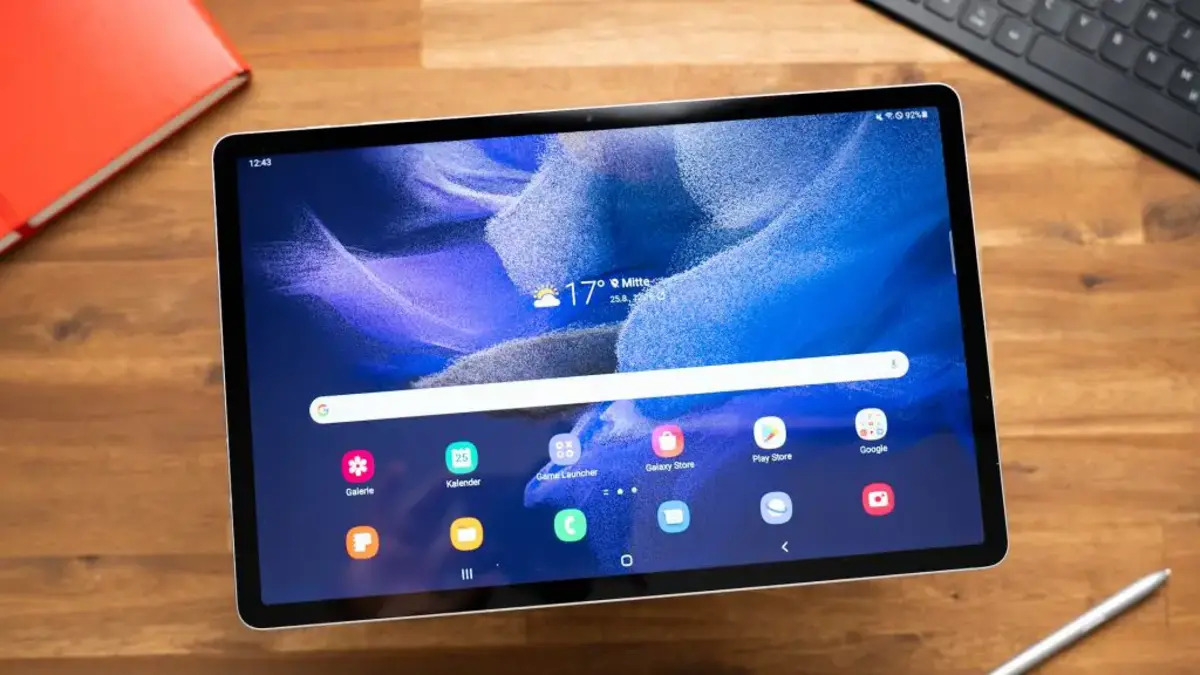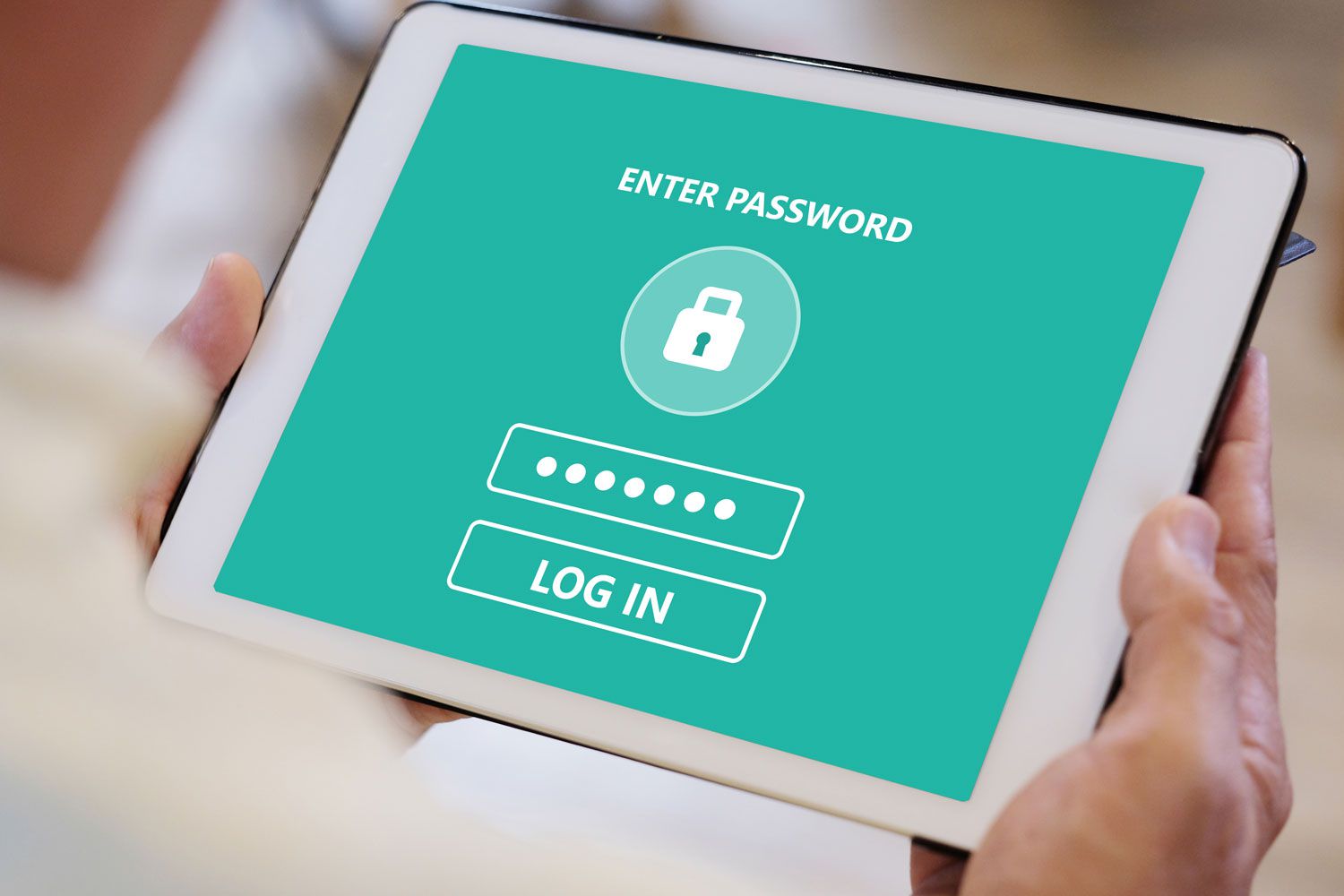Introduction
Forgetting the password to your RCA tablet can be frustrating and can leave you locked out of your device. Luckily, there are ways to reset your RCA tablet and regain access to it. In this article, we will explore different methods to reset your RCA tablet if you have forgotten the password.
RCA tablets are popular for their versatility and affordability. Whether you use it for work, school, or entertainment purposes, forgetting the password can disrupt your productivity and access to important files or apps. However, by following the right steps, you can easily reset your RCA tablet and start using it again without any hassle.
Resetting your RCA tablet not only allows you to regain access to your device but also ensures the security of your personal information. It erases all the data and settings on the tablet, giving you a clean slate to set up a new password and start fresh. Whether you have an RCA Voyager, Galileo, or any other model, the resetting process is similar and can be easily done even if you are not a tech expert.
In this article, we will discuss different methods to reset your RCA tablet if you have forgotten the password. We will explore the factory reset option through the system settings, hard reset via recovery mode, and using ADB (Android Debug Bridge) to reset the RCA tablet. Each method offers its own advantages and may vary slightly depending on the RCA tablet model you own. Follow the steps carefully and choose the method most suitable to your situation.
Why Resetting the RCA Tablet is necessary if you forgot the password?
Forgetting the password to your RCA tablet can be quite troublesome. It can prevent you from accessing your files, apps, and essential features of the device. In such a situation, resetting the RCA tablet becomes necessary to regain access and use it efficiently.
Here are some reasons why resetting your RCA tablet is necessary if you have forgotten the password:
- Regain Control: When you forget the password, you are effectively locked out of your RCA tablet. Resetting it allows you to regain control and access to your device without the need for the forgotten password.
- Security: Resetting the tablet ensures the security of your personal information. It erases all the data and settings and provides a fresh start, preventing unauthorized access to your files and accounts.
- Performance Optimization: Over time, a tablet’s performance may decline due to various factors, including excessive apps and data. Resetting the device helps optimize performance by removing unnecessary files and settings.
- Fixing Software Issues: Sometimes, software glitches or conflicts can occur that impact the performance of the tablet. Resetting it to factory settings can help fix these software issues and restore the tablet to its original state.
- Preparing for Sale or Exchange: If you plan to sell or exchange your RCA tablet, resetting it is essential to ensure your personal data is completely removed from the device. This protects your privacy and prevents potential misuse of sensitive information.
Resetting your RCA tablet because you forgot the password can be a bit inconvenient, as it involves erasing all your data and settings. However, it is a necessary step to regain access to your tablet, ensure security, and optimize its performance.
Preparation before Resetting the RCA Tablet
Before you proceed with resetting your RCA tablet, there are a few important things to consider and steps to take to ensure a smooth process:
Backup Your Data: Resetting your RCA tablet will erase all the data and settings on the device. Therefore, it is crucial to back up any important files, documents, photos, or videos that you want to keep. You can either transfer them to a computer or upload them to a cloud storage service, such as Google Drive or Dropbox.
Ensure Sufficient Power: Make sure your RCA tablet has enough battery power to complete the resetting process. It is recommended to have at least 50% battery charge before initiating the reset. If your tablet’s battery is low, connect it to a power source and let it charge for a while before proceeding.
Make a Note of Account Information: If your RCA tablet is linked to your Google or any other accounts, ensure that you have the necessary login credentials handy. You will need this information to sign in again after the reset. Additionally, if your tablet has any other accounts linked, such as social media or email accounts, make sure you have the login details for those accounts as well.
Disconnect External Devices: Check if there are any external devices connected to your RCA tablet, such as a USB drive or an SD card. Safely remove these devices before proceeding with the reset to prevent any data loss or interference during the process.
Take Note of Wi-Fi Connection: After the reset, you will need to reconnect your RCA tablet to a Wi-Fi network. Make a note of the Wi-Fi name (SSID) and password, as you will be prompted to enter them during the device setup process.
Read the Manual or Visit the Manufacturer’s Website: Depending on the model of your RCA tablet, there may be specific instructions or guidelines provided by the manufacturer for resetting the device. It is a good idea to consult the user manual or visit the manufacturer’s website to familiarize yourself with the specific steps for your tablet model.
By following these preparation steps, you can ensure a smooth resetting process for your RCA tablet. Properly backing up your data, noting important information, and understanding the specific guidelines for your tablet model will help you avoid any potential issues and make the resetting process more efficient.
Method 1: Factory Reset via System Settings
One of the easiest ways to reset your RCA tablet is through the system settings. Follow these steps to perform a factory reset:
- Open the “Settings” app on your RCA tablet. You can usually find the app icon in the app drawer or on the home screen.
- Scroll down and select the “Backup & Reset” or “System” option.
- Tap on “Factory Data Reset” or a similar option, depending on your device model.
- Read the warning message that appears and confirm your decision to proceed with the factory reset.
- Enter your device’s password or PIN, if prompted.
- Finally, tap on “Reset” or “Erase Everything” to initiate the factory reset process.
Once the factory reset process is complete, your RCA tablet will reboot and return to its original factory settings. You will need to go through the initial setup process, including connecting to a Wi-Fi network, signing in with your Google or other accounts, and personalizing your device settings.
Note: It’s important to note that performing a factory reset will erase all data on your RCA tablet, including apps, photos, videos, and other files. Therefore, it’s crucial to back up any important data before proceeding with the reset.
This method is suitable if you have access to your RCA tablet and remember your device’s password. However, if you’ve forgotten the password and cannot access the settings, you will need to explore alternative methods for resetting your RCA tablet.
Method 2: Hard Reset via Recovery Mode
If you are unable to access the system settings on your RCA tablet, performing a hard reset through the recovery mode can help you reset your device. Here’s how you can do it:
- Power off your RCA tablet by pressing and holding the Power button until the device shuts down completely.
- Once the tablet is powered off, press and hold the Power button and the Volume Up button simultaneously. Continue holding both buttons until you see the RCA logo or a Recovery Mode screen.
- Use the Volume Up and Volume Down buttons to navigate through the options in the Recovery Mode menu. Look for the “Factory Reset,” “Wipe Data/Factory Reset,” or a similar option.
- Highlight the factory reset option using the Volume buttons and select it by pressing the Power button. Confirm your decision to proceed with the hard reset.
- Wait for the reset process to complete. Once finished, you will see a “Reboot System Now” or similar option. Select it with the Power button to restart your RCA tablet.
After the hard reset, your RCA tablet will reboot and return to its original factory settings. You will need to set up the device as if you are using it for the first time, including connecting to a Wi-Fi network, signing in with your Google or other accounts, and personalizing your device settings.
Note: Performing a hard reset through recovery mode will erase all data on your RCA tablet, including apps, photos, videos, and other files. Therefore, it is recommended to back up any important data before proceeding with the hard reset.
This method is helpful if you have forgotten your RCA tablet’s password and cannot access the system settings. By using the recovery mode, you can initiate a hard reset and regain control of your device.
Method 3: Using ADB (Android Debug Bridge) to Reset the RCA Tablet
If you are comfortable using command-line tools and have a basic understanding of ADB (Android Debug Bridge), you can reset your RCA tablet using ADB. This method can be useful if you are unable to access the system settings or recovery mode. Follow the steps below:
- Connect your RCA tablet to a computer using a USB cable.
- Ensure that you have ADB drivers installed on your computer. If not, download and install them from the official Android Developer website.
- Open a command prompt or terminal window on your computer.
- Enter the following command to check if your RCA tablet is successfully connected to the computer:
adb devices - If your device is listed, proceed to the next step. If not, make sure the USB debugging option is enabled on your tablet. You can find this option in the Developer Options section of the settings menu. If Developer Options is not visible, go to About Phone/Tablet in the settings and tap on the build number repeatedly until the developer options are enabled.
- Enter the following command to initiate the factory reset:
adb shell am broadcast -a android.intent.action.MASTER_CLEAR - Wait for the command to execute. Once finished, your RCA tablet will reboot and return to its original factory settings.
Note: Using ADB to reset your RCA tablet will erase all data on the device, including apps, photos, videos, and other files. Therefore, it is essential to back up any important data before proceeding with this method.
This method requires a bit of technical knowledge and familiarity with ADB. If you are not comfortable using command-line tools, it is recommended to use the previous methods discussed in this article.
By following these steps and using ADB, you can reset your RCA tablet and regain access to the device without having to rely on system settings or recovery mode.
Conclusion
Forgetting the password to your RCA tablet can be a frustrating experience, but there are ways to reset the device and regain access. In this article, we explored three methods to reset your RCA tablet if you have forgotten the password.
The first method involves performing a factory reset through the system settings. By accessing the settings menu, you can initiate a factory reset that will erase all data and settings on the tablet, returning it to its original state.
The second method involves using the recovery mode to perform a hard reset. This method is useful when you cannot access the system settings and requires you to enter a specific key combination to access the recovery mode menu.
The third method involves using ADB (Android Debug Bridge) to reset the RCA tablet. This method requires a bit of technical knowledge and familiarity with ADB but can be helpful when other methods are not feasible.
Remember, before performing any reset method, it is important to back up any important data to prevent permanent data loss. Additionally, each method will erase all data and settings on the tablet, so it is also advised to take note of important information such as Wi-Fi passwords and account login details.
By following the appropriate method based on your situation, you can successfully reset your RCA tablet and regain control of your device. Whether you choose to utilize the system settings, recovery mode, or ADB, the resetting process will ensure the security of your personal information and optimize the performance of your tablet.
Resetting your RCA tablet is an effective solution to overcome the challenge of a forgotten password, and by following the steps outlined in this article, you can get back to using your tablet without any hassle.