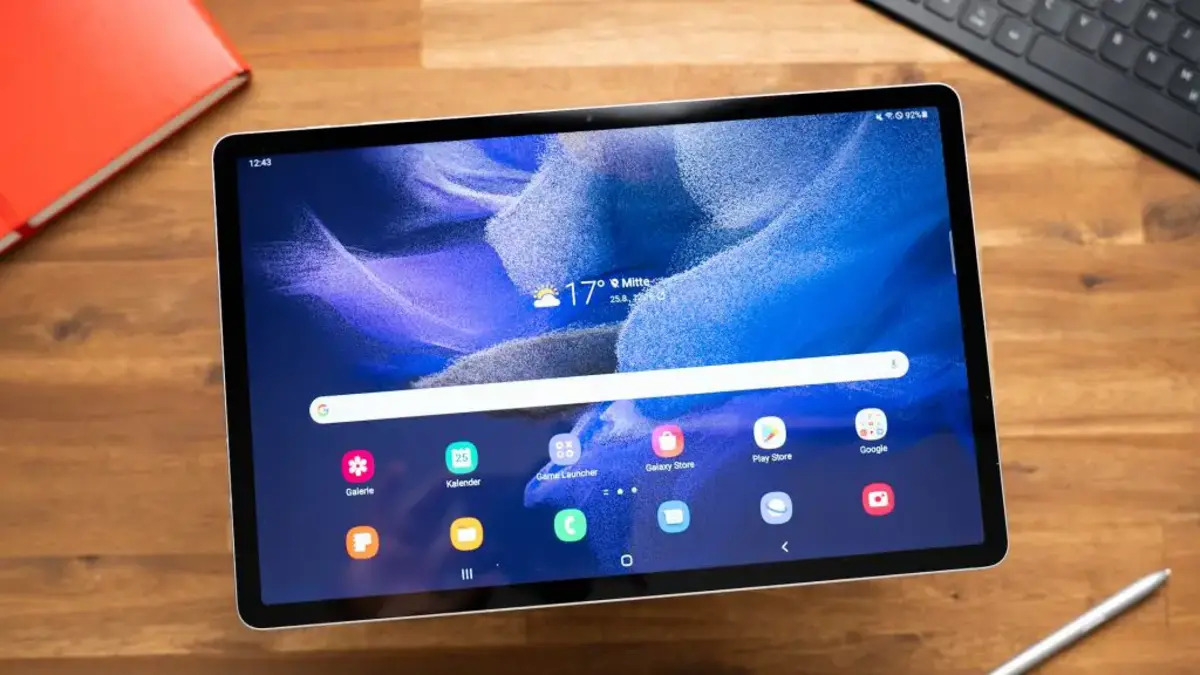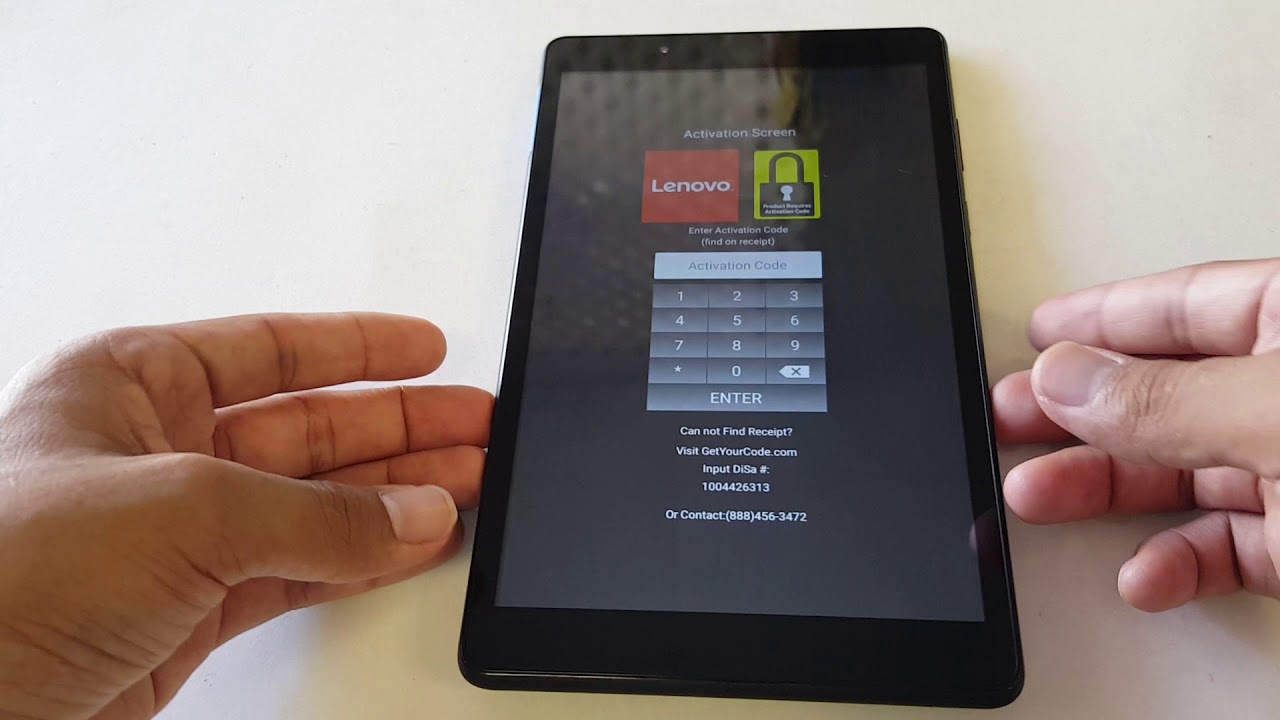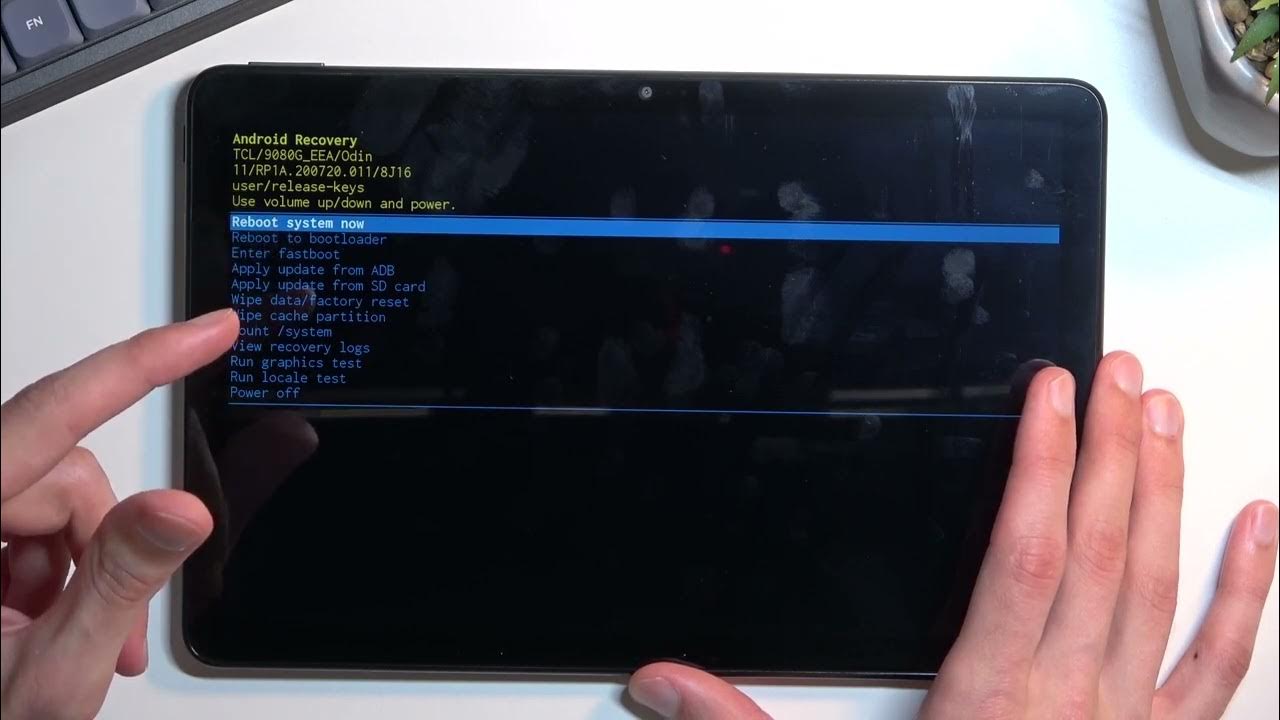Introduction
Welcome to our guide on how to reset an RCA tablet without a password. If you own an RCA tablet and find yourself locked out due to a forgotten password, don’t worry – we’ve got you covered. In this article, we will walk you through several methods to reset your RCA tablet and regain access to your device.
RCA tablets are popular for their affordability, portability, and reliability. They come with various features and functionality, making them ideal for both personal and professional use. However, it’s not uncommon to forget the password you set for your tablet, especially if you haven’t used it for a while or if someone else has tried to access your device without your knowledge.
Resetting your RCA tablet without a password is a straightforward process, and it can be done through either the tablet’s settings or by using hardware buttons. In some cases, you may require assistance from RCA support to reset your tablet. We will guide you through each method step by step so that you can choose the one that suits you best.
Before we dive into the methods, it’s essential to understand that performing a factory reset will erase all the data and settings on your tablet. Therefore, it’s crucial to create a backup of your important files and documents beforehand. Once the reset is complete, you will have a clean slate to set up your tablet as if it were fresh out of the box.
Now, without further ado, let’s explore the different methods to reset an RCA tablet without a password. Whether you have an RCA Voyager, Galileo, Cambio, or any other model, this guide will help you regain access to your device.
What is an RCA Tablet?
RCA tablets are a line of portable computing devices produced by RCA, a renowned brand known for its consumer electronics. These tablets are widely popular due to their affordability and versatility, making them an ideal choice for various purposes, such as entertainment, gaming, productivity, and more.
RCA tablets feature a touch screen display, allowing users to interact with the device using their fingers or a stylus. They run on the Android operating system, providing access to a wide range of apps and services through the Google Play Store.
The RCA tablet lineup includes different models with varying specifications to cater to different user needs. Some models are designed for basic tasks like web browsing, email, and media consumption, while others offer more advanced features, such as high-definition displays, dual cameras, and expandable storage options.
These tablets come in different sizes, ranging from compact 7-inch models to larger 10-inch models, allowing users to choose the screen size that suits their preferences and requirements. Additionally, RCA tablets often boast features like Wi-Fi connectivity, Bluetooth, HDMI ports, and USB ports, enabling seamless connectivity and compatibility with other devices.
With an RCA tablet, users can enjoy a wide range of media content, including movies, TV shows, music, e-books, and games. The devices are equipped with powerful processors and ample storage, ensuring smooth performance and the ability to store a significant amount of data.
Whether you’re a student, a professional, or simply someone who loves staying connected on the go, an RCA tablet can be a valuable companion. Its portability and versatility make it suitable for various activities, such as note-taking, document editing, video streaming, social media browsing, and much more.
Overall, RCA tablets offer a budget-friendly option for those seeking a reliable and feature-packed device for their everyday needs. Now that you have a better understanding of what an RCA tablet is, let’s move on to the next section, where we will discuss the reasons why you might want to reset your RCA tablet without a password.
Why Would You Want to Reset your RCA Tablet Without a Password?
There are several reasons why you may want to reset your RCA tablet without a password:
1. Forgotten Password: The most common reason is forgetting the password you set for your RCA tablet. This could happen if you haven’t used your tablet for a while or if you’ve recently changed your password and can’t recall the new one.
2. Device Lockout: If someone else has attempted to access your tablet without your permission and entered incorrect passwords, your device may become locked or disabled. In this case, resetting your tablet without a password can help regain access.
3. Malfunctioning System: Sometimes, your RCA tablet may start experiencing software or system-related issues that prevent you from unlocking it with your password. Resetting the device can help resolve such problems and restore its functionality.
4. Selling or Giving Away: If you plan to sell or give away your RCA tablet, you may want to reset it to its factory settings to ensure that all your personal data and sensitive information is wiped clean. This protects your privacy and prevents any unauthorized access to your personal data.
5. Improving Performance: Over time, your tablet’s performance may degrade due to accumulated junk files, unnecessary applications, or corrupted system files. Resetting the device can help improve its performance and speed it up by starting fresh.
6. Troubleshooting: In some cases, when you encounter persistent issues with your RCA tablet, such as freezing, crashing, or unresponsive apps, a factory reset can be a troubleshooting step advised by tech support or mentioned in the device’s user manual.
Regardless of your specific reason, resetting your RCA tablet without a password can help you regain access, resolve software-related issues, protect your privacy, and improve overall device performance. In the following sections, we will explore different methods that will allow you to reset your RCA tablet without needing a password.
Before you Begin: What You Need to Know
Before you proceed with resetting your RCA tablet without a password, there are some important factors to consider:
1. Backup your Data: Performing a factory reset will erase all the data and settings on your tablet. Therefore, it’s crucial to create a backup of your important files, photos, videos, contacts, and any other data you want to keep. You can use cloud storage services or transfer the data to an external storage device.
2. Power and Battery Level: Ensure that your RCA tablet has sufficient battery level or is connected to a power source during the reset process. Sudden power failure during the reset may cause issues and lead to an incomplete reset, which can further complicate the situation.
3. Wi-Fi Network: To complete the initial setup and sign in to your Google account after the reset, you need a stable internet connection. Make sure you have access to a Wi-Fi network or have a working mobile data connection to proceed with the reset.
4. Password Recovery Options: If you have linked recovery options such as a Google account or a backup email address to your RCA tablet, you might be able to recover your password without performing a factory reset. This option should be considered before proceeding with a reset, as it does not erase any data.
5. Charge Time: The factory reset process can take some time, especially if your tablet has a lot of data or apps. It’s recommended to have your RCA tablet fully charged or connected to a power source to avoid any interruptions during the reset process.
6. User Manual: Consult your RCA tablet’s user manual for specific instructions on how to reset your device without a password. Different models may have slightly different processes, and it’s essential to follow the correct steps to ensure a successful reset.
By keeping these factors in mind and preparing accordingly, you can proceed with confidence to reset your RCA tablet without a password. In the following sections, we will explore various methods that you can use to reset your RCA tablet, depending on your specific model and requirements.
Method 1: Factory Reset through Settings
One of the easiest and most common methods to reset your RCA tablet without a password is through the device’s settings. This method is applicable if you can still access the tablet’s interface:
Step 1: Open the “Settings” app on your RCA tablet. You can usually find the app in the app drawer or by swiping down from the top of the screen and selecting the gear icon.
Step 2: Scroll down and look for the “Backup & Reset” or “System” option. Tap on it to access the reset options.
Step 3: Within the “Backup & Reset” or “System” menu, locate and tap on the “Factory Data Reset” or “Erase all data” option. Note that the exact wording may vary depending on your RCA tablet model and Android version.
Step 4: You may be prompted to enter your device’s pattern, PIN, or password for security confirmation. If you have forgotten your password, try using any known passwords or patterns you may have used in the past. If unable to provide the correct credentials, proceed to Step 5.
Step 5: Once you confirm the reset, your tablet will start the factory reset process. This may take a few minutes to complete, and your device may restart multiple times. It’s crucial not to interrupt the reset process.
Step 6: After the reset is complete, your RCA tablet will reboot to its initial setup screen. You can now set up your tablet as if it were brand new, entering your preferred language, Wi-Fi network, Google account, and other settings.
Please note that the exact steps and options may vary depending on your specific RCA tablet model and Android version. If you’re unsure, refer to your device’s user manual or consult the RCA support website for more detailed instructions.
Resetting your RCA tablet through the settings allows you to retain control over the process and doesn’t require any additional tools. However, if you’re unable to access the tablet’s settings menu due to a locked screen or other issues, don’t worry. In the next section, we will explore another method that can help you reset your RCA tablet using hardware buttons.
Method 2: Factory Reset using Hardware Buttons
If you’re unable to access your RCA tablet’s settings or if it’s unresponsive, you can still perform a factory reset using hardware buttons. This method is useful when your device is locked, frozen, or experiencing software issues:
Step 1: Power off your RCA tablet by pressing and holding the power button until the power options menu appears. Select “Power off” or a similar option to turn off the device completely.
Step 2: Once the tablet is powered off, press and hold the volume up button along with the power button simultaneously. Keep holding both buttons until you see the RCA logo or the Android logo on the screen.
Step 3: Release the buttons when the logo appears, and you should see the Android system recovery menu. The appearance of the menu may vary depending on your RCA tablet model, but it usually includes options for navigating through the menu using the volume buttons and selecting options using the power button.
Step 4: Use the volume buttons to navigate to the “Wipe data/factory reset” or “Factory data reset” option. Press the power button to select it.
Step 5: You will be prompted to confirm the factory reset. Navigate to the “Yes” or “Confirm” option using the volume buttons and press the power button to proceed.
Step 6: The factory reset process will begin. Wait for it to complete, and once finished, you will see the option to reboot the device. Select the “Reboot system now” or similar option to restart your RCA tablet.
After the reboot, your RCA tablet will return to its factory settings, allowing you to set it up as if it were brand new. Follow the on-screen prompts to choose your language, enter your Wi-Fi network details, and set up your Google account.
It’s important to note that the exact steps and options may vary depending on your specific RCA tablet model. If you’re unsure about the button combinations or menu options, refer to your tablet’s user manual or visit the RCA support website for more detailed instructions.
Using hardware buttons to reset your RCA tablet is a useful method when you’re unable to access the device’s settings or interface. However, if neither method has worked for you, it’s advisable to seek assistance from RCA support. In the next section, we will explore the option of resetting your RCA tablet with the assistance of RCA support.
Method 3: Resetting with Assistance from RCA Support
If you’ve tried the previous methods and are still unable to reset your RCA tablet without a password, or if you encounter any technical issues during the process, it may be helpful to seek assistance from RCA support. They can provide guidance and instructions specific to your device model and help you troubleshoot any problems you may be facing. Here’s how you can reach out to RCA support:
Contact RCA Support: Visit the RCA support website or reach out to their customer support team via phone or email. Provide them with the necessary details such as your tablet’s model number, serial number, and a description of the issue you’re experiencing. They will guide you through the process of resetting your tablet and solve any technical difficulties you encounter.
Follow Support Instructions: Once you’re in contact with RCA support, they will provide you with specific instructions on how to reset your tablet based on your situation. They may ask you to provide additional information or perform certain troubleshooting steps before proceeding with the reset.
Follow RCA Support’s Guidance: RCA support may guide you through a combination of the methods mentioned earlier, or they may provide you with a unique procedure based on your device model and issue. It’s important to carefully follow their instructions to ensure a successful reset without any further complications.
By seeking assistance from RCA support, you can have personalized guidance and troubleshooting specifically tailored to your RCA tablet. The experts can help you overcome any obstacles you may encounter during the reset process, ensuring a smooth and reliable solution.
Remember to have your tablet’s model and serial number ready, as well as any other relevant information that may assist RCA support in diagnosing and resolving your issue effectively.
Now that we’ve explored various methods to reset an RCA tablet without a password, it’s important to keep in mind the precautions and preparation necessary before initiating the reset. Let’s summarize the key points discussed before we conclude this guide.
Conclusion
Resetting an RCA tablet without a password is a common need for many tablet users. Whether you’ve forgotten your password, experienced a device lockout, or want to prepare your device for sale or troubleshooting, there are methods available to help you regain access and reset your tablet to its factory settings.
In this guide, we explored three different methods to reset your RCA tablet without a password. You can reset your tablet through the settings if you have access to the device’s interface. Alternatively, if you’re unable to access the settings or the tablet is unresponsive, you can use the hardware buttons to perform a factory reset. If you encounter any difficulties or if these methods don’t work for you, reaching out to RCA support can provide you with personalized guidance and assistance.
Before you begin the reset process, remember to backup your data, ensure sufficient power or charging, and be aware of your Wi-Fi connectivity and password recovery options. Following these precautions will help you avoid any accidental data loss or interruptions during the reset.
Whether you have an RCA Voyager, Galileo, Cambio, or any other model, understanding how to reset your RCA tablet without a password empowers you to take control of your device and address any issues you may encounter.
If you have followed the instructions provided in this guide and successfully reset your RCA tablet, you can now set it up as if it were brand new. Choose your language, connect to your Wi-Fi network, and customize your settings to suit your preferences.
We hope this guide has been helpful in assisting you with resetting your RCA tablet without a password. If you still have questions or encounter any difficulties, don’t hesitate to reach out to RCA support for further assistance.
Remember, resetting your RCA tablet can help resolve issues, improve performance, and ensure your privacy, but it’s essential to exercise caution and choose the method that best suits your situation. By following the appropriate steps and taking the necessary precautions, you can reset your RCA tablet and continue to enjoy its features and functionality to the fullest.
Frequently Asked Questions
Here are some frequently asked questions related to resetting an RCA tablet without a password:
Q1: Will resetting my RCA tablet delete all my data?
A1: Yes, performing a factory reset will erase all the data and settings on your RCA tablet. It’s important to back up your important files and documents before initiating the reset. Once the reset is complete, your tablet will be restored to its factory settings.
Q2: Can I reset my RCA tablet without a password if it’s locked?
A2: Yes, there are methods available to reset your RCA tablet even if it’s locked. You can use either the settings menu or hardware buttons, which we discussed in this guide. If those methods don’t work for you, contacting RCA support for assistance is recommended.
Q3: Are there any risks involved in resetting my RCA tablet?
A3: While resetting your RCA tablet is generally safe, it’s important to understand that all data and settings on your device will be erased. Make sure to back up any important files before proceeding. Additionally, ensure that your tablet is adequately charged or connected to a power source during the reset to avoid any interruptions that may lead to incomplete resets.
Q4: Can I recover my data after resetting my RCA tablet?
A4: No, performing a factory reset will permanently erase all data on your RCA tablet. It’s crucial to create a backup of your important files before initiating the reset to avoid data loss. Once the reset is complete, you cannot recover the data unless you have a separate backup.
Q5: How long does it take to reset an RCA tablet?
A5: The time it takes to reset an RCA tablet can vary depending on the model and the amount of data stored on the device. Generally, the process takes a few minutes to complete. However, if your tablet has a significant amount of data, it may take longer. It’s recommended to have your tablet fully charged or connected to a power source during the reset process.
Q6: What should I do if none of the methods work for resetting my RCA tablet?
A6: If you’re unable to reset your RCA tablet using the methods mentioned in this guide, it’s advisable to contact RCA support. They can provide you with personalized guidance and troubleshooting specific to your device model and situation.
We hope this FAQ section has addressed some of the common questions you may have regarding resetting an RCA tablet without a password. If you have any additional questions or concerns, don’t hesitate to reach out to RCA support or refer to your tablet’s user manual for further assistance.