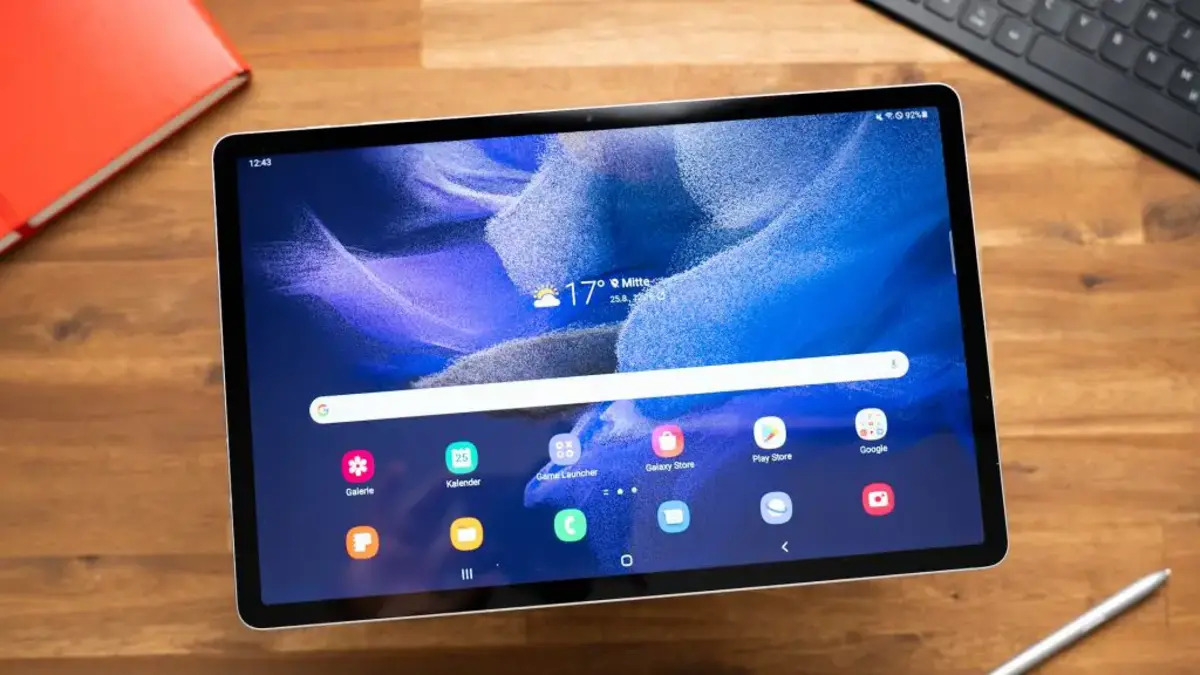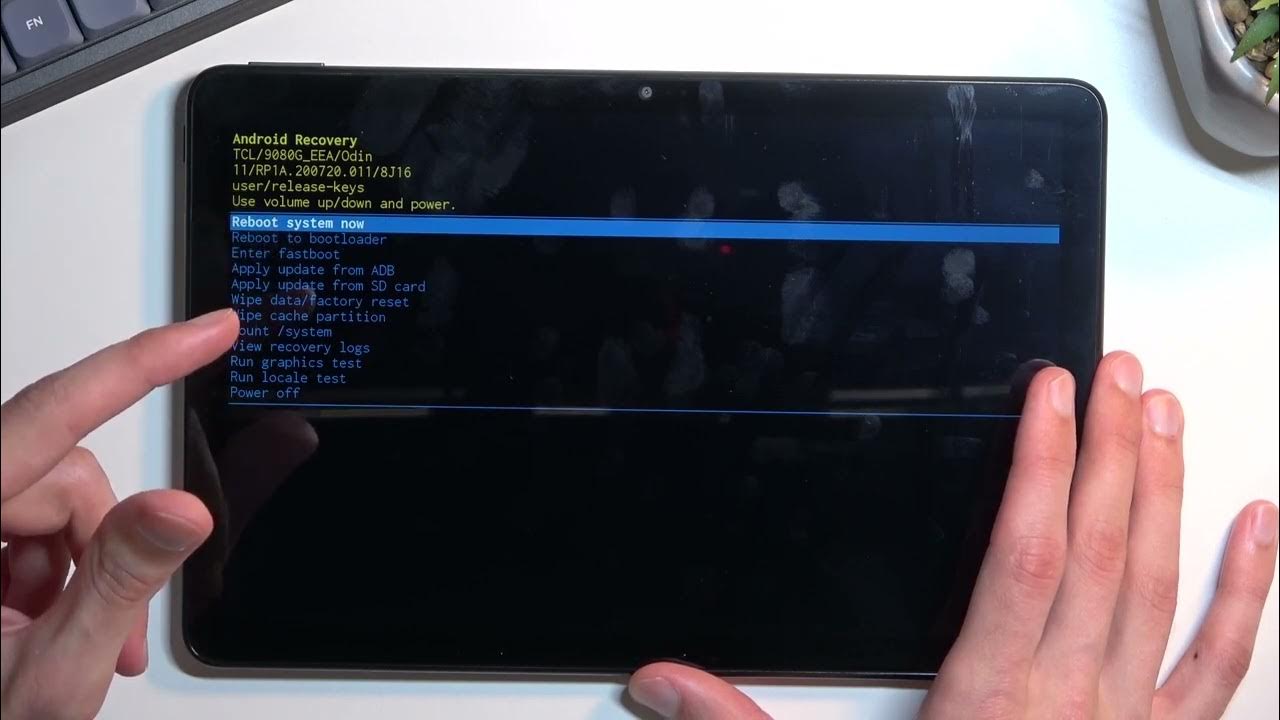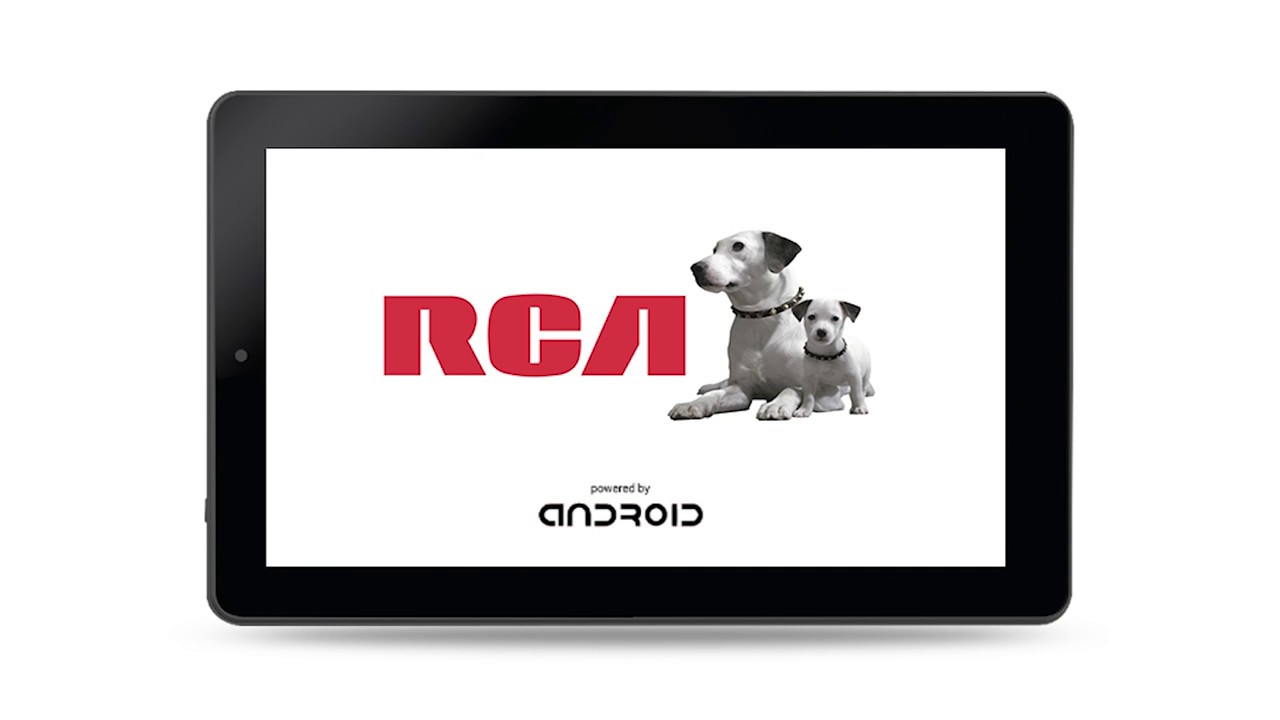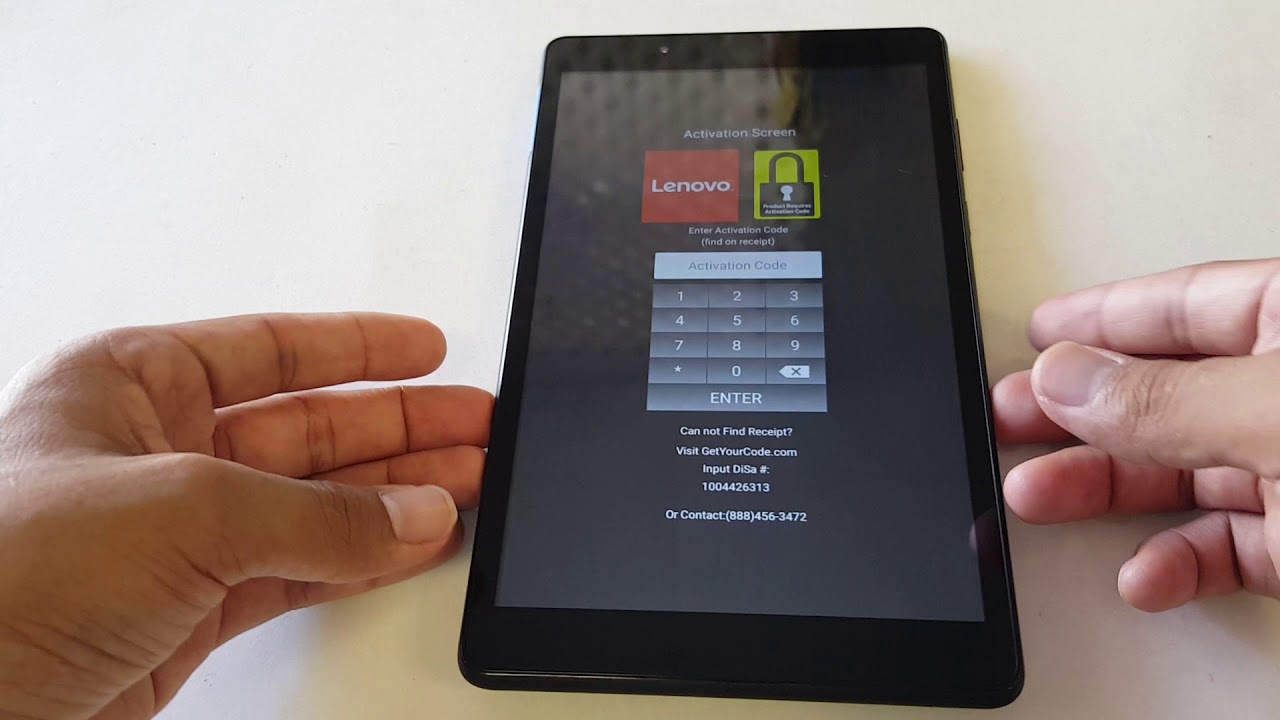Introduction
Welcome to this guide on how to reset an RCA tablet without a password. RCA tablets are popular devices that offer a convenient way to browse the internet, access emails, play games, and perform various tasks on-the-go. However, there may be instances where you forget the password to your tablet or encounter software issues that require a reset.
Performing a factory reset on your RCA tablet can be a viable solution in such situations. It allows you to restore the device to its original settings, removing any personal data, settings, and apps that may be causing the problem.
In this article, we will explore several methods to reset your RCA tablet without a password. These methods are applicable to various RCA tablet models and can help you regain access to your device and start fresh. Whether you want to troubleshoot a software issue or simply want to wipe the device for a fresh start, these methods will come in handy.
Keep in mind that a factory reset erases all data on your tablet, so it is crucial to back up any important files, contacts, or media before proceeding. Additionally, it is always recommended to try less invasive methods like restarting the device or troubleshooting specific issues before opting for a factory reset.
Now, let’s dive into the different methods you can use to reset your RCA tablet without a password. Whether you have access to the physical buttons on your device or need to use external tools, we have you covered.
Understanding the Importance of Resetting a RCA Tablet Without Password
Resetting an RCA tablet without a password can be crucial in various scenarios. Whether you have forgotten your password, encountered software issues, or simply want to start fresh, performing a factory reset allows you to restore your tablet to its original settings.
One of the primary reasons to reset an RCA tablet without a password is if you have forgotten the password or pattern lock. It can happen to anyone, and being locked out of your device can be frustrating. By performing a factory reset, you can regain access and use your tablet without any restrictions.
Software issues can also warrant a reset. Sometimes, a tablet may become slow, unresponsive, or constantly freeze due to conflicting apps or corrupted system files. In such cases, a factory reset can help resolve these software glitches and provide a fresh start for your device.
Another reason to reset your RCA tablet without a password is if you want to sell or give away your device. Performing a factory reset ensures that all your personal data, accounts, and settings are erased, providing a clean slate for the new owner.
Additionally, resetting an RCA tablet can help troubleshoot various problems, including Wi-Fi connectivity issues, app crashes, and performance degradation. It allows you to start from scratch and rule out any lingering software-related issues that may be impacting your tablet’s functionality.
However, it is important to note that a factory reset erases all data on your tablet, so it is crucial to back up any important files or data before proceeding. This includes contacts, photos, videos, and any other media that you don’t want to lose. Once you perform a factory reset, this data cannot be recovered.
Before opting for a factory reset, it is advisable to try less invasive troubleshooting steps, such as restarting your tablet, clearing app caches, or updating the system software. Resetting your device should be considered a last resort when other methods fail to resolve the issue.
Now that you understand the importance of resetting an RCA tablet without a password, let’s move on to explore the different methods you can use to achieve this.
Method 1: Performing a Factory Reset using the Power and Volume Buttons
One of the most common methods to reset an RCA tablet without a password is by using the power and volume buttons. This method works for most RCA tablet models and is relatively straightforward.
Here’s a step-by-step guide on how to perform a factory reset using the power and volume buttons:
- Power off your RCA tablet by pressing and holding the power button until the device shuts down completely.
- Once the tablet is powered off, press and hold the volume up button and the power button simultaneously.
- Keep holding both buttons until the RCA logo appears on the screen. This indicates that the tablet has entered recovery mode.
- Release the buttons once the recovery menu appears. Use the volume up and volume down buttons to navigate through the menu options.
- Highlight the “Wipe data/factory reset” option using the volume buttons and press the power button to select it.
- A confirmation message will appear on the screen. Use the volume buttons to navigate to the “Yes” option and press the power button to confirm the factory reset.
- The tablet will now begin the factory reset process, which may take a few minutes. Once it is complete, a message will appear on the screen indicating the reset is done.
- Use the volume buttons to select the “Reboot system now” option and press the power button to restart your tablet.
After the reboot, your RCA tablet will be reset to its default factory settings, and you will no longer require a password to access the device. Keep in mind that all your personal data, apps, and settings will be erased, so it is important to back up any essential files beforehand.
If this method does not work for your specific RCA tablet model or you encounter any difficulties during the process, don’t worry. There are alternative methods you can try to reset your RCA tablet without a password, as we will explore in the following sections.
Method 2: Using the Android Device Manager to Reset the RCA Tablet
If you have previously set up the Android Device Manager on your RCA tablet, you can use this feature to reset your device remotely. This method requires access to a computer or another device with internet connectivity.
Here’s how you can use the Android Device Manager to reset your RCA tablet:
- On a computer or another device, open a web browser and visit the Android Device Manager website (https://www.google.com/android/find).
- Sign in to your Google account that is associated with your RCA tablet. Make sure you use the same account that is logged in on your tablet.
- Once signed in, the Android Device Manager will attempt to locate your tablet. It may take a few moments for the location to be determined.
- Once your tablet is located, you will see various options for device management. Click on the “Erase” button.
- A confirmation message will appear, notifying you that erasing your tablet will delete all data. Review the message and click on the “Erase” button again to proceed.
- The Android Device Manager will send a command to your RCA tablet to perform a factory reset. This process may take a few minutes to complete.
- Once the reset is finished, the tablet will restart, and the lock screen will be removed. You can now set up your RCA tablet as if it were a new device.
Using the Android Device Manager is a convenient method to reset your RCA tablet remotely if you have previously set it up. However, it requires an active internet connection and the Android Device Manager feature enabled on your tablet.
If you haven’t set up the Android Device Manager or don’t have internet access, don’t worry. There are alternative methods to reset your RCA tablet without a password, which we will explore in the upcoming sections.
Method 3: Resetting the RCA Tablet through Recovery Mode
If you are unable to access your RCA tablet’s settings or use the Android Device Manager, you can try resetting the tablet through recovery mode. This method allows you to perform a factory reset using the tablet’s built-in recovery options.
Here’s how you can reset your RCA tablet through recovery mode:
- Power off your RCA tablet by pressing and holding the power button until the device shuts down completely.
- Once the tablet is powered off, press and hold the power button and the volume down button simultaneously.
- Keep holding both buttons until the RCA logo appears on the screen. This indicates that the tablet has entered recovery mode.
- Release the buttons once the recovery menu appears. Use the volume buttons to navigate through the menu options.
- Highlight the “Wipe data/factory reset” option using the volume buttons and press the power button to select it.
- A confirmation message will appear on the screen. Use the volume buttons to navigate to the “Yes” option and press the power button to confirm the factory reset.
- The tablet will now begin the factory reset process, which may take a few minutes. Once it is complete, a message will appear on the screen indicating the reset is done.
- Use the volume buttons to select the “Reboot system now” option and press the power button to restart your tablet.
After the reboot, your RCA tablet will be reset to its default factory settings, and you will no longer require a password to access the device. It is important to note that all your personal data, apps, and settings will be erased, so make sure to back up any essential files before performing the reset.
If you encounter any difficulties during the process or your RCA tablet doesn’t have a traditional recovery mode, there are alternative methods to reset your tablet without a password, as we will explore in the upcoming sections.
Method 4: Resetting the Tablet using an External USB Keyboard
If you are unable to access the settings or use the physical buttons on your RCA tablet, you can try resetting the tablet using an external USB keyboard. This method allows you to bypass the password and perform a factory reset using keyboard commands.
Follow these steps to reset your RCA tablet using an external USB keyboard:
- Ensure that your RCA tablet is powered off.
- Connect the USB keyboard to your tablet using an OTG (On-The-Go) adapter. The adapter allows you to connect external devices, such as a keyboard or mouse, to your tablet.
- Once the keyboard is connected, power on your RCA tablet.
- When the RCA logo appears on the screen, press the “Ctrl” and “F8” keys on the keyboard simultaneously.
- This keyboard combination will trigger the Android system recovery menu on your tablet.
- Use the arrow keys on the keyboard to navigate through the options in the recovery menu.
- Highlight the “Wipe data/factory reset” option and press the “Enter” key on the keyboard.
- Confirm the factory reset by selecting “Yes” using the arrow keys and pressing the “Enter” key.
- Wait for the factory reset process to complete, and then select the “Reboot system now” option.
After the reboot, your RCA tablet will be reset to its default factory settings, and the password requirement will be removed. Keep in mind that performing a factory reset will erase all your personal data, so ensure you have backed up any important files before proceeding.
If you do not have an external USB keyboard or encounter any issues while using this method, there are alternative ways to reset your RCA tablet without a password, which we will explore in the upcoming sections.
Method 5: Contacting RCA Support for Assistance
If you have tried the previous methods and are still unable to reset your RCA tablet without a password, it may be best to seek assistance from RCA support. They have trained technicians who can provide guidance and instructions tailored to your specific tablet model.
Here’s how you can contact RCA support for assistance:
- Visit the RCA support website (https://rcaav.com/support/) on a computer or another device with internet access.
- Look for the “Contact Us” or “Support” section on the website. This section usually provides contact information and customer support resources.
- Choose the contact method that suits you best. This can be through live chat, email, or phone support. Click on the respective option to initiate contact.
- If available, provide your tablet’s model number and a detailed description of the issue you are facing. This will help the support team understand your situation better.
- Engage in a conversation with the support representative, who will guide you through the necessary steps to reset your RCA tablet without a password. They may provide specific instructions or recommend additional troubleshooting methods.
- Follow the instructions provided by the support representative carefully. They may suggest trying alternative methods that are specific to RCA tablets or offer insights into any known issues or firmware updates that could resolve the problem.
Contacting RCA support can be beneficial, especially if you have exhausted all other options or are unsure about performing a factory reset on your own. Their expertise and guidance can help you navigate through the process and ensure a successful reset.
Remember to provide accurate information and be patient while waiting for a response. The support team will do their best to assist you and resolve any issues you’re facing with your RCA tablet.
Conclusion
Resetting an RCA tablet without a password can be a useful troubleshooting technique when you encounter issues or forget the password to your device. Throughout this guide, we have explored five different methods to reset an RCA tablet without a password.
We started by understanding the importance of resetting an RCA tablet and how it can help in various situations, such as forgotten passwords, software issues, or preparing the device for sale or giveaway.
We then delved into the methods themselves, including performing a factory reset using the power and volume buttons, using the Android Device Manager, resetting through recovery mode, utilizing an external USB keyboard, and seeking assistance from RCA support.
Make sure to choose the method that suits your situation and follow the instructions carefully. Remember to back up any important data before performing a factory reset, as this process erases all the data on your tablet.
If one method doesn’t work for your specific RCA tablet model, don’t worry. Each method has its own unique set of requirements and may work differently on different devices. Feel free to try an alternative method or reach out to RCA support for personalized assistance.
By following these methods, you can reset your RCA tablet without a password and regain access to your device. Whether you are troubleshooting software issues or preparing your tablet for a fresh start, these methods will help you achieve your goal.
Remember to always exercise caution and ensure that you understand the implications of a factory reset before proceeding. Resetting your tablet should be considered a last resort when other troubleshooting methods have failed to resolve the issue.
We hope this guide has been helpful in assisting you with resetting your RCA tablet without a password. Enjoy using your tablet with a fresh start and without any access restrictions!