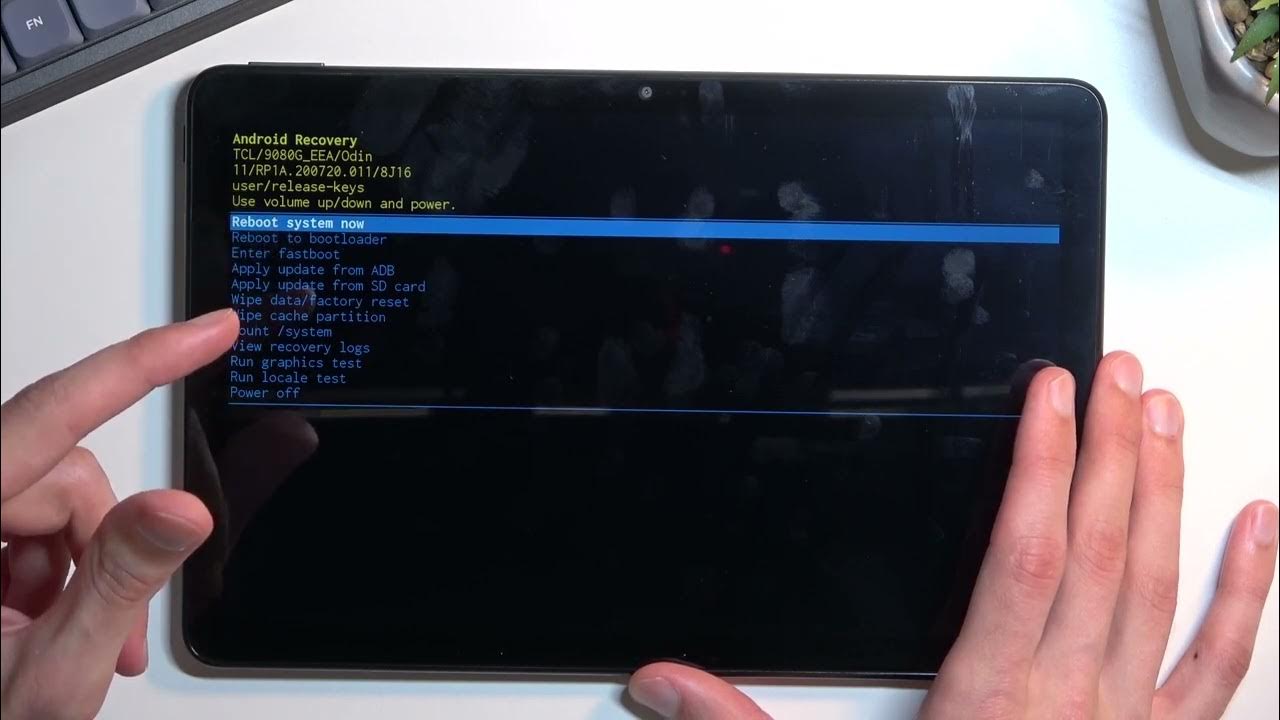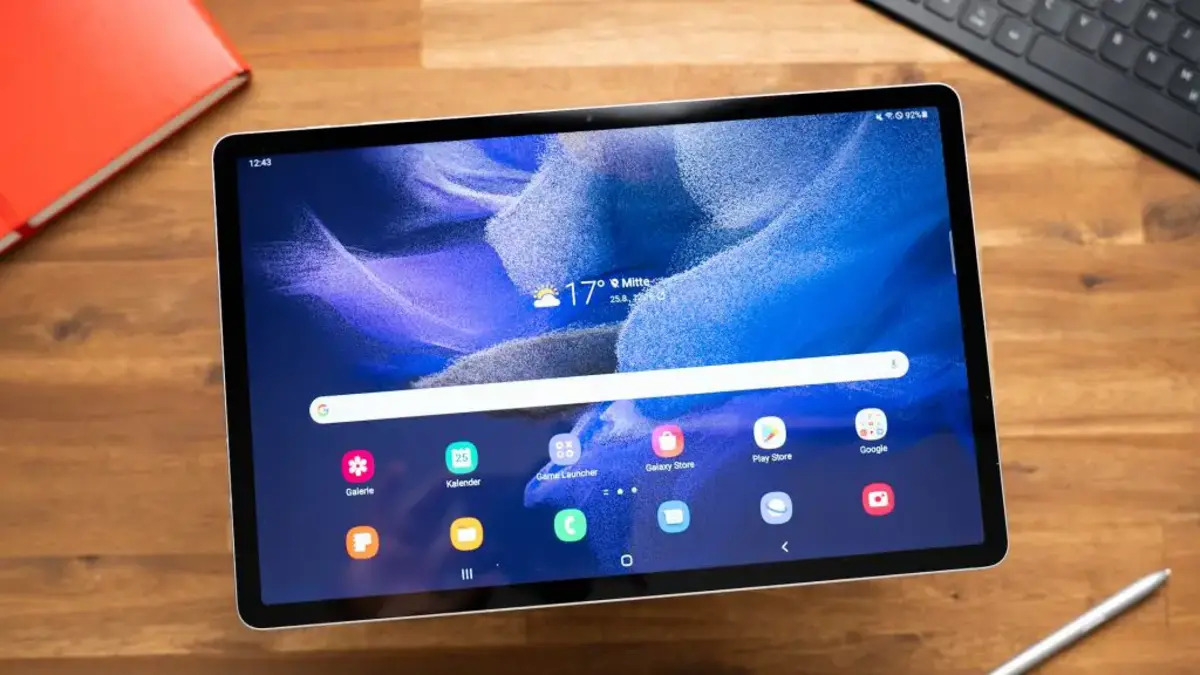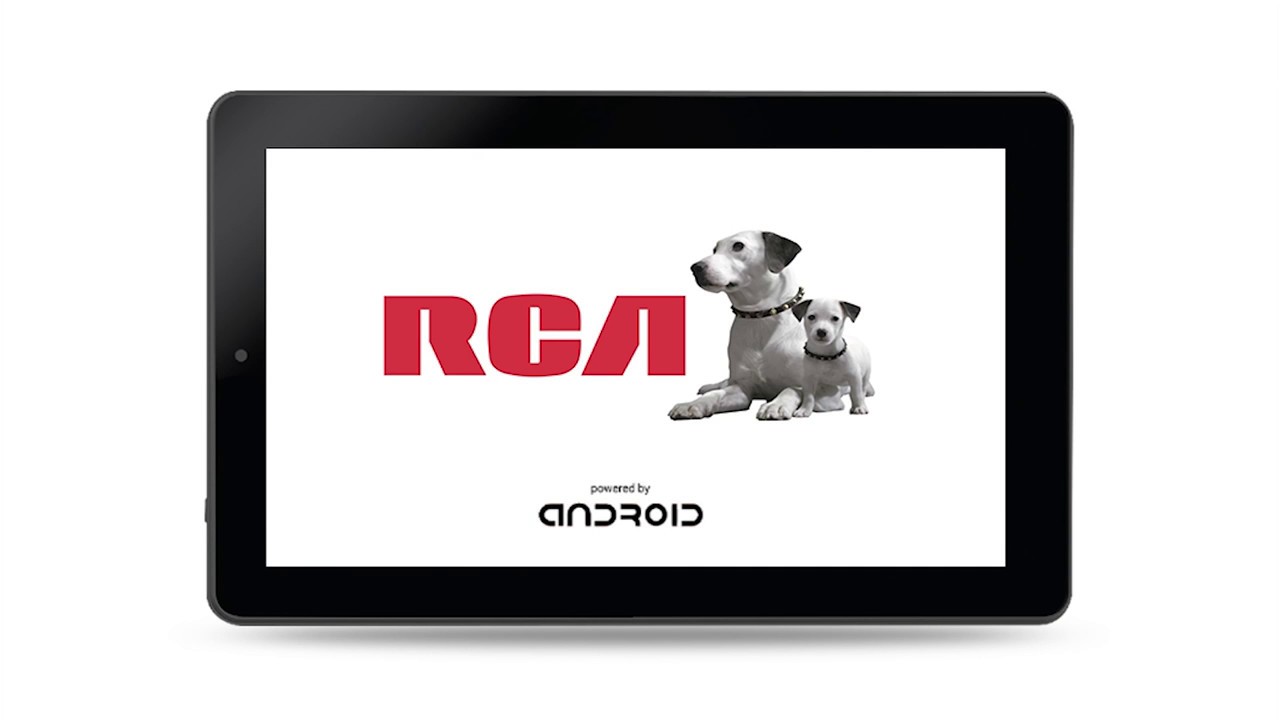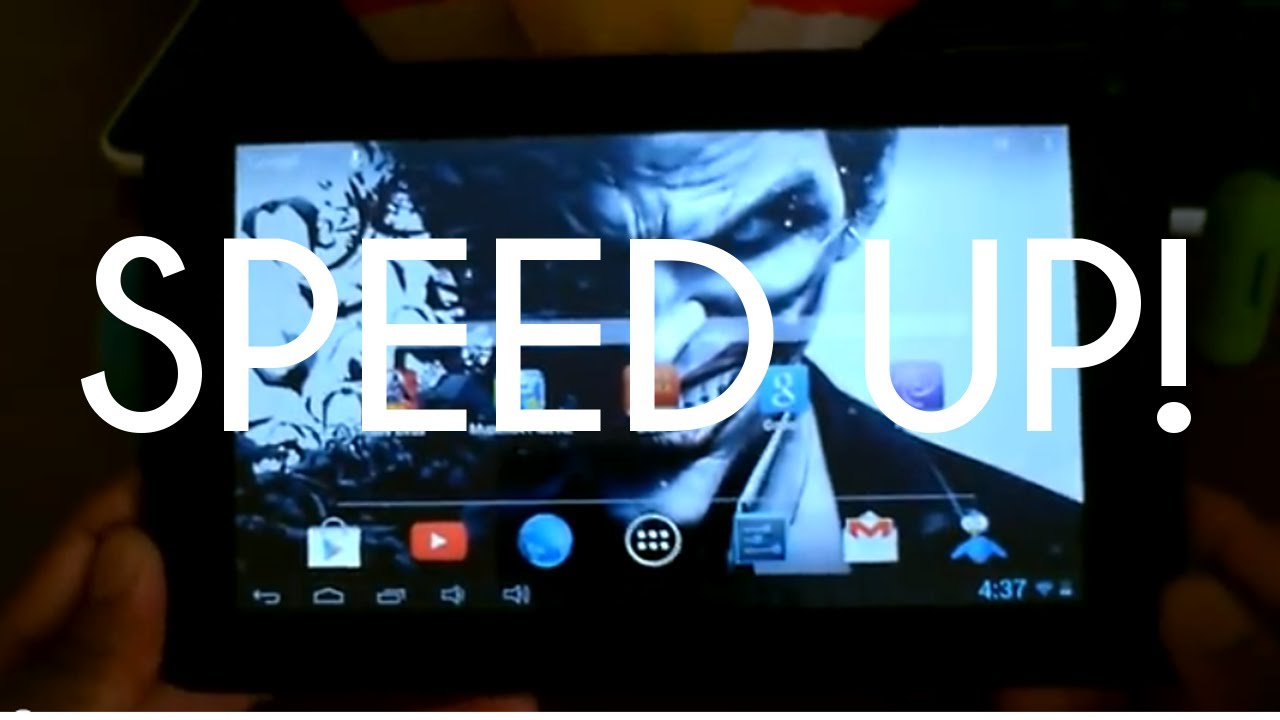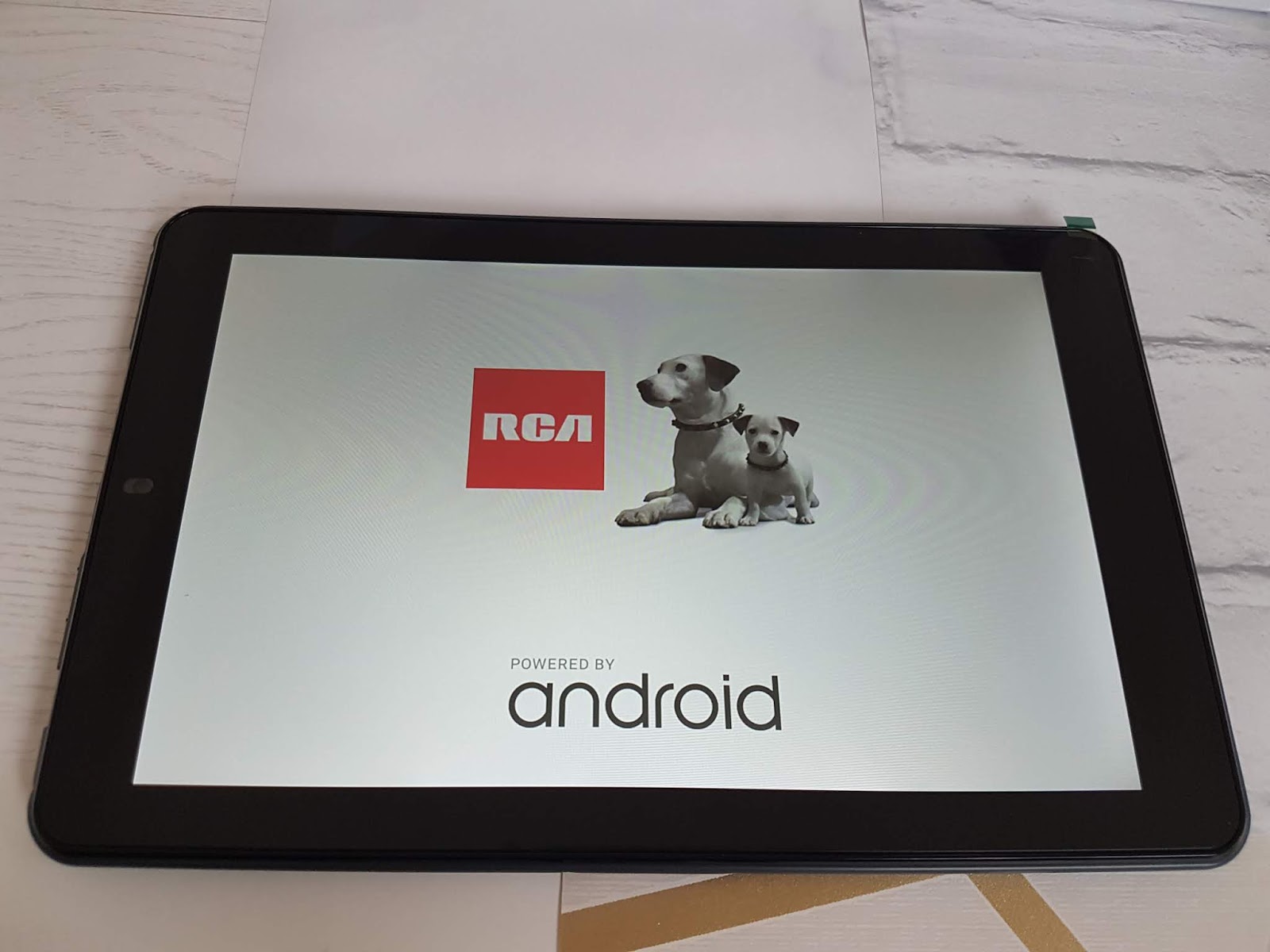Introduction
Welcome to this guide on how to factory reset an RCA tablet. Whether you are experiencing software issues, want to sell or give away your device, or simply wish to start with a clean slate, performing a factory reset can be a useful solution. This process restores the tablet to its original factory settings, erasing all data and customizations in the process.
RCA tablets are known for their affordability and functionality, making them popular among users of all ages. However, as with any electronic device, they may encounter occasional glitches or slowdowns. When faced with persistent problems that cannot be resolved through troubleshooting methods, a factory reset often proves to be the most effective solution.
It is important to note that a factory reset will remove all data from your tablet, including apps, contacts, settings, and personal files. Therefore, it is crucial to back up any important information before proceeding. Once the reset is complete, you will need to set up your tablet from scratch, just like when you first bought it.
In this comprehensive guide, we will walk you through the step-by-step process of factory resetting your RCA tablet. We will also discuss alternative methods and troubleshooting tips to help you overcome any obstacles you may encounter along the way.
Before we dive into the reset process, let’s go over a few precautions to ensure a smooth and successful factory reset.
Why do you need to factory reset an RCA tablet?
There are several reasons why you may need to perform a factory reset on your RCA tablet. Let’s explore some of the common scenarios where a factory reset can be advantageous:
- Software Issues: Over time, your tablet’s software may become corrupted or develop glitches that affect its performance. Apps may crash frequently, the device may freeze or become unresponsive, or you may encounter other software-related problems. In such cases, a factory reset can help eliminate these issues by restoring the tablet’s software to its original state.
- Device Optimization: Installing and uninstalling apps, saving files, and adjusting settings can clutter your tablet’s storage and memory, leading to decreased performance. Performing a factory reset can help optimize your tablet’s performance, freeing up system resources and improving its overall speed and responsiveness.
- Privacy and Security: Before selling or giving away your RCA tablet, it’s essential to ensure that all personal data and settings are erased. A factory reset will wipe your tablet clean, removing all your personal information, accounts, and login credentials, ensuring that none of your sensitive data falls into the wrong hands.
- Starting Fresh: Sometimes, you may simply want to start afresh with your RCA tablet. Whether you are experiencing persistent issues, want to remove unnecessary apps and clutter, or are looking for a clean slate, a factory reset can help you achieve a fresh start with your device.
- Preparing for an Upgrade: If you plan to upgrade your RCA tablet to a newer model or switch to a different device, performing a factory reset is a good practice. It ensures that your personal information is removed from the device, allowing you to securely transfer data or sell your tablet without any privacy concerns.
By understanding the reasons behind performing a factory reset, you can make an informed decision about whether it is the right course of action for your RCA tablet. Now that we have explored the why, let’s move on to the precautions you should take before initiating the factory reset process.
Precautions before performing a factory reset
Before you proceed with the factory reset process on your RCA tablet, it is essential to take a few precautions to ensure a smooth and hassle-free experience. These precautions will help protect your data and ensure that you can easily restore your device after the reset. Here are some recommended steps to follow:
- Back up your data: Performing a factory reset will erase all data on your tablet, including apps, contacts, photos, and documents. It is crucial to back up any important data to prevent permanent loss. You can use various methods for backing up data, such as transferring files to a computer, uploading them to cloud storage services, or using backup apps.
- Sign out of accounts: Before initiating the factory reset, make sure to sign out of all accounts on your tablet. This includes email accounts, social media accounts, and any other accounts linked to apps or services. Signing out will prevent any automatic sign-in after the reset, ensuring a clean start when you set up your tablet again.
- Remove external storage: If your RCA tablet has an SD card or any other external storage device, remove it before performing the factory reset. This will prevent any potential data loss or complications during the process. Once the reset is complete, you can reinsert the external storage and use it with your tablet.
- Note down Wi-Fi passwords: After the factory reset, you will need to reconnect your tablet to Wi-Fi. To avoid any inconvenience, note down the Wi-Fi passwords for the networks you frequently connect to. This will make it easier to set up your tablet and regain internet access after the reset.
- Charge your tablet: To ensure that the factory reset process completes without interruptions, make sure your RCA tablet has sufficient battery charge. It is recommended to have at least 50% battery before initiating the reset. If your tablet is running low on battery, connect it to a power source to avoid any power-related issues during the reset.
By following these precautions, you can safeguard your important data and minimize any potential disruptions during the factory reset process. Now that you have taken the necessary steps, we can proceed to the step-by-step guide on how to factory reset your RCA tablet.
Step-by-step guide to factory reset an RCA tablet
If you’re ready to perform a factory reset on your RCA tablet, follow the step-by-step guide below:
- Backup your data: Before initiating the factory reset process, it is crucial to back up any important data on your tablet. Connect your RCA tablet to a computer and transfer files, photos, and documents to a safe location. Alternatively, you can use cloud storage services or backup apps to save your data.
- Charge your tablet: Ensure that your RCA tablet has sufficient battery charge for the reset process. Plugin your tablet to a power source or make sure it has at least 50% battery remaining.
- Access the Settings: Unlock your tablet and navigate to the “Settings” app. It is usually represented by a gear icon. Tap on it to open the Settings menu.
- Find the Backup & Reset option: Scroll through the Settings menu and look for the “Backup & Reset” option. The exact location may vary depending on the version of Android on your RCA tablet. In some cases, you may find the option under “System,” “Privacy,” or “General Management.”
- Backup your data (optional): If you have not already backed up your data, some devices may prompt you to do so at this stage. It is recommended to take advantage of this feature if available to safeguard your important information.
- Select Factory Data Reset: Once you are in the Backup & Reset section, locate the “Factory Data Reset” option. Tap on it to proceed with the reset process.
- Confirm the reset: A confirmation screen will appear, warning you that the factory reset will erase all data on your tablet. Read the notice carefully and ensure that you have backed up any necessary data. If you are ready to proceed, tap on “Reset” or “Erase Everything” to initiate the factory reset.
- Wait for the reset to complete: Your RCA tablet will now begin the reset process. It may take a few minutes for the device to erase all data and restore to its original factory settings. Do not interrupt the process or turn off your tablet during this time.
- Set up your tablet: Once the factory reset is complete, your RCA tablet will restart. You will be prompted to set up your tablet as if it were brand new. Follow the on-screen instructions to select your language, connect to Wi-Fi, and sign in with your Google account. You can also adjust the settings and reinstall apps as needed.
- Restore your data: After setting up your tablet, you can restore your data from the backup you created earlier. Transfer the files back to your tablet or use the backup app/cloud storage service you used to restore your data. This step will help bring back your apps, contacts, and personal files to your device.
Following these steps will guide you through the factory reset process on your RCA tablet. Make sure to take your time and double-check that you have backed up all necessary data before proceeding.
Alternative methods to factory reset an RCA tablet
While the standard factory reset method outlined in the previous section is the most common and recommended approach, there are alternative methods you can explore if the traditional method is not viable. Here are a few alternative methods to factory reset an RCA tablet:
- Hardware buttons: In some cases, you may encounter software issues that prevent you from accessing the settings menu on your RCA tablet. In such situations, you can try using the hardware buttons to initiate a factory reset. This method varies depending on the specific RCA tablet model. Commonly, you would need to power off your tablet, then press and hold a specific combination of buttons (such as the Volume Up and Power buttons) until the RCA logo appears. From there, you can navigate the recovery menu using the volume buttons and select the factory reset option using the power button.
- Remote assistance: If you’re experiencing difficulties performing a factory reset on your RCA tablet, you can seek remote assistance from RCA’s customer support or consult their official documentation. They may provide further guidance or remote assistance to help you reset your tablet using specialized tools or techniques.
- Third-party software: If the above methods are unsuccessful, you can explore third-party software options that offer advanced features for resetting Android devices. These tools are designed to handle various situations, including stubborn software issues. However, it is important to exercise caution when using third-party software, as it may void warranties or potentially cause further damage if not used correctly.
It’s important to note that alternative methods should be considered as a last resort. The standard factory reset method outlined in the previous section is the recommended and safest approach, as it aligns with the official procedures specified by RCA. Consider alternative methods only if the traditional methods do not work or if you have expert guidance.
Always exercise caution and follow the instructions carefully when exploring alternative methods to avoid any unintended consequences or damage to your RCA tablet. If you are uncertain or uncomfortable with any of these alternatives, it is preferable to seek professional assistance or contact RCA’s customer support for further guidance.
Now that we have covered alternative methods, let’s move on to the next section, which provides troubleshooting tips to help you overcome any challenges you may encounter during the factory reset process.
Troubleshooting tips during the factory reset process
While performing a factory reset on your RCA tablet is generally a straightforward process, you may encounter certain challenges along the way. Here are some troubleshooting tips to help you overcome common issues during the factory reset process:
- Ensure a stable connection: If you are performing a factory reset using the traditional method in the settings menu, ensure that your RCA tablet is connected to a stable Wi-Fi network. A stable internet connection is crucial for a smooth reset process and to ensure that the required system files are downloaded correctly.
- Perform a power cycle: If your tablet becomes unresponsive or freezes during the factory reset process, try performing a power cycle. Simply press and hold the power button for about 10-15 seconds until the device turns off. Then, turn it back on and resume the reset process.
- Try an alternative method: If the traditional method of factory resetting through the settings menu is not working, try using the alternative method of using hardware buttons (as mentioned in the previous section). This method may help bypass any software-related issues that are preventing the standard reset process.
- Check for firmware updates: Before initiating a factory reset, make sure that your RCA tablet is running the latest firmware version. Software updates may contain bug fixes or improvements that can resolve issues you may be experiencing. Check for updates in the settings menu or consult RCA’s official website for firmware updates specific to your tablet model.
- Reset from recovery mode: If your RCA tablet does not have a functional operating system and you are unable to access the settings menu, try resetting your tablet from recovery mode. This method typically involves using specific key combinations to access the recovery menu, where you can find the factory reset option. Consult RCA’s official documentation or customer support for instructions on how to perform a reset from recovery mode.
- Seek professional assistance: If you have exhausted all troubleshooting options and are still unable to factory reset your RCA tablet, it may be necessary to seek professional assistance. Contact RCA’s customer support or consult a qualified technician who can provide further guidance or perform the reset for you if needed.
Remember, patience is key when troubleshooting any issues. If you encounter difficulties during the factory reset process, take a step back, review the troubleshooting tips, and approach the problem calmly. It’s important to ensure that you have followed all instructions correctly and have taken the necessary precautions. By doing so, you can increase the chances of a successful reset and overcome any obstacles you may face during the process.
In the next section, we will address some frequently asked questions related to factory resetting an RCA tablet.
Frequently Asked Questions about Factory Resetting an RCA Tablet
Here are answers to some commonly asked questions regarding factory resetting an RCA tablet:
- Will factory resetting my RCA tablet delete all my files?
- Will factory resetting my RCA tablet remove pre-installed apps?
- How long does it take to factory reset an RCA tablet?
- Will factory resetting my RCA tablet fix software issues?
- Can I cancel the factory reset process once it has started?
- Will a factory reset remove a virus or malware from my RCA tablet?
- Will factory resetting my RCA tablet affect its warranty?
Yes, performing a factory reset will erase all data, including apps, contacts, photos, and documents, from your RCA tablet. It is crucial to back up any important data before initiating the reset process.
Yes, a factory reset will remove all apps, including pre-installed ones, from your RCA tablet. After the reset, you will need to reinstall the apps you want to use.
The time it takes to factory reset an RCA tablet can vary depending on the device model and the amount of data stored. Generally, the process takes a few minutes to complete. However, it is important to allow additional time for the initial setup process after the reset.
Factory resetting your RCA tablet can often resolve software-related issues by restoring the device to its original factory settings. However, if the issues persist after the reset, it may indicate a more complex problem that requires further investigation or professional assistance.
No, the factory reset process cannot be canceled once it has started. Interrupting the process or turning off your tablet during the reset can cause software corruption and potentially make your device inoperable. Therefore, it is important to ensure that you have backed up your data and are ready to proceed before initiating the reset.
A factory reset will remove most viruses or malware from your RCA tablet. However, it is not a guaranteed solution for all types of malware. If you suspect your tablet is infected, it is recommended to use antivirus software or seek professional assistance to thoroughly scan and remove any malicious software.
No, factory resetting your RCA tablet does not void the device’s warranty. However, if you encounter any hardware or software issues after the reset and you need to seek warranty support, it is advisable to contact RCA’s customer support for assistance.
These are some of the frequently asked questions about factory resetting an RCA tablet. If you have any further inquiries or concerns, it is best to consult RCA’s official documentation or contact their customer support for accurate and up-to-date information.
Now that you have a better understanding of the factory reset process for your RCA tablet and have addressed common questions, it’s time to conclude this guide. Remember to always exercise caution, follow instructions carefully, and back up your data before performing a factory reset. This will ensure a smooth and successful reset process.
Conclusion
Factory resetting an RCA tablet can be a valuable solution for resolving software issues, optimizing performance, protecting your privacy, or starting afresh with a clean device. By following the step-by-step guide outlined in this article, you can safely and effectively perform a factory reset on your RCA tablet.
Before initiating the reset process, remember to take precautions, such as backing up your data, signing out of accounts, and removing external storage. These steps will help protect your important information and ensure a smooth reset process.
In addition to the standard factory reset method, we explored alternative methods using hardware buttons, remote assistance, or third-party software. These alternatives can be helpful in situations where the traditional reset process is not working or if you require expert guidance.
If you encounter any issues during the factory reset process, the troubleshooting tips provided can help you overcome common challenges. Remember to ensure a stable internet connection, perform power cycles, or seek professional assistance if necessary.
We also addressed frequently asked questions about factory resetting an RCA tablet, addressing concerns regarding data loss, pre-installed apps, time duration, virus removal, warranty, and more.
By following the steps and guidelines in this guide, you can confidently perform a factory reset on your RCA tablet, restoring it to its original factory settings and addressing any software issues you may be facing.
However, if you are unsure or uncomfortable with any step of the process, it is advisable to consult RCA’s official documentation or contact their customer support for specific guidance related to your tablet model.
Remember that a factory reset should be approached with caution, as it erases all data and customized settings. It is crucial to back up your data and make sure you understand the consequences before proceeding.
We hope this guide has been helpful in assisting you with the factory reset process for your RCA tablet. Enjoy your refreshed device and the improved performance it will bring!