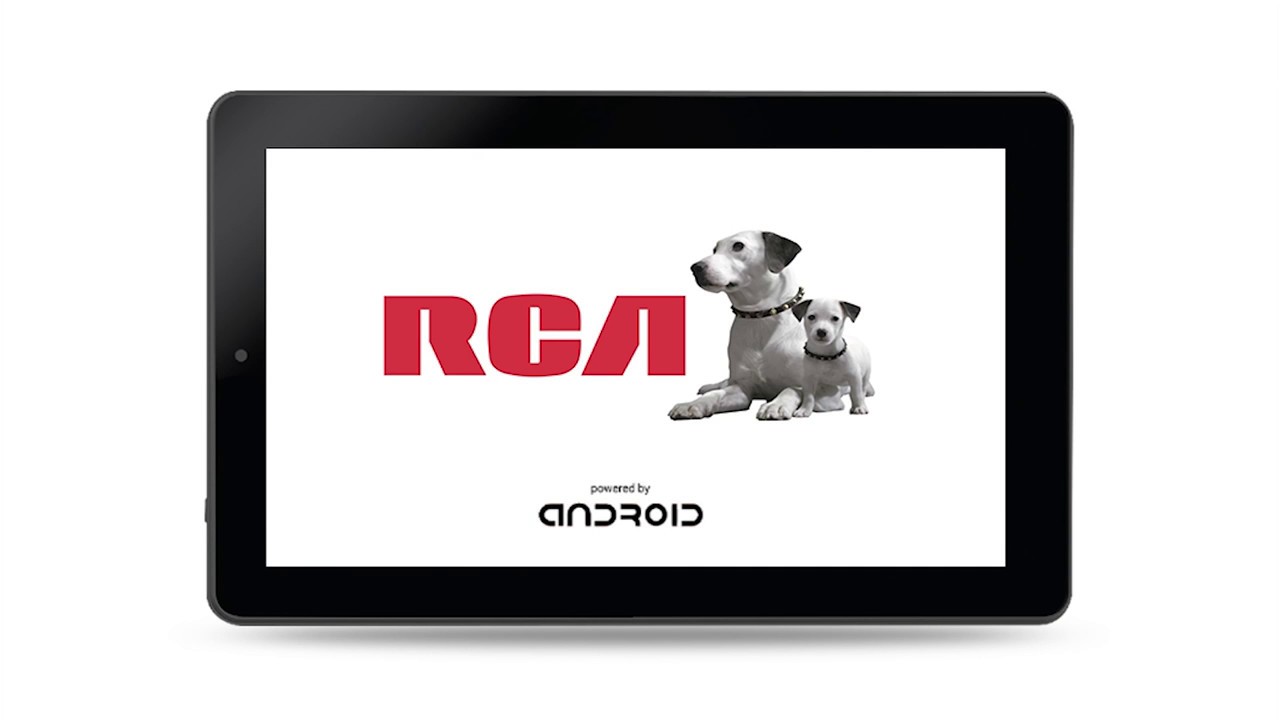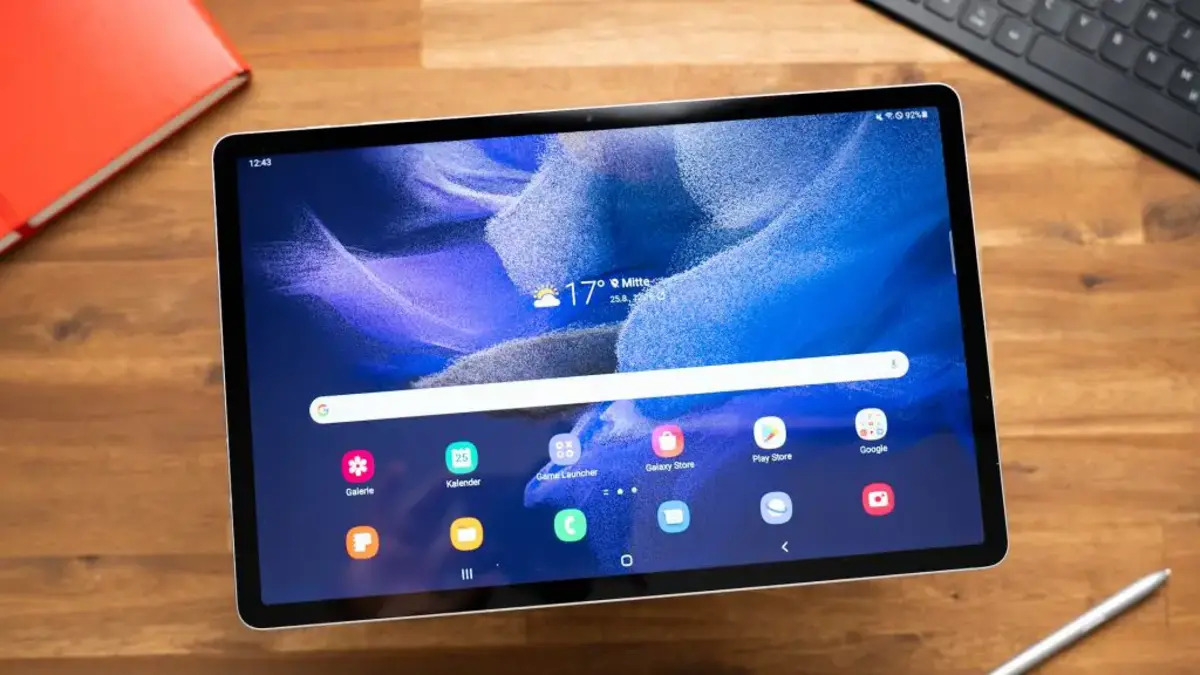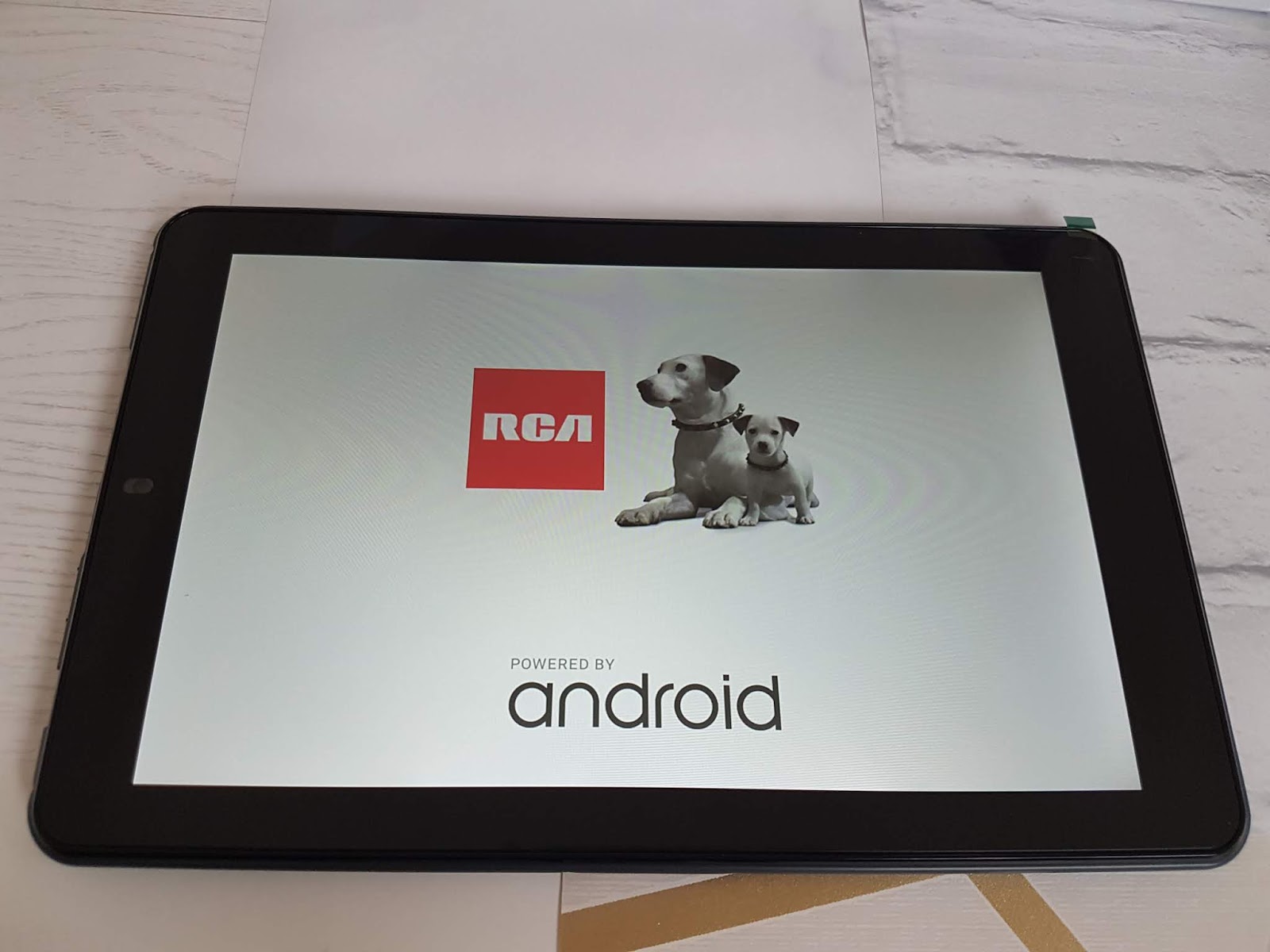Introduction
Welcome to this guide on how to reboot an RCA tablet. If you own an RCA tablet and have encountered issues such as freezing, unresponsiveness, or apps not working correctly, then a reboot may be the solution you need. Rebooting your tablet can help resolve software glitches and restore it to its normal functioning state.
RCA tablets are known for their affordability and user-friendly interface, making them a popular choice for individuals of all ages. However, like any electronic device, they can experience occasional hiccups that may require a reboot to resolve.
In this guide, we will explore the different methods available to reboot your RCA tablet, from a soft reset to a factory reset. We will provide step-by-step instructions to ensure a smooth and successful reboot process. Whether you are an experienced RCA tablet user or a newbie, this guide will help you navigate through the rebooting process with ease.
It is important to note that rebooting is different from resetting your RCA tablet. While a reboot restarts the device to resolve software issues, a reset restores the tablet to its original factory settings, erasing all data in the process. We will touch on the differences between rebooting and resetting later in this guide. So, let’s dive in and explore the various methods to reboot your RCA tablet and get it back up and running.
Why would you need to reboot an RCA tablet?
Just like any other electronic device, RCA tablets are not exempt from occasional technical glitches and performance issues. When you encounter problems such as freezing, slow response, or apps not functioning correctly, rebooting your RCA tablet can be the first step in troubleshooting and resolving these issues.
Here are some common reasons why you might need to reboot your RCA tablet:
- Software glitches: Over time, software glitches can occur that may affect the performance of your RCA tablet. These glitches can cause apps to crash, the tablet to freeze, or general sluggishness in the device’s operation. Rebooting the tablet can help clear these temporary issues and restore the tablet to normal operation.
- Memory overload: If you use your RCA tablet for a wide range of tasks and have multiple apps running simultaneously, you may encounter memory overload. This can result in the tablet becoming slow or unresponsive. Rebooting the tablet can help clear the RAM (random access memory) and free up resources, improving overall performance.
- Network connectivity problems: Occasionally, your RCA tablet may have difficulty connecting to a Wi-Fi network or experience slow internet speeds. Rebooting the tablet can help refresh the network settings and establish a stable connection, resolving connectivity issues.
- App-related issues: If a specific app is not working correctly on your RCA tablet, rebooting the device can help resolve the problem. When an app gets stuck or becomes unresponsive, a simple reboot can refresh the app’s data and clear any temporary issues it may be experiencing.
- Battery drain: If you notice that your RCA tablet’s battery is draining faster than usual, a reboot can be beneficial. Sometimes, certain apps or processes can be running in the background, consuming excessive battery power. Rebooting the tablet can help stop these background processes and optimize battery performance.
Rebooting your RCA tablet is a quick and simple solution to address many common issues that may arise during the tablet’s usage. Before moving on to more advanced troubleshooting steps, it is always a good idea to try a reboot, as it can often resolve the problem and save you time and frustration.
Rebooting vs Resetting: What’s the difference?
When it comes to troubleshooting issues with your RCA tablet, understanding the difference between rebooting and resetting is essential. While these two terms are often used interchangeably, they refer to different processes with distinct outcomes.
Rebooting: Rebooting, also known as restarting, is the process of turning off and then turning on your RCA tablet. This action refreshes the device’s software and clears any temporary glitches that may be causing performance issues. Rebooting does not delete any personal data or settings from your tablet; its primary purpose is to restart the operating system and bring the device back to a normal functioning state.
Resetting: Resetting, on the other hand, is a more comprehensive action that restores the RCA tablet to its original factory settings. This process erases all data, apps, and personal settings from the tablet, essentially returning it to the state it was in when you first purchased it. Resetting is often used as a last resort when encountering significant issues that cannot be resolved through simple troubleshooting methods.
It is important to note that resetting your RCA tablet should be approached with caution, as it permanently removes all your data. Before proceeding with a reset, it is vital to backup any important files or data that you wish to keep.
In summary, rebooting is a quick and temporary solution that can resolve minor software issues and restore the tablet’s performance. On the other hand, resetting is a more drastic measure that wipes all data and settings, essentially starting fresh with the tablet. It is essential to choose the appropriate action based on the severity of the issue you are facing with your RCA tablet.
How to reboot your RCA tablet
Rebooting your RCA tablet is a straightforward process that can help resolve various software issues. Here are three different methods you can use to reboot your RCA tablet:
- Method 1: Soft Reset
- Press and hold the Power button on your tablet.
- A menu will appear on the screen. Tap on “Restart” or “Reboot.”
- Wait for your tablet to power off and then power it back on again.
- Method 2: Hard Reset using the Power and Volume buttons
- Locate the Power button and the Volume Up or Volume Down button on your tablet.
- Press and hold both the Power and Volume buttons simultaneously. Keep holding them until you see the RCA logo or an Android logo on the screen.
- Once you see the logo, release both buttons and wait for the tablet to complete the reboot process.
- Method 3: Factory Reset
- Go to the “Settings” menu on your tablet.
- Select “Backup & Reset” or a similar option.
- Choose “Factory data reset” or “Erase all data.”
- Read the warning message carefully, as this action will delete all your data. If you want to proceed, confirm the reset.
- Wait for the tablet to complete the reset process. This may take a few minutes.
The soft reset method is the simplest and least invasive way to reboot your RCA tablet when it is unresponsive or experiencing minor issues. Follow these steps:
If your RCA tablet is frozen or not responding to touch, you can perform a hard reset using the Power and Volume buttons. Here’s how:
A factory reset should only be used as a last resort when other troubleshooting methods have failed, or if you want to erase all data and start fresh with your RCA tablet. Follow these steps:
It’s important to note that the exact steps and options may vary slightly depending on the model and operating system version of your RCA tablet. If you’re unsure about any specific instructions, refer to the user manual or visit the RCA website for more information.
By following one of these methods, you can easily reboot your RCA tablet and get it back to its normal functioning state.
Method 1: Soft Reset
A soft reset is the simplest way to reboot your RCA tablet when it is unresponsive or experiencing minor issues. This method is non-invasive and does not delete any personal data or settings. Here’s how you can perform a soft reset on your RCA tablet:
- Press and hold the Power button: Locate the Power button on your RCA tablet. It is usually located on the side or top of the device. Press and hold the Power button until a menu appears on the screen.
- Choose “Restart” or “Reboot”: Look for the “Restart” or “Reboot” option on the screen. The wording may vary depending on your specific RCA tablet model and operating system version.
- Wait for the tablet to power off and on: After selecting “Restart” or “Reboot,” wait for your RCA tablet to shut down completely. Once it powers off, it will automatically turn back on and start the reboot process.
By following these steps, your RCA tablet will go through a soft reset, which can help clear temporary glitches and improve its performance. It is a quick and easy method that can be effective in resolving minor issues.
If your tablet does not respond to the soft reset or the problem persists, you may need to try other methods such as a hard reset or factory reset. It’s important to remember that a soft reset is a gentle solution that does not erase any personal data or settings. If you want to perform a more thorough reset, make sure to back up any essential files or data before proceeding.
Soft resetting your RCA tablet should be one of the first troubleshooting steps to try when encountering software-related issues. It’s a simple yet powerful way to refresh your tablet and get it back to a healthy state of operation.
Method 2: Hard Reset using the Power and Volume buttons
If your RCA tablet is frozen, unresponsive to touch, or experiencing more severe issues, a hard reset can help resolve the problem. A hard reset involves using a combination of the Power and Volume buttons to force the tablet to restart. Here’s how you can perform a hard reset on your RCA tablet:
- Locate the Power and Volume buttons: Depending on your RCA tablet model, the placement of the Power and Volume buttons may vary. Typically, the Power button is located on the side or top of the device, while the Volume buttons can be found on the sides of the tablet.
- Press and hold the Power and Volume buttons simultaneously: With your tablet powered on, press and hold both the Power and Volume Up or Volume Down buttons simultaneously. Keep holding them until you see either the RCA logo or an Android logo appear on the screen. This might take a few seconds.
- Release the buttons: Once you see the logo, release both the Power and Volume buttons. Your RCA tablet will now begin the reboot process.
During the hard reset, your tablet will close all running apps and processes before restarting. This action can clear temporary glitches and restore the tablet’s functionality. It’s important to note that a hard reset does not delete personal data or settings. However, if your tablet was frozen due to a specific app or process, you may need to address that issue separately after the hard reset.
If your RCA tablet does not respond to the hard reset or the problem persists, you may need to consider a factory reset. Remember to backup any important files or data before proceeding with a factory reset, as it will erase all data on your tablet.
A hard reset can be an effective solution for resolving more severe issues with your RCA tablet. It forces the device to restart and can help clear software glitches that may be causing performance problems. By following the steps above, you can perform a hard reset easily and get your tablet back to normal operation.
Method 3: Factory Reset
A factory reset is a more comprehensive action that restores your RCA tablet to its original factory settings. This method should only be used as a last resort when other troubleshooting steps have failed, or when you want to erase all data and start fresh with your tablet. Here’s how you can perform a factory reset on your RCA tablet:
- Open the Settings menu: Go to the home screen of your RCA tablet and navigate to the “Settings” app. It is often represented by a gear icon.
- Select “Backup & Reset” or a similar option: Once you are in the Settings menu, scroll and look for a section related to “Backup & Reset” or a similar option. The exact wording may vary depending on your specific RCA tablet model and operating system version.
- Choose “Factory data reset” or “Erase all data”: Within the Backup & Reset section, look for an option that mentions “Factory data reset” or “Erase all data.” Tap on this option to initiate the factory reset process.
- Confirm the reset: Before proceeding with the factory reset, you will typically be prompted with a warning message indicating that all data and settings will be erased. Carefully read the message and if you are sure you want to continue, confirm the reset.
- Wait for the reset process to complete: Once you have confirmed the factory reset, your RCA tablet will begin the process of erasing all data and restoring it to its original factory settings. This process may take a few minutes.
It’s important to note that a factory reset will delete all personal data, including apps, photos, videos, and other files on your RCA tablet. Therefore, it’s crucial to backup any important files or data before proceeding with the factory reset.
A factory reset can be an effective solution when you encounter persistent issues with your RCA tablet or wish to start afresh. It wipes away any software problems and gives you a clean slate to work with. However, proceed with caution, as it permanently erases your data and settings.
By following the above steps, you can perform a factory reset on your RCA tablet and restore it to its original factory state.
Tips for a successful reboot
When rebooting your RCA tablet, there are a few tips to keep in mind to ensure a successful reboot and maximize the chances of resolving any software issues. Here are some helpful tips:
- Charge your tablet: Before initiating a reboot, ensure that your RCA tablet has sufficient battery charge. Low battery levels can interfere with the reboot process or cause unexpected shutdowns. Connect your tablet to a power source if necessary.
- Back up your data: If you are planning to perform a factory reset or a hard reset, it’s crucial to back up any important data or files on your RCA tablet. This ensures that you don’t lose any valuable information during the reboot process.
- Follow the correct sequence: When performing a hard reset or a soft reset using specific button combinations, make sure to follow the correct sequence as outlined in the instructions. Press and hold the buttons simultaneously and release them at the appropriate time to initiate the reboot.
- Be patient: When you initiate a reboot, allow your RCA tablet sufficient time to complete the process. It may take several seconds or a couple of minutes for the tablet to power off and on. Avoid interrupting the reboot process prematurely.
- Check for updates: After rebooting your RCA tablet, check for any available system updates. Keeping your device up to date with the latest software versions can help prevent future issues and ensure optimal performance.
- Consider professional help if needed: If your RCA tablet continues to experience significant issues even after rebooting, it may be beneficial to seek professional assistance. Contact RCA support or visit an authorized service center for further guidance and troubleshooting.
By following these tips, you can increase the likelihood of a successful reboot and potentially resolve the software issues you are experiencing with your RCA tablet. Remember to backup your data, be patient during the reboot process, and seek professional help if necessary.
Conclusion
Rebooting your RCA tablet can be a simple yet powerful solution to resolve various software issues and restore optimal performance. Whether you choose a soft reset, hard reset, or factory reset, understanding the differences and following the correct methods ensures a successful reboot.
In this guide, we explored the reasons why you might need to reboot your RCA tablet, such as software glitches, memory overload, network connectivity problems, app-related issues, and battery drain. We also discussed the differences between rebooting and resetting, highlighting when each method is appropriate.
We provided step-by-step instructions for each rebooting method, including soft reset, hard reset using the Power and Volume buttons, and factory reset. It’s important to note that a factory reset should only be used as a last resort, as it erases all data and settings.
Additionally, we shared some valuable tips to ensure a successful reboot, such as charging your tablet, backing up your data, following the correct button sequences, being patient during the process, checking for updates, and seeking professional help if necessary.
Remember, rebooting your RCA tablet can help address many common software issues and restore its performance. However, if the problems persist or you encounter hardware-related issues, it’s recommended to contact RCA support or visit an authorized service center for further assistance.
By following this guide and implementing the provided steps, you can effectively reboot your RCA tablet and enjoy a smoother and more responsive user experience.