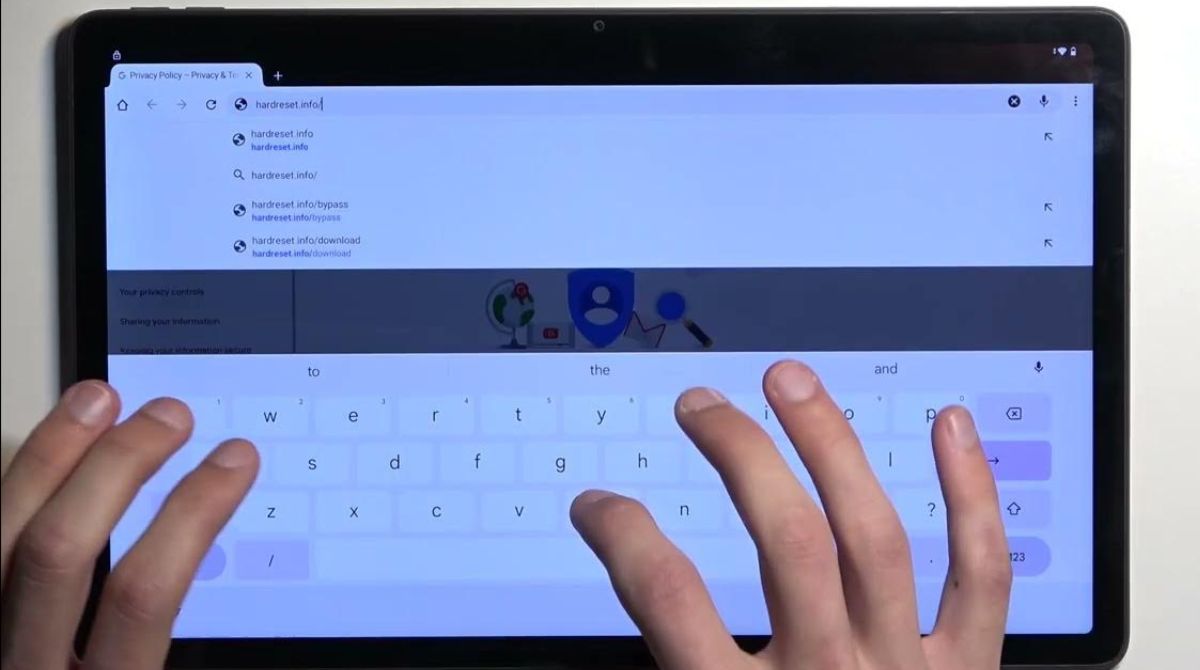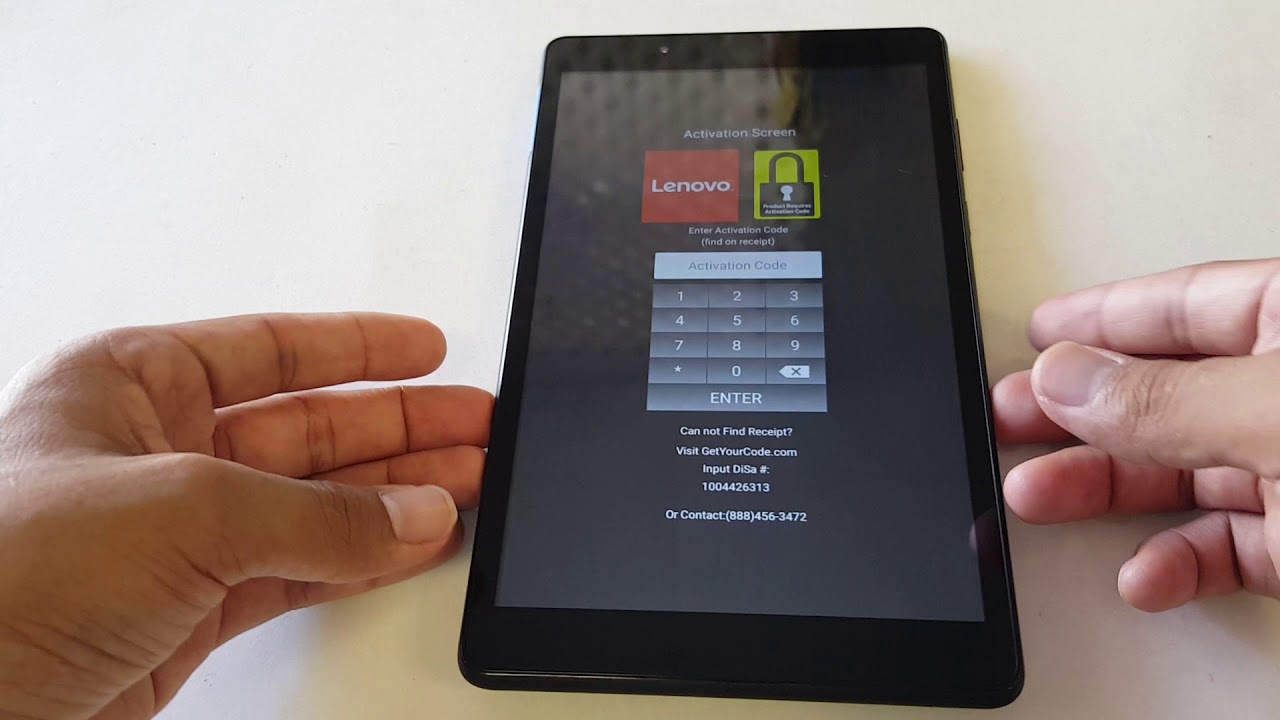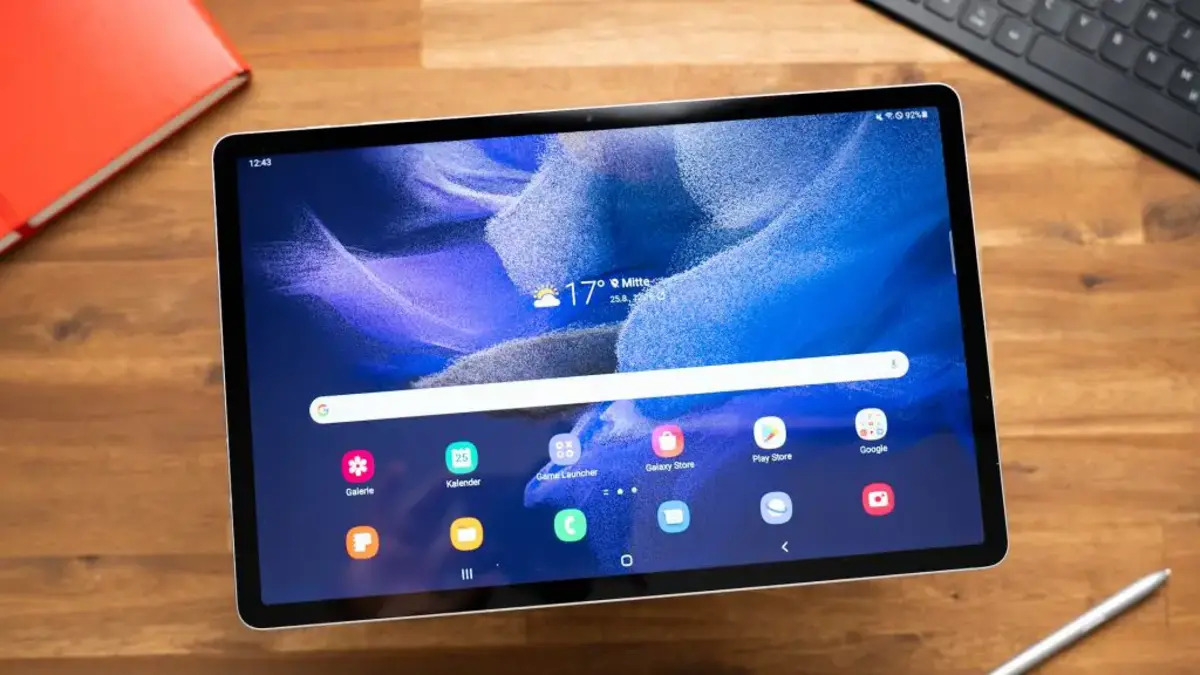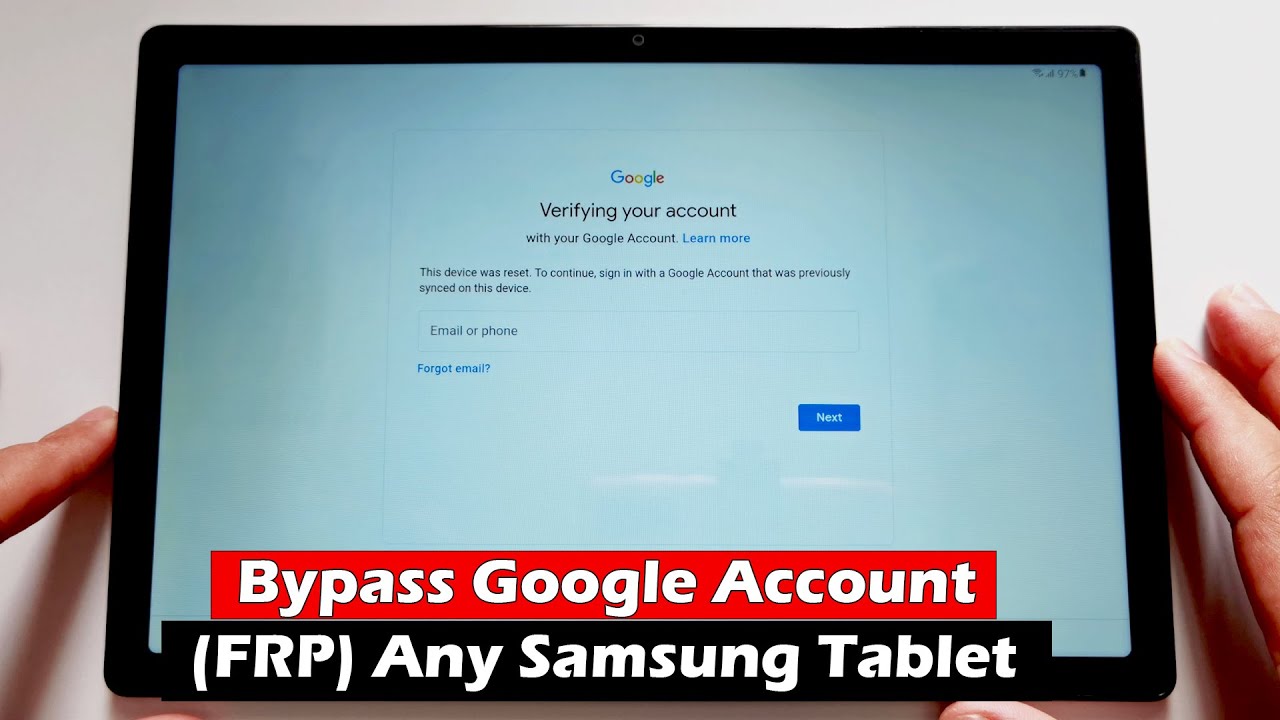Introduction
Welcome to this guide on how to bypass Google verification on RCA Tablet. If you own an RCA Tablet and have encountered the Google verification screen after a factory reset or a software update, you’re not alone. This security feature, also known as Factory Reset Protection (FRP), is designed to protect your device from unauthorized access in case it gets lost or stolen.
While Google verification is a useful security measure, it can be frustrating if you forget your Google account credentials or encounter any issues during the verification process. Fortunately, there are methods available to bypass Google verification on RCA Tablet, allowing you to regain access to your device.
In this guide, we will explore various methods to help you bypass Google verification on your RCA Tablet. These methods involve using third-party applications, an OTG cable, performing a factory reset, or using a custom recovery like TWRP. We will walk you through each of these methods step by step, ensuring that you can successfully bypass the Google verification screen and regain access to your RCA Tablet.
However, please note that bypassing Google verification may void your device’s warranty, and it is important to proceed with caution and at your own risk. It’s always recommended to try other methods, such as contacting the device manufacturer or seeking professional assistance, before resorting to bypassing Google verification.
Now, let’s dive into the various methods that can help you bypass Google verification on your RCA Tablet and regain control of your device.
What is Google Verification?
Google verification, also known as Factory Reset Protection (FRP), is a security feature implemented by Google to protect your device from unauthorized access. It is primarily designed to prevent thieves from gaining access to a stolen or lost device. When Google verification is enabled, it requires you to sign in with the Google account previously synced to the device after a factory reset or software update.
The purpose of Google verification is to ensure that only the original owner can access the device, adding an extra layer of security to personal information stored on the device. By linking the device to your Google account, it becomes difficult for unauthorized individuals to use or sell the device without the account credentials.
When you perform a factory reset on your RCA Tablet or update the software, the device will prompt you to enter the Google account credentials that were last used on the device. This makes it essential to remember your Google account username and password. If you forget or can’t provide the required account information, you will be unable to access your device.
In addition to requiring your Google account credentials, Google verification also prevents unauthorized users from bypassing the screen lock by using physical methods like a USB cable or computer software. It ensures that only the legitimate owner, who has the associated Google account, can access the device and its data.
While Google verification is an important security measure, there may be situations where you need to bypass it. For instance, if you purchased a used RCA Tablet and the previous owner didn’t remove their Google account from the device, you won’t be able to set up the tablet without bypassing the verification screen. Similarly, if you forgot your Google account details, you will need to find a way to bypass the verification process.
In the following sections, we will explore different methods to bypass Google verification on your RCA Tablet, allowing you to regain access to your device even if you don’t have the required Google account credentials.
Reasons to Bypass Google Verification on RCA Tablet
There are several reasons why you may need to bypass Google verification on your RCA Tablet. Let’s explore a few common scenarios where bypassing Google verification becomes necessary:
- Purchased a used device: If you bought a pre-owned RCA Tablet, the previous owner’s Google account may still be linked to the device. In order to set up your own Google account and use the tablet as your own, you will need to bypass the Google verification screen.
- Forgot Google account details: It’s common to forget the Google account username and password, particularly if you have multiple accounts or haven’t used the device for a while. If you can’t remember your Google account credentials, bypassing Google verification is the only way to regain access to your RCA Tablet.
- Device malfunction: In some cases, a device malfunction or software update issue can trigger the Google verification screen, even if you haven’t performed a factory reset. This can be frustrating, as you may not have the necessary Google account details readily available. By bypassing Google verification, you can overcome this obstacle and continue using your RCA Tablet.
- Locked out after factory reset: Performing a factory reset is often a recommended troubleshooting step when dealing with software issues. However, if you forget to remove the Google account from your RCA Tablet before the reset, you will be locked out of the device. Bypassing Google verification is essential in such cases to regain access to your tablet.
By understanding the reasons why you may need to bypass Google verification, you can determine if it is the appropriate solution for your specific situation. It’s important to remember that bypassing Google verification should only be done if you are the rightful owner of the RCA Tablet or have obtained the necessary consent from the original owner.
Now that we have explored the reasons behind bypassing Google verification, let’s move on to the precautions you should take before attempting any of the bypass methods.
Precautions Before Bypassing Google Verification
Before attempting to bypass Google verification on your RCA Tablet, it’s important to take certain precautions to ensure a smooth and successful process. Here are some precautionary steps to consider:
- Backup your data: Bypassing Google verification often involves performing a factory reset or using third-party applications. Both methods can lead to data loss. Therefore, it’s crucial to backup any important data, files, or media from your RCA Tablet to prevent permanent loss.
- Charge your device: Ensure that your RCA Tablet has enough battery power before attempting any bypass method. A low battery level can interrupt the process and potentially cause issues. It’s recommended to charge your device to at least 50% or connect it to a power source during the bypass process.
- Research and understand the method: Familiarize yourself with the selected method to bypass Google verification before proceeding. Read user reviews, forums, and tutorials to gain insights from others who have attempted the bypass process. Understanding the steps involved will minimize the risk of mistakes or complications.
- Follow instructions carefully: Whether you’re using a third-party application, an OTG cable, performing a factory reset, or using a custom recovery like TWRP, it’s crucial to follow the instructions carefully. Missing or incorrectly executing a step can lead to undesirable outcomes, including device malfunction or permanent data loss.
- Consider professional assistance: If you’re unsure or uncomfortable with bypassing Google verification on your own, it’s wise to seek professional assistance. Reach out to an authorized service center or a knowledgeable technician who can provide reliable guidance and perform the bypass process safely.
Taking these precautions will help minimize any potential risks and ensure a smoother bypass process. It’s important to note that bypassing Google verification may void your device’s warranty, and any damage caused during the process may not be covered by the manufacturer. Exercise caution and proceed at your own responsibility.
Now that you’re aware of the precautions to take, let’s move on to the various methods available to bypass Google verification on your RCA Tablet.
Method 1: Bypassing Google Verification On RCA Tablet Using FRP Bypass APK
One of the common methods to bypass Google verification on your RCA Tablet is by using an FRP Bypass APK. FRP Bypass APK is a third-party application that helps you bypass the Google verification screen by temporarily disabling the FRP lock on your device. Here’s how you can use this method:
- First, you’ll need to download the FRP Bypass APK file from a trusted source. You can do this by searching for “FRP Bypass APK” on your web browser.
- Once you’ve downloaded the APK file, transfer it to a USB drive using a computer.
- Next, power on your RCA Tablet and connect it to the USB drive using an OTG cable. Make sure the USB drive is formatted in FAT32 file format.
- A pop-up message may appear on your tablet asking to open the file manager. Choose the one that opens the APK file.
- Enable the option to install apps from unknown sources if prompted.
- Navigate to the location where you transferred the FRP Bypass APK file and select it to begin the installation process.
- Once the installation is complete, open the FRP Bypass app on your RCA Tablet.
- In the app, you will find a “Bypass FRP” button. Tap on it to initiate the Google verification bypass process.
- Wait for the app to complete the bypass process. This may take a few minutes.
- Once the process is finished, your RCA Tablet should no longer prompt you for Google account verification.
It’s important to note that the effectiveness of the FRP Bypass APK method can vary depending on the device model and Android version. Additionally, the availability and functionality of FRP Bypass APK may change over time, so it’s always a good idea to search for the latest version and ensure its compatibility with your RCA Tablet.
In the next section, we will look at another method that involves using an OTG cable to bypass Google verification on your RCA Tablet.
Method 2: Bypassing Google Verification On RCA Tablet Using OTG Cable
Another method to bypass Google verification on your RCA Tablet is by using an OTG cable. This method allows you to connect a USB drive or a keyboard to your tablet, enabling you to bypass the Google verification screen. Here’s how you can do it:
- First, you’ll need an OTG cable, which is a special cable that allows you to connect USB devices to your RCA Tablet.
- Download a compatible FRP bypass application, such as “Google Account Manager” and “FRP Bypass” APK, on a USB drive or an SD card using a computer.
- Turn on your RCA Tablet and connect the OTG cable to the micro USB port of your tablet.
- Connect the USB drive or SD card containing the APK files to the OTG cable.
- A file manager app may open automatically on your tablet. If not, you can open it manually.
- Browse the file manager and locate the APK files you downloaded.
- Install the “Google Account Manager” APK file first, and then install the “FRP Bypass” APK file.
- Once the installation is complete, open the “FRP Bypass” app on your RCA Tablet.
- In the app, you will find an option to add a Google account. Tap on it and select “Browser Sign-in”.
- Enter your Google account credentials or create a new account to proceed with the bypass process.
- After successfully signing in, restart your RCA Tablet.
By following these steps and using an OTG cable to connect the USB drive or SD card, you can effectively bypass the Google verification screen on your RCA Tablet. However, please note that the effectiveness of this method may depend on the specific device model and Android version you are using.
In the next section, we will explore another method to bypass Google verification on your RCA Tablet, which involves performing a factory reset.
Method 3: Bypassing Google Verification On RCA Tablet Using Factory Reset
One of the simplest and most common methods to bypass Google verification on your RCA Tablet is by performing a factory reset. This method erases all data from your device, including the Google account that was previously linked to it, allowing you to set up a new Google account without encountering the verification screen. Here’s how you can do it:
- Start by turning off your RCA Tablet.
- Press and hold the Power button and the Volume Up button simultaneously until the RCA logo appears on the screen.
- Release both buttons and wait for the Android system recovery menu to appear.
- Use the Volume Up and Volume Down buttons to navigate through the menu options and select “Wipe data/factory reset”.
- Press the Power button to confirm the selection.
- Scroll down to “Yes – delete all user data” using the Volume Down button and press the Power button to confirm.
- Wait for the factory reset process to complete. This may take a few minutes.
- Once the process is finished, select “Reboot system now” and press the Power button to restart your RCA Tablet.
After the device restarts, you will be greeted with the initial setup screen, allowing you to set up a new Google account on your RCA Tablet without encountering the Google verification screen. This method is effective in bypassing the verification process, but please note that all data on your device will be erased, so make sure to back up any important files beforehand.
In the next section, we will discuss another method to bypass Google verification on your RCA Tablet, which involves using a custom recovery like TWRP.
Method 4: Bypassing Google Verification On RCA Tablet Using Custom Recovery (TWRP)
If you have installed a custom recovery like TWRP (Team Win Recovery Project) on your RCA Tablet, you can utilize it to bypass Google verification. This method involves performing a series of steps within the custom recovery to remove the Google account lock and gain access to your device. Here’s how it can be done:
- Start by turning off your RCA Tablet.
- Press and hold the Power button and the Volume Up button simultaneously until the RCA logo appears on the screen.
- Release both buttons and wait for the Android system recovery menu to appear.
- Use the Volume Up and Volume Down buttons to navigate through the menu options until you find “Install” or “Install zip” option.
- Select the option and choose the custom recovery file (TWRP) that you previously downloaded and transferred to your device’s internal storage.
- Swipe to confirm the installation and wait for TWRP to be installed on your RCA Tablet.
- Once TWRP is successfully installed, reboot your device into recovery mode again by selecting “Reboot” or “Reboot recovery”.
- In TWRP recovery, select “Wipe” and then choose “Format Data”. Confirm the data format process.
- After formatting the data, go back to the main menu and select “Reboot” or “Reboot system” to restart your device.
- Now, during the initial setup, you will not be prompted for the Google account verification, and you can proceed to set up a new Google account on your RCA Tablet.
Using a custom recovery like TWRP can be an effective method to bypass Google verification on your RCA Tablet. However, please note that this method requires advanced technical knowledge and can potentially void your warranty. Additionally, the availability and functionality of custom recoveries may vary for different device models.
In the next section, we will share some tips to help ensure a successful Google verification bypass on your RCA Tablet.
Tips for Successful Google Verification Bypass
Bypassing Google verification on your RCA Tablet can be a challenging process, but with the following tips, you can increase your chances of successfully bypassing the verification screen:
- Research and choose the right method: Understand the different bypass methods available and choose the one that suits your device model and Android version. Each method may have specific requirements and limitations, so it’s essential to select the most appropriate one for your RCA Tablet.
- Ensure compatibility: Confirm that the bypass method you choose is compatible with your device’s specifications and software version. Using incompatible methods may result in issues or ineffectiveness.
- Follow instructions carefully: Whether you’re using an APK file, an OTG cable, performing a factory reset, or using a custom recovery, it’s important to carefully read and follow the instructions provided. Accurately executing each step will help minimize errors and ensure a smooth bypass process.
- Backup your data: Before attempting any bypass method that involves data deletion or potential risks, it’s crucial to back up any important data, files, or media from your RCA Tablet. This way, you can avoid permanent loss in case of any unforeseen issues or complications.
- Stay updated: Keep up to date with the latest resources, tools, and methods for bypassing Google verification on your RCA Tablet. Remember that technology evolves, and new solutions or updates may become available over time.
- Exercise caution: Bypassing Google verification may void your device’s warranty and can potentially lead to unforeseen consequences. Approach the process with caution, and if you’re unsure or uncomfortable, it’s advisable to seek professional assistance from authorized service centers or technicians.
By following these tips, you can increase your chances of successfully bypassing Google verification on your RCA Tablet. Remember that each device and situation may vary, so be patient and persistent in your attempts.
Now that we have explored various methods and tips for bypassing Google verification, you can choose the approach that best suits your needs and regain access to your RCA Tablet without encountering the verification screen.
Conclusion
Bypassing Google verification on your RCA Tablet can be a frustrating experience, especially if you forget your Google account credentials or encounter issues during the verification process. However, with the methods discussed in this guide, you can regain access to your device and set up a new Google account without being hindered by the verification screen.
We explored four different methods for bypassing Google verification on your RCA Tablet: using an FRP Bypass APK, utilizing an OTG cable, performing a factory reset, and employing a custom recovery like TWRP. Each method offers its own advantages and considerations, and it’s important to choose the method that best suits your device and requirements.
Before attempting any bypass method, it’s crucial to take precautions such as backing up your data, ensuring device compatibility, following instructions carefully, and exercising caution. These steps will help minimize risks and increase the likelihood of a successful bypass process.
It’s important to note that bypassing Google verification may void your device’s warranty, and any damage caused during the process may not be covered by the manufacturer. Therefore, it’s recommended to exhaust other options, such as contacting the device manufacturer or seeking professional assistance, before resorting to bypassing Google verification.
Remember, bypassing Google verification should only be done if you are the rightful owner of the RCA Tablet or have obtained the necessary consent from the original owner. Proceeding with caution and using these methods responsibly will help you regain access to your device and continue using it without any hindrances.
We hope that this guide has provided you with valuable insights and solutions to bypass Google verification on your RCA Tablet. Now, it’s time for you to choose the method that suits your needs and regain control of your device. Best of luck!