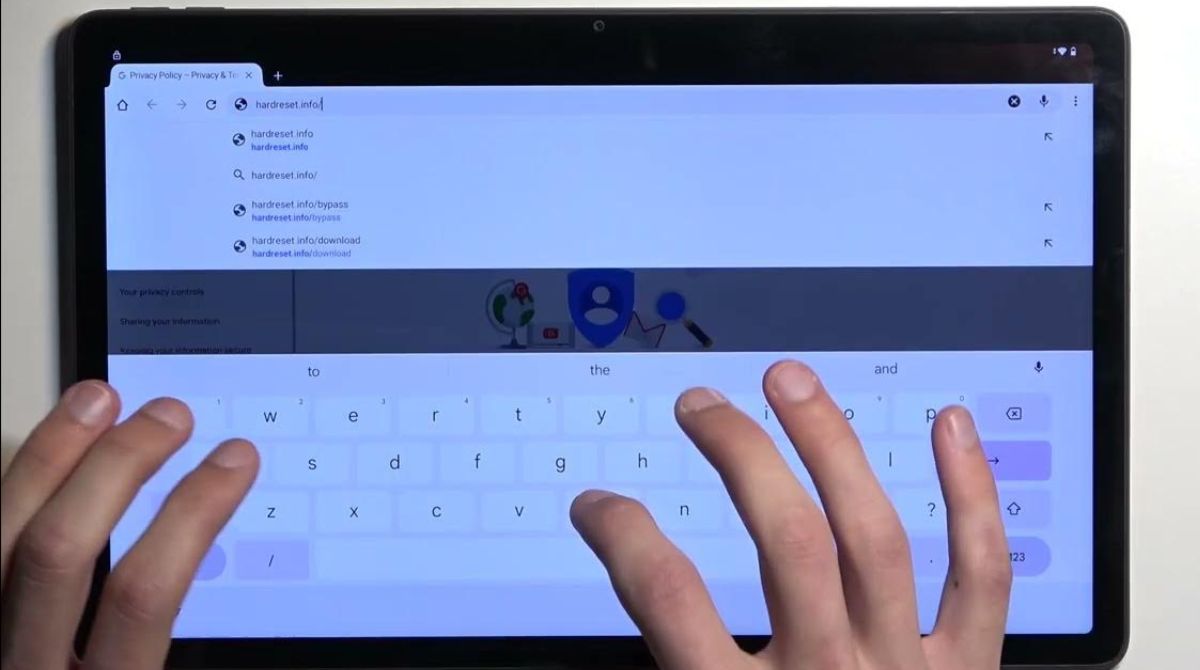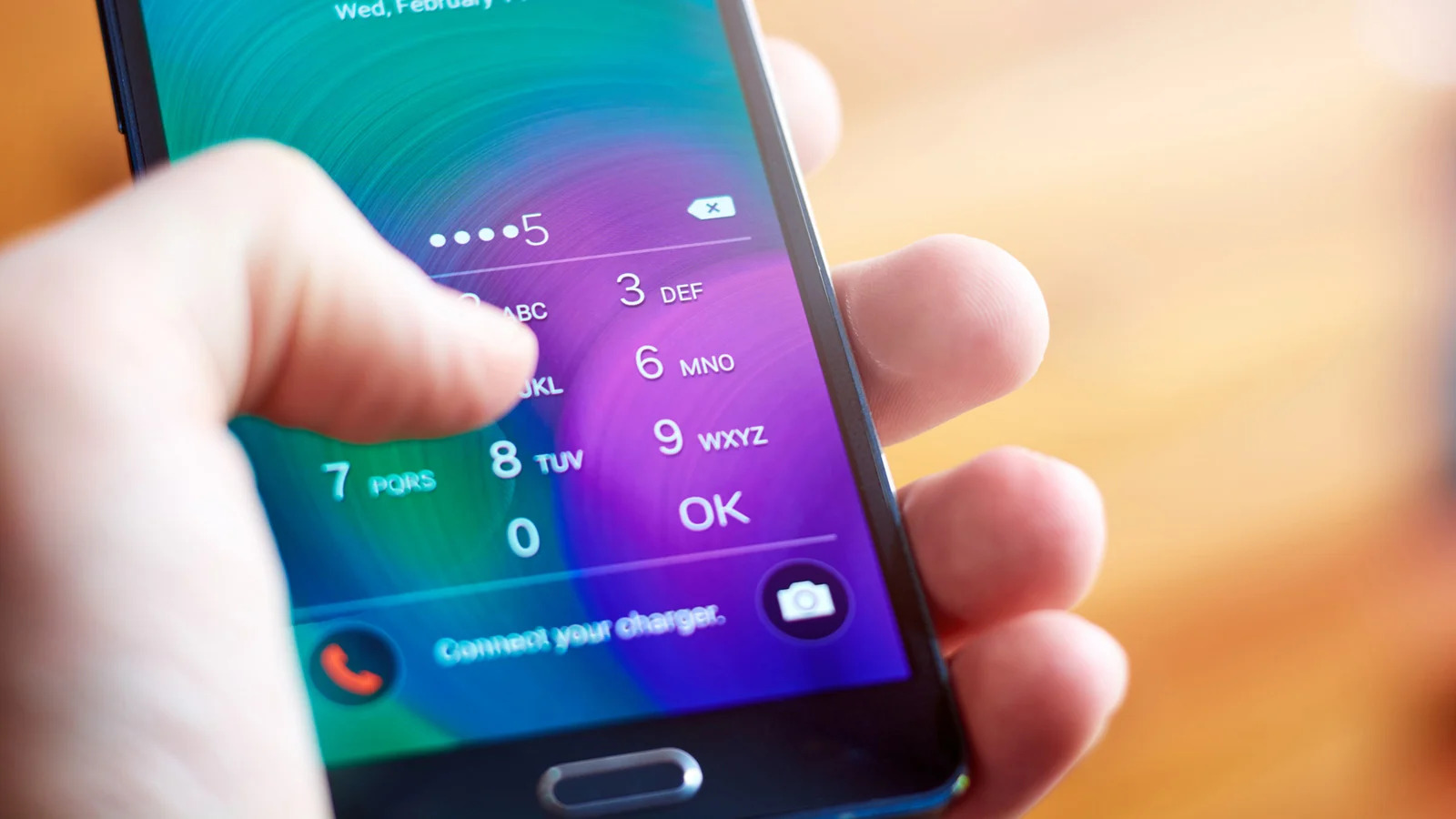Introduction
Welcome to this guide on how to bypass Google verification on a Samsung tablet. Google verification, also known as Factory Reset Protection (FRP), is a security feature implemented by Google to protect devices from unauthorized access. When you perform a factory reset on your Samsung tablet, it will prompt you to enter the Google account credentials that were previously synced to the device.
While Google verification is an important security measure, there can be instances where you may need to bypass it. For example, if you have purchased a used Samsung tablet and the previous owner did not remove their Google account, or if you have forgotten your own Google account credentials. In such cases, it can be frustrating to be locked out of your device.
In this article, we will explore various methods to bypass Google verification on your Samsung tablet, allowing you to regain access to your device. Please note that these methods are intended for legitimate use and should not be used for illegal purposes. It is important to respect the privacy and security of others’ devices.
Before we delve into the different methods, please ensure that you have a backup of any important data on your tablet. Some of the methods may involve performing a factory reset, which will erase all data on the device. Therefore, it is crucial to have a backup to prevent permanent data loss.
Now, let’s explore the different methods you can use to bypass Google verification on your Samsung tablet.
Why is Google Verification Necessary?
Google verification, also known as Factory Reset Protection (FRP), is a security feature implemented by Google to protect devices, including Samsung tablets, from unauthorized access. The primary purpose of Google verification is to ensure that only the device owner can access and use the device after a factory reset.
When you perform a factory reset on your Samsung tablet, it erases all data and settings, returning the device to its original state. This can be helpful in situations where the tablet is experiencing software issues or you want to sell or give away the device. However, without Google verification, anyone could perform a factory reset on a stolen or lost tablet and gain unrestricted access to the device.
Google verification adds an extra layer of security by linking the tablet to a Google account. After a factory reset, when you set up the device again, it will prompt you to enter the Google account credentials that were previously synced to the tablet. This ensures that only the rightful owner of the device can access and use it.
By verifying the Google account, the device’s owner can also remotely locate, lock, or erase the tablet in case it is lost or stolen. This feature provides additional security and peace of mind for users.
While Google verification is an effective security measure, there can be scenarios where you might need to bypass it. For instance, if you have purchased a used Samsung tablet and the previous owner did not remove their Google account, or if you have forgotten the Google account credentials that were associated with your own tablet. In these situations, bypassing Google verification becomes necessary to regain access to the tablet.
Now that we understand the purpose and importance of Google verification, let’s explore different methods to bypass it on your Samsung tablet and regain access to your device.
Methods to Bypass Google Verification on Samsung Tablet
There are several methods you can try to bypass Google verification on your Samsung tablet. Each method has its own requirements and steps, so read through them carefully before attempting. Please note that these methods are intended for educational purposes only and we do not endorse any illegal activities. Make sure to respect the privacy and security of others’ devices.
1. Using a Previously Synced Google Account: If you have access to the Google account that was previously synced to your Samsung tablet, you can use it to bypass Google verification. During the setup process, when prompted to enter the Google account credentials, enter the email address and password of the previously synced account. This should allow you to bypass the verification and gain access to the device.
2. Using a FRP Removal Service: There are online services that specialize in bypassing Google verification. These services typically charge a fee and require you to provide them with the necessary information about your tablet. They will then remotely bypass the verification for you. It is important to research and choose a reputable service to ensure the safety and security of your device and personal information.
3. Using a FRP Bypass APK: You can also try using a FRP bypass APK, which is a special app designed to bypass Google verification. You will need to download the appropriate APK file onto a USB flash drive or SD card and connect it to your tablet. Install the APK and follow the on-screen instructions to bypass the verification process.
4. Using Samsung Find My Mobile: If you have previously set up Samsung’s Find My Mobile service on your tablet, you can use it to bypass Google verification. Visit the Find My Mobile website and sign in with your Samsung account credentials. From there, you can locate your tablet and choose the option to unlock it remotely.
5. Factory Reset Protection (FRP) Hijacker Tool: This method involves using a software tool called “FRP Hijacker” to bypass Google verification. The tool is specifically designed for Samsung devices and can be used to remove FRP lock from your tablet. However, this method requires some technical knowledge and may not be suitable for beginners.
These are just a few of the methods you can try to bypass Google verification on your Samsung tablet. It is important to note that these methods may not work on all devices, as Google continuously updates its security measures. Always proceed with caution, follow the instructions carefully, and ensure the legality of your actions.
Now that you are familiar with the different methods available, let’s explore each method in more detail to help you choose the most suitable one for your situation.
Method 1: Using a Previously Synced Google Account
If you have access to the Google account that was previously synced to your Samsung tablet, you can use it to bypass Google verification. This method is applicable if you are the original owner of the device or if you have been given permission to use the previous owner’s Google account credentials.
To bypass Google verification using a previously synced Google account, follow these steps:
- Power on your Samsung tablet and proceed with the setup process.
- When you reach the Google verification screen, enter the email address and password of the previously synced account. Make sure the account details are entered correctly.
- Complete the setup process by following the on-screen instructions.
- If the Google account credentials are verified successfully, you will be granted access to your Samsung tablet and can set up a new Google account if desired.
It is important to note that using a previously synced Google account may not work if the account details entered are incorrect or if you do not have permission from the previous owner to use their account. Additionally, if the previous owner did not remove the Google account from the device, you might face difficulties during setup even with the correct credentials.
If you are unable to use a previously synced Google account to bypass verification, you can consider trying other methods such as using a FRP removal service, a FRP bypass APK, Samsung’s Find My Mobile service, or the FRP Hijacker tool. Remember to choose the method that suits your situation best and proceed cautiously.
Now that you understand how to bypass Google verification using a previously synced Google account, let’s move on to exploring the next method.
Method 2: Using a FRP Removal Service
If you are unable to bypass Google verification on your Samsung tablet using a previously synced Google account or other methods, you can consider using a FRP removal service. These online services specialize in bypassing the Factory Reset Protection (FRP) lock on various devices, including Samsung tablets.
To use a FRP removal service, follow these steps:
- Research and choose a reputable FRP removal service that supports your specific Samsung tablet model.
- Visit the service provider’s website and carefully read their terms and conditions.
- Provide the required information about your tablet, such as the model number and IMEI number.
- Follow the instructions provided by the service to complete the payment and submission process.
- Once the service has received and processed your request, they will remotely bypass the FRP lock on your tablet.
- Follow any post-service instructions provided by the service to ensure proper completion of the bypass process.
It is important to choose a reputable and trustworthy FRP removal service to ensure the safety and security of your device and personal information. Reading reviews and checking for customer testimonials can help you make an informed decision. Additionally, be cautious of services that claim to offer free FRP bypass solutions, as they may be fraudulent or come with hidden costs.
While using a FRP removal service can be an effective method to bypass Google verification, it is important to weigh the pros and cons before proceeding. Consider the potential risks, costs, and the reputation of the service provider. If you are not comfortable with using such services, you can explore alternative methods like using a FRP bypass APK, Samsung’s Find My Mobile service, or the FRP Hijacker tool.
Now that you understand how to use a FRP removal service to bypass Google verification on your Samsung tablet, let’s move on to exploring the next method.
Method 3: Using a FRP Bypass APK
If you are unable to bypass Google verification on your Samsung tablet using a previously synced Google account or other methods, you can try using a FRP bypass APK. A FRP bypass APK is a special app designed to help bypass the Factory Reset Protection (FRP) lock on Android devices, including Samsung tablets.
To use a FRP bypass APK, follow these steps:
- Search for a reputable and trusted source to download the appropriate FRP bypass APK for your Samsung tablet model. Make sure to download the APK from a reliable website to ensure its safety and effectiveness.
- Transfer the downloaded APK file to a USB flash drive or an SD card.
- Insert the USB flash drive or SD card into your Samsung tablet.
- Open the file manager app on your tablet and navigate to the location where you transferred the FRP bypass APK file.
- Install the APK file by tapping on it and following the on-screen instructions.
- Once the installation is complete, open the FRP bypass app. It will guide you through the steps to bypass the Google verification process.
- Follow the instructions provided by the app and complete the necessary steps to bypass FRP lock on your Samsung tablet.
It is important to note that not all FRP bypass APKs work for all Samsung tablet models. Therefore, it is crucial to find and download an APK that is compatible with your specific tablet model and Android version. Additionally, be cautious of downloading APK files from unknown or untrusted sources as they may contain malware or other security risks.
If the FRP bypass APK method does not work for your specific tablet model or Android version, you can explore other methods such as using a FRP removal service, Samsung’s Find My Mobile service, or the FRP Hijacker tool to bypass Google verification.
Now that you understand how to use a FRP bypass APK to bypass Google verification on your Samsung tablet, let’s move on to exploring the next method.
Method 4: Using Samsung Find My Mobile
If you own a Samsung tablet and have previously set up Samsung’s Find My Mobile service, you can use it to bypass Google verification. This method requires you to have access to a computer or another mobile device with internet access.
To bypass Google verification using Samsung Find My Mobile, follow these steps:
- On a computer or another mobile device, open a web browser and visit the Samsung Find My Mobile website (findmymobile.samsung.com).
- Sign in with your Samsung account credentials. This should be the same account that you have previously used on your Samsung tablet.
- Once signed in, you will see a list of your registered Samsung devices. Select your tablet from the list.
- On the tablet’s information page, locate and select the “Unlock” option.
- Follow the on-screen instructions provided by Samsung Find My Mobile to unlock your tablet remotely.
- Once the unlock process is complete, restart your Samsung tablet and proceed with the setup process. You should now be able to bypass Google verification.
Using Samsung Find My Mobile to bypass Google verification offers a convenient and official solution for Samsung device owners. However, it is important to note that this method requires you to have previously set up and registered your Samsung tablet with the Find My Mobile service. If you have not done so, this method will not work for you.
If you do not have access to the Find My Mobile service or if this method is not applicable to your situation, you can explore alternative methods like using a FRP removal service, a FRP bypass APK, or the FRP Hijacker tool to bypass Google verification on your Samsung tablet.
Now that you understand how to use Samsung Find My Mobile to bypass Google verification on your Samsung tablet, let’s move on to exploring the next method.
Method 5: Factory Reset Protection (FRP) Hijacker Tool
If you are unable to bypass Google verification on your Samsung tablet using other methods, you can consider using the FRP Hijacker tool. The FRP Hijacker tool is a software tool specifically designed for Samsung devices to remove the Factory Reset Protection (FRP) lock.
Before proceeding with this method, it is important to note that using the FRP Hijacker tool requires some technical knowledge and expertise. If you are not familiar with software tools or are unsure about the process, it is recommended to seek assistance from a professional or someone experienced in using the FRP Hijacker tool.
To bypass Google verification using the FRP Hijacker tool, follow these steps:
- Download and install the FRP Hijacker tool on your computer.
- Connect your Samsung tablet to the computer using a USB cable.
- Launch the FRP Hijacker tool and select the “Remove FRP” option.
- Follow the on-screen instructions provided by the tool to initiate the FRP bypass process on your tablet.
- Wait for the tool to complete the bypass process. This may take a few minutes.
- Once the process is complete, disconnect your tablet from the computer and restart it.
- Proceed with the setup process on your tablet. You should now be able to bypass Google verification.
It is important to exercise caution when using the FRP Hijacker tool, as it involves modifying system files on your device. Any mistakes or incorrect actions during the process can potentially cause permanent damage or render your tablet unusable. Therefore, it is crucial to follow the instructions provided by the tool carefully and at your own risk.
If you do not feel comfortable using the FRP Hijacker tool or face any difficulties during the process, it is recommended to seek professional assistance or explore alternative methods such as using a FRP removal service, a FRP bypass APK, or Samsung’s Find My Mobile service to bypass Google verification on your Samsung tablet.
Now that you understand how to use the FRP Hijacker tool for bypassing Google verification on your Samsung tablet, let’s move on to exploring some precautions and additional tips.
Precautions and Additional Tips
When attempting to bypass Google verification on your Samsung tablet, it is important to take the following precautions and keep in mind the additional tips:
- Backup Your Data: Before proceeding with any method that involves a factory reset or modification of system files, always make sure to back up any important data on your tablet. This will prevent potential data loss during the bypass process.
- Research and Choose Reputable Methods: When selecting a method to bypass Google verification, research and choose reputable sources and services. Read reviews, check for customer testimonials, and ensure that the method is safe and effective for your specific Samsung tablet model.
- Ensure Legality: It is important to only use the bypass methods for legitimate purposes. Do not engage in any illegal activities or attempt to bypass Google verification on stolen or misplaced devices. Respect the privacy and security of others’ devices.
- Keep Software and Firmware Updated: To mitigate security risks, regularly update your Samsung tablet’s software and firmware. Keeping your device up to date will ensure you have the latest security patches and enhancements.
- Proceed with Caution: Any method that involves bypassing Google verification carries some risks. Follow the instructions carefully, double-check the steps, and proceed with caution. Mistakes or incorrect actions can potentially cause permanent damage to your Samsung tablet.
- Use Strong Passwords: Protect your Google account and Samsung tablet with strong and unique passwords. This will help prevent unauthorized access to your device and personal information.
- Seek Professional Assistance: If you are unsure about any method, encounter difficulties during the bypass process, or lack the technical expertise, it is recommended to seek professional assistance. A professional can guide you through the process and ensure it is done correctly.
By following these precautions and additional tips, you can increase the chances of successfully bypassing Google verification on your Samsung tablet and regain access to your device.
Now that you are aware of the precautions and additional tips, let’s wrap up this comprehensive guide on bypassing Google verification on Samsung tablets.
Conclusion
Bypassing Google verification on a Samsung tablet can be a challenging task, but with the methods discussed in this guide, you can regain access to your device. Whether you have a previously synced Google account, use a FRP removal service, try a FRP bypass APK, utilize Samsung’s Find My Mobile service, or employ the FRP Hijacker tool, you have options to get past the Google verification screen.
While it is important to safeguard devices from unauthorized access, situations may arise where bypassing Google verification becomes necessary. However, it is crucial to approach this process responsibly and ethically. Always ensure you have proper authorization or ownership rights before attempting to bypass Google verification on a Samsung tablet. Respecting the privacy and security of others’ devices is paramount.
Additionally, taking precautions such as backing up your data, choosing reputable methods and services, staying updated with software and firmware, and using strong passwords will enhance the overall security of your Samsung tablet.
Remember that not all methods may work for every Samsung tablet model or Android version, as Google continuously updates their security measures. It is important to understand the risks involved and proceed with caution. Seeking professional assistance is always an option if you are uncertain or uncomfortable with performing the bypass process yourself.
We hope this guide has provided you with the necessary insights and information to bypass Google verification on your Samsung tablet. If you encounter any difficulties or have further questions, don’t hesitate to seek assistance from reputable sources or service providers.
Now it’s time for you to choose a method and proceed with bypassing Google verification on your Samsung tablet. Good luck, and regain access to your device!







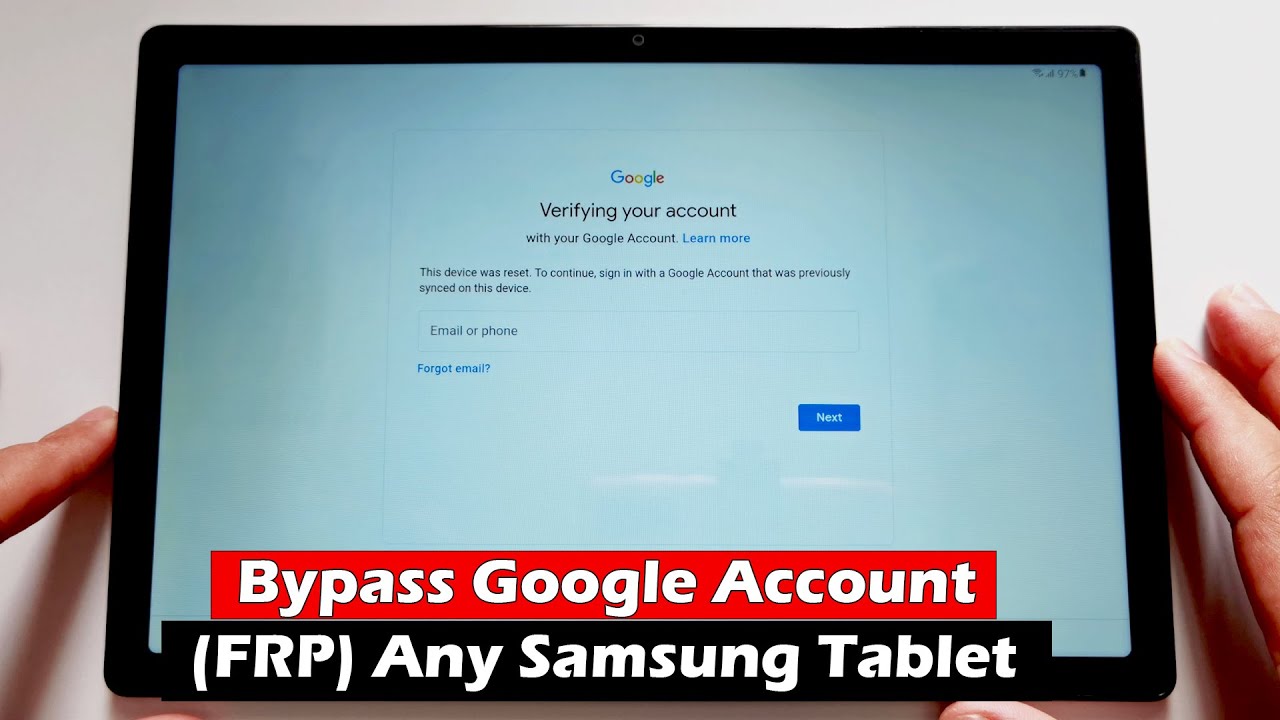


![[Full Guide] How to Bypass Google Account Verification After Reset](https://robots.net/wp-content/uploads/2023/11/How-to-Bypass-Google-Account-Verification-After-Reset-300x180.png)