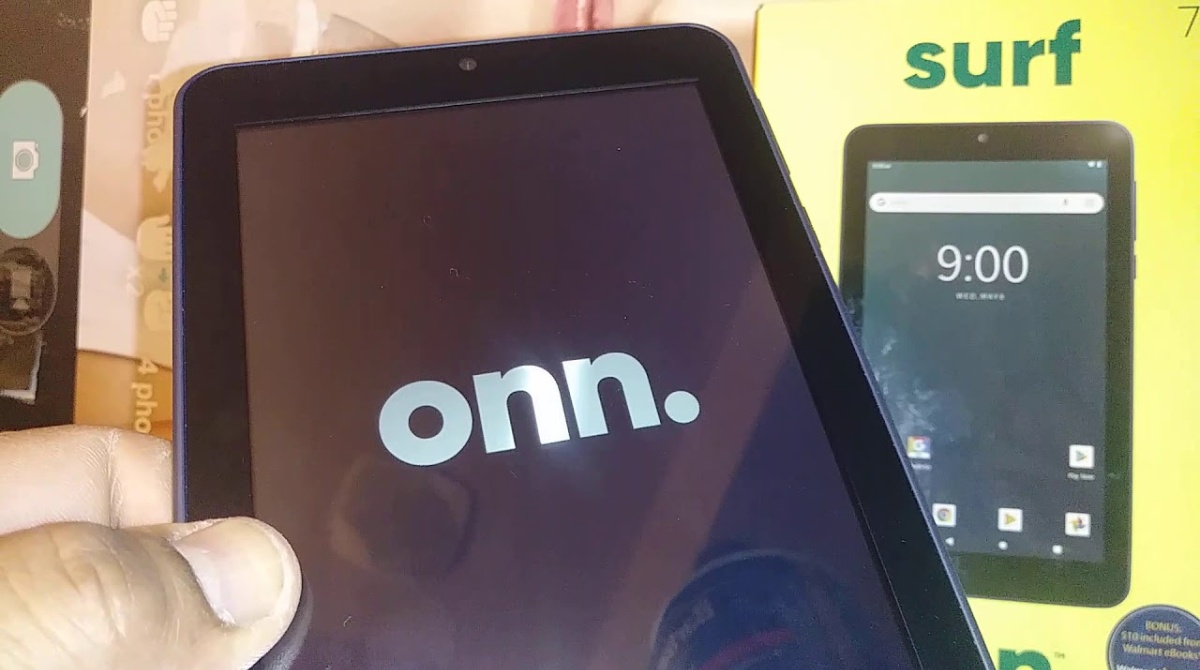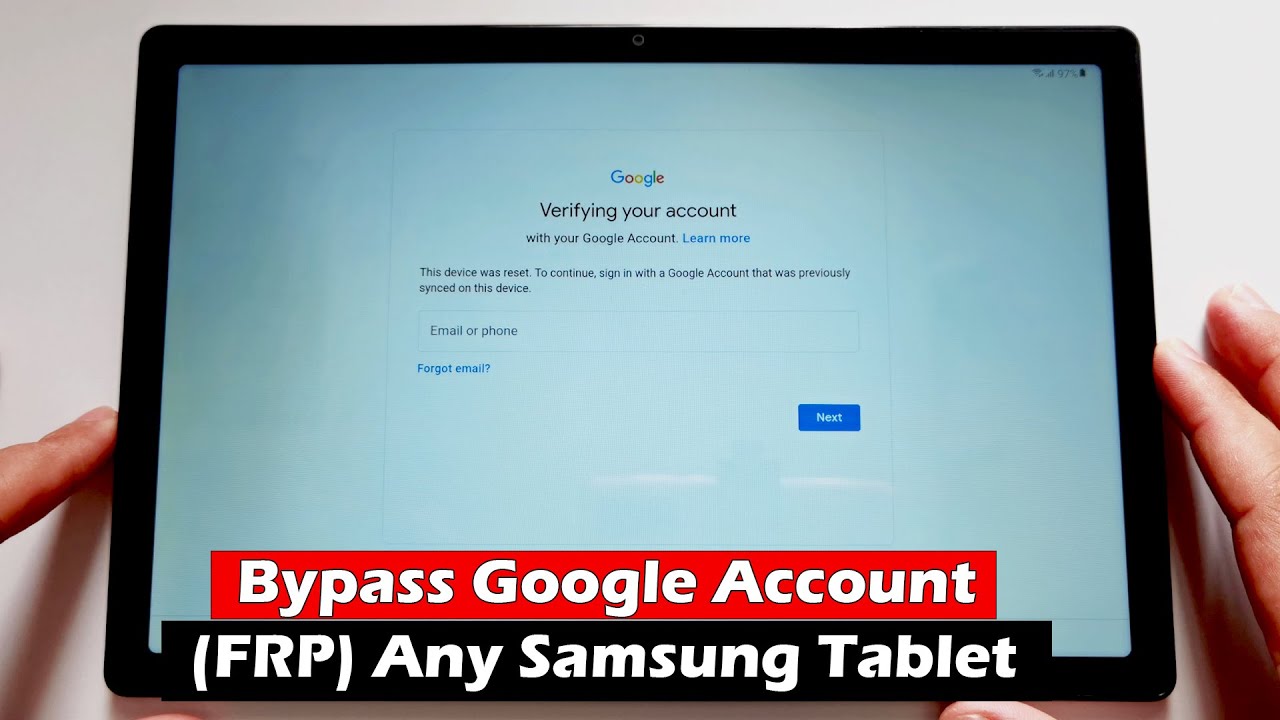Introduction
Lock screens are an essential security feature on Android devices, providing a safeguard against unauthorized access. However, there may be instances where you find yourself locked out of your own device, whether you’ve forgotten your pattern, PIN, or password. In such circumstances, it can be frustrating and worrisome to be unable to access your own data and functionality.
In this article, we will explore various methods that can help you bypass the lock screen on your Android device. Before proceeding, it’s important to note that these methods should only be used on your personal device and not for any malicious purposes. Always ensure that you have the necessary authorization to access the device before attempting any of these methods.
While there are several ways to bypass the lock screen, it’s essential to remember that not all options may work on every device. The effectiveness of the methods may vary depending on factors such as the Android version, device model, and security settings. It’s also worth mentioning that some of these methods may result in data loss, so proceed with caution and ensure you have a backup of your important data whenever possible.
Without further ado, let’s dive into the different methods that can help you regain access to your Android device.
Why would you want to bypass the lock screen on Android?
There are various scenarios in which you may find yourself needing to bypass the lock screen on your Android device. Understanding the reasons behind this need can help you better evaluate which method is most suitable for your specific situation. Here are a few common scenarios:
- Forgotten lock screen credentials: It’s not uncommon for users to forget their lock screen pattern, PIN, or password, especially if they’ve recently changed it or haven’t used their device for a while. In such cases, bypassing the lock screen becomes necessary to regain access to the device.
- Locked out due to multiple failed attempts: Android devices have a security measure in place where they lock users out temporarily or permanently after multiple unsuccessful login attempts. If you find yourself locked out due to this reason, bypassing the lock screen can help you gain access to your device.
- Device malfunction: In some cases, a malfunctioning device or software glitch can prevent the lock screen from responding to your input correctly, rendering it impossible to unlock the device using the normal methods. Bypassing the lock screen can be a workaround to this issue.
- Lost or stolen device: If your Android device has been lost or stolen, bypassing the lock screen can help you gain access in order to track its location, locate any sensitive information, or perform a remote wipe to protect your personal data.
- Device purchase with a locked screen: There may be instances where you purchase a second-hand Android device, only to find that it’s still locked with the previous owner’s credentials. Bypassing the lock screen becomes necessary in order to set up the device with your own accounts and settings.
It’s important to note that bypassing the lock screen should only be done for legitimate purposes and in accordance with local laws and regulations. Unauthorized access to someone else’s device without their consent is illegal and can result in severe penalties.
Now that we understand the reasons for bypassing the lock screen, let’s explore the different methods that can help you regain access to your Android device.
Method 1: Using the Forgot Pattern/Forgot Password option
One of the simplest methods to bypass the lock screen on your Android device is by utilizing the “Forgot Pattern” or “Forgot Password” option. This method works if you have associated your device with a Google account and have an active internet connection. Here’s how you can do it:
- On the lock screen, enter an incorrect pattern, PIN, or password multiple times until you see a message stating that you have entered incorrect credentials.
- Tap on the “Forgot Pattern” or “Forgot Password” option that appears beneath the error message.
- Next, you will be prompted to enter your Google account credentials associated with the device.
- Enter your email address and password and tap “Sign in” to verify your account.
- Once your Google account is successfully verified, you will be prompted to create a new pattern, PIN, or password for your lock screen.
- Follow the on-screen instructions to set a new lock screen credential.
- Once you have successfully set the new lock screen credential, you will be able to bypass the old lock screen and gain access to your device.
It’s important to note that this method requires an active internet connection to verify your Google account. Additionally, if you have two-factor authentication enabled for your Google account, you may be required to provide the additional verification code during the login process.
This method is quite effective and should work on most Android devices. However, there might be some cases where this option is not available or doesn’t work due to various factors such as device settings or software limitations.
Now that we’ve covered the first method, let’s move on to the next method that can help you bypass the lock screen on your Android device.
Method 2: Using the Android Device Manager (ADM)
The Android Device Manager (ADM) is a useful tool provided by Google that allows you to track, lock, and erase your Android device remotely. In addition to these features, ADM can also be used to bypass the lock screen on your device. Here’s how you can do it:
- Using a computer or another mobile device, open a web browser and visit the Android Device Manager website.
- Sign in with the Google account that is associated with the locked Android device.
- Once signed in, ADM will attempt to locate your device. If successful, it will display the approximate location of your device on a map.
- On the ADM page, you will see various options such as Ring, Lock, and Erase. Click on the “Lock” option.
- Enter a temporary password for your device and click on the “Lock” button.
- After a few moments, your device will receive the lock command and the temporary password will be set.
- On your locked Android device, you will see a new lock screen with the option to enter the temporary password you just set.
- Enter the temporary password to unlock your device.
- Once you have successfully bypassed the lock screen, go to the device settings and set a new lock screen pattern, PIN, or password.
It’s important to note that for this method to work, your locked Android device must have an active internet connection and have ADM enabled. Additionally, your Google account must be signed in on the locked device.
Using the Android Device Manager is a reliable method to bypass the lock screen on your Android device. However, there may be cases where this option is not available or doesn’t work due to device settings, security configurations, or network limitations.
Now that we’ve covered the second method, let’s move on to the next method that can help you bypass the lock screen on your Android device.
Method 3: Using the Find My Mobile service (Samsung devices only)
If you own a Samsung device, you can take advantage of the Find My Mobile service provided by Samsung to bypass the lock screen. This method is specifically for Samsung users and requires prior setup of the Find My Mobile service. Follow the steps below to bypass the lock screen using this method:
- Using a computer or another mobile device, open a web browser and visit the Find My Mobile website.
- Sign in with your Samsung account credentials that you previously used to set up the Find My Mobile service.
- Once signed in, you will be able to see your registered Samsung devices.
- Select the locked Samsung device from the list of devices.
- On the device page, you will see various options including “Unlock my screen”.
- Click on the “Unlock my screen” option to initiate the lock screen bypass process.
- Wait for a few moments while the service attempts to unlock your device remotely.
- Once the process is complete, your Samsung device should be unlocked and you will be able to access it without the lock screen credentials.
- After gaining access to your device, make sure to set a new lock screen pattern, PIN, or password.
It’s important to note that this method is exclusive to Samsung devices and requires prior setup and registration of your device with the Find My Mobile service. Additionally, your Samsung device must have an active internet connection for the Find My Mobile service to work.
The Find My Mobile service provides a convenient and reliable way to bypass the lock screen on supported Samsung devices. However, this method may not be applicable to non-Samsung devices or devices that haven’t been registered with the service.
Now that we’ve covered the third method, let’s move on to the next method that can help you bypass the lock screen on your Android device.
Method 4: Using a third-party application
If the previously mentioned methods do not work for you, or if you prefer an alternative solution, using a third-party application can be another option to bypass the lock screen on your Android device. There are several third-party apps available that offer lock screen bypass functionalities. Here’s how you can use a third-party application to bypass the lock screen:
- On a computer or another mobile device, search for reputable third-party lock screen bypass applications.
- Select a trusted and well-reviewed app that suits your needs.
- Download and install the chosen app from a reliable source such as the Google Play Store.
- Open the third-party app and follow the provided instructions to bypass the lock screen on your device.
- Each app may have different methods or requirements for bypassing the lock screen, so make sure to carefully read and follow the instructions provided.
- Once you have successfully bypassed the lock screen, you may need to set a new lock screen pattern, PIN, or password through your device settings.
It’s important to note that using third-party apps to bypass the lock screen may have risks associated with them. These apps may require certain permissions or access to your device, which could potentially compromise your privacy and security. Therefore, it’s crucial to only download and use trusted and reputable applications from reliable sources.
It’s also worth mentioning that the effectiveness of third-party lock screen bypass apps can vary depending on the device model, Android version, and other factors. Additionally, some apps may come with a price tag or offer in-app purchases for unlocking advanced features.
Now that we’ve covered the fourth method, let’s move on to the next method that can help you bypass the lock screen on your Android device.
Method 5: Hard resetting the device (factory reset)
If all other methods fail to bypass the lock screen on your Android device, you can resort to a hard reset, also known as a factory reset. This method will erase all data and settings on your device, returning it to its original factory state. Here’s how you can perform a hard reset:
- Ensure that your device is powered off.
- Enter the specific key combination to boot your device into recovery mode. The key combination may vary depending on your device model, but it commonly involves holding down a combination of the power, volume up, and volume down buttons simultaneously.
- Once in recovery mode, use the volume keys to navigate and the power button to select options.
- Select the “Wipe data/factory reset” option from the menu. This option may be labeled differently depending on the device.
- Confirm your selection to proceed with the factory reset. This action will erase all data on your device, including the lock screen credentials.
- Wait for the reset process to complete, and then select the “Reboot system now” option to restart your device.
- Your device will now boot up without the previous lock screen and will be set to its factory settings.
- Set up your device again, including a new lock screen pattern, PIN, or password.
It’s crucial to note that performing a hard reset will erase all data, including apps, photos, videos, and personal files, on your device. Therefore, it’s important to backup your important data before proceeding with a factory reset.
Additionally, keep in mind that a hard reset should be considered as a last resort when all other methods have failed. It’s a drastic measure to regain access to your device but should be used with caution due to the potential data loss.
Now that we’ve covered the fifth and final method, let’s summarize what we’ve learned.
Conclusion
Being locked out of your Android device’s lock screen can be a frustrating experience, but fortunately, there are several methods you can use to bypass it. In this article, we explored five different methods: using the Forgot Pattern/Forgot Password option, Android Device Manager (ADM), Find My Mobile service (Samsung devices only), third-party applications, and performing a hard reset (factory reset).
The first two methods, using the Forgot Pattern/Forgot Password option and Android Device Manager (ADM), are convenient and effective options that can work for most Android devices. These methods rely on your Google account or Samsung account to verify your identity and allow you to set a new lock screen credential.
If you own a Samsung device, the Find My Mobile service provides an exclusive option to bypass the lock screen, but it requires prior setup and registration.
If the previous methods fail, using a trusted third-party application can be an alternative, but remember to only download apps from reputable sources, as they may require certain permissions and could potentially compromise your privacy and security.
Lastly, performing a hard reset (factory reset) can be a last resort to bypass the lock screen, but it will erase all data on your device. Make sure to back up your important data before proceeding with a factory reset and be aware that this method cannot be undone.
Always remember that these methods should only be used for legitimate purposes and with authorized access to your own device. Additionally, it’s important to comply with local laws and regulations when attempting to bypass the lock screen on any Android device.
We hope that this article has provided you with useful insights and solutions to bypass the lock screen on your Android device. Remember to exercise caution and choose the method that best suits your specific circumstances. Stay informed and take the necessary precautions to keep your device and personal data secure.







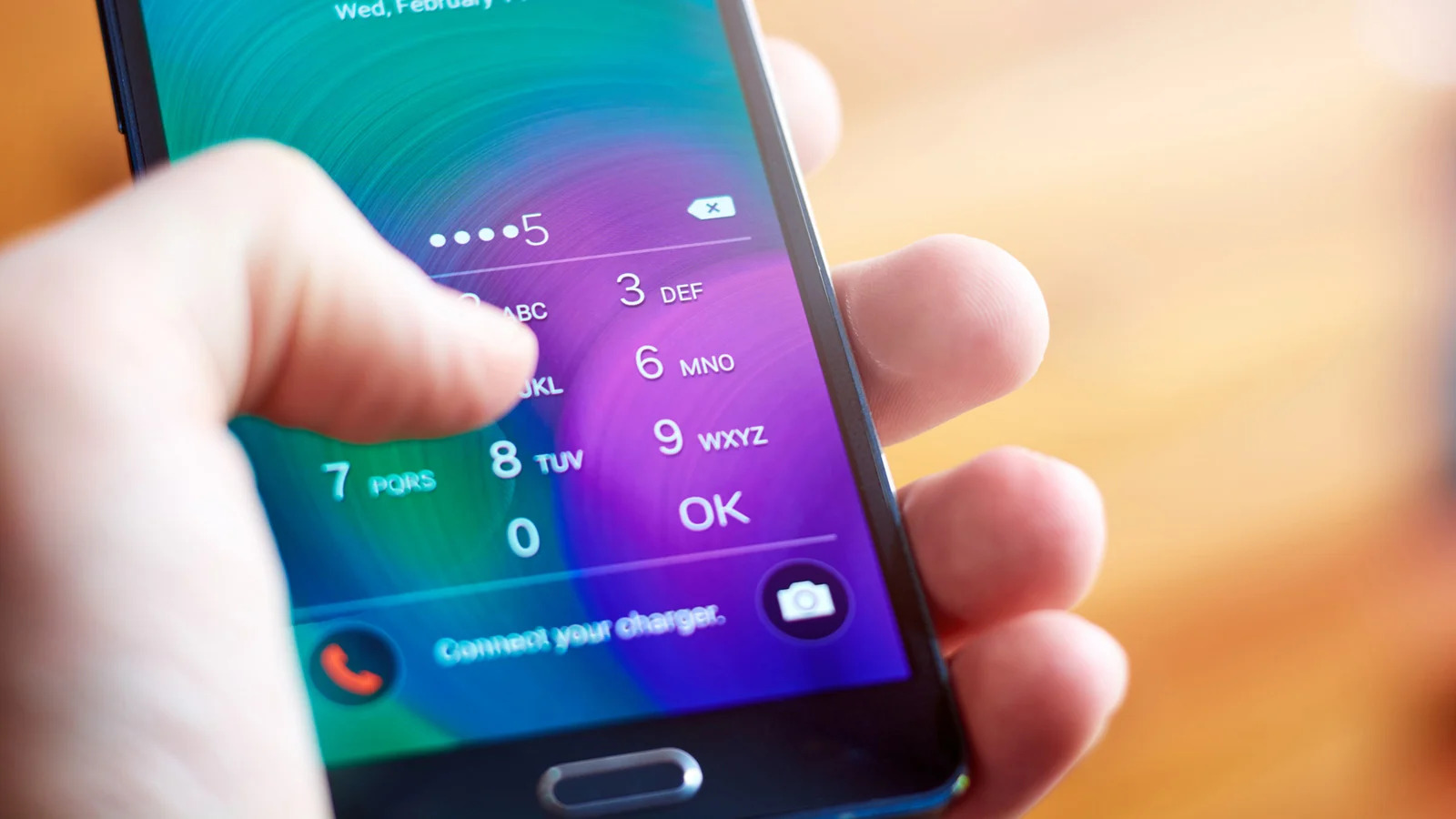



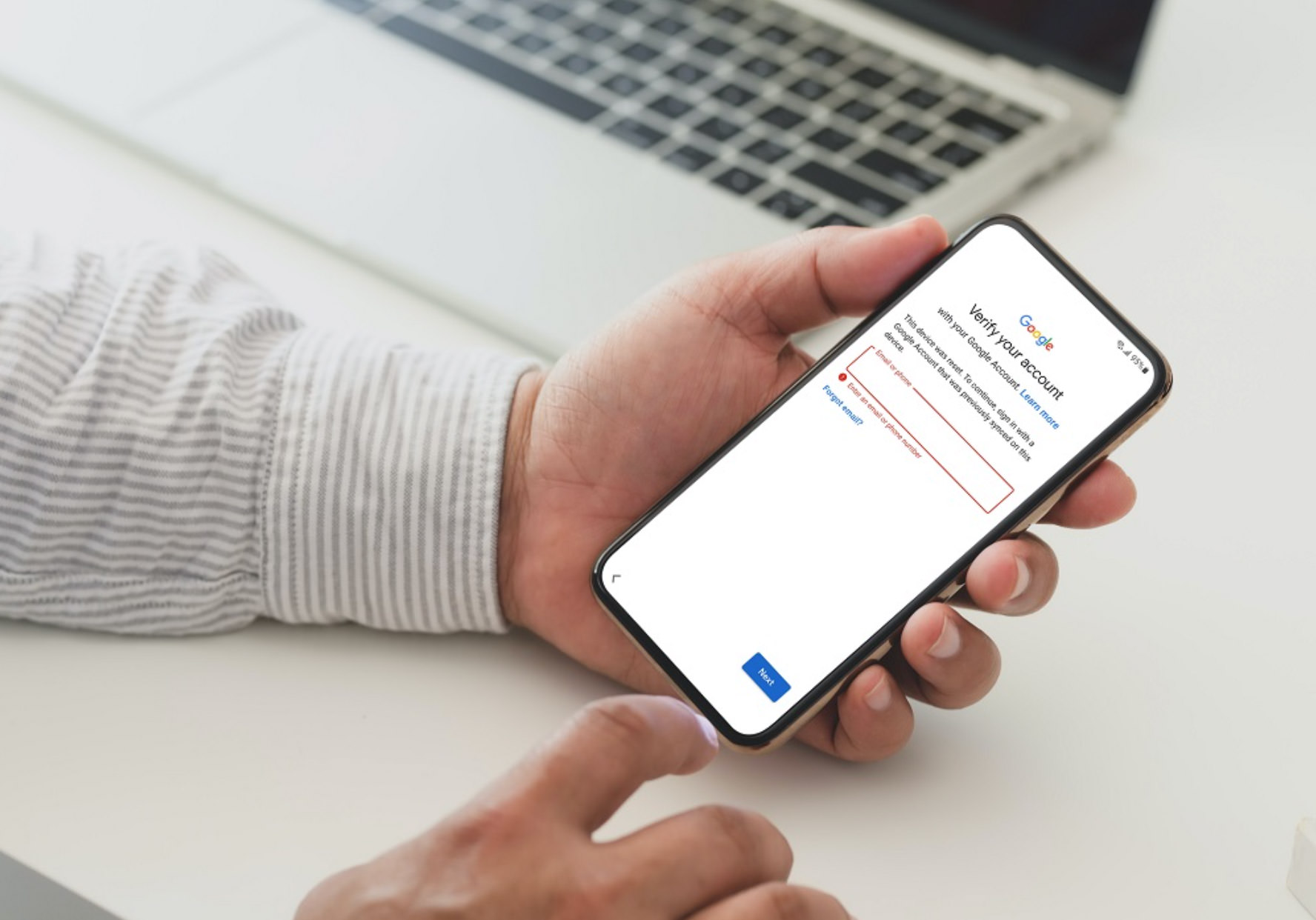
![[Full Guide] How to Bypass Google Account Verification After Reset](https://robots.net/wp-content/uploads/2023/11/How-to-Bypass-Google-Account-Verification-After-Reset-300x180.png)