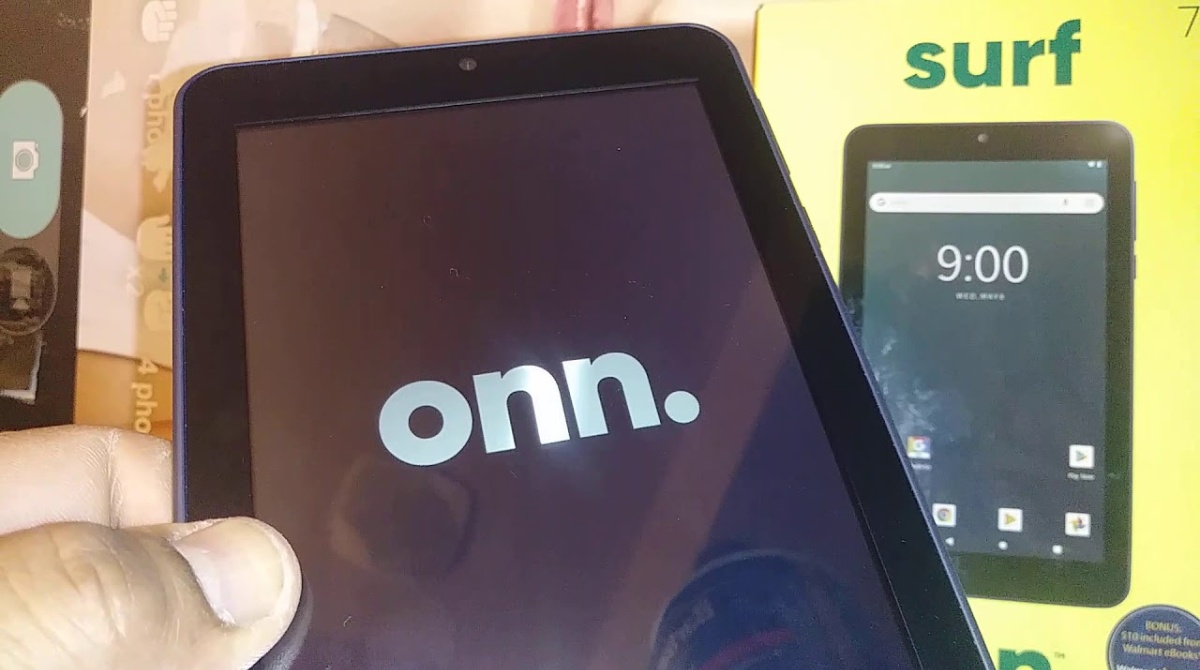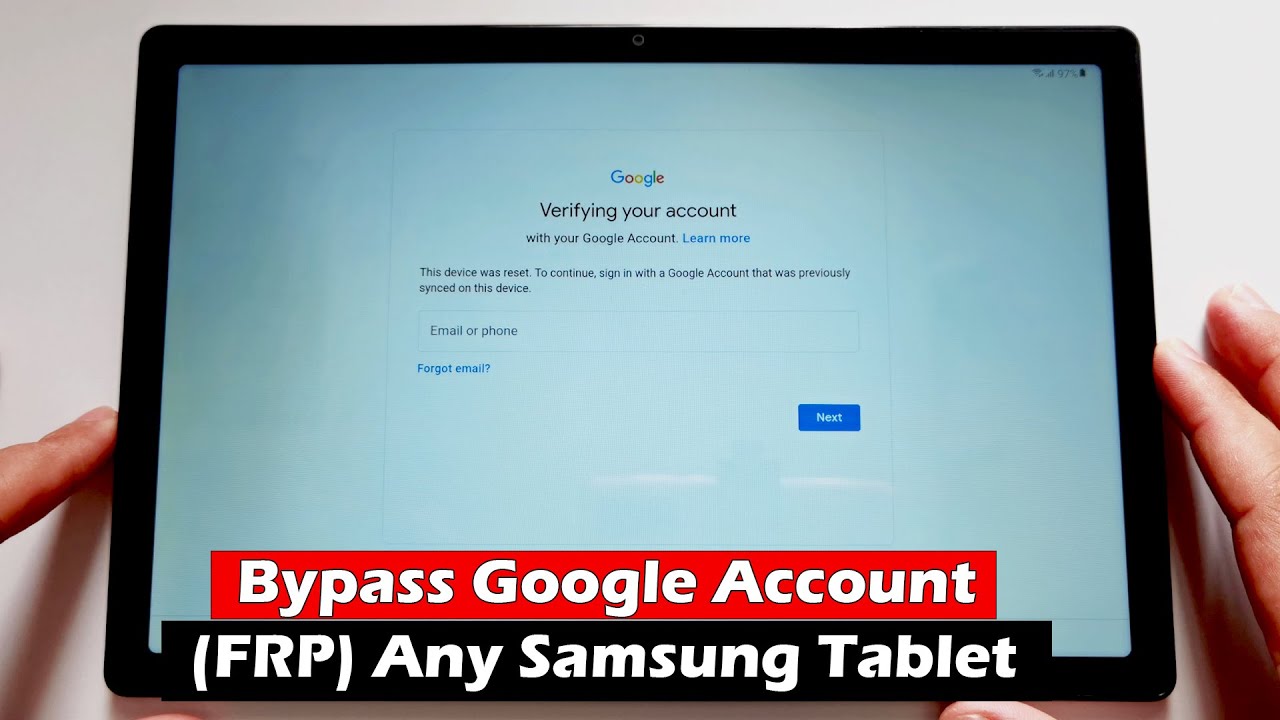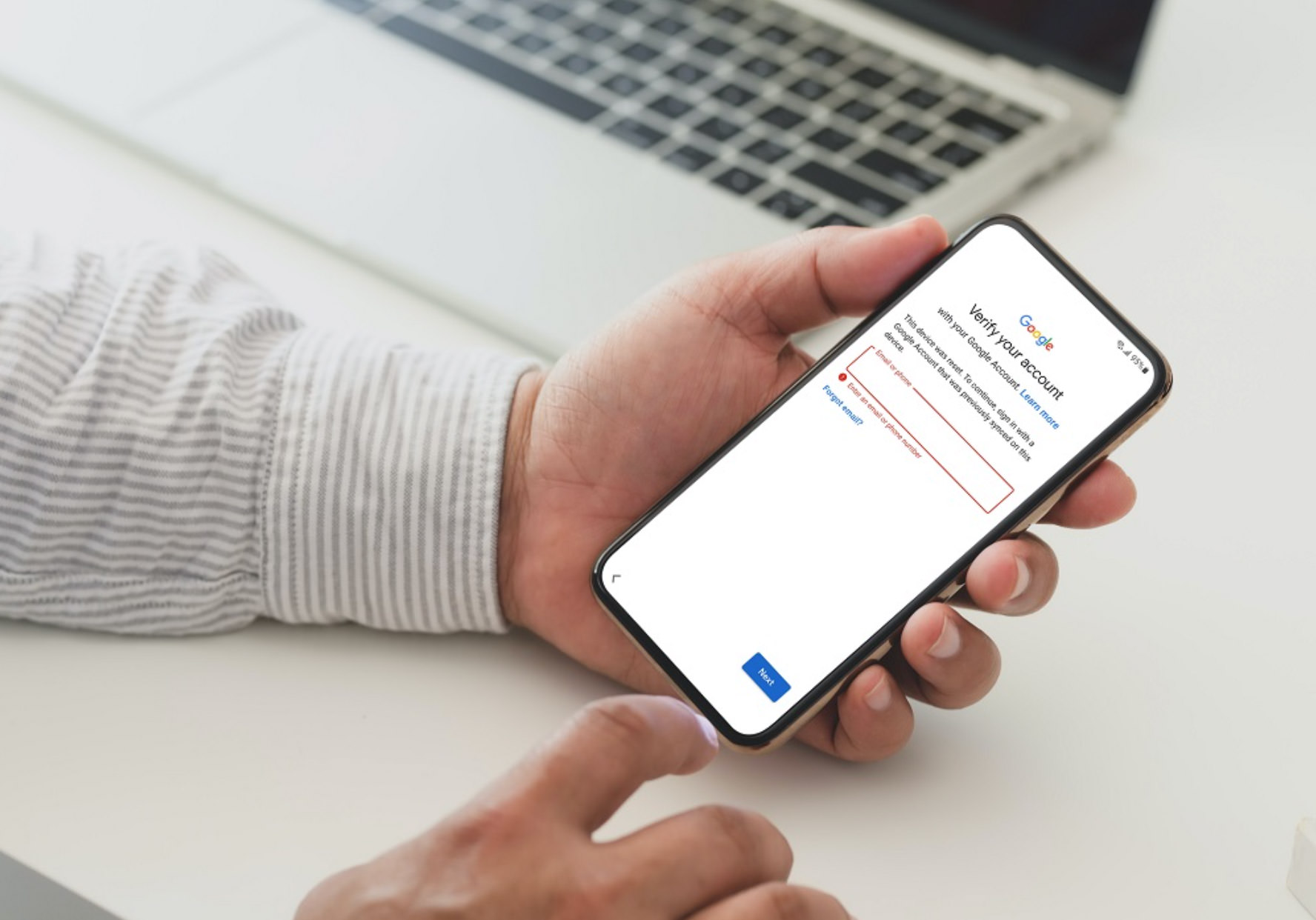Introduction
Smartphones have become an essential part of our lives, serving as a gateway to communication, information, and entertainment. Among the various security features implemented by smartphone manufacturers, one of the most notable is the Factory Reset Protection (FRP) lock. FRP lock is designed to protect user data and prevent unauthorized access to a device after it has been reset to factory settings. While this feature is crucial for security, there may be situations where you need to bypass FRP lock on your Android tablet without a computer.
FRP lock can be a hindrance when you forget your Google account credentials or purchase a used device that is locked. In such cases, bypassing the FRP lock can help you regain access to your Android tablet without the need for a computer or technical expertise.
In this article, we’ll explore various methods to bypass FRP lock on any Android tablet without using a computer. These methods utilize different features and techniques available on Android devices. It’s important to note that bypassing FRP lock may not be supported by all devices or versions of Android, so it’s always advisable to check the compatibility of the methods with your specific device.
This article will guide you through different methods to bypass the FRP lock, including using the “Emergency Call” feature, the “Google Account” feature, the “Use backup PIN” feature, the “USB OTG” feature, and even utilizing FRP bypass apps available in the market.
Before we delve into the different methods, it’s essential to understand the risks associated with bypassing FRP lock. By bypassing FRP lock, you are essentially circumventing a security measure put in place to protect your device and data. Proceeding with any of these methods should only be done if you are the rightful owner of the device or have permission from the owner. Additionally, it’s advisable to create a backup of your data before attempting any of these methods, as they may result in the loss of data.
Without further ado, let’s explore the different methods to bypass FRP lock on any Android tablet without the need for a computer.
What is FRP Lock?
Factory Reset Protection (FRP) is a security feature introduced by Google for Android devices running Android 5.0 or higher. The purpose of FRP lock is to prevent unauthorized access to a device after it has been reset to factory settings.
When FRP lock is enabled on a device, it requires the user to enter the Google account credentials that were previously associated with the device. This ensures that even if the device is reset, the person trying to access it needs to provide the correct Google account information to gain entry.
FRP lock acts as a robust security measure, especially in cases where a device is lost or stolen. It ensures that even if a factory reset is done on the device, the data remains secure and inaccessible to unauthorized individuals. This is particularly important for sensitive information, such as contacts, emails, photos, and other personal data that may be stored on the device.
FRP lock is tied to the device’s unique hardware ID and the associated Google account. This means that even if a person tries to insert a new SIM card or perform a factory reset, they will still be prompted to enter the Google account credentials initially associated with the device.
The activation of FRP lock occurs during the initial setup process of an Android device. When setting up a new device or performing a factory reset, the user is prompted to enter their Google account information. This Google account becomes the primary account associated with the device and is required to unlock the device in case of a factory reset.
While FRP lock provides enhanced security, there may be instances where you need to bypass it. It’s important to note that bypassing FRP lock should only be done if you are the rightful owner of the device or have obtained permission from the owner. Additionally, it’s crucial to remember that bypassing FRP lock may void the device’s warranty and could potentially result in the loss of data.
Why would you want to bypass FRP Lock?
While Factory Reset Protection (FRP) lock is an essential security feature, there are certain situations where you may need to bypass it on your Android tablet. It’s important to note that bypassing FRP lock should only be done if you are the rightful owner of the device or have obtained permission from the owner.
Here are some common reasons why you might want to bypass FRP lock:
- Forgotten Google Account Credentials: If you forgot the Google account username and password that was previously associated with your device, you won’t be able to bypass the FRP lock without these credentials. In such cases, bypassing FRP lock can help you regain access to your Android tablet.
- Purchased a Used Device: If you purchased a used device that is locked with FRP, you may not have the Google account information of the previous owner. Bypassing FRP lock allows you to set up your own Google account and use the device as your own.
- Stuck on FRP Lock Screen: In some cases, you may encounter issues with the FRP lock screen, such as being unable to enter the correct credentials or the device not recognizing your Google account. Bypassing FRP lock can help you overcome this obstacle and gain access to your device.
- Device Reset without Disabling FRP: If you performed a factory reset on your device without first disabling the FRP lock, you may find yourself locked out of your own device. Bypassing FRP lock can help you regain access without the need for the original Google account information.
It’s important to remember that bypassing FRP lock may void the device’s warranty and could potentially result in the loss of data. It should only be done as a last resort when all other options have been exhausted.
If you find yourself in a situation where you need to bypass FRP lock, there are several methods available that can help you achieve this. These methods utilize various features and techniques on Android devices, ranging from using emergency call features to USB OTG and FRP bypass apps. It’s important to carefully follow the instructions provided for each method and ensure compatibility with your specific device and Android version.
Now that you understand the reasons why you might need to bypass FRP lock, let’s explore the different methods available to achieve this without the need for a computer.
Method 1: Using the “Emergency Call” Feature
One of the methods to bypass FRP lock on an Android tablet without a computer is by utilizing the “Emergency Call” feature. This method works on many Android devices and is relatively simple to follow.
Here’s a step-by-step guide on how to bypass FRP lock using the “Emergency Call” feature:
- On the FRP lock screen, select the “Emergency Call” option.
- Dial any random emergency number, such as 911, and immediately cancel the call.
- In the dialer pad, enter the following code: *#*#1357946#*#*
- This will open the “Settings” menu. Scroll down and select “Factory Data Reset” or “Delete all data” option.
- Confirm the reset and wait for the process to complete.
- Once the device restarts, you will be able to set up your Android tablet as a new device without the FRP lock.
Keep in mind that the steps and code provided may vary slightly depending on your device’s manufacturer and Android version. If the code mentioned above doesn’t work, you can try searching for the specific code for your device model and version.
It’s important to note that this method may not work on all devices, especially newer models with updated security features. Additionally, this method may not be supported by all versions of Android. Therefore, it’s recommended to research and ensure compatibility with your specific device before attempting this method.
Remember, bypassing FRP lock should only be done if you are the rightful owner of the device or have obtained permission from the owner. It’s also advisable to create a backup of your data before proceeding, as the reset process may result in the loss of data.
Now that you’re familiar with the first method, let’s move on to the next method, which utilizes the “Google Account” feature to bypass FRP lock on your Android tablet without a computer.
Method 2: Using the “Google Account” Feature
Another method to bypass FRP lock on an Android tablet without a computer involves utilizing the “Google Account” feature. This method allows you to bypass FRP lock by using your existing Google account or creating a new one.
Here’s a step-by-step guide on how to bypass FRP lock using the “Google Account” feature:
- On the FRP lock screen, enter an incorrect pattern, PIN, or password multiple times until you see a message indicating that the device has been locked for a specific period.
- Tap on the “Forgot Pattern” or “Forgot Password” option that appears on the screen.
- Select the option to unlock using your Google account.
- Enter your Google account credentials, including your email address and password.
- If you don’t have a Google account, you can create one by selecting the option to create a new account.
- After entering the correct Google account information, the FRP lock will be bypassed, and you will gain access to your Android tablet.
It’s important to note that this method may not be supported by all devices or Android versions. Additionally, some manufacturers may have specific methods or alternative options for unlocking FRP lock through the Google account feature. Therefore, it’s recommended to research and ensure compatibility with your specific device before attempting this method.
Remember, bypassing FRP lock should only be done if you are the rightful owner of the device or have obtained permission from the owner. It’s also advisable to create a backup of your data before proceeding, as the unlocking process may result in the loss of data.
Now that you’re familiar with the second method, let’s move on to the next method, which involves using the “Use backup PIN” feature to bypass FRP lock on your Android tablet without a computer.
Method 3: Using the “Use backup PIN” Feature
Another method to bypass FRP lock on an Android tablet without a computer is by utilizing the “Use backup PIN” feature. This method allows you to bypass FRP lock by entering a backup PIN that you have previously set up on your device.
Here’s a step-by-step guide on how to bypass FRP lock using the “Use backup PIN” feature:
- On the FRP lock screen, enter an incorrect pattern, PIN, or password multiple times until you see a message indicating that the device has been locked for a specific period.
- Tap on the “Forgot Pattern” or “Forgot Password” option that appears on the screen.
- On the next screen, select the option to unlock using the “Use backup PIN” feature.
- Enter the backup PIN that you have previously set up on your device.
- If the backup PIN is correct, the FRP lock will be bypassed, and you will gain access to your Android tablet.
It’s important to note that this method requires you to have previously set up a backup PIN on your device. If you haven’t set up a backup PIN or do not remember it, this method may not be applicable to your situation.
Additionally, the availability and functionality of the “Use backup PIN” feature may vary depending on the device’s manufacturer and Android version. Therefore, it’s recommended to research and ensure compatibility with your specific device before attempting this method.
Remember, bypassing FRP lock should only be done if you are the rightful owner of the device or have obtained permission from the owner. It’s also recommended to create a backup of your data before proceeding, as the unlocking process may result in the loss of data.
Now that you’re familiar with the third method, let’s move on to the next method, which involves using the “USB OTG” feature to bypass FRP lock on your Android tablet without a computer.
Method 4: Using the “USB OTG” Feature
If your Android tablet supports USB OTG (On-The-Go), you can use this feature to bypass FRP lock without a computer. USB OTG enables you to connect external devices, such as a USB flash drive or keyboard, to your Android device.
Here’s a step-by-step guide on how to bypass FRP lock using the “USB OTG” feature:
- Download and copy the FRP bypass APK file onto a USB flash drive.
- Connect the USB flash drive to your Android tablet using a USB OTG cable.
- When prompted, navigate to the file manager or file explorer on your Android tablet and locate the FRP bypass APK file on the USB flash drive.
- Install the FRP bypass APK by following the on-screen instructions.
- After the installation is complete, open the FRP bypass app.
- Within the app, locate and select the option to bypass FRP lock.
- Follow the prompts and instructions provided by the app to complete the FRP bypass process.
- Once the FRP lock is bypassed, you will have access to your Android tablet without the need for a Google account or the previous owner’s credentials.
It’s important to note that not all Android devices support USB OTG, so it’s crucial to check your device’s compatibility before attempting this method. Additionally, the steps and instructions may vary depending on the specific FRP bypass app you choose to use.
Remember, bypassing FRP lock should only be done if you are the rightful owner of the device or have obtained permission from the owner. It’s also recommended to create a backup of your data before proceeding, as the bypassing process may result in the loss of data.
Now that you’re familiar with the fourth method, let’s move on to the next method, which involves using an FRP bypass app to bypass FRP lock on your Android tablet without a computer.
Method 5: Using an FRP Bypass App
If the previous methods didn’t work for bypassing FRP lock on your Android tablet without a computer, you can consider using an FRP bypass app. These apps are specifically designed to help users bypass FRP lock and regain access to their devices.
Here’s a step-by-step guide on how to bypass FRP lock using an FRP bypass app:
- Search for a reliable FRP bypass app that is compatible with your specific device model and Android version.
- Download the FRP bypass app APK file from a trusted source.
- Transfer the APK file to your Android tablet using methods like USB transfer or Bluetooth.
- Open the file manager or file explorer on your Android tablet and locate the FRP bypass app APK file.
- Tap on the APK file to install the FRP bypass app.
- Follow the on-screen instructions to complete the installation process.
- Once the installation is complete, open the FRP bypass app.
- Follow the app’s instructions and prompts to bypass the FRP lock on your Android tablet.
It’s important to note that the effectiveness of FRP bypass apps may vary depending on the device’s manufacturer, model, and Android version. Additionally, it’s crucial to download the app from trusted sources to avoid malware or potential security risks.
Remember, bypassing FRP lock should only be done if you are the rightful owner of the device or have obtained permission from the owner. It’s also advisable to create a backup of your data before proceeding, as the bypassing process may result in the loss of data.
Now that you’re familiar with the fifth method, you have several options to choose from when bypassing FRP lock on your Android tablet without a computer. Consider the compatibility and effectiveness of each method before proceeding, and always prioritize device security and data protection.
Conclusion
Bypassing the Factory Reset Protection (FRP) lock on an Android tablet without a computer can be a challenging task, but it’s necessary in certain situations where you forget your Google account credentials or purchase a used device that is locked. Through various methods, such as using the “Emergency Call” feature, the “Google Account” feature, the “Use backup PIN” feature, the “USB OTG” feature, or an FRP bypass app, you can regain access to your Android tablet and overcome the FRP lock.
It’s important to note that bypassing FRP lock should only be done if you are the rightful owner of the device or have obtained permission from the owner. Additionally, it’s vital to consider the potential risks involved, such as voiding the device’s warranty or the possibility of data loss during the bypassing process.
As always, it’s recommended to create a backup of your data before attempting any method to bypass FRP lock. This ensures that your valuable information is protected and can be restored if necessary.
Remember to research and ensure the compatibility of the methods with your specific device and Android version before proceeding. Additionally, it’s important to download any necessary files or apps from trusted sources to ensure device security.
If you’re not confident in your technical skills or if the methods mentioned in this article don’t work for your particular device, it’s always best to seek professional assistance or contact the device manufacturer for further guidance.
By following the methods mentioned in this article, you have a range of options to help you bypass FRP lock on your Android tablet without the need for a computer. Remember to exercise caution, prioritize security, and ensure that you are taking the necessary steps to protect your device and valuable data.










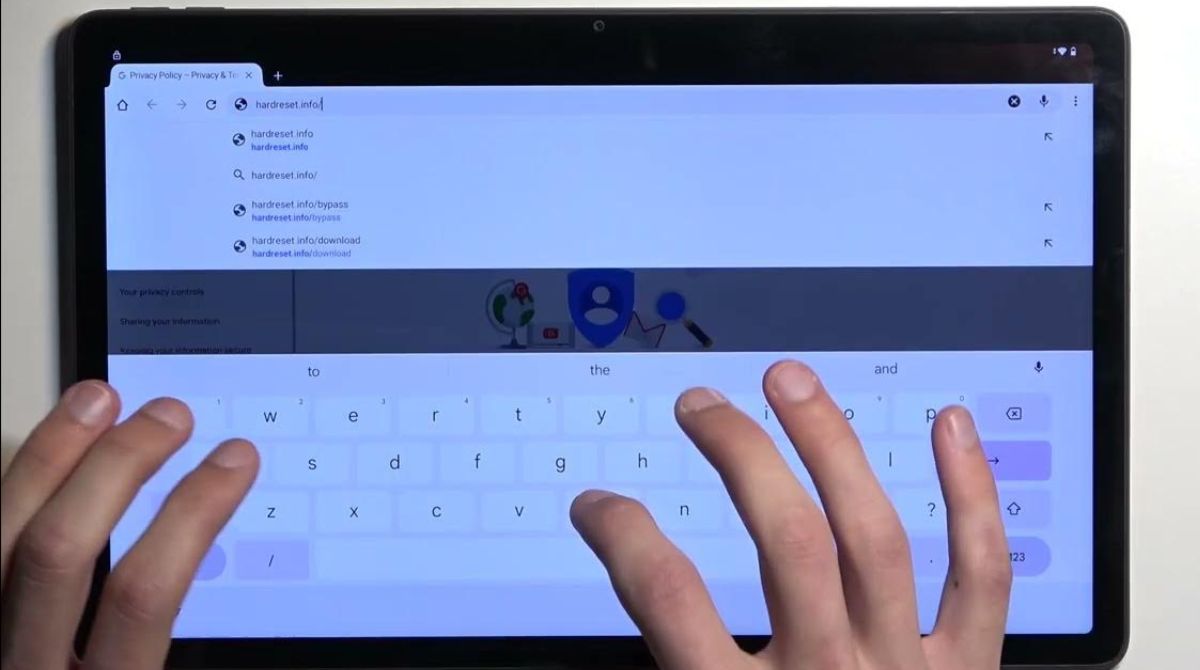
![[Full Guide] How to Bypass Google Account Verification After Reset](https://robots.net/wp-content/uploads/2023/11/How-to-Bypass-Google-Account-Verification-After-Reset-300x180.png)