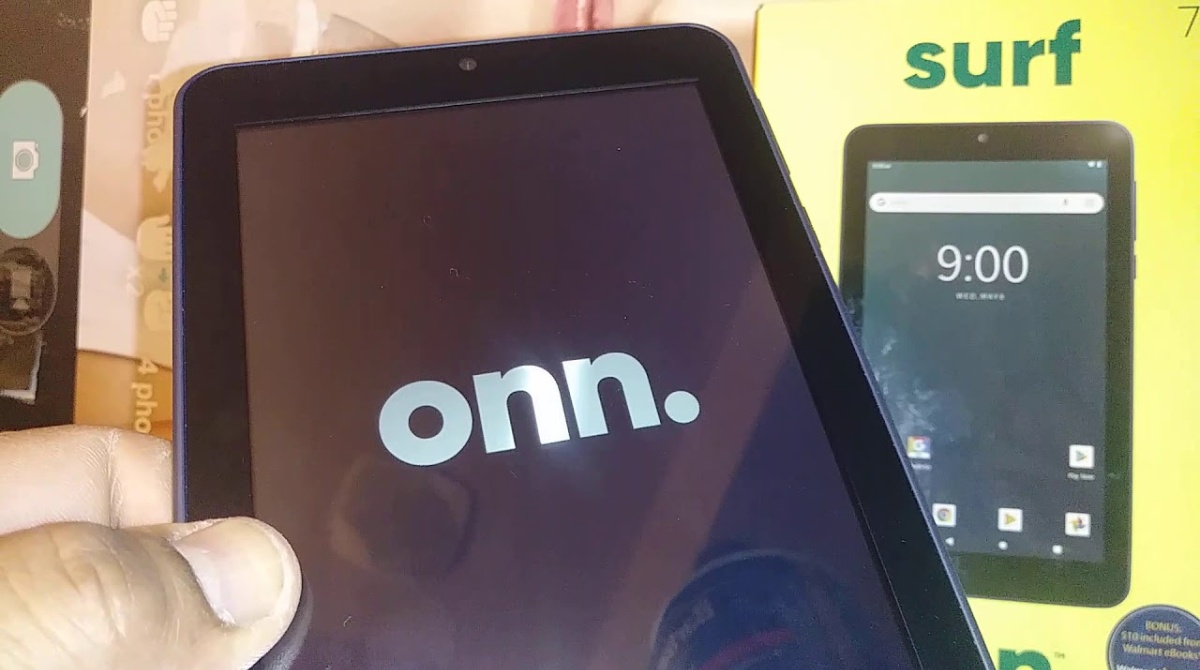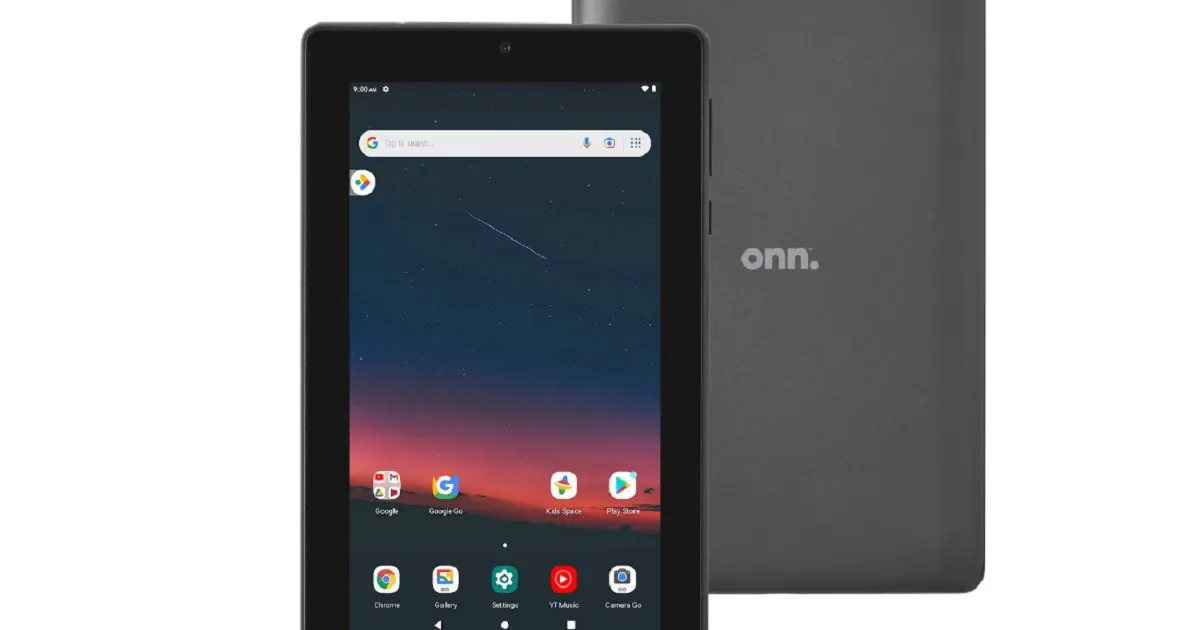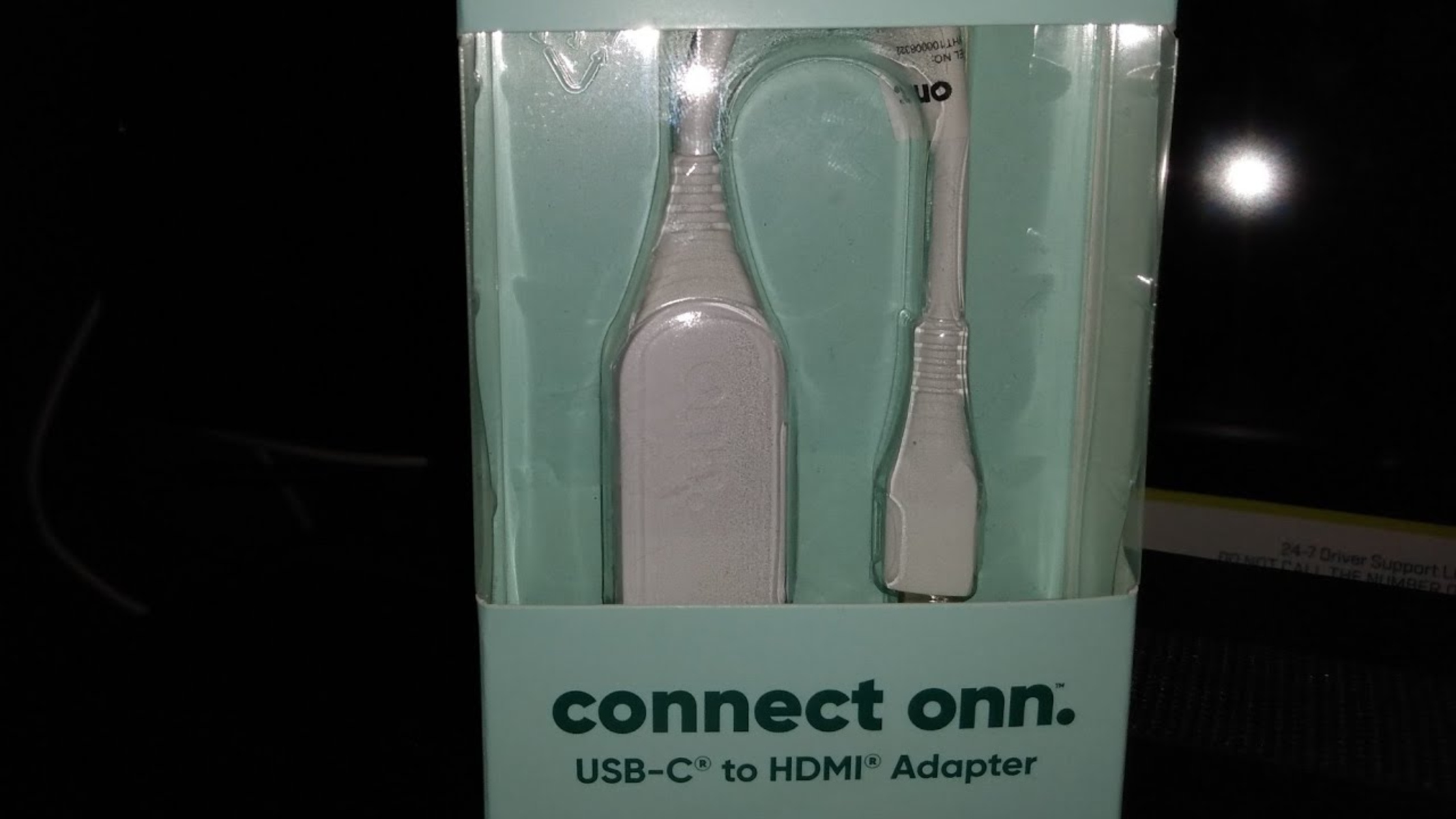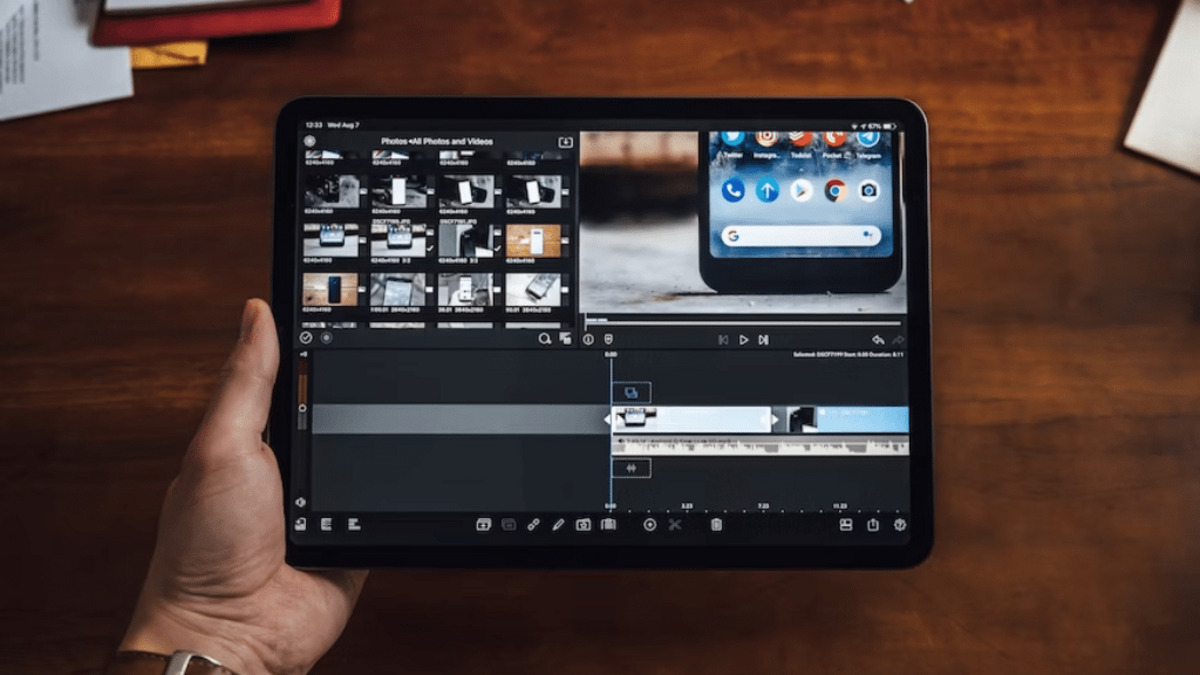Introduction
Welcome to our guide on how to bypass Google Lock on your Onn Tablet. Google Lock is a security feature that is designed to protect your device and personal information in case of theft or unauthorized access. While this feature provides a layer of security, it can be a hassle if you forget your Google account credentials or buy a second-hand device that is still locked.
In this article, we will explore various methods to bypass Google Lock on your Onn Tablet and regain access to your device. We will walk you through step-by-step instructions, highlighting different approaches based on your specific situation. From using a previously synced Google account to performing a hard reset or using FRP Bypass APK, we will cover multiple methods to help you unlock your Onn Tablet.
Please note that bypassing Google Lock may void your device’s warranty, so it’s essential to proceed with caution and understand the risks involved. Additionally, it’s important to ensure that you have the legal right to access the device you’re trying to unlock.
Before we dive into the methods, it’s crucial to mention that the effectiveness of each method may depend on various factors, including the device model, the Android OS version, and other security measures implemented by the manufacturer. Therefore, it’s recommended to try multiple methods if one doesn’t work for your specific situation.
Now that we have set the foundation, let’s explore the methods you can use to bypass Google Lock on your Onn Tablet.
Understanding Google Lock on Onn Tablet
Google Lock, also known as Factory Reset Protection (FRP), is a security feature introduced by Google for Android devices running on Android 5.1 or higher. It is designed to prevent unauthorized access to your device in case it gets lost or stolen. When Google Lock is enabled, it requires you to enter the Google account credentials previously used on the device before you can access it.
Onn Tablets, like many other Android devices, come with Google Lock enabled by default. This means that if you forget your Google account username or password or if you buy a second-hand Onn Tablet that is still locked, you will need to bypass Google Lock to regain access to your device.
It is important to note that Google Lock is intended to protect your personal information and prevent others from using your device without permission. However, there may be situations where you need to bypass this feature, such as when you forget your account credentials or acquire a locked tablet. It is always advisable to ensure that you have the legal right to access a locked device before attempting to bypass Google Lock.
Additionally, bypassing Google Lock may have consequences, including voiding the warranty of your device. It is essential to proceed with caution, as improper bypassing methods can lead to permanent device damage or loss of data.
In the following sections, we will explore different methods you can use to bypass Google Lock on your Onn Tablet. These methods have varying degrees of effectiveness and may work differently depending on your specific device model and Android version. It’s crucial to follow the instructions carefully and choose the method that best suits your situation.
Method 1: Using a Previously Synced Google Account
If you have previously synced a Google account on your Onn Tablet, you can use this account to bypass Google Lock and regain access to your device. This method is ideal if you remember the Google account credentials and have access to the account.
Follow these steps to bypass Google Lock using a previously synced Google account:
- On the Google Lock screen, enter an incorrect pattern, PIN, or password multiple times until you see a message indicating that your device is locked.
- Tap on the “Forgot Pattern,” “Forgot PIN,” or “Forgot Password” option, depending on which security method you’ve used.
- On the account verification screen, enter the email address associated with the previously synced Google account.
- Enter the password for the Google account.
- Follow the on-screen instructions to set a new pattern, PIN, or password for your device.
- Once set, restart your Onn Tablet, and you should now be able to access your device without the Google Lock screen.
Please note that this method only works if you have previously synced a Google account on your Onn Tablet. If you haven’t, or if you don’t remember the account details, you will need to explore other methods to bypass Google Lock. It’s essential to ensure that you have the necessary account credentials to proceed with this method.
Using a previously synced Google account is one of the simplest and most effective methods to bypass Google Lock on your Onn Tablet. However, if this method doesn’t work for you, don’t worry. In the following sections, we will explore alternative methods that you can try.
Method 2: Performing a Hard Reset
If you are unable to bypass Google Lock using a previously synced Google account, another option is to perform a hard reset on your Onn Tablet. A hard reset, also known as a factory reset, will erase all data on your device, including the Google Lock settings, and allow you to set up your device as if it were brand new.
Please note that performing a hard reset will delete all data on your Onn Tablet, including apps, photos, videos, and personal files. Make sure you have backed up any important data before proceeding with this method.
Here are the steps to perform a hard reset on your Onn Tablet:
- Ensure that your device is powered off.
- Press and hold the Volume Up button and the Power button simultaneously until the Onn logo appears on the screen.
- Release both buttons when the Recovery Mode menu appears.
- Use the Volume Up and Volume Down buttons to navigate to the “Wipe data/factory reset” option.
- Press the Power button to select the option.
- Confirm the reset by selecting “Yes” on the confirmation screen.
- Wait for the reset process to complete. This may take a few minutes.
- Once the reset is complete, use the Volume buttons to navigate to the “Reboot system now” option.
- Press the Power button to restart your Onn Tablet.
After the device restarts, it should no longer have the Google Lock enabled, and you can set it up using your preferred Google account. Keep in mind that a hard reset will erase all data, so ensure that you have backed up any important files or data before proceeding.
If the hard reset method doesn’t work for your specific model or situation, don’t worry. In the next section, we will explore an alternative method using FRP Bypass APK.
Method 3: Using FRP Bypass APK
If the previous methods didn’t work for bypassing Google Lock on your Onn Tablet, you can try using an FRP Bypass APK. FRP Bypass APKs are third-party applications specifically designed to bypass the Google Lock on Android devices.
Here’s how you can use an FRP Bypass APK to bypass Google Lock on your Onn Tablet:
- Before proceeding, make sure you have a stable internet connection on your device.
- On a computer or another device, search for a reliable source to download an FRP Bypass APK for your specific device model and Android version. Make sure to obtain the APK from a trusted source to avoid any security risks.
- Transfer the downloaded FRP Bypass APK file to a USB flash drive.
- Connect the USB flash drive to your Onn Tablet using an OTG cable.
- On your Onn Tablet, you may need to enable “Unknown sources” in the settings to install applications from outside the Google Play Store. Go to “Settings,” then “Security,” and toggle the “Unknown sources” option to enable it.
- Open the file manager on your Onn Tablet and navigate to the location where you saved the FRP Bypass APK file.
- Tap on the APK file to start the installation process.
- Follow the on-screen instructions to install the FRP Bypass application.
- Once the installation is complete, open the FRP Bypass application.
- Follow the instructions provided by the application to bypass the Google Lock on your Onn Tablet.
Please note that the effectiveness of FRP Bypass APKs may vary depending on the device model and Android version. If one APK doesn’t work for your specific device, you can try different APKs or search for alternative methods online.
Remember to proceed with caution when downloading and installing third-party applications. Only download FRP Bypass APKs from trusted sources to avoid potential security risks.
If none of the methods mentioned so far have been successful, it is recommended to contact the customer support of Onn Tablet for further assistance. They may provide additional guidance or possible solutions to bypass the Google Lock on your specific device model.
Method 4: Contacting Onn Tablet Support
If you have tried the previous methods without success or if you are unsure about attempting any of the methods yourself, it is advisable to reach out to Onn Tablet support for assistance. As the manufacturer of your device, they should have the knowledge and expertise to help you bypass Google Lock on your Onn Tablet.
Here’s how you can contact Onn Tablet support:
- Visit the Onn Tablet website and look for their “Support” or “Contact Us” page.
- Check if they have a dedicated support line or email address for technical assistance.
- Reach out to Onn Tablet support via the provided contact information.
- Explain your situation, including the fact that you are unable to bypass Google Lock on your Onn Tablet.
- Provide the required details, such as your device model, Android version, and any other relevant information.
- Follow the instructions provided by the support team to troubleshoot and potentially bypass the Google Lock on your device.
Onn Tablet support may have specific tools, resources, or methods that can help in bypassing the Google Lock on your device. They will guide you through the process and ensure that you regain access to your Onn Tablet.
It’s important to note that reaching out to Onn Tablet support should be done if all other methods have failed or if you are uncertain about attempting the bypass methods yourself. They are the best resource for device-specific support and can provide you with the most accurate guidance based on your particular situation.
Remember to provide all the necessary details and information when contacting Onn Tablet support to ensure the most efficient and effective assistance.
With the methods outlined in this article, you should now have a variety of options to bypass Google Lock on your Onn Tablet. Whether you choose to use a previously synced Google account, perform a hard reset, try an FRP Bypass APK, or contact Onn Tablet support, it’s essential to proceed with caution and prioritize the safety of your device and personal data.
Conclusion
Bypassing Google Lock on an Onn Tablet can be a challenging task, but with the methods outlined in this guide, you have several options to regain access to your device. Whether you have a previously synced Google account, perform a hard reset, try an FRP Bypass APK, or seek assistance from Onn Tablet support, there are potential solutions available based on your specific situation.
Remember to proceed with caution and ensure that you have the legal right to access the device you’re trying to unlock. Bypassing Google Lock may void your device’s warranty and should only be attempted if you are the rightful owner or have obtained the necessary permissions.
If you have a previously synced Google account, using it to bypass Google Lock is the simplest and most effective method. However, if that is not an option, you can try performing a hard reset, which erases all data on your device and allows you to start fresh. Another alternative is to explore using an FRP Bypass APK, but be cautious when downloading and installing third-party applications.
If all else fails or if you are unsure about attempting the methods yourself, contacting Onn Tablet support is recommended. They can provide device-specific guidance and support to help you bypass the Google Lock on your Onn Tablet.
Always remember to back up your important data before attempting any of these methods, as they may result in data loss. Additionally, keep in mind that these methods are based on general guidelines and may vary depending on your specific device model and Android version.
We hope this guide has been helpful in assisting you with bypassing Google Lock on your Onn Tablet. By following the instructions carefully and understanding the risks involved, you should be able to regain access to your device and continue using it as intended.
Thank you for reading, and we wish you the best of luck in unlocking your Onn Tablet!