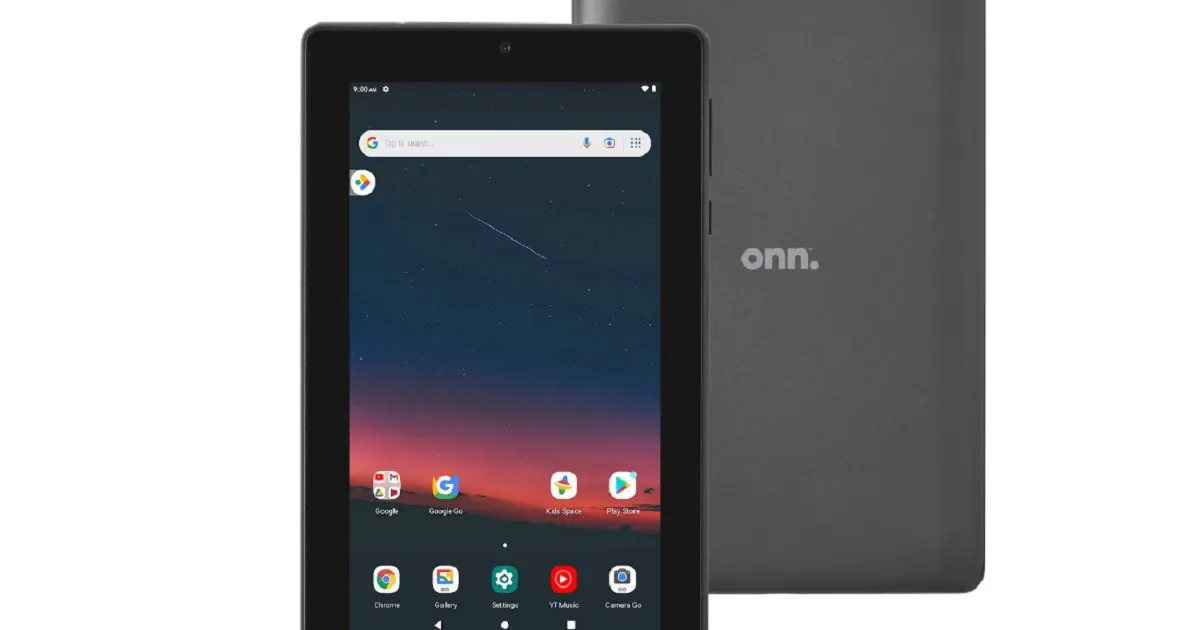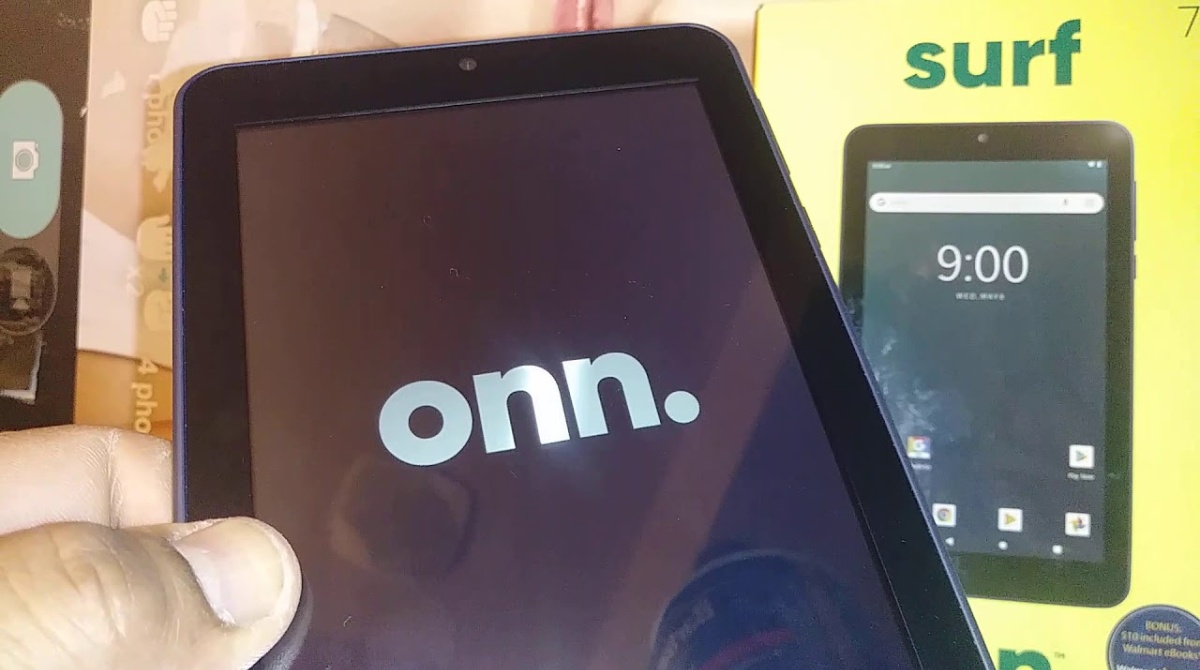Introduction
Are you facing trouble unlocking your Onn tablet? Worry not, as we’ve got you covered! In this article, we will guide you through various methods to unlock your Onn tablet, ensuring you regain access to all its features and functionality.
Onn tablets are popular devices known for their affordability and versatile features. However, like any digital device, there may come a time when you forget your lock screen PIN or password, making it difficult to access your tablet’s contents. Fortunately, there are several ways to regain access to your Onn tablet, depending on the lock type and your situation.
In the following sections, we will explore four different methods to unlock an Onn tablet. Each method is presented with clear and step-by-step instructions to ensure a smooth unlocking process. So, whether you have set a PIN or password but can’t remember it, or you are locked out due to too many unsuccessful attempts, there is a solution for you.
It is essential to note that some methods may result in the loss of data on your tablet. Therefore, it is recommended to have a backup of your important files and data before attempting any unlocking method.
Without further ado, let’s dive into the various methods that can help you unlock your Onn tablet and regain access to its full potential.
Understanding Onn Tablets
Before we delve into the methods of unlocking an Onn tablet, let’s take a moment to understand the device itself. Onn tablets are a line of budget-friendly tablets produced by Walmart. They offer a range of features and functionalities that cater to users’ everyday needs, including web browsing, email, multimedia playback, and more.
Onn tablets come in different sizes and variations, offering options for users with varying preferences. They are generally equipped with a touchscreen display, allowing for easy navigation and interaction with apps and content.
One of the key advantages of Onn tablets is their affordability. These tablets offer a cost-effective solution for those looking for a reliable device without breaking the bank. Despite their affordability, Onn tablets still provide decent performance and functionality, making them a popular choice for budget-conscious consumers.
Onn tablets also run on the Android operating system, which provides access to a wide range of apps and services through the Google Play Store. This allows users to customize their tablet experience by downloading and installing apps for entertainment, productivity, communication, and much more.
Onn tablets typically come with various security features to protect user data and privacy. These include lock screen options such as PIN codes, passwords, or patterns. While these security measures are crucial for safeguarding personal information, they can pose a challenge if you forget or get locked out of your tablet.
Now that we have a better understanding of what Onn tablets are and what they offer, let’s explore the different methods you can use to unlock your Onn tablet and regain access to its full functionality.
Different Lock Types on Onn Tablets
When it comes to securing your Onn tablet, you have several options for setting up a lock screen. These lock types provide an extra layer of security to prevent unauthorized access to your device and personal information. Let’s take a closer look at the different lock types you may encounter on your Onn tablet:
- PIN Code: A PIN (Personal Identification Number) code is a commonly used lock type on Onn tablets. It involves selecting a numerical code (usually 4 to 6 digits) that needs to be entered to unlock your device. PIN codes are relatively easy to remember and provide a quick way to access your tablet.
- Password: Similar to a PIN code, a password lock requires you to enter a combination of characters (including letters, numbers, and symbols) to unlock your Onn tablet. Passwords offer a higher level of security compared to PIN codes, especially if you create a complex and unique password.
- Pattern: Pattern lock is another popular option on Onn tablets. Instead of a numerical code or a password, pattern lock requires you to draw a specific pattern by connecting a series of dots displayed on the screen. The pattern can be any shape or design you choose, offering a visually pleasing and customizable lock screen.
- Fingerprint: Some newer models of Onn tablets may feature a fingerprint sensor. With this lock type, you can unlock your tablet simply by placing your registered fingerprint on the sensor. Fingerprint locks offer convenience and quick access, as your unique fingerprint serves as the key to your tablet.
- Face Recognition: Few Onn tablet models may also offer the option of face recognition as a lock type. Face recognition technology utilizes the front-facing camera to capture and analyze your facial features to unlock the tablet. It provides a hands-free and effortless way to access your device.
It’s important to note that the specific lock options available on your Onn tablet may vary depending on the model and software version. Understanding the lock type set on your device will help you determine the appropriate method for unlocking it if you ever get locked out.
Now that we’ve discussed the different lock types on Onn tablets, let’s explore the methods you can use to unlock your device based on the specific lock type you have set.
Method 1: Unlocking with PIN or Password
If you have set a PIN code or password as the lock type on your Onn tablet and are having trouble remembering it, don’t worry. There are steps you can take to unlock your device and regain access. Follow this method to unlock your Onn tablet using your PIN or password:
- First, make sure you are on the lock screen of your tablet.
- Enter an incorrect PIN code or password several times until you see a prompt indicating that you have reached the maximum number of unsuccessful attempts.
- After the maximum attempts, you should see an option for “Forgot PIN” or “Forgot Password.” Tap on this option.
- This will prompt you to enter the Google account credentials associated with your Onn tablet. Enter the email address and password for the Google account that you used when setting up your tablet.
- If the entered Google account credentials are correct, your tablet will prompt you to create a new PIN code or password.
- Create a new PIN code or password and confirm it.
- Once you have successfully set a new PIN code or password, you can use it to unlock your Onn tablet and regain access to all its features and data.
If you don’t have a Google account associated with your tablet or you encounter any issues with the above method, don’t worry. There are alternative methods available to unlock your Onn tablet, which we will explore in the following sections.
Remember to write down your new PIN code or password and keep it in a secure place to avoid forgetting it in the future. Additionally, it’s a good practice to regularly backup your important data to prevent any loss during the unlocking process.
Now that you know how to unlock your Onn tablet with a PIN code or password, let’s move on to the next method, which involves using your Google account credentials for unlocking.
Method 2: Unlocking with Google Account
If you are unable to unlock your Onn tablet using the PIN code or password method, you can try unlocking it using your Google account. This method is especially useful if your tablet is linked to a Google account and you have forgotten your lock screen credentials. Follow these steps to unlock your Onn tablet using your Google account:
- Ensure that your Onn tablet is connected to an active internet connection.
- On the lock screen, enter an incorrect PIN code or password several times until you see the “Forgot Pattern” or “Forgot Password” option.
- Tap on the “Forgot Pattern” or “Forgot Password” option, and this will prompt you to enter your Google account credentials.
- Enter the email address and password of the Google account associated with your Onn tablet.
- If the entered credentials are correct, your tablet will verify the information with Google’s servers.
- Once the verification process is successful, you will be prompted to create a new lock screen pattern, PIN code, or password.
- Create a new lock screen credential and confirm it to complete the unlocking process.
- After setting the new lock screen credential, you can now unlock your Onn tablet using the newly created pattern, PIN code, or password.
If you don’t remember the Google account details associated with your Onn tablet, you may need to try an alternative unlocking method or proceed to factory resetting the device, which will be discussed in the next section.
It’s important to note that this method requires a working internet connection and the correct Google account details. Additionally, it’s advisable to regularly update your Google account recovery information and keep a record of your account credentials in a safe place.
Now that you know how to unlock your Onn tablet using your Google account, let’s explore another method that involves factory resetting the tablet.
Method 3: Factory Resetting the Tablet
If you are unable to unlock your Onn tablet using the previous methods, or if you don’t remember your Google account details, you can resort to factory resetting the device. Factory resetting erases all the data and settings on your tablet, including the lock screen credentials. Here’s how you can perform a factory reset on your Onn tablet:
- Make sure your tablet is powered off.
- Hold down the Volume Up button and the Power button simultaneously until the Onn logo appears on the screen.
- Release both buttons once the logo appears and wait for the Android system recovery menu to appear.
- Use the Volume Down button to navigate to the “Wipe data/Factory reset” option and press the Power button to select it.
- Next, use the Volume Down button to highlight the option “Yes – delete all user data” and press the Power button to confirm the selection.
- Wait for the factory reset process to complete. This may take a few minutes.
- Once the reset is complete, the system recovery menu will reappear.
- Use the Volume Down button to navigate to the “Reboot system now” option and press the Power button to select it.
- Your Onn tablet will now restart, and you will be taken to the initial setup screen.
It’s important to note that performing a factory reset will erase all data on your tablet, including photos, videos, apps, and settings. Therefore, it’s crucial to have a backup of your important files before proceeding with the factory reset.
After the factory reset, you can set up your Onn tablet as if it were brand new, including creating a new lock screen pattern, PIN code, or password. Make sure to choose a lock screen credential that you can easily remember but is also secure.
Now that you know how to perform a factory reset on your Onn tablet, let’s explore the final method, which involves contacting Onn support for assistance.
Method 4: Contacting Onn Support
If you have tried the previous methods and still cannot unlock your Onn tablet, or if you encounter any technical difficulties during the unlocking process, reaching out to Onn support is a viable option. Onn support is equipped with technical expertise and resources to assist you with unlocking your tablet. Here’s how you can go about contacting Onn support:
- Visit the official Onn website and navigate to the support or contact section. Look for the customer support phone number or email address.
- Call the provided customer support phone number or send an email explaining your issue and requesting assistance with unlocking your Onn tablet.
- Explain your situation and provide as much information as possible, such as the model of your tablet and the troubleshooting steps you have already attempted.
- Follow any instructions provided by the Onn support representative to troubleshoot and unlock your tablet.
- Be prepared to provide proof of purchase or any other documentation that may be required to verify your ownership of the device.
- Follow the guidance provided by Onn support until your tablet is successfully unlocked.
Contacting Onn support can be a helpful and efficient way to address complex unlocking issues or if you need further guidance beyond the methods discussed in this article. They have the expertise and resources to assist you in unlocking your Onn tablet in a secure and timely manner.
Remember to remain patient and cooperative when communicating with Onn support, as they are there to assist you with resolving the issue. They may provide specific instructions or recommend further steps based on your unique situation.
Now that you are aware of the option to contact Onn support for assistance, let’s proceed to the concluding section.
Conclusion
Unlocking an Onn tablet can be a frustrating experience if you forget your lock screen PIN, password, or pattern. However, with the methods outlined in this article, you now have multiple solutions to regain access to your device and resume using its features and functionalities.
We started by understanding the basics of Onn tablets, their affordability, and the different lock types available. We then explored four different methods to unlock an Onn tablet. If you forget your PIN code or password, you can try unlocking it using your Google account credentials. Alternatively, if you are unable to recall your Google account details, you can perform a factory reset to erase all data and reset the tablet. Finally, if you encounter any difficulties or require further assistance, contacting Onn support can provide valuable guidance.
When attempting any unlocking method, it is important to remember that there may be risks involved, such as the potential loss of data. It is recommended to regularly back up your important files to prevent any unexpected data loss during the unlocking process.
We hope that this guide has been helpful in assisting you with unlocking your Onn tablet. Always remember to choose a lock screen credential that is secure yet easily memorable to avoid facing similar challenges in the future. Enjoy the seamless use of your Onn tablet and all the entertainment and productivity it has to offer!